How to set up Exchange accounts on your iPhone, iPad, or iPod touch
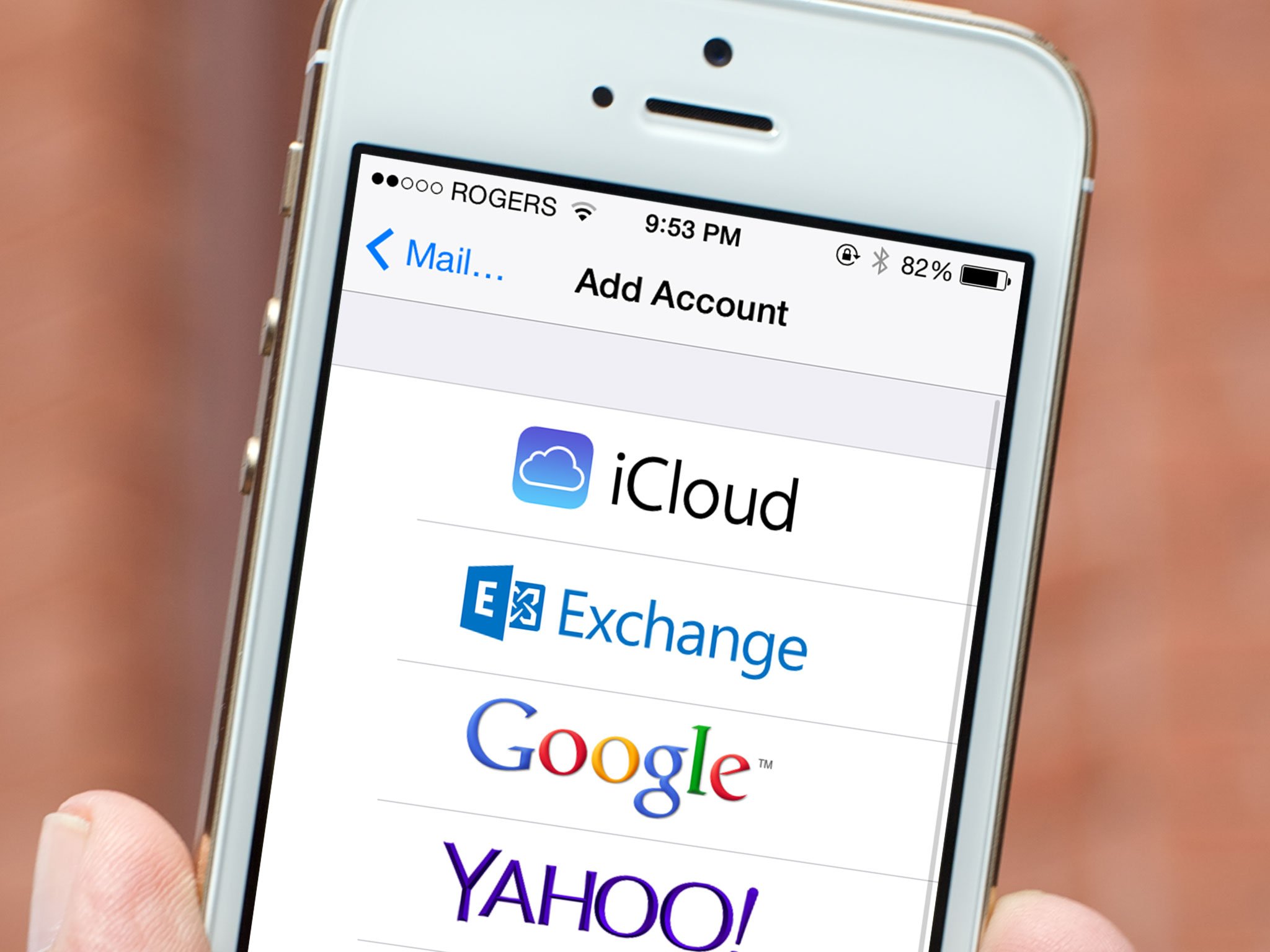
Exchange is Microsoft's corporate email, calendar, and contact service, built on top of the company's lightning-fast ActiveSync protocol. Many companies use Exchange for their email services; if yours happens to be one of them, we've got the guide to help you set it up on your iPhone, iPad, or iPod touch.
Even if you don't have a company Exchange account, you may still be able to take advantage of Exchange syncing on the iPhone through a paid Google account. Google licenses Microsoft's technology so that it can provide Google Sync service for Gmail, Contacts, and Calendars; if you have a paid Google account, you can set up Google Sync through an Exchange account on the iPhone, as well.
No matter whether you use Exchange via Microsoft, Google, your company, or a third-party service, it's all set up the same way: All you need to know are your credentials.
How to set up a mail, calendar, and contacts Exchange account on your iPhone, iPad, or iPod touch
- Open the Settings app.
- Tap Mail, Contacts, Calendars.
- Tap Add Account.
- Tap Microsoft Exchange.
- Enter your Exchange ActiveSync account settings (see your IT administrator or service provider if you don't know them).
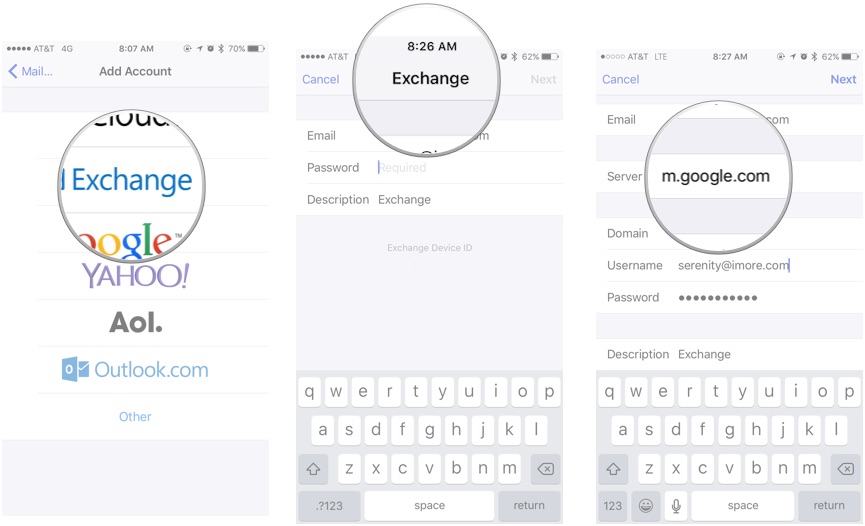
- Tap Next.
- Select what you want to sync (Mail, Calendar, Contacts, Reminders).
- Tap Save.
You can go back to Settings and configure how many days of mail you want to sync, along with advanced settings like SSL and S/MIME as well.
How to set up Google Sync on your iPhone, iPad, or iPod touch
The Google Sync setup is nearly identical to Exchange: You just need to have a paid Google account and enter the following settings.
- Open the Settings app.
- Tap Mail, Contacts, Calendars.
- Tap Add Account.
- Tap Microsoft Exchange.
- Under Email, enter your full Gmail or Google Account email address (i.e. name@gmail.com or name@mygoogleaccountdomain.com).
- Enter m.google.com as the Server.
- Leave the Domain field blank. (Really.)
- Enter your full Gmail or Google Account email address as the Username. (Yup, just like above.)
- Enter your account password next to Password.
- Tap Next.
- Select what you want to sync (Mail, Calendar, Contacts, Reminders).
- Tap Save.
Running into problems with Exchange sync? Let us know and we can try and help you out.
Rene Ritchie contributed to an earlier version of this article.
Master your iPhone in minutes
iMore offers spot-on advice and guidance from our team of experts, with decades of Apple device experience to lean on. Learn more with iMore!
"Siri, write a really funny bio for me to use for Mobile Nations" "Okay, Drew, here's your really funny bio: How-to writer, fiddle player, retro gamer."

