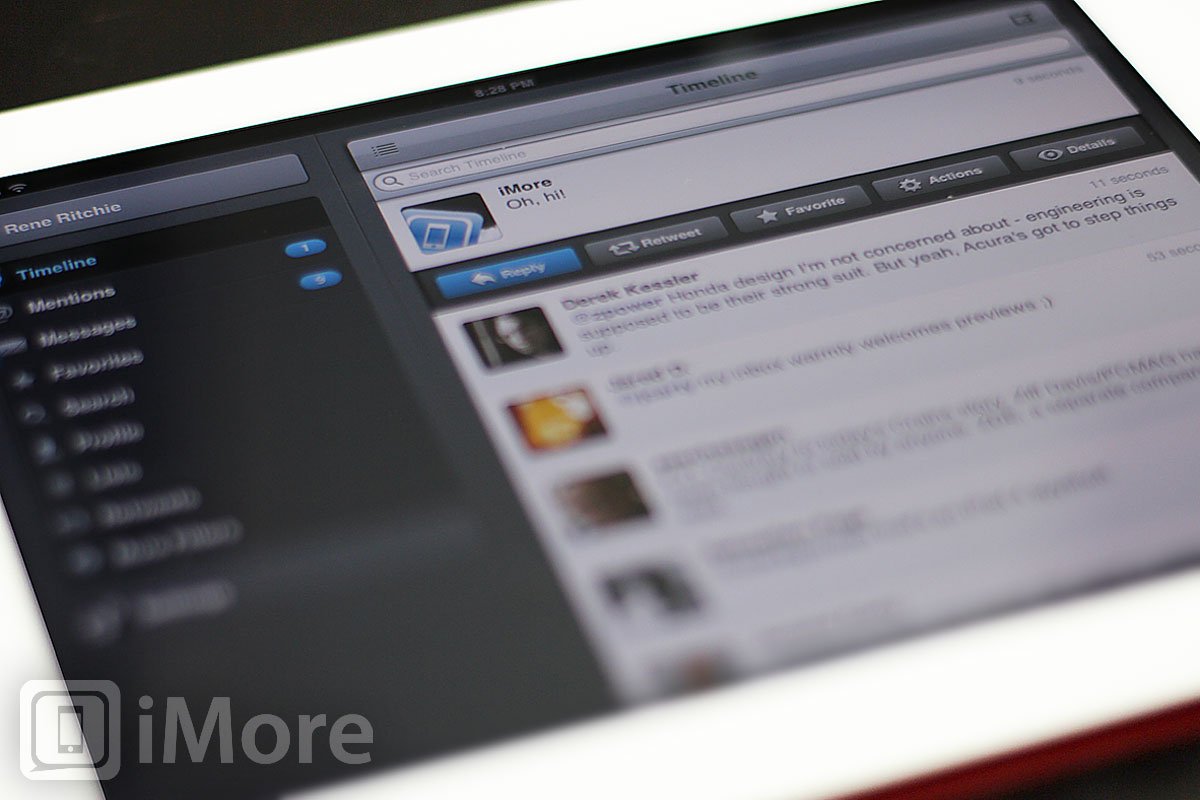"Tweetbot has made the leap from iPhone to iPad and brought with it's excellent user-interface, best-in-class notifications, and powerful yet accessible feature set."
Twitter is the social network antithesis of Facebook -- limited amounts of content, no obligation to follow those who follow you, and most of the communication is done out in the open by default. Twitter launched around the same time as iOS, and the two platforms immediately seemed made for each other (something which became official with iOS 5 Twitter integration.)
Tweetbot came out only in the last year but has quickly become one of the most popular and most powerful Twitter apps on the iPhone, going so far as to sweep the social network category in both iMore's readers choice, and editors choice awards. Now it comes to the iPad with the same distinctive, mecha-inspired interface, but not as a universal binary -- meaning you have to pay for the iPad version separately, even if you own the iPhone version.
It's only $2.99, which is less than the price of most burgers, but is Tweetbot worth it? Do the features and functionality that rocked the iPhone scale to match the bigger iPad screen?
Setup
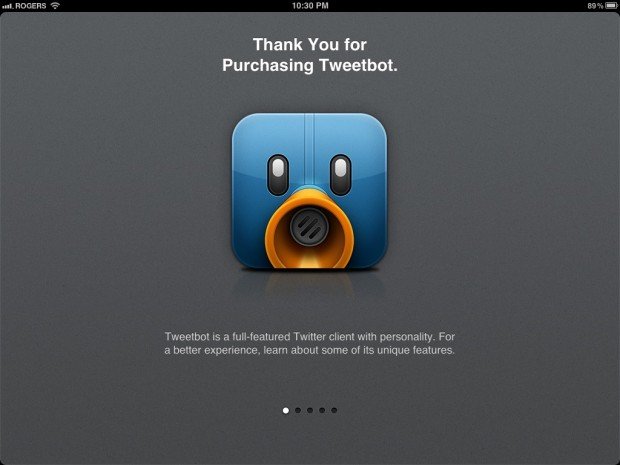
Thanks to support for native iOS 5 Twitter integration, setting up Tweetbot for iPad is as simple as tapping "okay" to the system popup requesting the access. Boom. All the accounts you've logged into in Settings.app are ready and waiting in Tweetbot.
Web-based authorization was always a pain, so this made for a delightful first impression.
Browsing for tweets
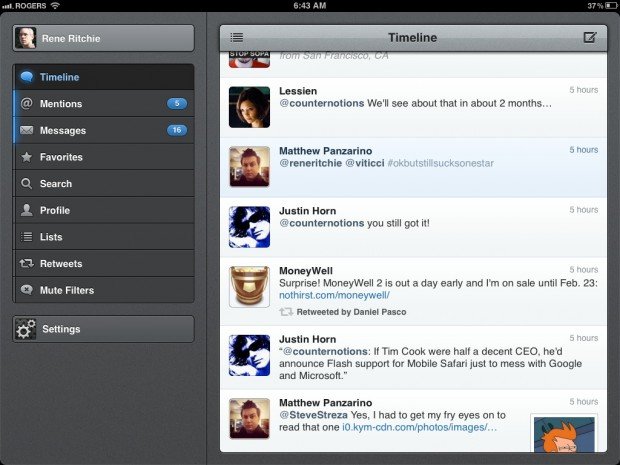
If you've ever used Tweetbot for iPhone, the biggest change you'll have to get used to is also one of the easiest changes to get used to -- instead of timeline, @mentions, messages, and the other tabs along the bottom of your tweet list, you now have them all available and un-nested in a handy sidebar. In landscape mode they're fully expanded, with text labels and unread counts (where applicable), and in portrait mode they're reduced to icons only but are no less easy to get to.
To switch accounts, just tap the tab at the top left with your name and avatar.
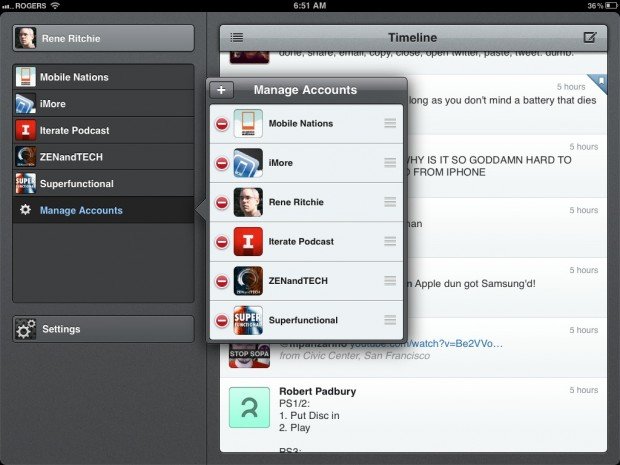
If you're new to Tweetbot, the sidebar is how you control what you're looking at:
- Timeline shows you the tweets of everyone you follow
- @Mentions shows any public messages or replies other users have sent you
- Messages shows any private, direct messages (DMs) other uses have sent you
- Favorites lists the tweets you've marked as memorable
- Search lets you quickly find terms, people, #hastags and current trends (popular topics)
- Profile shows your information, including bio, locations, and link, as well as follower, following, listed, and tweets counts, and your most recent tweets.
- Lists shows your own lists, or groups of other users you've set up
- Retweets shows your tweets that others have retweeted (forwarded on to their followers), tweets you retweeted (forwarded on to your followers), and you tweets, retweeted (tweets of yours that have been forwarded on by others).
- Mute filters lets you temporarily and selectively suppress other users (such as the guy from work you can't unfollow but who suddenly feels compelled to tweet an entire 2-day cricket match!), specific hashtags (like an event you don't want spoiled or just find annoying), and clients (for example, if you don't want to see any Instagram pictures)
- Settings, which lets to toggle and customize all the various options, including a lot of what appears in the sidebar.
The bulk of the screen is taken up by the tweets themselves. The rather heavy looking title bar on top tells you what you're looking at at any given time. Tapping the list button at the top left gives you quick access to your Twitter lists. Tapping the compose button at the right opens up a new tweet, ready for you to write.
The layout was well thought out and it works.
Interacting with tweets
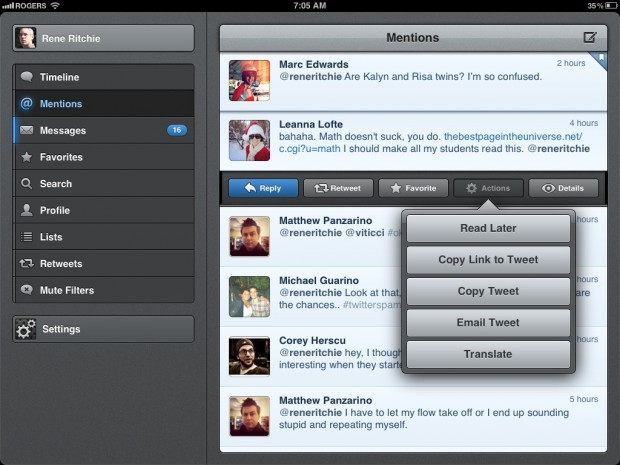
The tweets themselves function almost identically to Tweetbot for iPhone. Tap a tweet to get option to:
- Reply (or reply to all)
- Retweet (or quote a tweet)
- Favorite (or unfavorite)
- Get a popup list of actions (including Read Later services like Instapaper, Pinboard, Readability, or Read it Later), copy the link to the tweet, copy the contents of the tweet, email the tweet, or translate the tweet if it isn't in a language you understand.
- Get a detail view, which includes the tweet by itself, a tab to get to the user's profile, a list of replies to the tweet, a list of users who retweeted the tweet, and a button to go to the favstar.fm webpage for the tweet (to track who favorited or retweeted the tweet)
For more advanced users, Tweetbot gestures are also available on the iPad. Just swipe from left to right on a tweet to bring a view of the complete conversation, in context, if applicable, and swipe for right to left to bring up a list of all replies to a tweet, again if applicable.
Gestures are inherently hard to discover, but Tweetbot does a great job using them as shortcuts for those who do discover them, but leaving everything just as accessible via the tap-through buttons and tabs.
Composing tweets
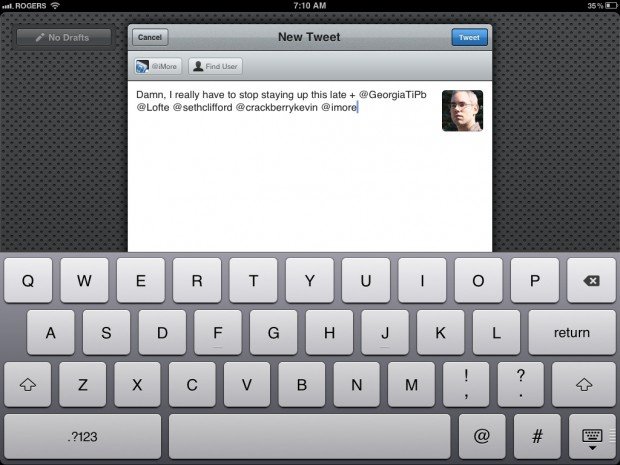
With a tap of the compose button or quote button, you're ready to type. And that's about it. Unlike some other Twitter apps, in Tweetbot for iPad the timelines all disappear, and the text doesn't stay persistent if you cancel out of the new tweet sheet (though you can save as a draft). If you were replying to a tweet, that tweet is shown below the typing area, which is very now.
It keeps the screen clear and focused, but it does make it slightly more cumbersome for those who like to refer back to other tweets and content.
Buttons along the top let you easily add location, auto-complete @usernames and #hashtag trends, and add pictures or video. The buttons aren't the iOS default location arrow, @ symbol or # hashtag symbol proper, but rather icons of a compass, bust, and tag, which may make them less immediately recognizable but certainly not impenetrable.
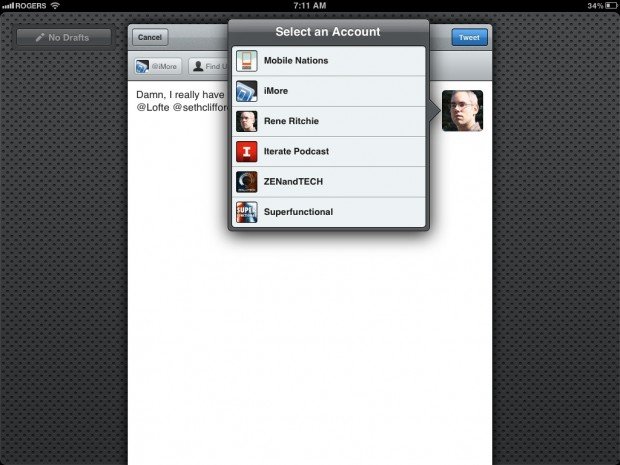
Speaking of which, you can switch accounts by tapping your avatar. New users probably don't have multiple accounts, so the hidden nature of this feature isn't a show-stopper, but throwing a visual bone our way certainly wouldn't hurt.
If you have previous drafts, you can access them via the drafts button at the top right.
Searching for tweets
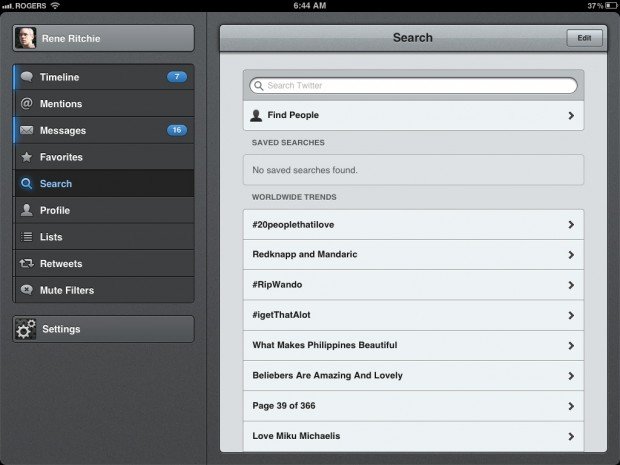
Tap the search tab and your timeline is replaced by a search box, a Find People tab, a list of saved searches, and a list of worldwide trends (you can change that to country-specific trends in Settings). Having to tap through again to search for people may seem like a wasted step, but the find people search page includes a lot of additional options, like finding followers or people your following, as well as a list of interests such as music, sports, entertainment, and much, much more.
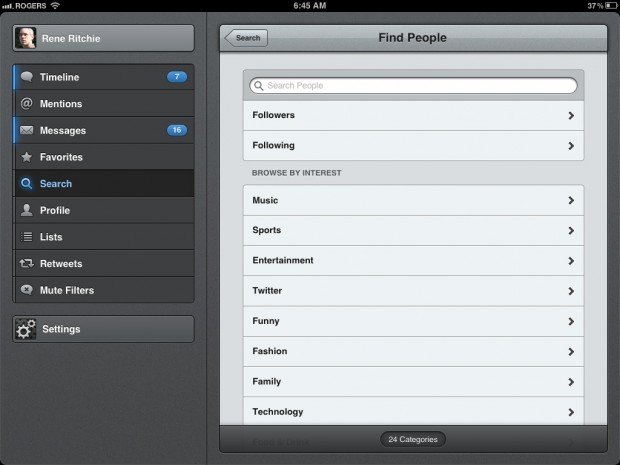
While Tapbots' implementation is good, Twitter focuses on real-time results which often means older tweets are frustratingly unavailable, even if you know exactly what you're looking for. Also, tapping or searching for any trending topic is sometimes just as likely to produce an overwhelming abundance of useless, rather than valuable results. Again, Twitter's fault, not Tapbots.
Muting tweets
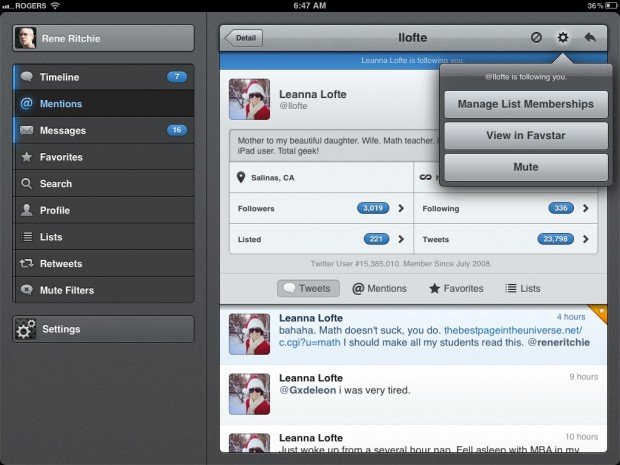
We've all been there -- someone whose tweets we otherwise enjoy has gone off the deep end about sports, religion, politics, is spoiling a movie or TV show, has gotten drunk or is simply drowning out everything else in your timeline. You either can't (boss, brother-in-law) or don't want to unfollow them. That's where mute filters come in. They're like time-outs for Twitter, and Tweetbot excels at them.
You can mute or un-mute any user, at any time, by hitting the options button (which looks just like the location button), above their profile. You can choose to mute for a day, a week, a month, or forever. Once muted, the user appears under people in the mute filters tab.
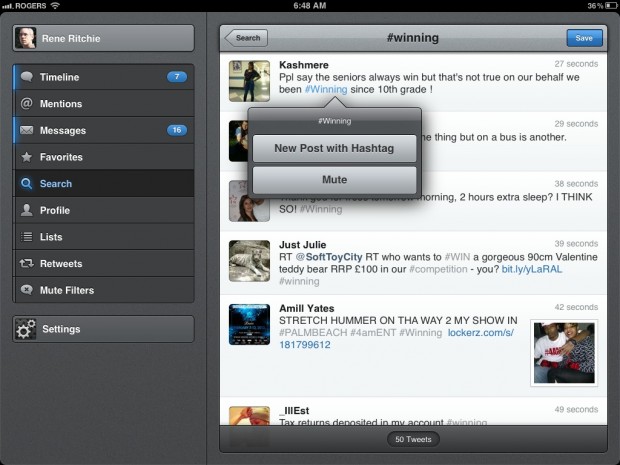
You can also mute based on #hashtags, to stop anyone from ruining the game or the show, or otherwise filling your timeline with stuff you'd really rather not see. To mute or un-mute a #hashtag, just tap and hold down on it when you see it in the timeline.
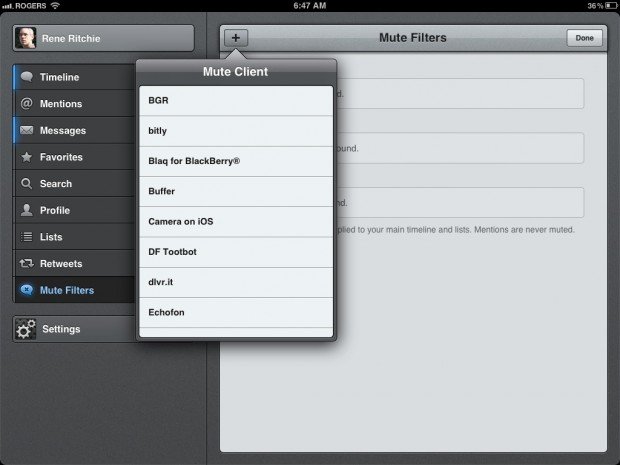
If there's a particular service or platform you really don't care for either for some reason, you can tap edit, tap + (add), and choose from a long list of easily mutable clients. Turning off tons of Instagrams, or game scores, or social marketers who live in TweetDeck are all potential uses, though you'll likely miss some good stuff in the process.
Mute filters aren't something everyone uses, but Tweetbot makes them so easy, I'm betting many more are about to start.
Settings
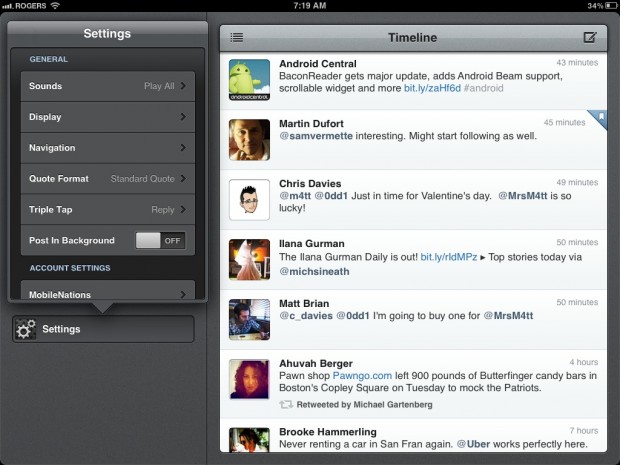
To say Tweetbot has a plethora of settings is almost an understatement. There's everything here from sounds (all, notifications, none), to display (font size, display name, date format, new tweets bar) to what's in the navigation sidebar (you can toggle off everything but timeline, mentions, and messages), to quote format (standard, old style re-tweets, or via), triple-tap shortcut (set it to reply, retweet, favorite, translate, or launch Favstar), to post in background.
And that's just the top level stuff. Phew.
Push notifications
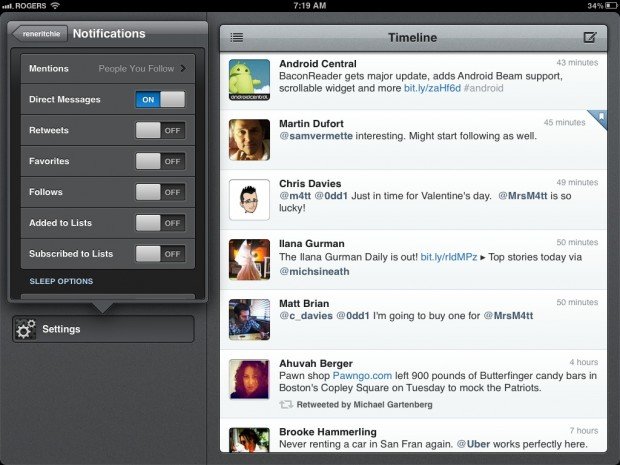
Account settings open the door Tweetbot's phenomenal push notifications implementation. Not only can you turn on notifications for the standard @mentions (either everyone or just those you follow), or direct messages, but you can get notifications for retweets, favorites, follows, when you're added to lists, or when your lists are subscribed to.
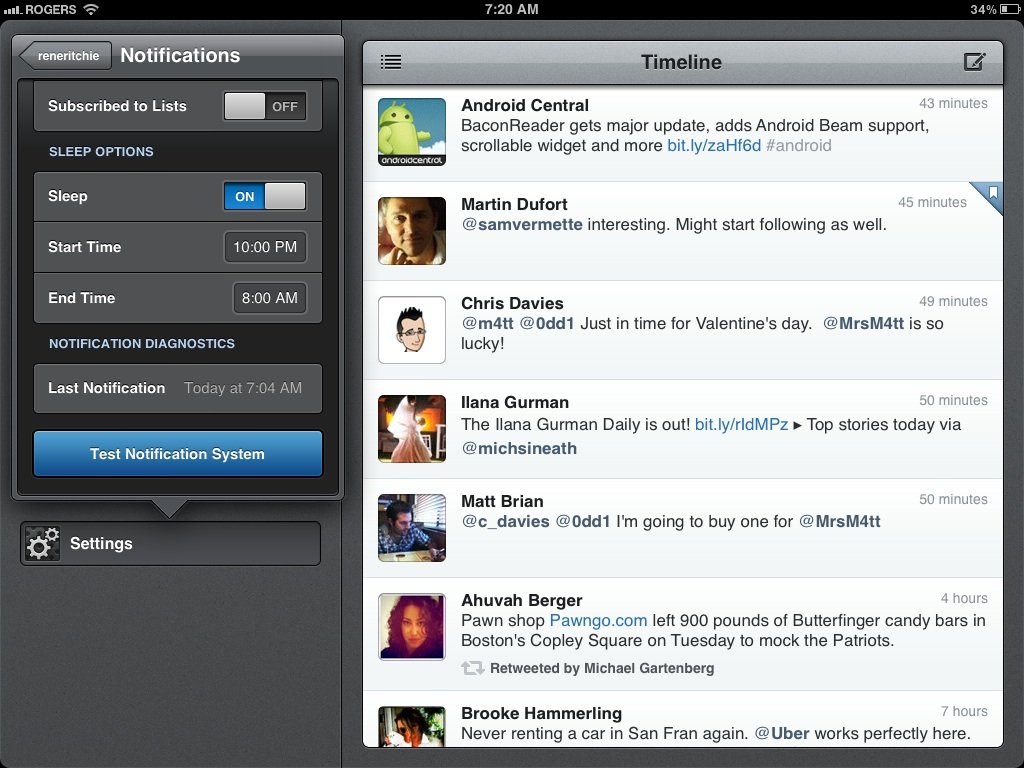
It's almost too much, or it would be if Tweetbot for iPad didn't also provide sleep options. Basically, you can tell Tweetbot to suppress all push notifications during certain hours of the day or night (depending on your schedule). You tell them when to go silent and when to come back on, and that's what they do.
If you're frantically waiting for an incredibly urgent tweet, and are paranoid the system will choose that exact moment to go down, you can even see when the last notification came in, and hit a test button and make sure it's still working.
It's not anything Tweetbot for iPhone users haven't been enjoying for a while, but that doesn't make it any less superb on the iPad.
Services
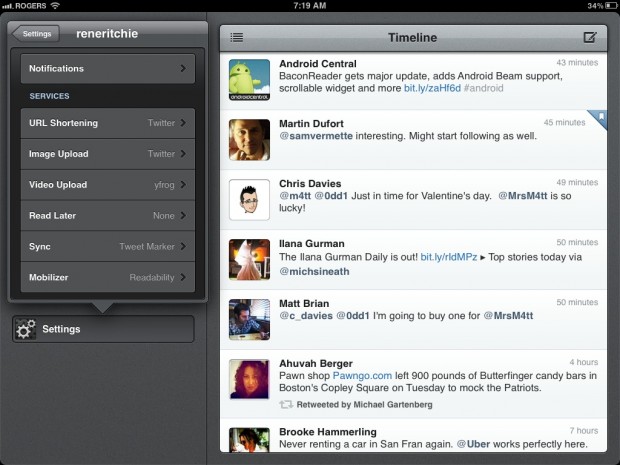
All the usual services can be configured in Tweetbot for iPad, including your URL shortener of choice, image uploader, video uploader, Read Later host (they support Instapaper, Pinboard, Readability, and Read it Later), sync with Tweet Marker, and something akin to Safari's super clean, distraction free Reader mode with Mobilizer (including support for Google, Instapaper, and Readability).
Tweet Marker stands out, especially if you have Tweetbot or another app that supports it on your iPhone or other smartphone, or your desktop Twitter app.
The good
- Features enough to make any power user happy
- Clean and accessible enough for new users
- Exceptional notification implementation
- Distinctive, charming user-interface
The bad
- Some might find the user-interface too distinctive and heavy
- Not as information-dense as some other Twitter apps
- No theme support
The bottom line
Tweetbot has made the leap from iPhone to iPad and brought with it's excellent user-interface and best-in-class notifications. It's not Tweetbot re-imagined for the iPad, but it's Tweetbot brilliantly executed for the iPad. Powerful enough for the pro, accessible enough for the new user, it doesn't have the audacity of Twitter for iPhone, but it has much more functionality -- and everything needed to be the go-to Twitter client for the vast majority of iPad Twitter users.
2.99 - Download now

Rene Ritchie is one of the most respected Apple analysts in the business, reaching a combined audience of over 40 million readers a month. His YouTube channel, Vector, has over 90 thousand subscribers and 14 million views and his podcasts, including Debug, have been downloaded over 20 million times. He also regularly co-hosts MacBreak Weekly for the TWiT network and co-hosted CES Live! and Talk Mobile. Based in Montreal, Rene is a former director of product marketing, web developer, and graphic designer. He's authored several books and appeared on numerous television and radio segments to discuss Apple and the technology industry. When not working, he likes to cook, grapple, and spend time with his friends and family.