How to replace the earpiece speaker on your iPhone 3G or iPhone 3GS

Replacing the earpiece speaker in your iPhone 3G or iPhone 3GS is one of the easier DIY repairs. If you aren't ready to shell out the cash for a new iPhone just yet, you should be able to easily and successfully replace the speaker on your existing iPhone all on your own.
Disclaimer: As with any repair, iMore can not be held responsible for any damage you may do to your device. It's also worth considering that opening up your device to perform any repair or modification can and will void your Apple warranty. If you don't feel comfortable opening your device, don't. Use extreme care and caution when performing a repair on any device.
It's always worth first trying an iOS restore to rule out a possible software issue before performing a hardware repair. If that still doesn't work and you can't hear any sound when on the phone, you most likely have a bad earpiece speaker that'll need to be replaced.
What you need for a DIY earpiece speaker replacement
iMore recommends using only quality and genuine parts from a reputable supplier like iFixYouri. They have quality parts, tools, and much more for all your repair needs.
- A replacement earpiece speaker
- Suction cup
- Standard #000 Phillips screwdriver
- Spudger tool
- Razor blade
- iSesamo Opening tool (not necessary but awesome for prying up cables and getting under adhesive)
This repair will be performed in exactly the same manner regardless whether you have an iPhone 3G or iPhone 3GS. It also uses the same earpiece assembly.
Power off your iPhone
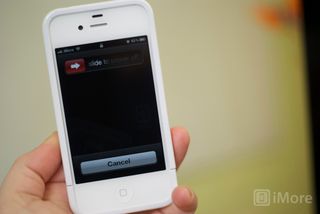
Before performing any repair or removing any screws or parts, always power off your device.
Remove the dock connector screws

Using your #00 Phillips screwdriver, remove the 2 screws located on each side of the dock connector.
Master your iPhone in minutes
iMore offers spot-on advice and guidance from our team of experts, with decades of Apple device experience to lean on. Learn more with iMore!
Remove the digitizer & LCD assembly
This part can be a bit tricky so please do this with extreme care so you don't tear any cables during the process.

The easiest way to remove the digitizer assembly is by using a suction cup.
- Position the suction cup on the screen directly above the home button.
- Using your other hand, hold down the frame while gently pulling up on the suction cup.
- The goal is to get the bottom of the digitizer loose. Do not pull directly up. There are 3 cables attached in the top right of your iPhone. You do not want to tear these. Just pull up until the bottom of the assembly pops out.
- After you have the bottom up you can remove the suction cup.
Remove the cables that attach the digitizer assembly to the logic board:

Once you have the bottom of your digitizer assembly popped up we can remove the cables attaching it to the logic board.
- Gently lift up your digitizer enough to have a clear view of the 3 cables in the top right of your iPhone.
- With your plastic spudger or pry tool, you'll need to pry up the first two cables that attach the digitizer and LCD. They should be labeled with orange stickers numbered 1 and 2. Simply pop them off the logic board gently.

- Underneath these cables you'll see one other labeled as cable 3. This one is a bit trickier as it is clipped down. You'll need to gently pop up the clasp holding it into the fastener. It is a tiny white clip. Simply pop it upwards and the number 3 cable should then slide right out.
- Remove the digitizer & LCD assembly.
At this point you can set the body of your iPhone aside and flip over the front screen assembly, which contains your earpiece.
Remove the LCD assembly

This step is optional and not required but I recommend it. Removing the LCD will allow you to get a better view of the induction flex you'll need to remove. It'll also give you more room to maneuver your pry tool around. If you don't remove the LCD, make sure you don't apply any pressure to it when removing the induction flex and speaker assembly.

- There are 6 screws holding the LCD in place. They are all the same size. Three on the left side of the frame, 2 on the right side of the frame, and 1 on the top right holding down the induction flex. Remove all 6 screws with your #00 Phillips screwdriver and set them aside.

- Next use your pry tool to slowly work the LCD out of the old assembly on the left and right sides. It should come out fairly easily. Just take special care not to scratch it while removing it. The LCD and back plate will remove in one piece as they are glued together.
Remove the induction flex cable
We will need to remove the induction flex cable in order to get to the earpiece speaker. There's only 1 screw holding it in.

- Use your #00 screwdriver to remove the one screw in the top right that's holding down the flex cable and your LCD. (If you removed your LCD, you will have already removed this screw.)

- Next, use your pry tool or spudger tool to gently pry the cable on the right side. You don't want to try and pry it all the way off as it is still clipped on at the top. We just want to loosen it.

- Next take the pointed end of your spudger (or you can use another plastic pointed object if you don't have a spudger) and pry up the 2 clips at the top holding the cable down. It should now easily lift from the assembly to reveal your earpiece speaker.
Replace the earpiece speaker

Once the induction flex cable and cover are removed, you'll have a clear view of the actual earpiece speaker. This is what you'll be removing and replacing. You'll just need to pry it loose from the digitizer assembly.

- Gently pry up the earpiece speaker from the right hand side using your spudger tool. Be careful to remove the entire assembly as it's easy to only pull up the top portion. Since you're replacing it, don't fret if just the top comes up and you have to remove the bottom portion separately.
- Once the assembly is loose you can pull it out of the front assembly and snap in the new one.
Reassemble your iPhone
Once you've replaced the earpiece speaker, you'll just need to reassemble your iPhone by following these directions in exact reverse order. As a side tip, take care to snap in the induction flex cable carefully. There's a clip towards the bottom you'll need to make sure snaps in all the way or you'll have issues putting the assembly back together.
And... done!
That's it! You should now have a fully functional earpiece speaker again. And you probably saved quite a bit compared to what it would cost to buy a new iPhone. If you run into problems, make sure to check out our other DIY guides.
○ Fix a broken iPhone 7 or 7 Plus
○ Fix a broken iPhone 6s or 6s Plus
○ Fix a broken iPhone SE
○ Fix a broken iPhone 6 or 6 Plus
○ Fix a broken iPhone 5c
○ Fix a broken iPhone 5s
○ Fix a broken iPhone 5
○ Fix a broken iPhone 4s
○ Fix a broken iPhone 4 (GSM)
○ Fix a broken iPhone 4 (CDMA)
○ Fix a broken iPhone 3GS or 3G
iMore senior editor from 2011 to 2015.













