How to replace the speaker assembly in a Verizon or Sprint iPhone 4

If you've got a blown or distorted speaker, or the bottom mic isn't working on your Verizon or Sprint iPhone 4, you may need to DIY replace the speaker assembly. Luckily, this is one of the easier repairs to perform on your own. It's also a lot cheaper than paying for a replacement if you're out of warranty.
Disclaimer: As with any repair, iMore cannot be held responsible for any damage you may do to your device. It's also worth considering that opening up your device to perform any repair or modification can and will void your Apple warranty. If you don't feel comfortable opening your device, don't. Use extreme care and caution when performing a repair on any device.
What you need for a DIY CDMA (Verizon or Sprint) iPhone 4 speaker assembly replacement
iMore recommends using only quality and genuine parts from a reputable supplier like iFixYouri. They have quality parts, tools, and much more for all your repair needs.
- CDMA iPhone 4 (please note there ARE internal differences between the GSM and CDMA models - this guide strictly deals with the CDMA model - in the US, that means Verizon or Sprint)
- Replacement speaker assembly
- #00 Phillips screwdriver
- Pry tool or spudger
- Security screwdriver (to remove the 2 screws in your dock connector, all CDMA models will come with security screws)
Power off your iPhone 4
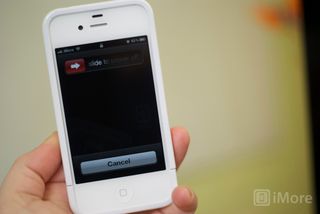
Before performing any repair, always power off your device before removing any screws or parts.
Remove the back

- First remove the bottom 2 dock connector screws in your iPhone 4. Use your five point security screwdriver for this as all versions of the CDMA iPhone 4 have security screws in the dock connector.

- To remove the back simply slide the back upwards and lift it off gently.
- Set the back and 2 dock connector screws aside.
Organize your screws
It's very important to make sure you remember where you are pulling screws from, so place them in an arrangement that you'll understand and remember. I normally lay them out the same way every time I disassemble a device so I remember where they came from and how they go back in. They're all different sizes so trying to figure out where they go if you get them mixed up probably won't be fun.
Remove the battery

- To remove the battery you'll need to remove the #00 screw holding the battery clip in place. Remove this screw located to the bottom left of the battery.

- The metal clip on the battery is what clips the battery to the logic board. You'll need to pop this clip up with your plastic pry tool. Simply stick the end of your pry tool underneath the clip and gently pull upwards until it unfastens from the logic board.

- To remove the battery, I do not recommend using the plastic pull tab. There is quite a bit of adhesive underneath the battery and the tab will normally just rip off or you can bend the battery. Instead, run your pry tool along the right side of the battery and break the adhesive that way. Once the battery is free from the adhesive, you can pull the battery out of the phone. There are no other connectors holding it in.

- I typically fold the plastic tab over while working on the iPhone 4 to keep it out of the way while I'm disassembling parts. It's not necessary but convenient.
Remove the grounding clip
To the left of where you disconnected the battery you'll see another screw holding in a grounding clip over the antenna. We'll need to remove it.

- Unscrew the one screw holding the grounding clip in place with your #00 Phillips screwdriver.

- Gently lift the grounding clip out of the device. It's very tiny as you can see above. Take care not to misplace it or lose it.
Remove the dock connector shield and disconnect the cable

- There is a shield held on with two screws covering the dock connector cable. Remove the two screws holding it in place and set the shield and screws aside, remembering where they came from. (They are labeled as screw 1 & 2 in the photo above.)

- Next, use your pry tool to pry up the actual dock connector cable. Be careful as there is adhesive holding the cable in place as well. Peel back the adhesive gently to free the cable.
Unclip the antenna from the logic board
Underneath where you removed the grounding clip, you'll see a tiny circular cable. This is your antenna cable. You'll need to unclip it from the logic board.
Master your iPhone in minutes
iMore offers spot-on advice and guidance from our team of experts, with decades of Apple device experience to lean on. Learn more with iMore!
- Take the edge of your pry tool or spudger and gently pry up the circular head to detach it from the logic board.

- You'll notice the cable is wound around some metal brackets. Just gently guide it out of the brackets with your pry tool and finger. It's attached to the speaker assembly. Once you've finished unwinding it from the brackets, you can leave it where it is for now.
Remove the speaker assembly

- To remove the speaker assembly you have two #00 screws to remove. They sit to the right and the left of the speaker assembly. The left screw will have a tiny triangular shaped plastic spacer under the screw. Set it aside with the screw as well for re-assembly. If you lose this, your speaker assembly will not sit correctly.

- Gently lift the speaker assembly out of your device and set it aside.
Place the cellular antenna on the new speaker assembly

Remove the 2 screws holding the cellular antenna down and peel it off the speaker assembly. From here you can apply cellular antenna to the new speaker assembly. Replace the 2 screws on the new speaker assembly to secure it.
Reassemble your iPhone
To re-assemble your CDMA iPhone 4, you can check out our video re-assembly walkthrough above. For a speaker assembly, just forward through to the point where you need to re-assembly.
And... done!
If you followed the above steps correctly you should now have a working loud speaker and/or mic. Now's the time to give yourself a big pat on the back and let us know how it went!
○ Fix a broken iPhone 7 or 7 Plus
○ Fix a broken iPhone 6s or 6s Plus
○ Fix a broken iPhone SE
○ Fix a broken iPhone 6 or 6 Plus
○ Fix a broken iPhone 5c
○ Fix a broken iPhone 5s
○ Fix a broken iPhone 5
○ Fix a broken iPhone 4s
○ Fix a broken iPhone 4 (GSM)
○ Fix a broken iPhone 4 (CDMA)
○ Fix a broken iPhone 3GS or 3G
iMore senior editor from 2011 to 2015.













