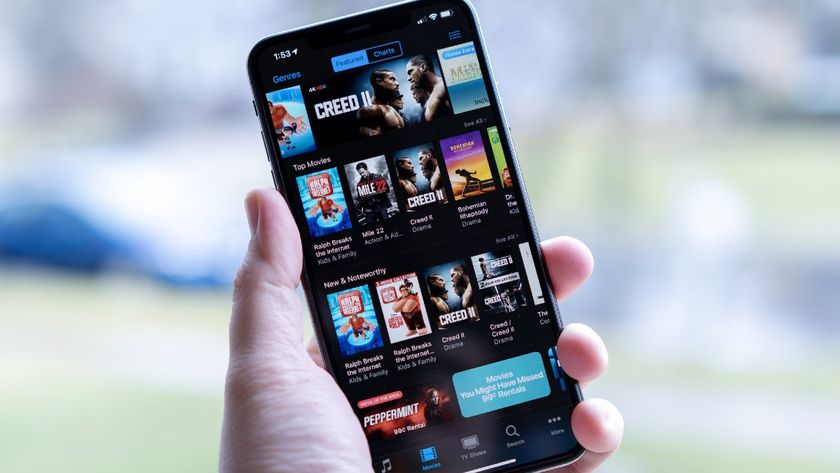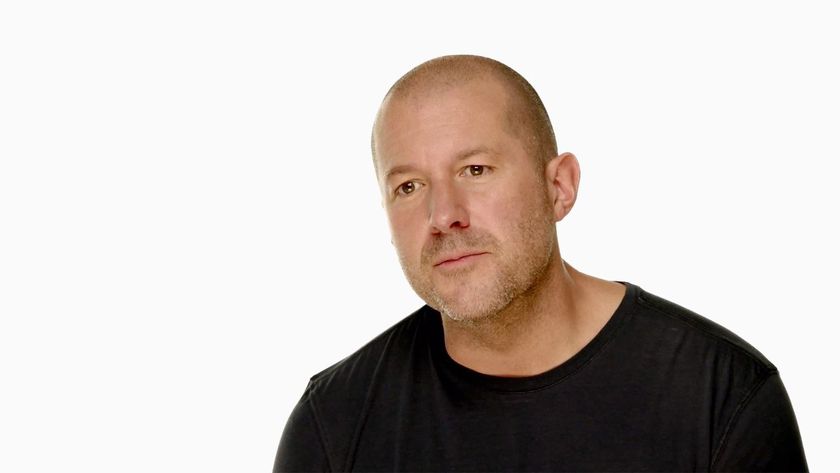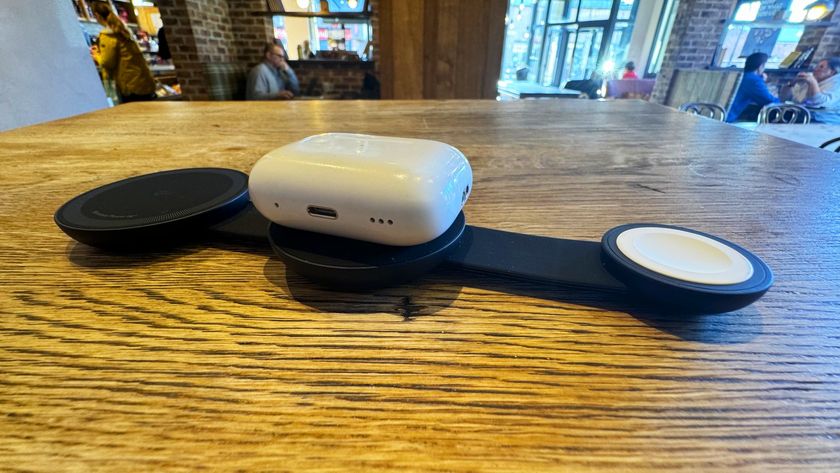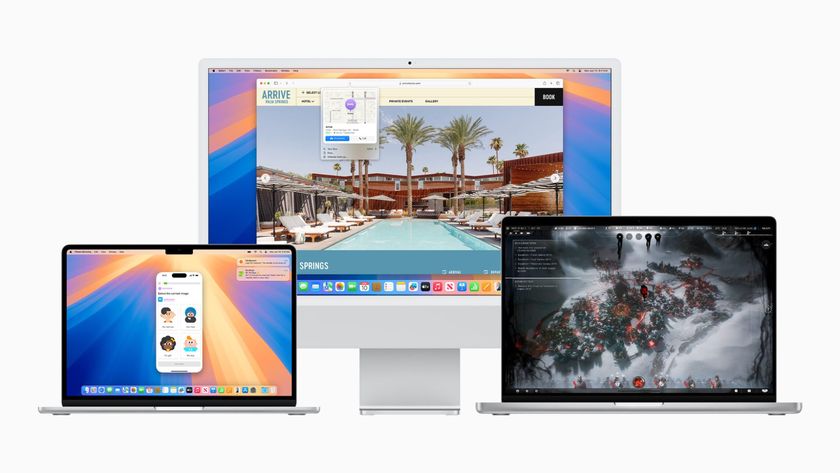How to install iOS 6 beta with xCode 4.5 or iTunes 10.6.3
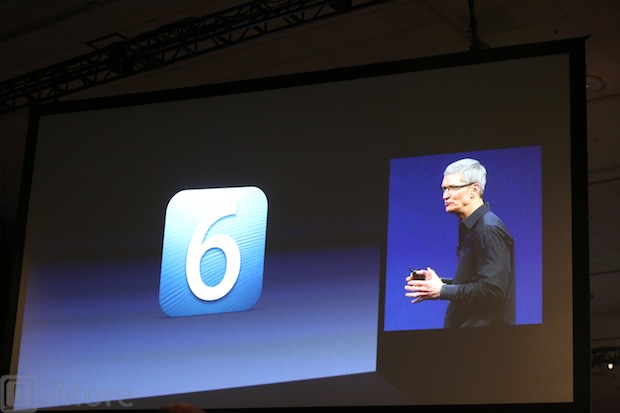
If you're new to Apple development and have never had to install a beta version of iOS, we'll walk you through how to get started with iOS 6 beta from start to finish. You can do this with either xCode or iTunes.
Disclaimer: While we can't stop you from installing a beta version of iOS, we strongly encourage the general public to stay away from betas. Unless you need access to the beta as a developer or an app tester, you should wait for the official version. Betas are typically buggy, apps crash, and things don't always work the way they should. That's why it's called a beta. iMore assumes no responsibility for any issues or data loss that could occur from installing a beta on your iPhone, iPad, or iPod touch.
Provision your iPhones, iPads, and iPod touches
Before installing any beta software you'll need to make sure the UDID for each device you plan on using beta software on is on file with Apple in order for them to validate the install. You can do this directly through the Developer Portal.
If you're an app tester, this step will probably be done by the app developer. They will probably ask you for your UDID if they don't already have it on file.
- From your main Developer Portal screen you'll see a silver menu off to the right and the first option is iOS Provisioning Portal. Click on it.
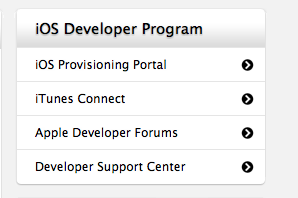
- In the left navigation pane, click on Devices
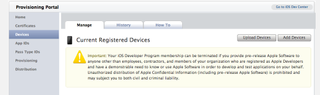
- This is where you will add all your iPhones, iPads, and iPod touches. Tap on Upload Devices and enter the UDIDs and a short description such as the device type and owner's name. When you're done, save your list by hitting Submit.
You can now start installing beta versions of iOS on all the devices you've provisioned.
Download your iOS software
- Log in to the Apple Developer portal with your login and navigate to the iOS section.
- At the top toggle to the iOS 6 SDK beta section and click on Downloads
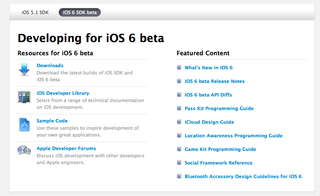
- Download the firmware files you need for the respective devices. Be sure to download the correct versions for your test iPhones, iPads, and iPod touches.
Install iOS 6 beta on your devices
You're now ready to start installing betas on your devices. To do this, you'll need to use the newest version of iTunes which is 10.6.3 or you can do this through the xCode 4.5 developer preview. I recommend that developers use the xCode method while app testers are probably okay using the iTunes method unless the developer would prefer you to use xCode to submit feedback.
iTunes method
This time around there is no beta version of iTunes needed. Just make sure you're running the current version of iTunes which is 10.6.3. You can download it from Apple's website.
Master your iPhone in minutes
iMore offers spot-on advice and guidance from our team of experts, with decades of Apple device experience to lean on. Learn more with iMore!
- Open iTunes 10.6.3 after you've installed it and plug in the device you'd like to install iOS 6 beta to.
- Choose your device from the left navigation pane. You'll see a Restore button. Hold down Alt+option (or Ctrl for PC users) and click Restore.
- A file browser window will pop up. Navigate to the iOS 6 beta firmware file you would like to install onto your device.
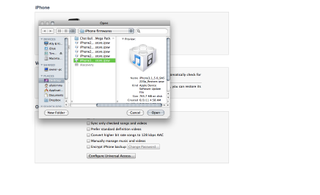
- iTunes will now begin to update your device to iOS 6 beta. Let it do its thing and you're pretty much done.
Xcode method
- In XCode, under software version, you'll need to choose Other version

- Then xCode will ask you to navigate to the .ipsw file that you would like to install (the beta firmware file). I typically save them on my desktop or somewhere in a folder that I can easily find.
- Select it and click Restore iPhone
- A warning will pop up telling you all data will be erased. Agree and your device will be restored to the beta version. You can then restore from a backup in iTunes or from iCloud like you normally would.
Either update method will get you onto the beta. It's up to you to decide what method is most appropriate for your situation.
Additional resources:
- iOS roundup: Maps, Facebook integration, Siri enhancements, and more
- Apple's iOS 6 site now live
- iMore complete WWDC 2012 coverage
iMore senior editor from 2011 to 2015.