How to call for help with the Apple Watch using the SOS feature
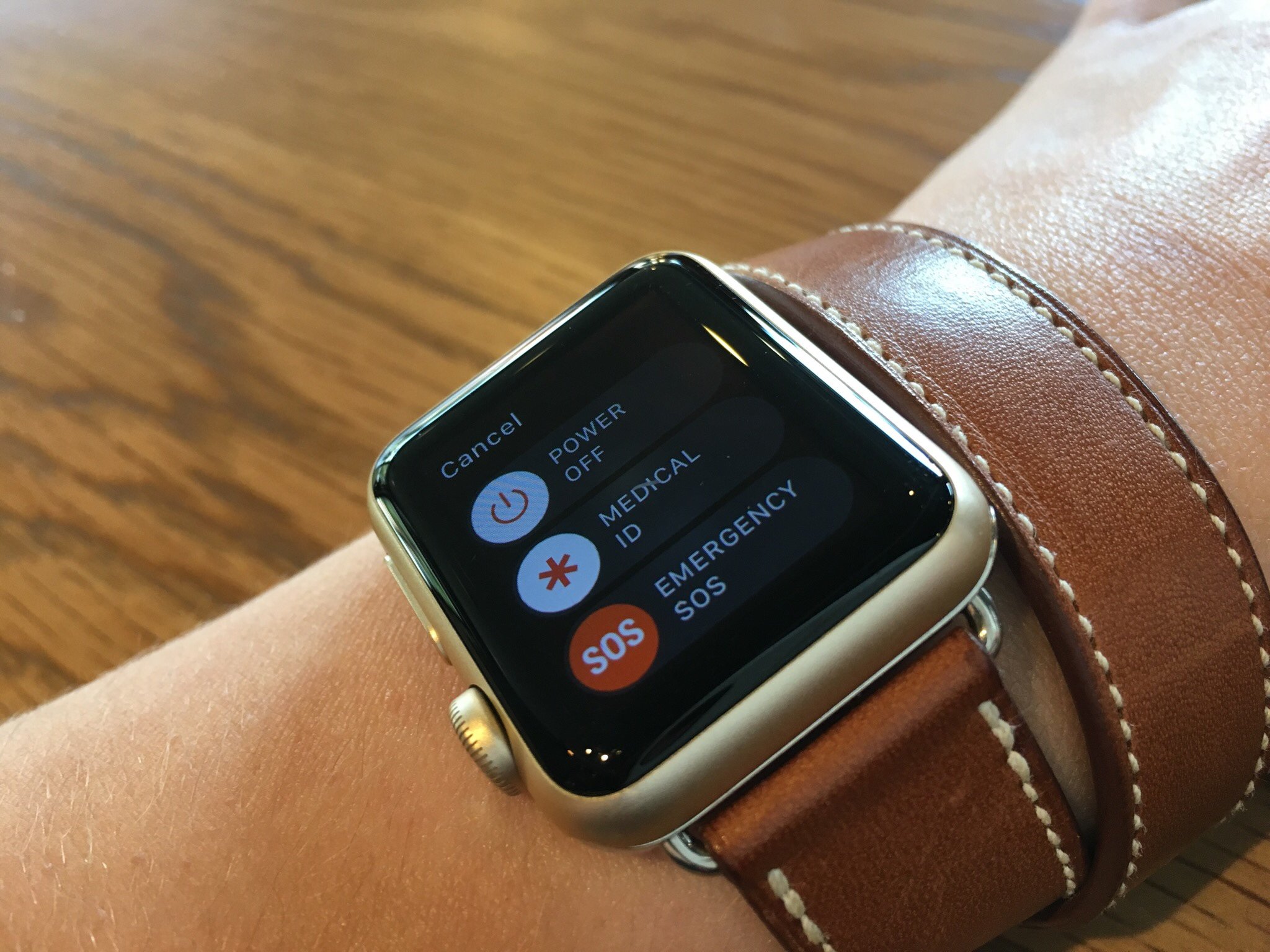
You may never need the Apple Watch's SOS feature, which lets you call emergency medical services at the press of a button, but just having it available can be a life-saver — and I'm not using that phrase lightly.
If you're curious about how to use SOS and configure it on your Apple Watch, read on.
- What is SOS?
- How to activate multi-press SOS
- How to activate single-press SOS
- How to enable or disable single-press SOS
- How to add emergency contacts
What is SOS?
Apple's SOS feature gives users a single- or multi-touch way to quickly dial emergency medical services in their current area — whether you're local or traveling overseas. In addition, your watch can ping pre-set emergency contacts with a text message letting them know that you've activated SOS. Apple added support for Advanced Mobile Location (AML) with iOS 11.3 and watchOS 4.3, which will automatically send your location to emergency services when you contact them in countries where AML is supported.
After SOS is activated, your watch will display your current Medical ID, so that responders can instantly see important medical information like your height, weight, and allergies.
How to activate multi-press SOS
- Press and hold the Side Button on your Apple Watch. Release it when you see the Power Off slider.
- Swipe right on the Emergency SOS slider.
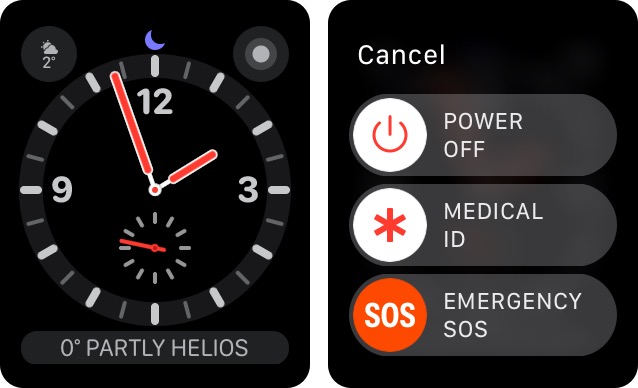
SOS will then activate, calling EMS and sending a text message to your emergency contacts.
How to activate single-press SOS
Note: This variation only works after you've enabled single-press SOS.
- Press and hold the Side Button on your Apple Watch.
- Continue holding the Side Button. If you have single-press SOS enabled, your watch will begin counting down from three and sending out alarm tones to let you know you'll soon trigger an automatic SOS call.

To cancel the SOS call, stop holding the Side Button any time before the countdown reaches one. Once the countdown finishes and the SOS bar fills, the local emergency line will be called and your contacts will be informed.
Master your iPhone in minutes
iMore offers spot-on advice and guidance from our team of experts, with decades of Apple device experience to lean on. Learn more with iMore!
How to enable or disable single-press SOS
By default, SOS is configured to activate after you've pressed and held the Side Button, then swiped right on the Emergency SOS toggle. But if you want an even easier way to activate the feature, you can turn on a setting that lets you activate SOS just by holding down the Side Button.
- Go to the Watch app on your iPhone.
- Tap on General > Emergency SOS.
- Switch the Hold to Auto Call toggle to on.
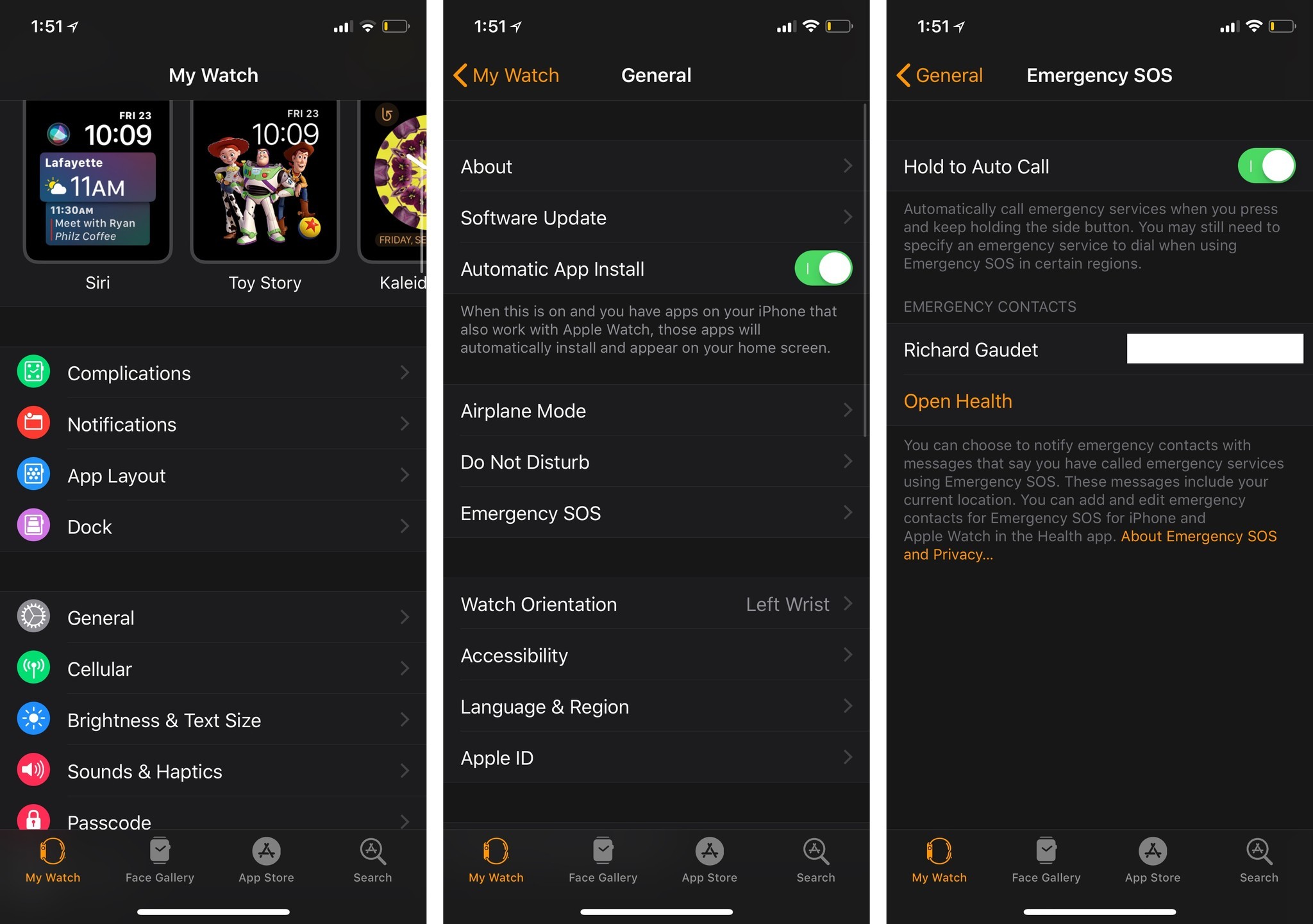
Once you've done so, you can still press and hold the Side Button to get the Power Off, Medical ID, or SOS sliders, but if you continue to hold the Side Button, you'll activate single-press SOS mode.
How to enable or disable single-press SOS on iOS 12
The Watch app has been updated a bit in iOS 12, with SOS now a top-level setting in the app.
- Open the Watch app on your iPhone.
- Tap Emergency SOS.
- Tap the switch next to Hold Side Button to the green 'on' or black 'off' position depending on your preference.
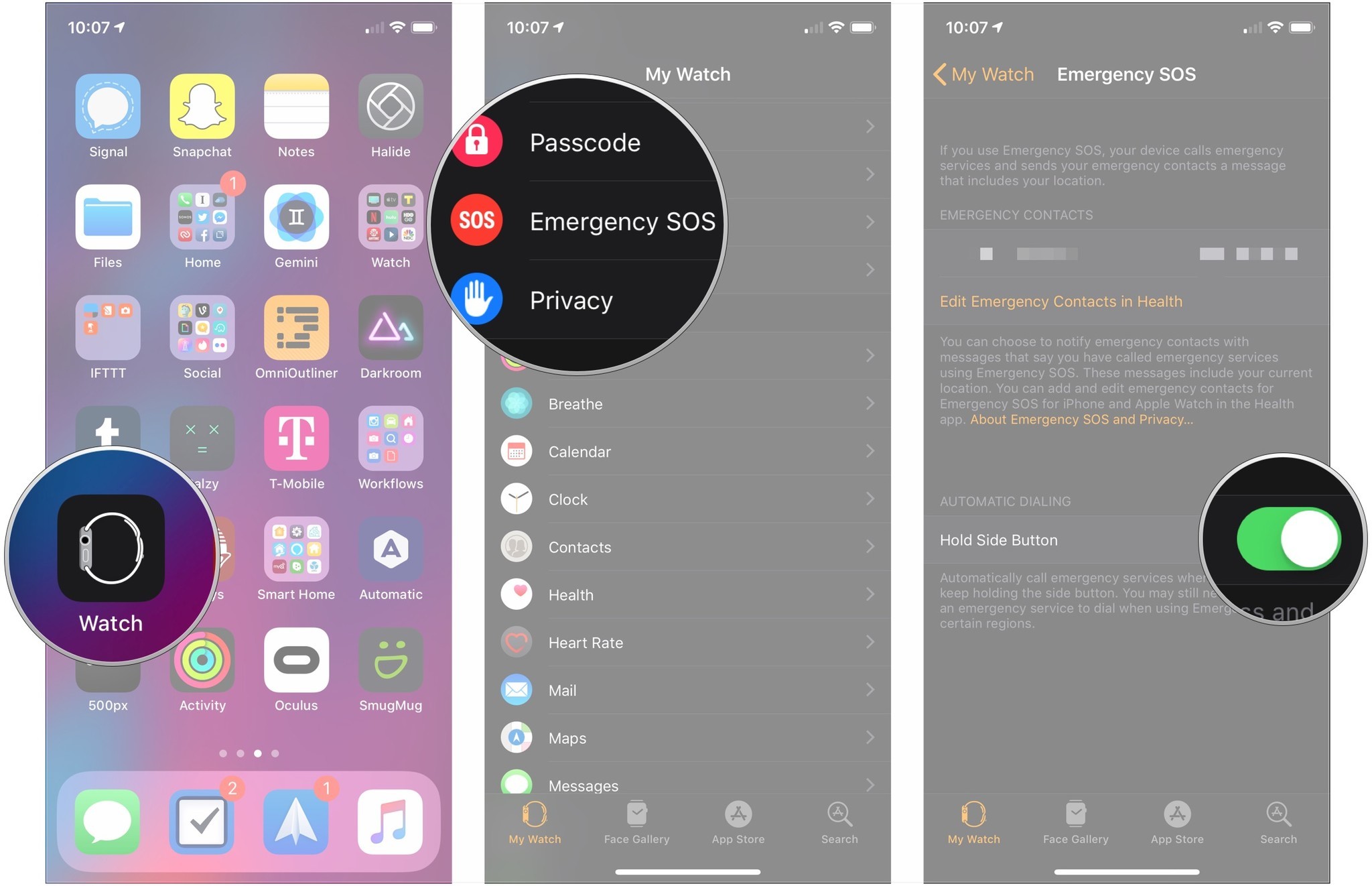
How to add emergency contacts
You can add up to three emergency contacts from your group of friends and family to be automatically notified should you enable SOS. Here's how to do so:
Questions?
Let us know below.
Updated July 2018: Added information about Advanced Mobile Location, as well as steps for enabling or disabling automatic dialing using the Watch app on iOS 12.
Joseph Keller is the former Editor in Chief of iMore. An Apple user for almost 20 years, he spends his time learning the ins and outs of iOS and macOS, always finding ways of getting the most out of his iPhone, iPad, Apple Watch, and Mac.


