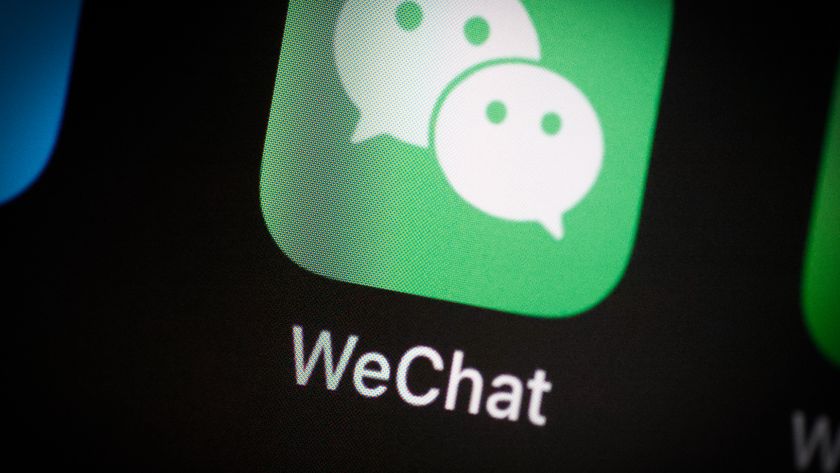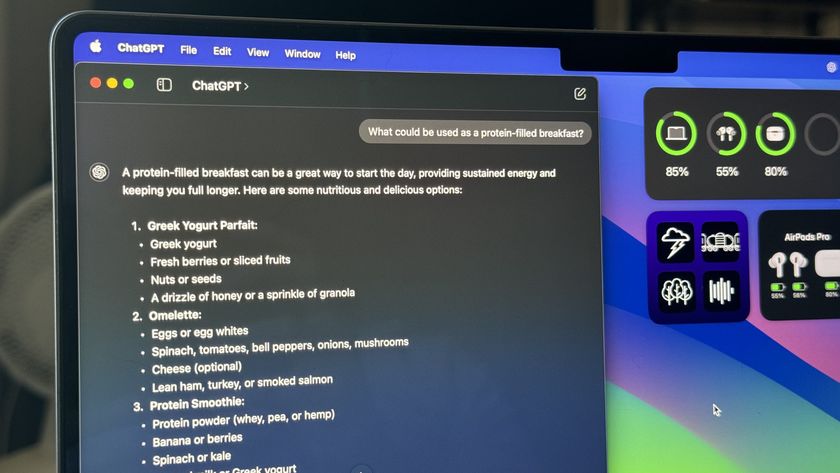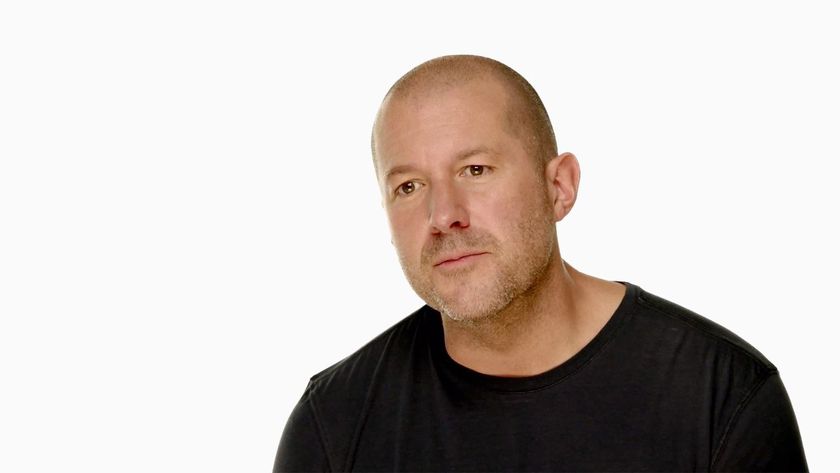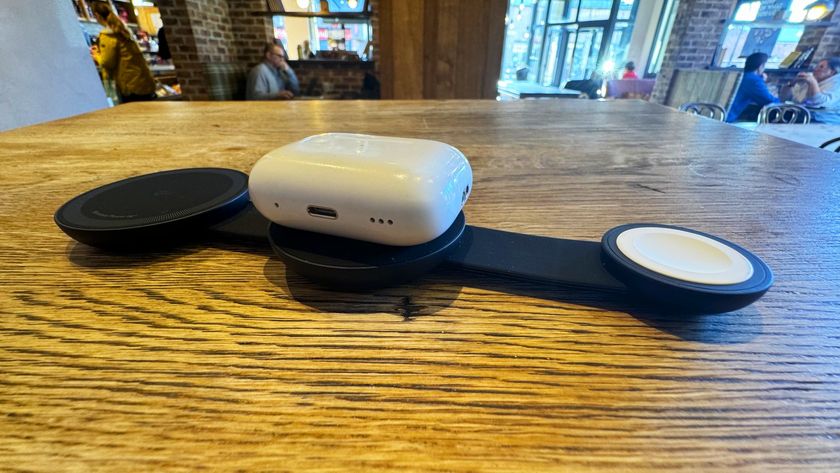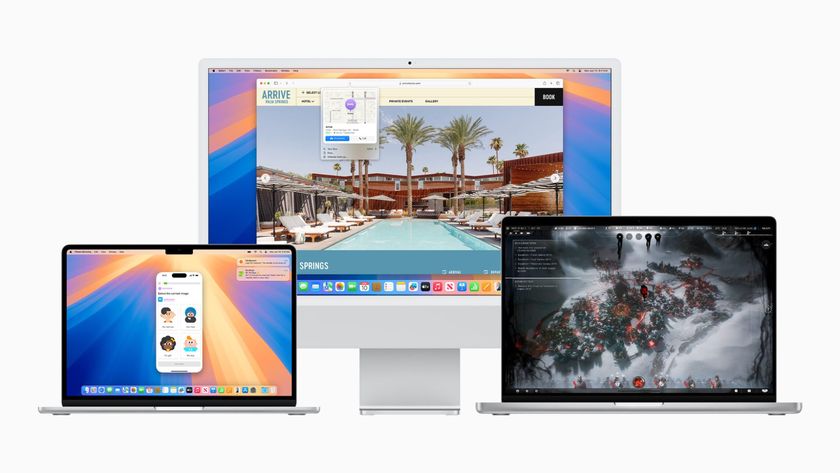The apps I couldn't live without in 2015

Every year, my iOS home screens and OS X Dock gets cluttered with an ever-increasing assortment of applications and utilities. I try a lot of new apps: For every one I write about on iMore, I've probably downloaded about 10 more.
After an especially crazy year app-exploration—including two new app stores! Yeesh!—here are the apps I'm still using daily or weekly on my iPhone, iPad, and Mac. I've left out the Watch and the Apple TV, because in all honesty, I don't have daily must-use apps on either platform. (The two apps I use regularly on the Watch get honorable mentions in the iPhone section.) Maybe in 2016. Fingers crossed.
iPhone
Calendar: Fantastical
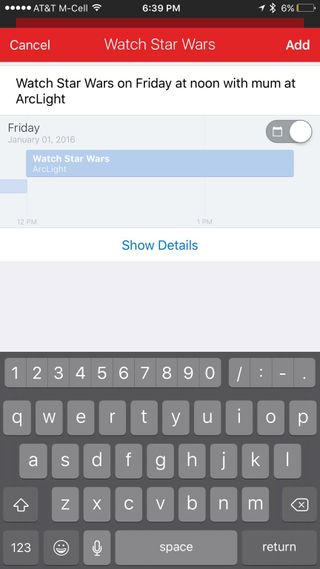

I've used Fantastical pretty much exclusively as my iPhone calendar of choice in years past, and 2015 was no exception. Not only is Fantastical a beautifully-built app—it popularized natural language input for making events and it's still one of the best apps in its class for it. I love this year's improvements, which include very smart 3D Touch actions and a perfect Apple Watch complication.
Weather: Carrot Weather


Having been a Dark Sky disciple for years, this little snarky weather app snuck onto my Home screen with wit and charm—and darn good weather data, too. Under the guise of being a malevolent AI with control of the skies, Carrot offers a delightfully fun and brightly-colored design in its app along with pithy phrases like "It's winter. Do your part and turn up the thermostat to hasten global warming." Its data is top-tier, its weather map excellent, and it offers possibly of the best Apple Watch complications I've seen. (What other weather app is going to yell on your wrist "It's frakking sunny"?)
Twitter: Tweetbot
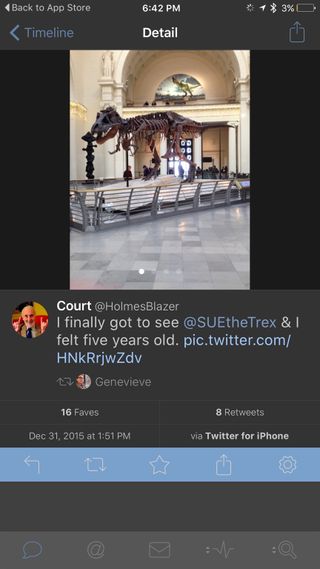

Like Fantastical, I've been a loyal Tweetbot user from pretty much since the beginning. This year, however, Tweetbot underwent a huge refresh for version 4.0, adding support for the iPad, integrating the Safari View Controller, and offering a new Stats and Activity view reminiscent of Twitter's own information. I spend quite a few hours of my day with Twitter, and Tweetbot makes it easy to be comfortable there.
Master your iPhone in minutes
iMore offers spot-on advice and guidance from our team of experts, with decades of Apple device experience to lean on. Learn more with iMore!
Music: Capo

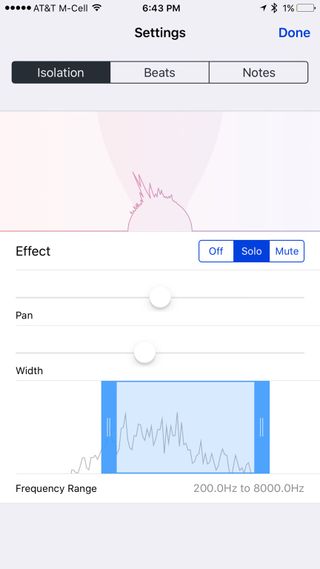
Even in a year where Apple Music took over a good chunk of my life, the Music app is too buggy and crazy to make my favorite apps list, even though I used it quite a bit. Instead, I give that honor to Capo, Chris Liscio's brilliant song-learning app. I've always been a "learn-songs-by-ear" person, and Capo makes it dead simple to slow down, pitch-change, and even isolate tracks to fully figure out how to play something. It's awesome, and if you play an instrument, you want to check it out.
Photography: Obscura

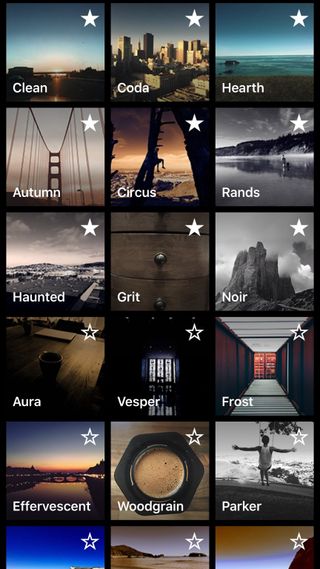
Ben Rice McCarthy's Obscura isn't a perfect camera app. But its imperfections are partially why I've grown so fond of it. McCarthy, a pretty phenomenal photographer in his own right, used that passion to build Obscura as his first major development effort. The app has room to grow and polish, but it's a solid first go-around, offering full access to iOS's manual software controls along with a slew of dynamo filters. (One of the best black and white shooting options I've found in years, Rands, is hidden in Obscura's filter pack.) It's a joy to take artistic photos with, and though Obscura hasn't replaced the stock camera app on my iPhone just yet, it very well could in 2016.
Fitness: FitStar Yoga

I (try to) do a fair amount of crosstraining for roller derby, but when you're attending practices four days a week—especially when said practices are more than an hour away—finding time to go to the gym can be impossible. Instead, this year I tried to regularly commit to FitStar's online customized session programs. And while FitStar Yoga is definitely for people who have a basic knowledge of yoga poses rather than complete beginners, I found it incredibly useful for my purposes. The customized programs work completely at your own pace, while the harder Freestyle picks let you get a quick yoga workout in if you don't have the time for a full session.
FitStar Yoga - Free to try, $39.99/year subscription
Sketching: Notes


The iPhone 6s and 6s Plus's 3D Touch-compatible screen meant that, for the first time, true pressure-sensitive drawing was available on the iPhone. The smaller 4.7 and 5.5-inch screens aren't going to rival an iPad Pro for drawing comfort, but I've found myself using the 6s Plus and the stock Notes app like I might a Moleskine—jotting down quick thoughts, sketches, and the like. Paired with a stylus like the Jot Dash, drawing and writing with Notes feels not unlike working in a small notebook. Add this to all of Notes' other improvements in iOS 9, and it's easily earned a spot on my iPhone's home screen this year.
Live Photo GIFs: Lively


I've fallen for the iPhone 6s's Live Photos feature, which automatically saves tiny three second videos around each photo you snap. Unfortunately, there aren't many places you can share Live Photos beyond Apple's own Messages app and (if you go through a few hoops) Facebook. Enter Lively: It lets you export gifs and movies from a Live Photo, and even pull a specific frame if you want a different still image. I've used Lively countless times since its release to make little films and gifs for Facebook, Twitter, and even iMore articles; it's a great little app and well-placed on my home screen.
Lively - Free, $1.99 to unlock all features
HomeKit: Home


This solo-developer-fueled app has emerged as one of the best independent ways to control your HomeKit house—to the extent that it's the first app I recommend to anyone who wants to get more than one HomeKit accessory. Matthias Hochgatterer's app lets you create rooms, zones, scenes, and triggers with the press of a digital button, and use another to organize all your different accessories accordingly. As someone who has five different HomeKit manufacturers working in unison in their home, Matthias's app is a godsend, and one I hope Apple takes a good hard look at when planning the company's iOS HomeKit future in 2016.
Home - Smart Home Automation - $14.99
Utility: Copied
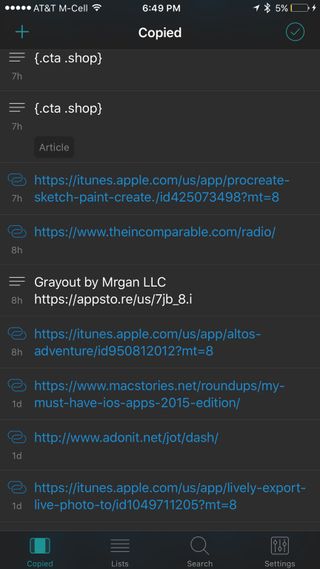

Where oh where has this app been all my life? I first heard about Copied from MacStories's Federico Viticci earlier this month, and it took less than 24 hours for it to grab a first-run spot on my home screen. The app is a super clipboard manager that uses iCloud to sync across all your iOS devices and your Macs; in addition, it offers specialty lists where you can save frequently-used clips for certain scenarios. I've been using those lists and Notification Center pretty often to edit iMore articles and add frequent addendums to email, and they're lifesavers. I may not have used Copied for very long in 2015, but it definitely deserves a spot on my apps list.
Copied - Free; $1.99 for full features
Game: Alto's Adventure

This snow-themed infinite-runner took over many long hours of my life (including most of a House of Cards marathon) in the early part of this year. It's taken all those subsequent months, however, to really make me appreciate just how much Snowman's llama-filled snowboarding adventure delights on the replay. It's a game I pick up often when waiting around or simply want a smile—after all, is there anything more delightful than a snowboarding llama? Out of all the many timesinks I've fallen into this year, it's the one that stuck the triple-backflip landing.
Puzzle: Grayout


While I struggled between picking Grayout or the fabulously eerie Her Story, Neven Mrgan's word puzzle won me over in the end. Grayout is a prequel of sorts to Mrgan's Blackbar, which asked you to try and save your friend from a totalitarian society by decrypting censored words. Grayout is, in some ways, a much more personal adventure: You're living inside the head of Alaine, a woman from the same universe who wakes up in the Neighborhood Hospital with aphasia—an inability to express yourself properly through language. The oft-unsettling puzzler takes you through the dark world of scientific experimentation, restrictive society, and friendship in unlikely places—all while bending your brain with literary references, spoonerisms, word swaps, and color coding.
Best on Apple Watch: Just Press Record


Just Press Record is a pretty nifty Voice Memos replacement in of itself—a voice recorder that syncs via iCloud Drive to any iOS device or Mac you own. But it's the app's Apple Watch support that makes it a must-have for my uses. Just Press Record takes advantage of custom complications and access to the Apple Watch microphone to give you a one-touch recorder on your wrist: Just tap the microphone complication and the app launches and begins listening. When finished, just tap the record button again, and the clip automatically uploads itself to your iPhone, which copies it to iCloud. I've recorded countless story ideas, song snippets, and even weird accent practice for The Incomparable Radio Theater using this app, and it's worked flawlessly every time. If you like expressing yourself in sound or have a need for covert (legal) recording, Just Press Record is just aces.
iPad
Sketching: Paper

When Paper first came out, back in my Macworld tenure, I called its Pencil tool "the best implementation of a pencil and real sketching on a tablet I've seen." Years later, it still reigns supreme—no other app has been able to perfectly recreate the natural feel of Paper's tools, though the new Notes app comes close. With the iPad Pro and Pencil, however, Paper's digital Moleskine sketchpads have fully inserted themselves into my daily workflow. I sketch more in Paper with the Apple Pencil than I have in years in my paper sketchbooks. Atop that, FiftyThree's incorporation of the Apple Pencil's tilt-shading and palm rejection makes pencil shading and coloring a near-perfect digital experience. It's one of my favorite apps to use on the iPad Pro, and earned a coveted spot in my Dock this year.
Art: Procreate

Like Paper, I've owned Procreate for years. So it surprised me, in looking up the app link for this article, to find out that one of the best art tools on the iPad sells for just $5.99. Thanks to the iPad Pro, I've created multiple pieces of printable work in Procreate, including the Incomparable's most recent holiday card. While it may not be as polished or controlled as Mac industry stalwart Photoshop, it's become just as valuable to me; to see it go for such a paltry sum on the App Store is a bit unbelievable. Which is all a long way of saying that if you want to create print-ready layered artwork on your iPad, Procreate is a must-have—and a downright steal at its current price. I'd pay quadruple for those tools.
Photography: Pixelmator

If Procreate covers Adobe Photoshop's toolset for illustrators and artists, you can turn to Pixelmator for your photography editing needs. It doesn't have every feature you might expect from Photoshop, nor does it achieve full parity with Pixelmator's Mac version, but it remains a powerful layered image editor. I use Pixelmator's repair brushes and color tools constantly when tweaking images for iMore, and the program packs in far more extras than I could even begin to start using. Pencil support, PSD export, and Handoff to the Mac are just bonuses.
Interactivity: Astropad

Astropad rounds out my quartet of art-related apps on the iPad Pro: If you haven't previously heard me blather on about it or seen me use it with the iPad Pro, here's the deal: Astropad turns your iPad into a pressure-sensitive second screen for your Mac, where it's specifically optimized to work with Mac apps like Photoshop. I've called it a makeshift Wacom Cintiq in the past, but the iPad Pro and Pencil work so well (and with such little lag) that I don't think I'll ever lust after a Cintiq again. It's not perfect—but it's such a wonderful glimpse into the future that I can overlook my minor quibbles. And most importantly, I can get pro-level work done using the app, my iPad Pro, Pencil, and iMac.
Writing: 1Writer

Those of you not interested in art nonsense, cheer up: We've moved into the true productivity section of my iPad app picks. I can pretty much blame this app on Federico Viticci—and probably my jump to the iPad Pro as my portable computer, if we're being honest.
So what is 1Writer? For me, it's a clean, comfortable way to write my iMore articles. It has flawless Markdown support, along with quick shortcuts for text decoration, link and image insertion, lists, and header images; it also supports URL and Javascript actions, which I admittedly haven't explored all that thoroughly quite yet. Even without taking advantage of its more Pro features, however, I've very quickly found 1Writer to be indispensible to my workflow. It's a huge upgrade over my initial "write-in-Notes-app" iPad Pro experimentation.
Pro Tools: Workflow
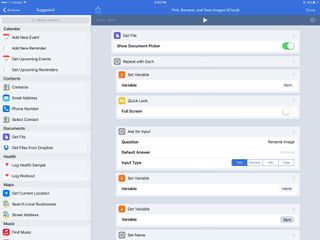
I knew Workflow was something special when it first arrived on the App Store, but it took working full-time on the iPad Pro to really understand just how useful DeskConnect's software could be in my day-to-day life. I use Workflow to convert and save images, move documents, open images in external editors, get URLs for images, and so, so much more. Better yet, it's made me much more comfortable with automation software and building functional scripts. I can't recommend it highly enough if you're considering moving your laptop work over to the iPad and you want to supercharge your daily actions.
(Honorable mentions in this category: Dropbox, for being my stalwart cloud file-manager; Transmit, which I consider the best FTP client on any platform; and Longscreen, which helps me mash screenshots together for iMore.)
Social: Slack

I live in Slack about as much as I live in Twitter these days. It's where my tech communities, podcast buddies, and work colleagues communicate, and the company is constantly iterating to provide the best experience possible. I doubt anyone reading this hasn't had some exposure to Slack already, but if you haven't: Go. Explore. It's pretty much the best.
Game: SketchParty TV
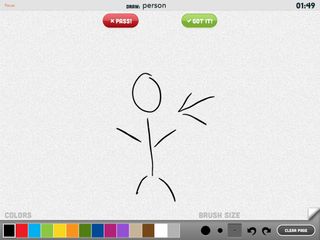
Spoiler: Not quite done with all the art talk. Sorry. But this art is part of a delightfully silly party game, so you can't be too mad at me. SketchParty TV is essentially a supercharged version of Pictionary and requires an Apple TV to work properly, though you can sort of pass and play if you want to play a bizarro version of the game. It's more fun than I ever remember Pictionary being, however, and the iPad Pro and Pencil make for a great drawing whiteboard. If you're staying home this evening, it's also the perfect New Year's game to play with your family and friends—so get on that, iMore.
Mac
Audio: Audio Hijack 3
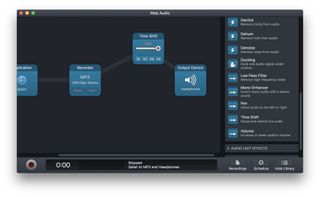
There is too much I could say about Rogue Amoeba's wonderful Audio Hijack 3, so I will just sum up: Without this vital piece of Mac software, my podcasting and transcription efforts would be hugely impacted. The folks at Rogue Amoeba know the Mac's audio capabilities inside and out, and can MacGyver solutions out of impossible problems like the best of them. I use the app pretty much every time I use my iMac, whether I'm pulling audio from another program, layering a Time Shift block so that I can rewind that audio with a keyboard shortcut, or using any other number of Audio Hijack's numerous features.
Images: MovieLaLa Gif Maker
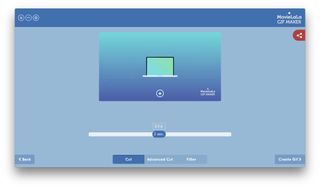
I never thought I'd find a Mac app for GIF-making I liked better than GifBrewery. I was wrong. I've only been testing MovieLaLa's Gif Maker for a month, but it really just took a few days to get hooked. It has a great user interface, hooks into a ton of third-party services (YouTube! Netflix! Livestream!), and if you have extensive gif-making needs, you can pay $2 a month to unlock one of the most comprehensive sets of gif-making tools out there.
Gif Maker - Free; $1.99/month subscription for all features{.cta .shop}
Utility: 1Password

2015 was the year I finally gave in and started using 1Password, and thank goodness for that. In an age where credit card theft and password cracking are common occurrences, 1Password's protected vault and keyphrase suggestions work wonders. I had pretty good passwords before using 1Password, but now I have nigh-unbreakable nonsense. But the app really proved its worth when I had my wallet physically stolen last week: I was able to pull up my driver's license and passport numbers within seconds for the police to track and monitor, as well as use those numbers to prevent the would-be thieves from using that information for nefarious purposes.
(Honorable mention: Smile Software's TextExpander, which I also used for the first time in 2015 and immediately wondered why I hadn't been using it my whole computer career.)
Game: Heroes of the Storm

My final app pick for 2015 is a whimsical one, but I enjoy it: Blizzard's free-to-play team game, Heroes of the Storm. I don't play a lot of online multiplayer titles these days, mostly due to lack of time; as a result, Heroes offers the perfect time commitment. I can hop on if I have a free half-hour, pick a character to play, and pair up almost immediately with a group for a quick game of base siege or capture-the-resource. Best of all, groups auto match up based on player experience, so you don't need to be a particularly hardcore gamer to have a good time and win now and again.
Your favorites?
What apps did you discover (or rediscover) this year that you can't live without? Let me know in the comments.
Serenity was formerly the Managing Editor at iMore, and now works for Apple. She's been talking, writing about, and tinkering with Apple products since she was old enough to double-click. In her spare time, she sketches, sings, and in her secret superhero life, plays roller derby. Follow her on Twitter @settern.