How to fix iPhone battery life problems
Is your iPhone reaching 20% faster than usual?
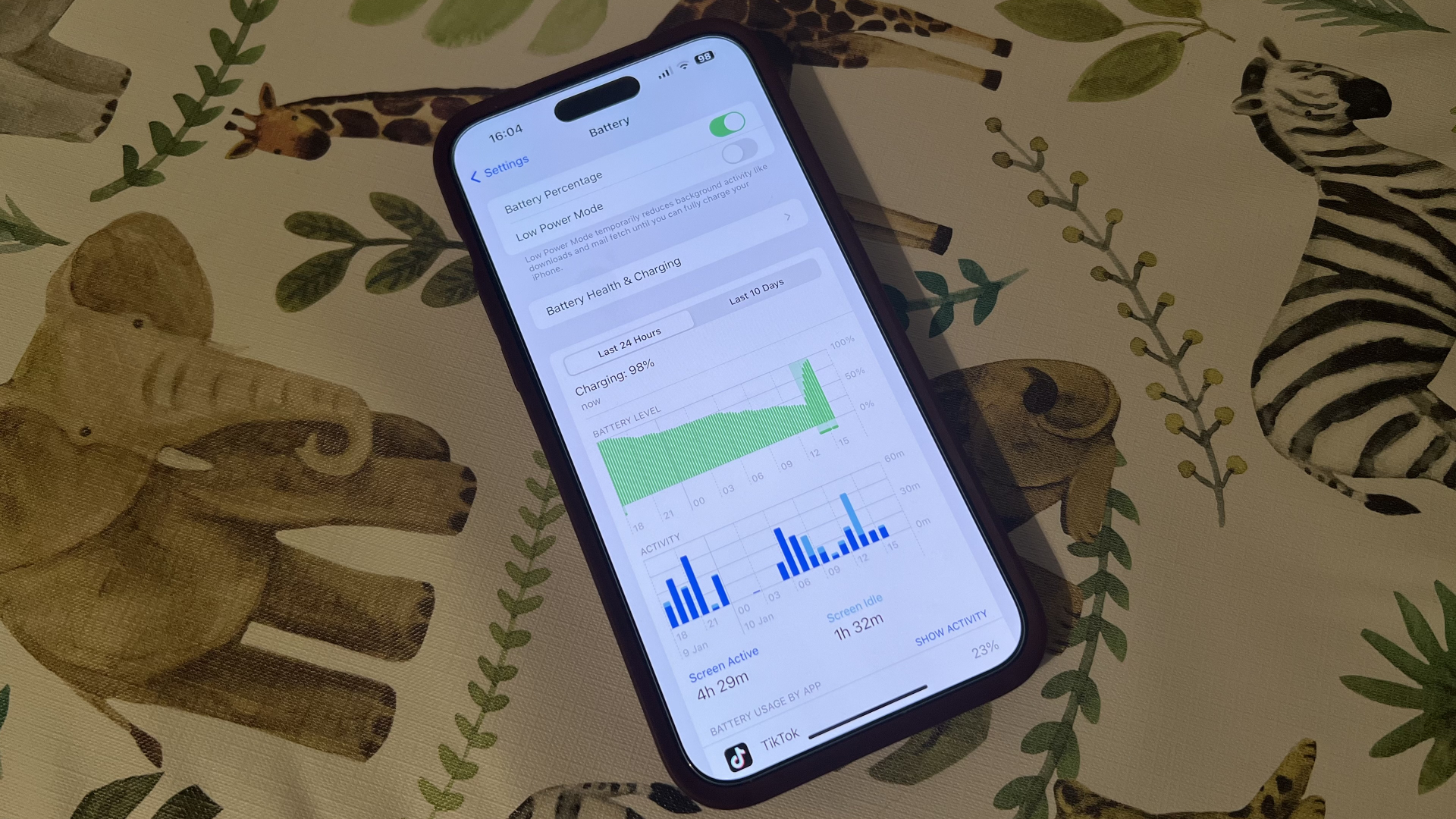
Having great battery life on an iPhone is crucial if you're planning to use it for long periods daily, but that could be hampered if certain issues cause it to shut down after a couple of hours.
There could be several reasons for why this has happened. A bug in iOS 17 may have led to the iPhone draining most of its battery, or the iPhone could have frozen entirely, with no way of switching it off.
Fortunately, there are a few solutions you can look into that can help you manage your iPhone's battery life with ease. With this in mind, this guide will run through what you can do if your iPhone is starting to show some issues with its battery.
How to fix iPhone battery life problems
Whether you restore from a backup or set up a new iPhone, running iOS could use a lot of power in downloading apps, games, mail, photos, and other content. That's because the Wi-Fi radio stays on for a long time, and Spotlight — the iOS search system — has to index everything.
Some apps rebuild libraries and databases as well. When radios and processors can't sleep, power consumption goes way up.
If you've just upgraded to a new iPhone, updated to the latest version of iOS, or restored your iPhone, give things a day or so to finish up and go back to normal. If you're fine after that, great. If not, keep reading!
In addition to the system taking a while to finish transferring everything over, we also tend to spend a long time playing with new phones and new features. That's especially true with things like Animoji, Portrait Lighting, and Augmented Reality (AR) apps. So the screen stays on, storage gets written to, Wi-Fi and maybe cellular radios stay lit up, and power gets consumed.
Master your iPhone in minutes
iMore offers spot-on advice and guidance from our team of experts, with decades of Apple device experience to lean on. Learn more with iMore!
In other words, if your battery feels like it's only lasting half as long, the first step to fixing it is figuring out if you're using it twice as much.
So, note how much battery life you have left. Then put your iPhone down for 20 to 40 minutes. When you pick it back up, note how much battery life you have left again. If there isn't a big change while in standby mode, you're probably okay, and your battery life will return to normal when your usage returns to normal (after the novelty wears off).
If this doesn't fix iPhone battery problems and it continues to drain and drain fast, even when you weren't using it, read on for some more tips.
How to reset your iPhone
Rebooting, restarting, or resetting is the oldest cliche in troubleshooting because it works. Sometimes a good reset is all that's needed to kick bad bits loose.
Here's how to reset an iPhone 15, other iPhones with Face ID, or iPhones with the home button:
- Quickly click and release the Volume Up button.
- Quickly click and release the Volume Down button.
- Press and hold the Side button (sleep/wake, on/off).
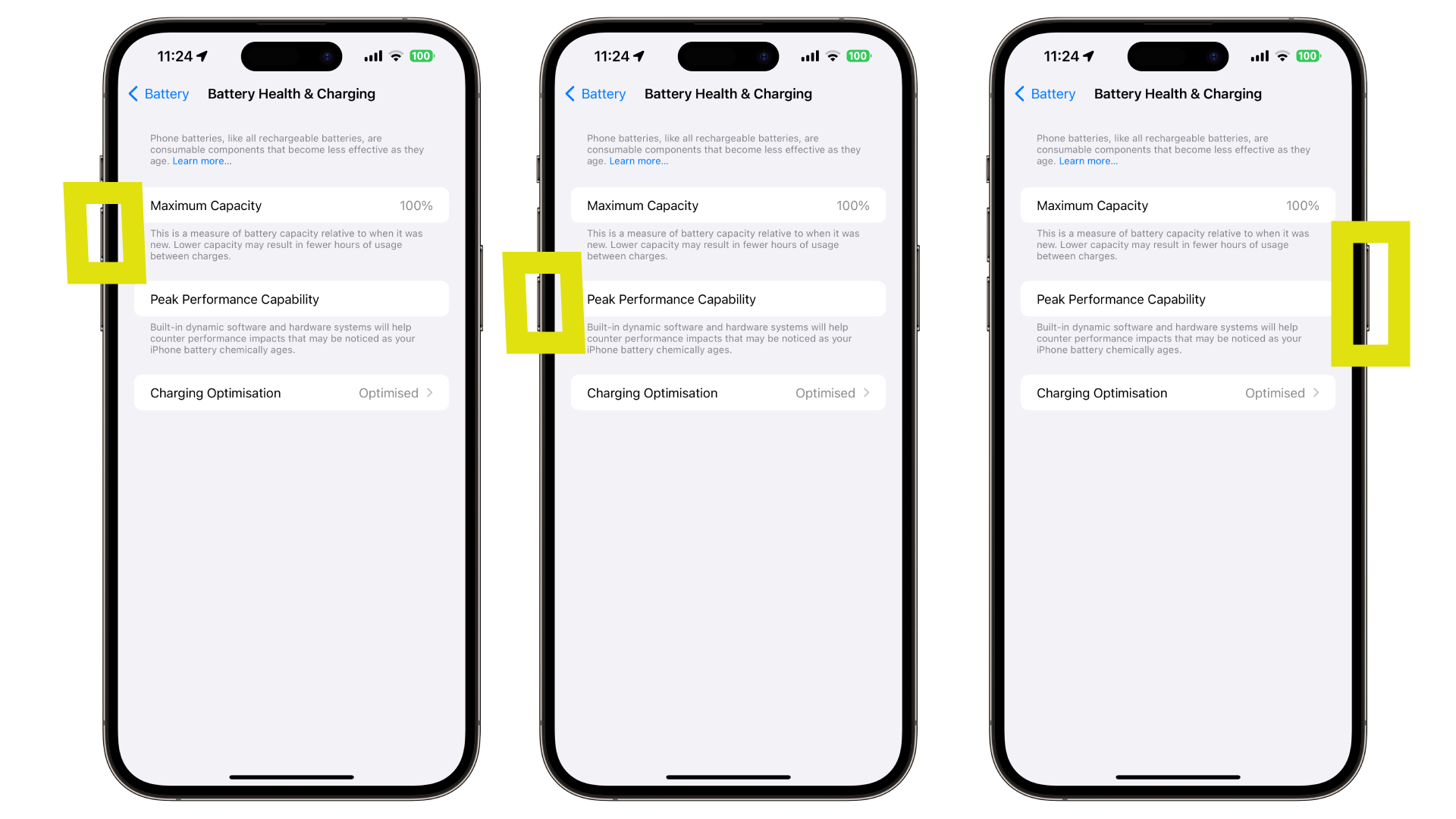
To reset an iPhone 8:
- Press and hold down the On/Off button on the right side
- While continuing to hold the On/Off button, press and hold the volume down button on the left side of your iPhone.
- Hold both buttons as the screen turns off, and keep holding them until the screen turns back on and displays the Apple logo.
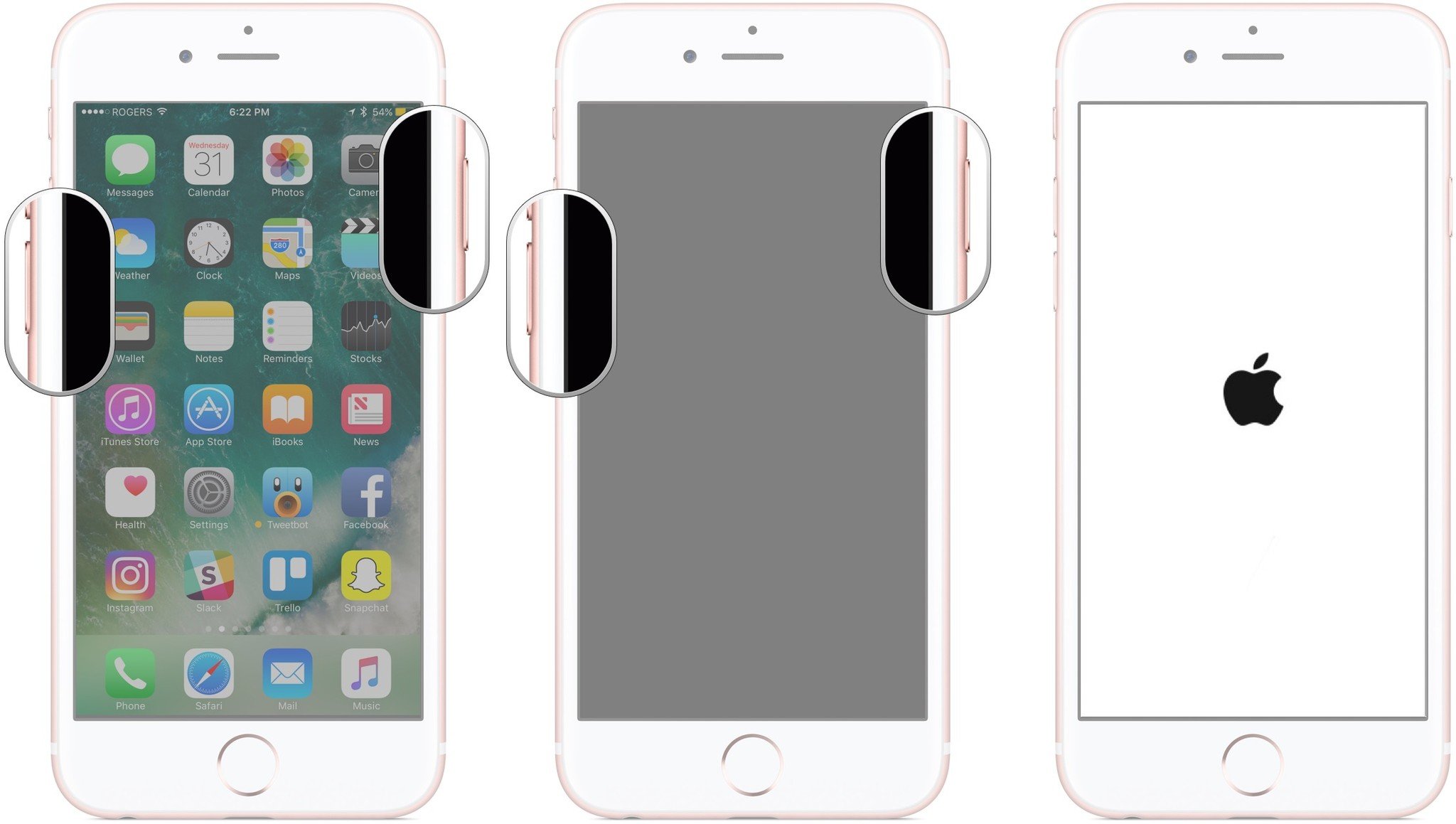
For iPhone 7 and older:
- Press and hold down both the Sleep/Wake button and the Home button at the same time.
- Keep them held down until you see an Apple logo.
- Let go.
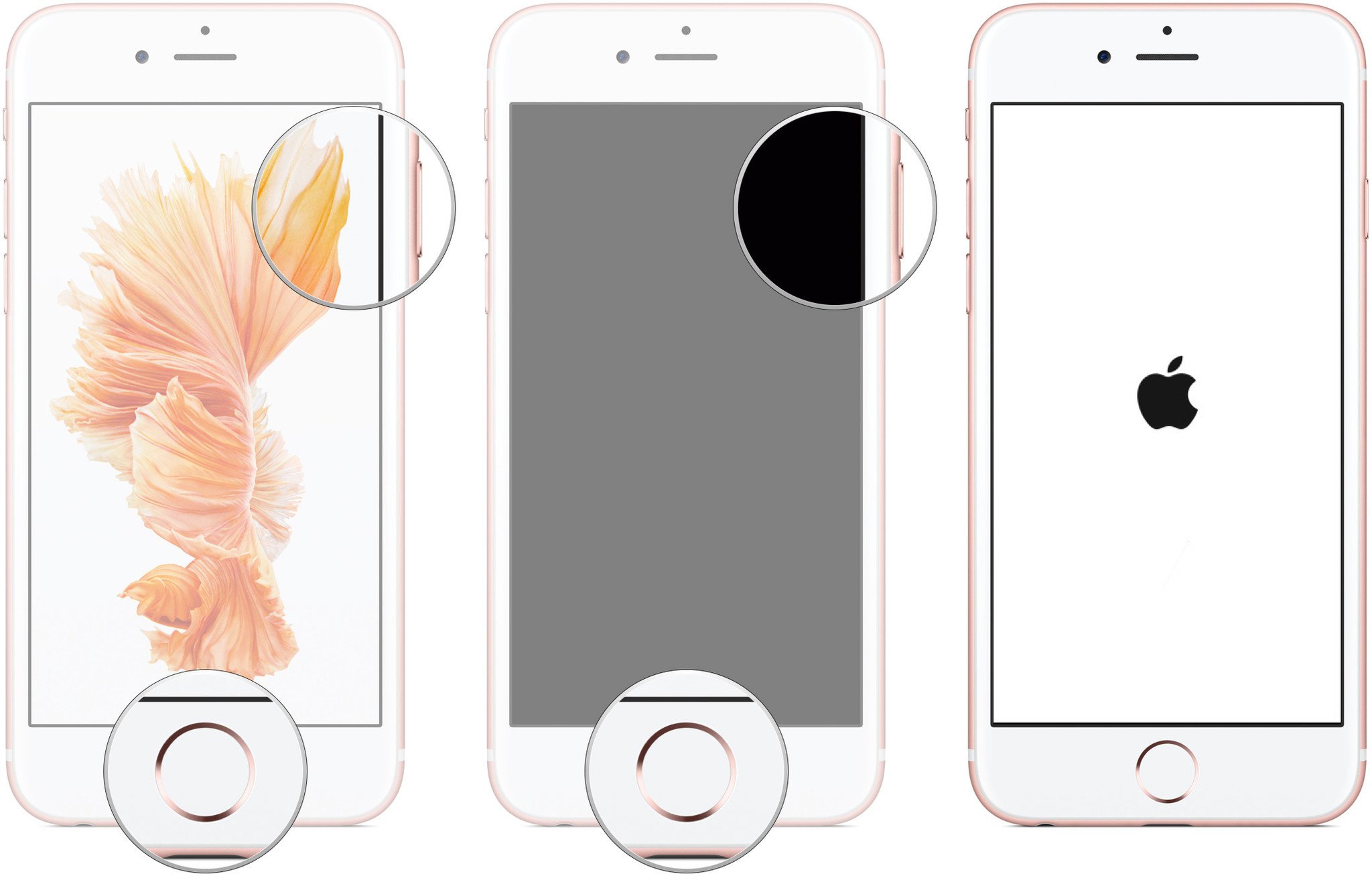
Once your iPhone has rebooted, repeat the previous steps, and see if the battery drain has returned to normal. If this doesn't fix iPhone battery problems, keep reading!
How to check your iPhone's battery usage
iOS contains a terrific battery usage — aka battery shaming — utility that lets you know exactly which apps and services are using your battery and how.
- Launch Settings from your Home screen.
- Tap on Battery. Wait a moment for Battery Usage to populate.
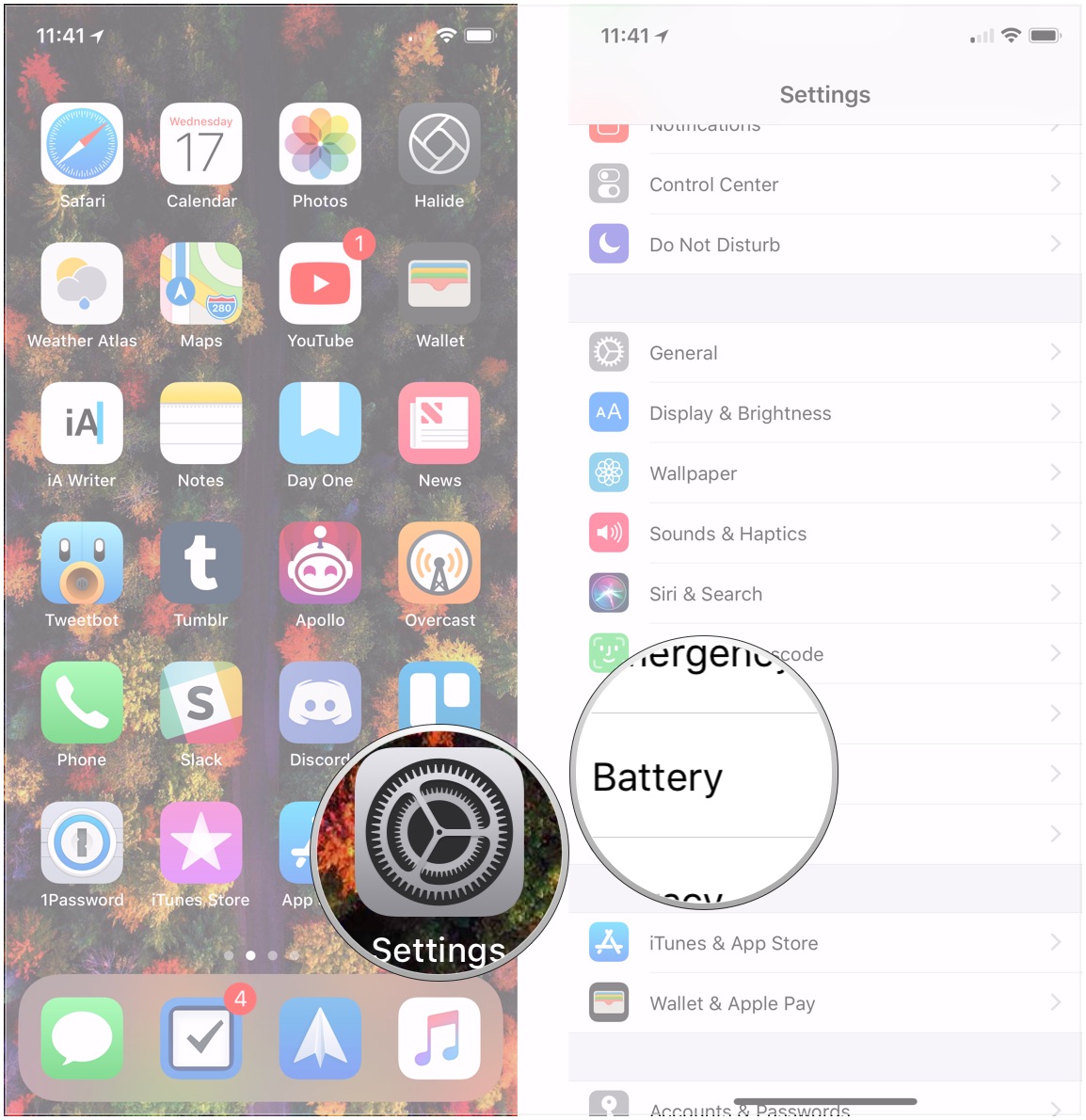
- Tap on the Show Activity button to get a breakdown of foreground and background power usage.
- Tap on Last 10 Days to get a broader look at power consumption over time.
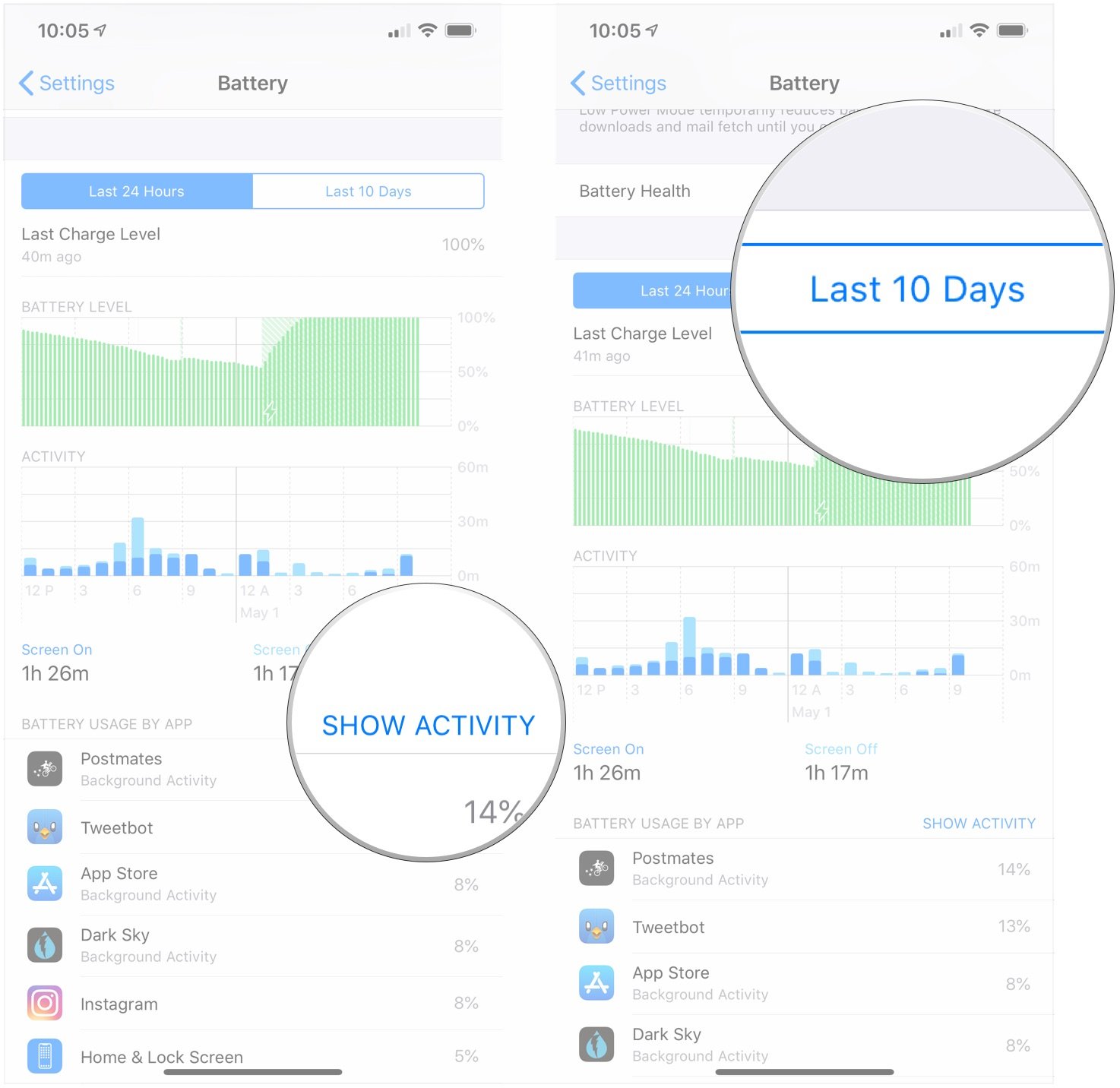
It can be tricky to understand, but here's the deal: If you see iCloud Photo Library there and you've just upgraded, it's a sign you're downloading thumbnails, and things should return to normal when you're done. If you see Facebook there and it says 4% on screen and 40% on background, it's a sign something has gone wrong.
At that point, you can force-quit a rogue app and likely get your power consumption back to normal.
To force-quit an app on iPhones with a Home button:
- Double click the Home button to bring up the fast app switcher.
- Swipe to the app you want to force quit.
- Touch the app card and flick it up and off the screen
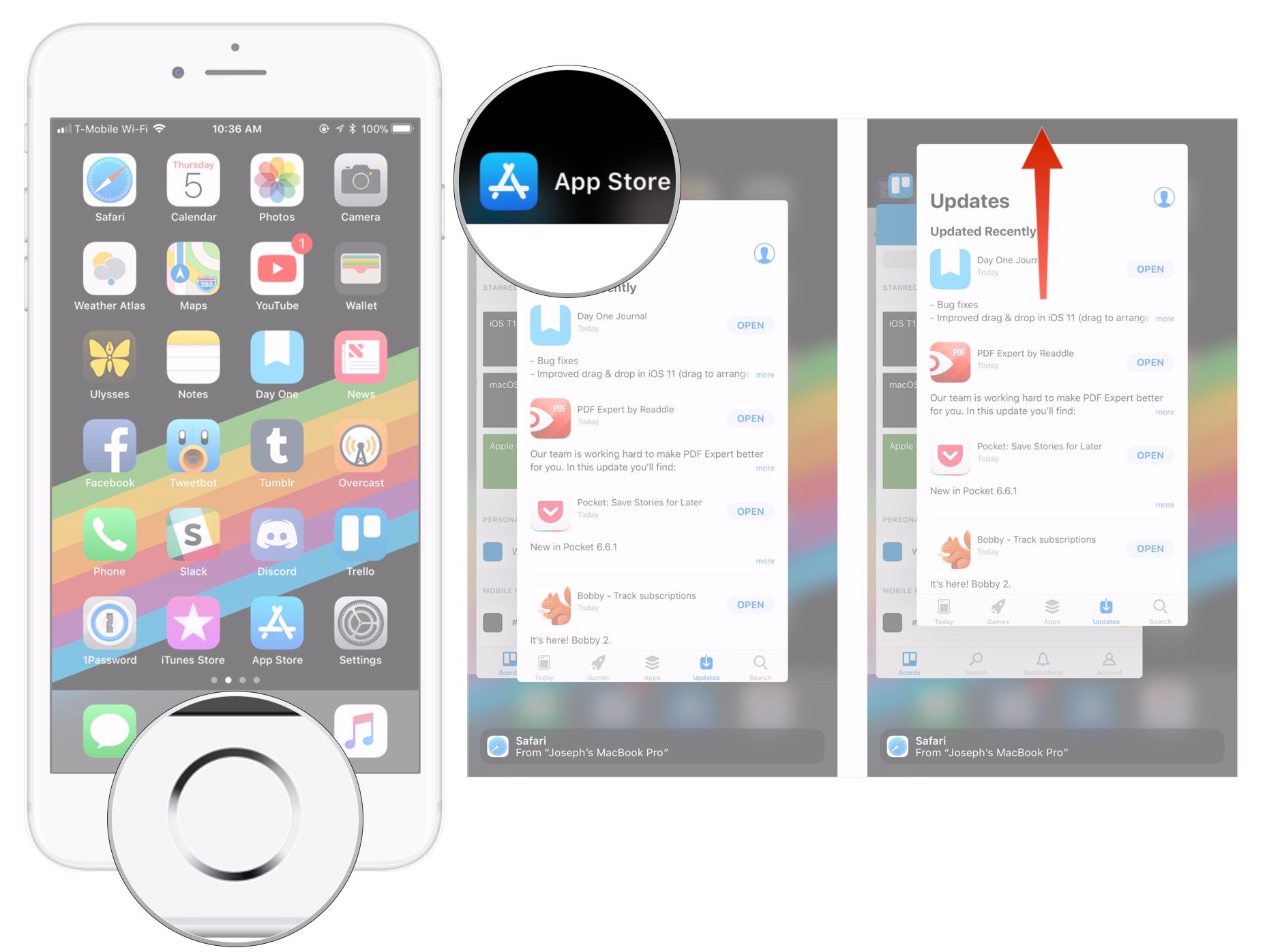
To force-quit an app on iPhones with Face ID:
- Swipe up from the bottom of the screen and hold your finger in place for a moment until the card-like multitasking interface appears.
- Swipe to the app you want to force quit.
- Flick the app card up.
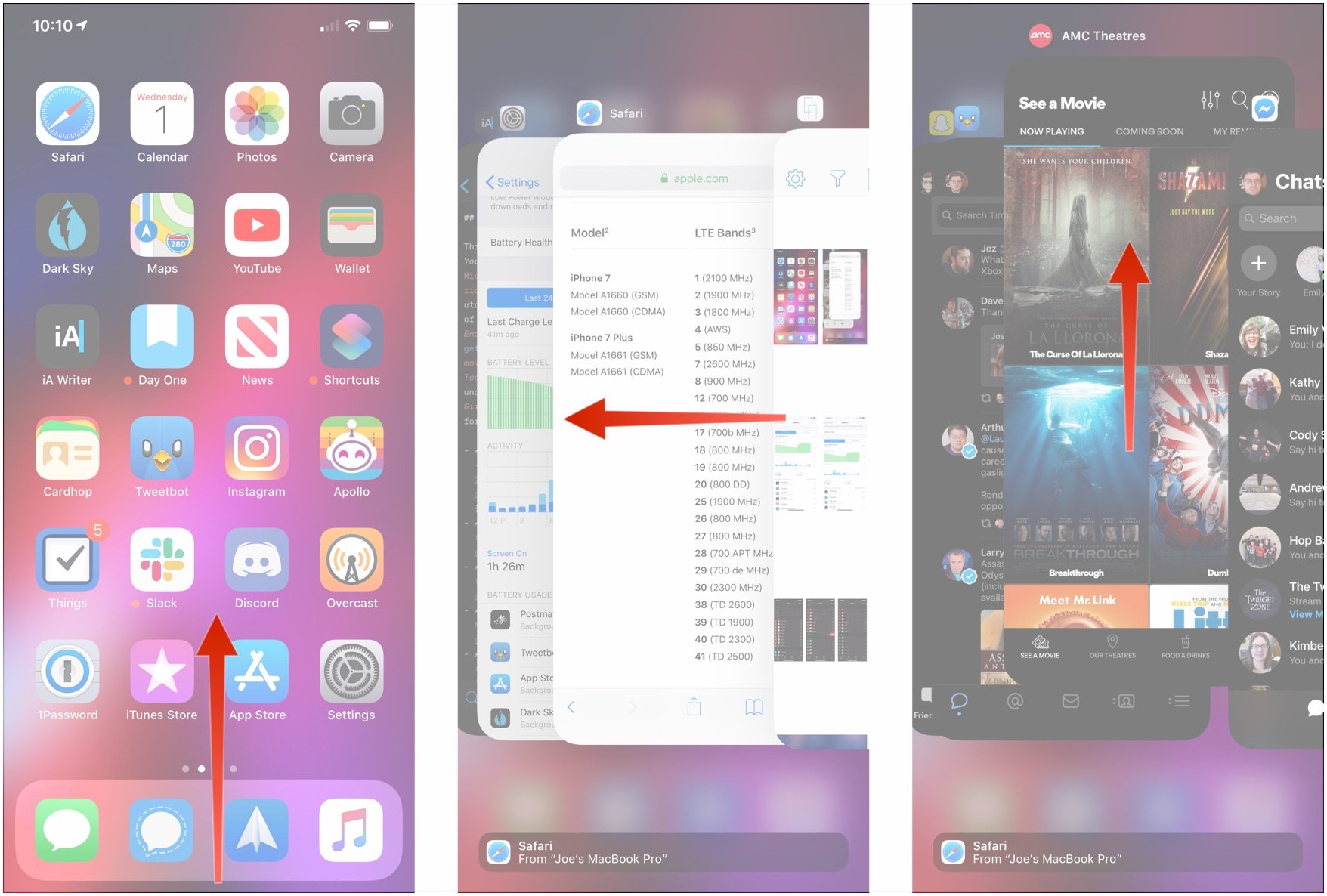
If an app appears to be consistently misbehaving, you can try re-installing it or even switching to an alternative app or a service's website for some of your activity.
How to check your iPhone's battery health
Your iPhone has a section showing Battery Health information. It reveals the current maximum capacity and peak performance capability. It will also inform you if your iPhone is being slowed down, whether it needs service, and will even allow you to turn off advanced power management — now called performance management — if you so choose.
- Tap on Battery in the Settings app.
- Tap on Battery Health.
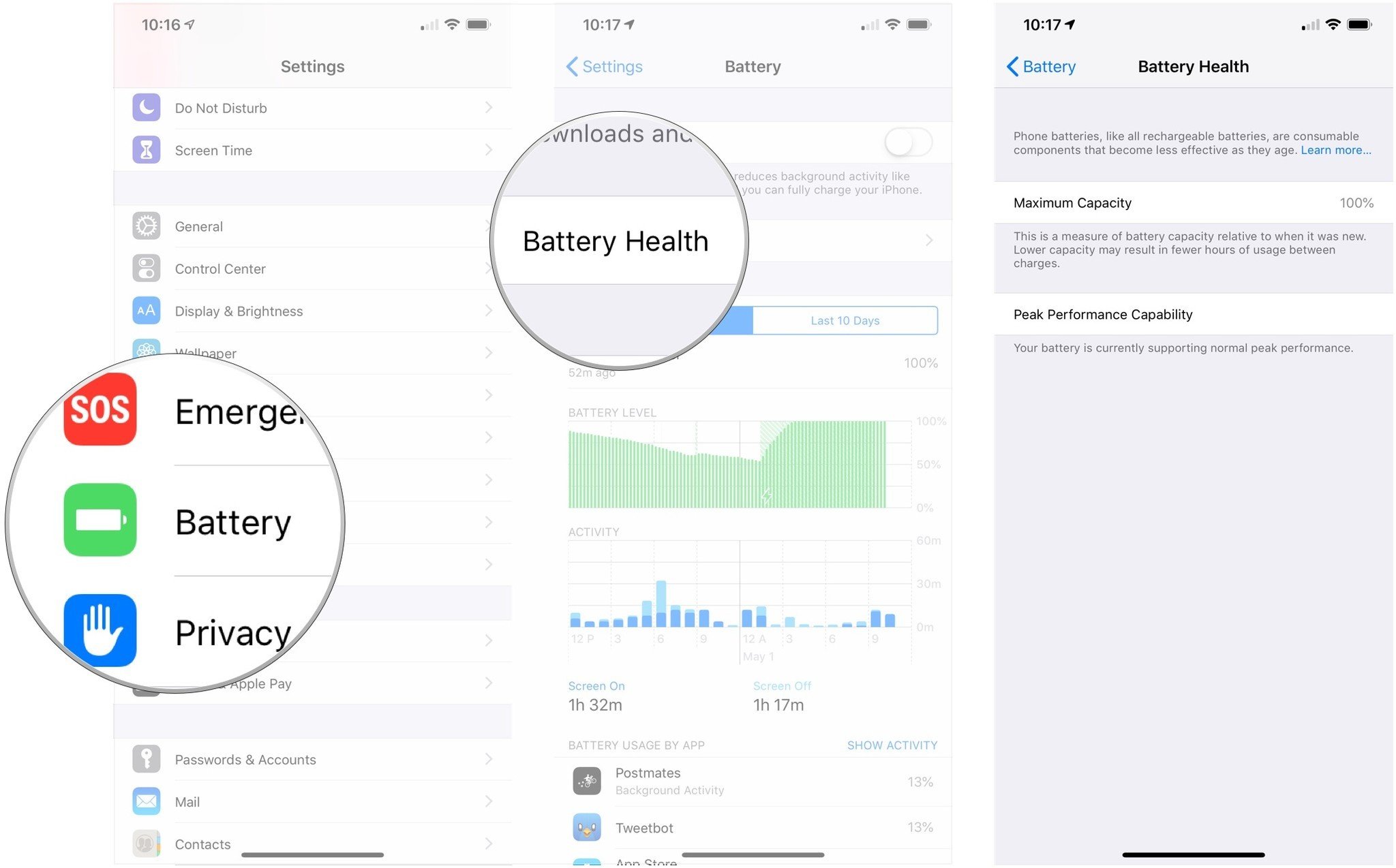
If your iPhone had been slowed down due to prevent an unexpected shutdown, iOS will restore it to its previous, unmanaged performance levels. Performance management will only kick back in when and if you experience another unexpected shutdown. Until then, it's a clean slate.
It's worth noting what the percentages you see on the Battery Health screen mean. At 100% health, your battery should experience peak performance. When Battery Health is at 95%, that means that your iPhone has experienced a shutdown, and Performance management has now been applied.
If your iPhone's battery health is at 79% or less, it has been significantly degraded. At this point, you should probably take your iPhone to an Apple Authorized Service Provider for replacement.
How to restore your iPhone as a new device
Sometimes restoring from an old backup, especially a backup of a different device like an iPad, can be less than ideal. Cache builds up, and things just don't run like they used to. Sometimes your once-fresh setup also goes stale.
If you suspect that's the case, you can suck it up and set up your iPhone as new. Yes, it can be an incredible pain in the apps, but if you have a significant and continual problem, and nothing else can fix it, setting up as new can be a solution. First, you'll need to erase your iPhone.
- Tap General in the Settings app.
- Tap Reset.
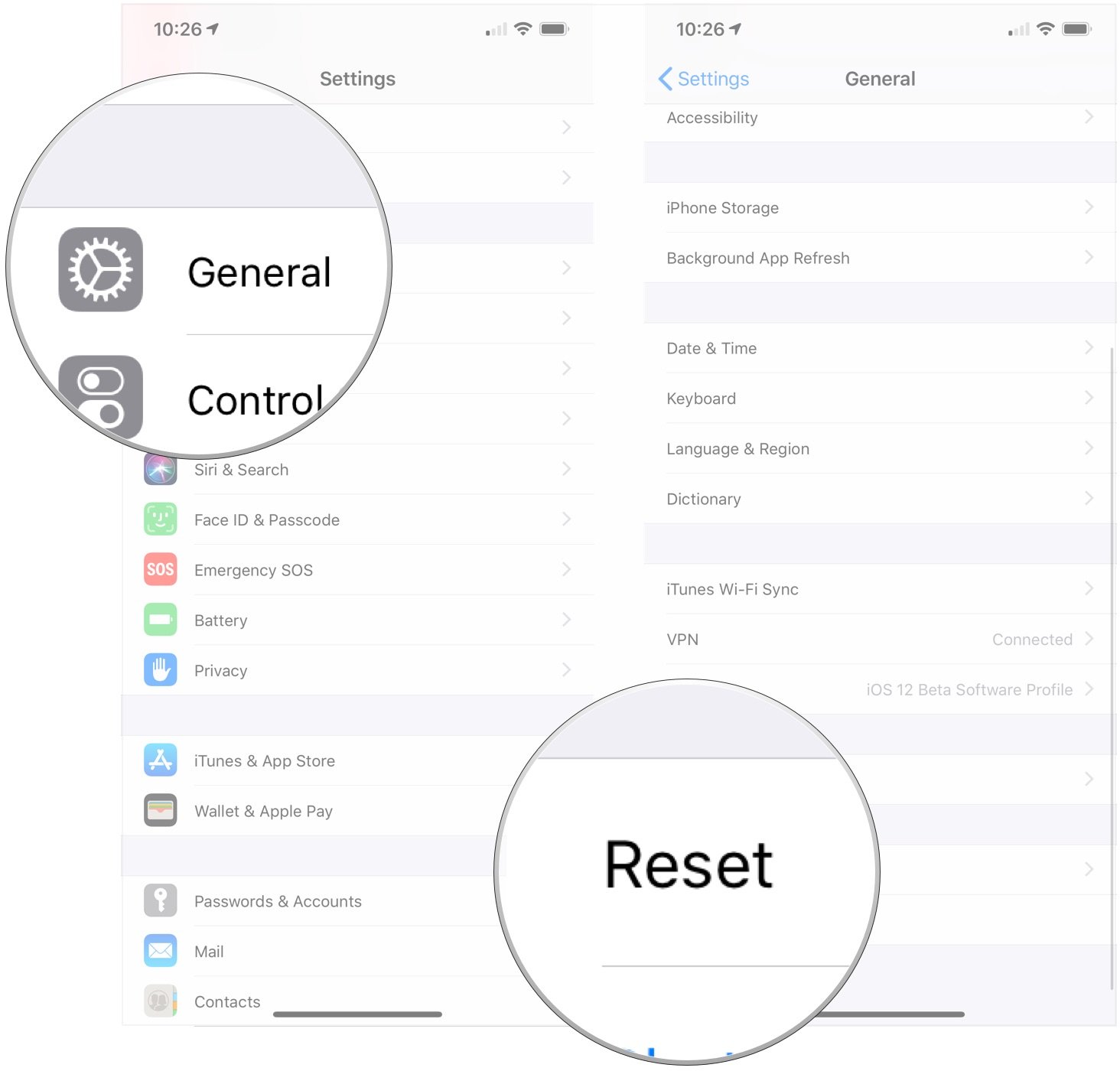
- Tap Erase All Content and Settings.
- Tap Erase Now since you're going to be restoring your iPhone as new.
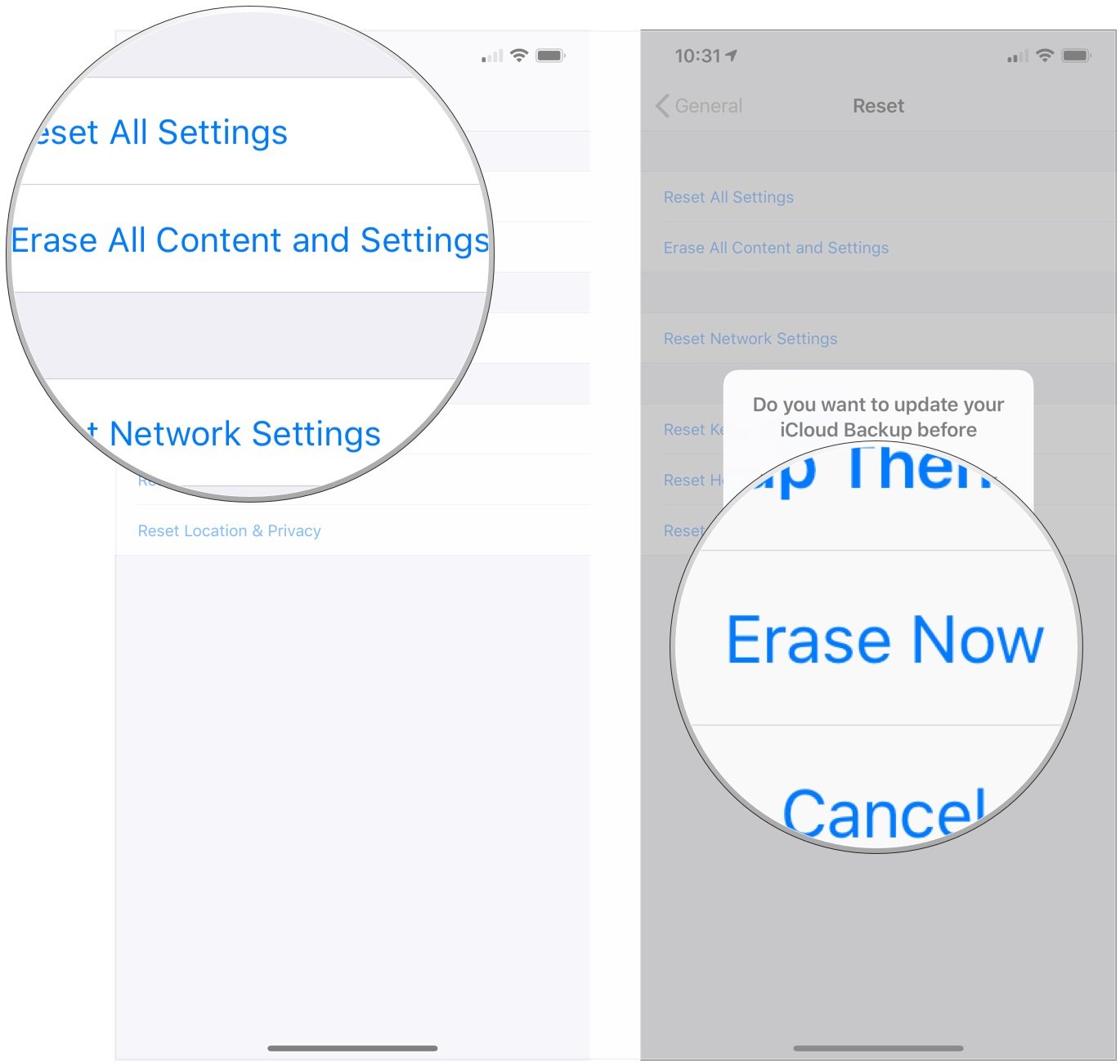
After you've wiped your iPhone as new, you're going to need to set it up as a new device, rather than transferring your data back to your device.
How to turn on Low Power Mode
- Launch the Settings app from the Home screen.
- Tap Battery.
- Toggle Low Power Mode to on.
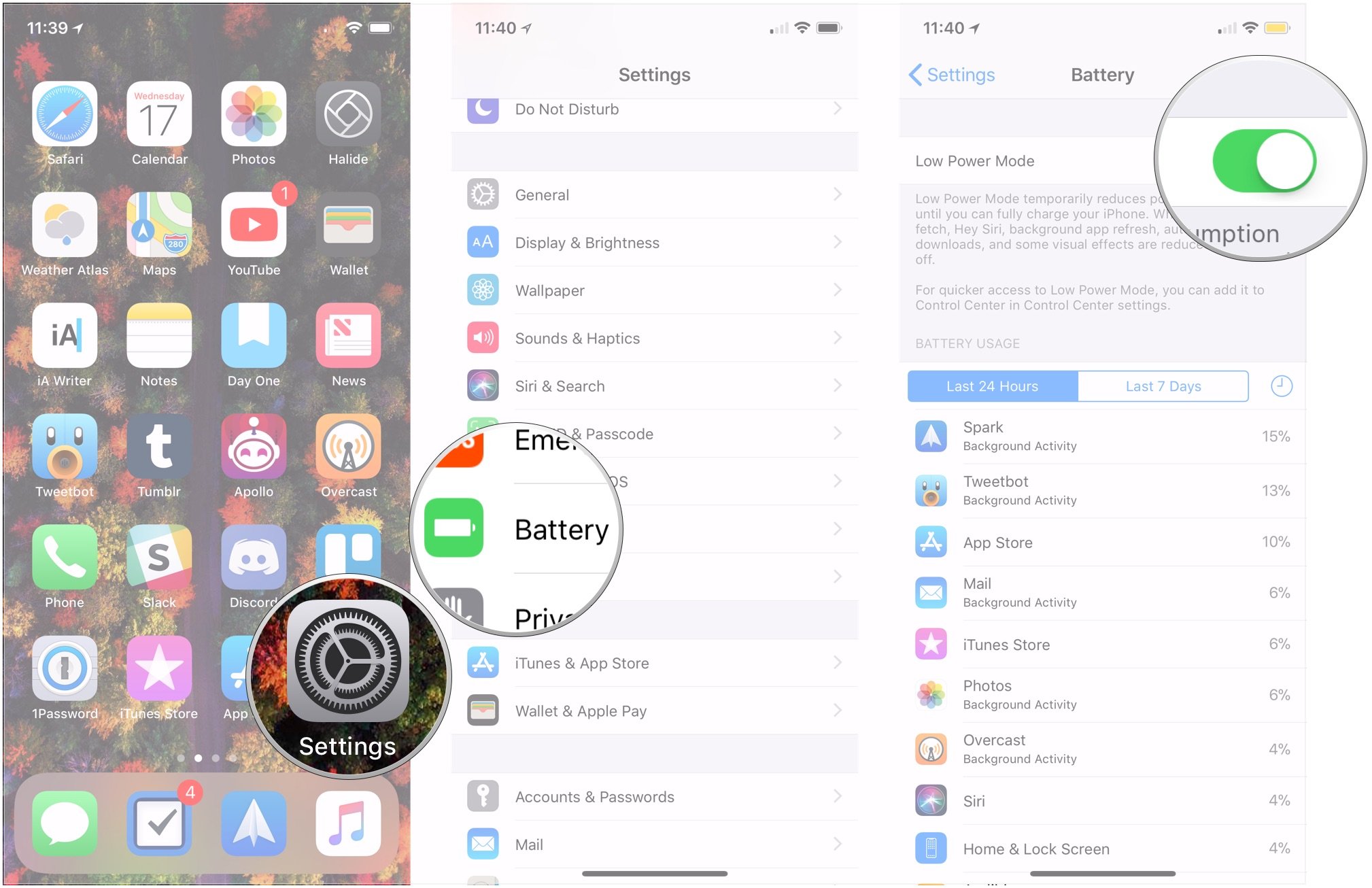
Accessories to keep your iPhone fully charged
If you're dealing with power drain issues on your iPhone, it might be time for an upgrade, and you've got some choices on the best iPhone for your needs. If you're not ready to upgrade today, however, a good battery case may do the trick in the meantime.
UCOMX Nano 3-in-1 Wireless Charger | RRP $49 at Amazon
This charging panel will let you charge your AirPods together with your iPhone and Apple watch, so you only need one cable for all your devices.
Anker Prime Power Bank 200W + Charging Base | RRP $183 at Amazon
For $183, you get a fantastic power bank with an added charging base so you never run out of power again. Charge up to three devices at once with a 200W output.

Daryl is iMore's Features Editor, overseeing long-form and in-depth articles and op-eds. Daryl loves using his experience as both a journalist and Apple fan to tell stories about Apple's products and its community, from the apps we use every day to the products that have been long forgotten in the Cupertino archives.
Previously Software & Downloads Writer at TechRadar, and Deputy Editor at StealthOptional, he's also written a book, 'The Making of Tomb Raider', which tells the story of the beginnings of Lara Croft and the series' early development. His second book, '50 Years of Boss Fights', came out in June 2024, and has a monthly newsletter called 'Springboard'. He's also written for many other publications including WIRED, MacFormat, Bloody Disgusting, VGC, GamesRadar, Nintendo Life, VRV Blog, The Loop Magazine, SUPER JUMP, Gizmodo, Film Stories, TopTenReviews, Miketendo64, and Daily Star.
- Jaclyn KilaniContributor
- Rene RitchieContributor


