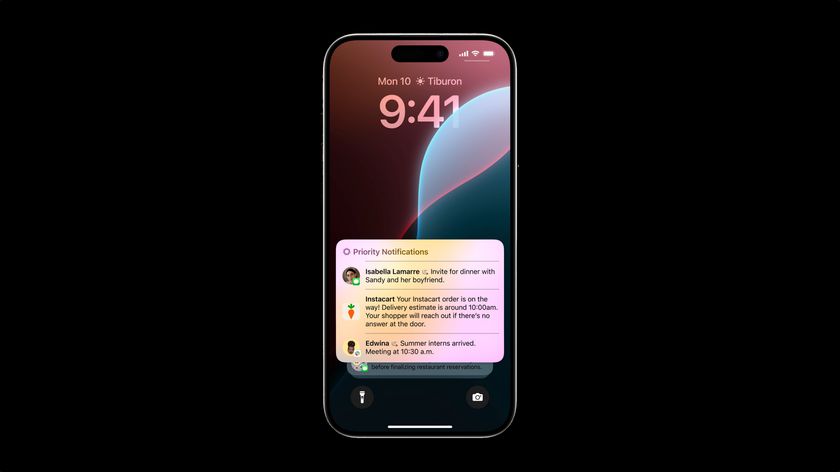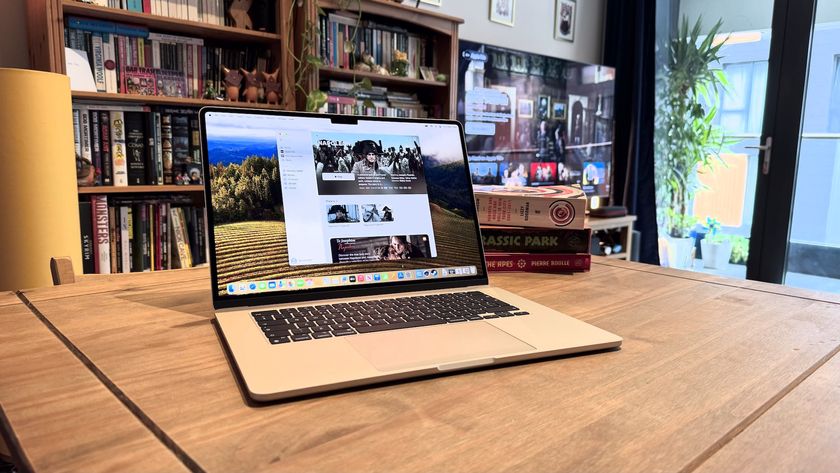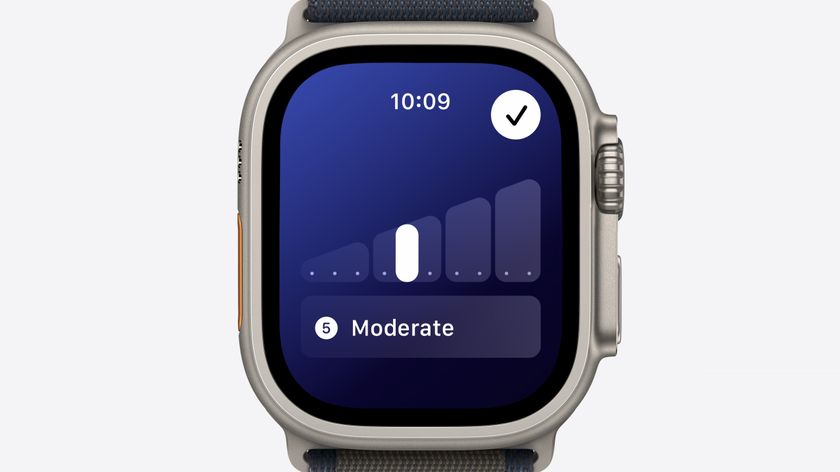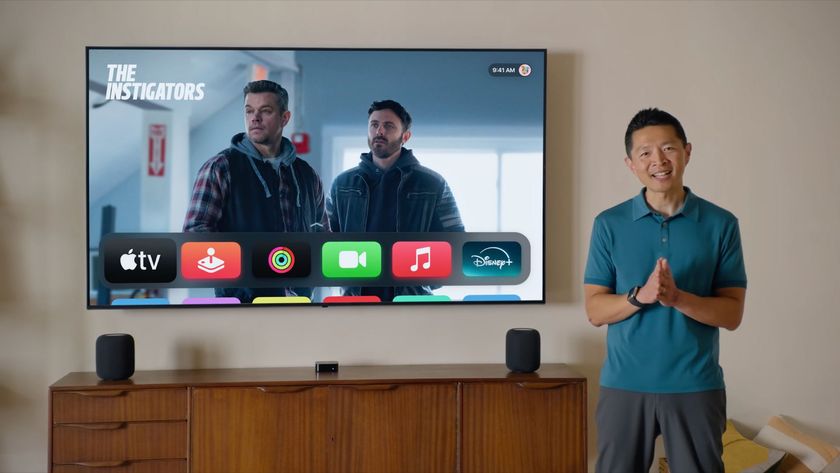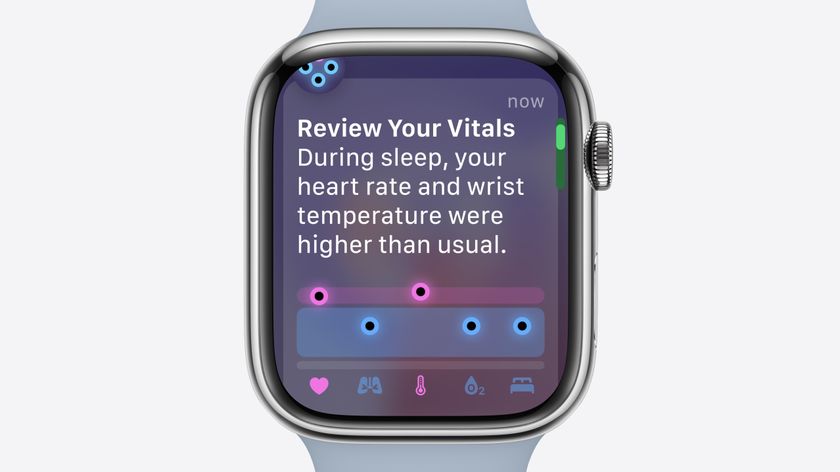Best note-taking apps for iPad and Apple Pencil 2025
These note-taking apps can help you jot down all your important reminders and notes.

The best note-taking apps for iPad and Apple Pencil can help you jot down thoughts, share them with friends and colleagues and back them up to the cloud and across devices. These apps, combined with their handwriting features, can be perfect for work, studying, or if you simply need to quickly make a shopping list.
Additionally, all of these work with Apple's best iPads — if you want to use Apple's Notes app with an Apple Pencil on an iPad mini, it can be done. It's worth noting, though, that if you're an artist, we also have a guide for the best drawing apps for iPad and Apple Pencil as well.
For this guide, we've laid out a bunch of apps that work great with Apple Pencil and iPad — but before you decide to buy a new Apple Pencil or download any of the apps below, we recommend you check which iPad models support Apple Pencil first.
Apple Notes

Notes (Free)
You can always trust iMore.
The built-in Notes app is a reliable bet for many people looking to use an Apple Pencil for note-taking. It does more than just allow you to type notes or dictate things. It's possible to add handwritten notes, sketches, and drawings in the Notes app. All you have to do is start a new note, pick the drawing tool, and then get writing or sketching to your heart's content.
The app has native text recognition search and in-line scanning. It also has annotation support, so it immediately covers all the most essential features required from a note-taking app. In comparison to third-party apps, it can feel a little limited such as its primary use of iCloud, but it's the perfect starting point, especially if you don't want to download anything new.
You can download Notes on the App Store.
GoodNotes 6

Goodnotes 6 (Free with in-app purchases)
Goodnotes is ideal for the note-taking power user, and it has a ton of great features. There's handwriting and sketching with Apple Pencil, of course, but there's a lot more. You can pick from a huge selection of digital paper types to suit your needs. Options include lined, graph, design, music notation, and much more.
It's also possible to upload your own custom paper template if you have something specific in mind — from Ruled Paper to Checklists and Planner. You can also choose from multiple cover styles for digital notebooks so you can keep things personal and well-organized.
For actual handwriting, Goodnotes 6 supports writing and drawing with your Apple Pencil, as well as a third-party stylus. Add on built-in handwriting search recognition, text conversion, and more, and GoodNotes is a feature-rich package of useful tools.
You can download Goodnotes 6 on the App Store.
Notability
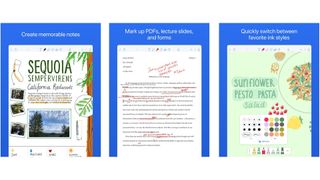
Notability (Free with in-app purchases)
Many of us at iMore use Notability as it's one of the best options. Like GoodNotes, it's powerful but it's also a little easier to use in some ways. It has tools for handwriting and drawing. You can also annotate PDFs here, along with creating shapes, highlighting sections, moving objects around the page, and even adding audio notes. Integration with photos and web clips is also an option if you need a more media-rich set of notes.
Notability provides plenty of paper styles for your handwritten notes or sketches, with grid-based paper likely to be popular among many users. It's easy to share your notebooks with third-party cloud apps like Dropbox and Google Drive.
For anyone unsure where to start, a tutorial helps guide you through the basics the moment you launch the app.
You can download Notability on the App Store.
Microsoft OneNote
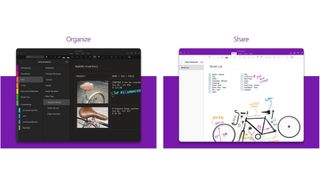
Microsoft OneNote (Free with in-app purchases)
For those users already invested in the Microsoft Office ecosystem, OneNote is a logical choice to make. Even for those who aren't, it's still useful for viewing and editing notes. The app has handwriting and sketching tools that are perfect to use with your Apple Pencil. It's simple to handwrite everything from important notes to quick reminders, to sketching out diagrams and ideas. You can also annotate existing documents you already have in OneNote.
Other features include rich text notes, photos and audio support, calendars, and a fair few other things too. It's easy to share a link to your digital notebook any time you want others involved too.
You can download Microsoft OneNote on the App Store.
PDF Expert – Read, Edit, Sign
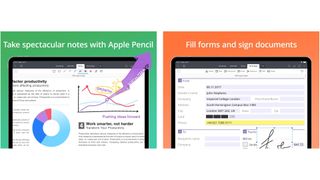
PDF Expert (Free with in-app purchases)
Anyone who deals with PDFs often knows they can be awkward to annotate or change, which is why PDF Expert is such a welcome inclusion here. It does all the basics like allowing for annotations or marking up PDFs. You can also quickly open those PDFs from iCloud or third-party syncing services.
From there, you can easily fill out forms, sign documents, and use tools like a digital pen, as well as add shapes, underline, strikethrough, or highlight pieces of text. It's even possible to create stamps for frequently used wording, and you can edit the structure of the PDF document too.
The free version of PDF Expert allows you to read, annotate, highlight, draw, fill forms, and more. For features like being able to edit the original PDF text, add or edit images, sign documents, or password-protect a file, you'll need a Pro subscription.
You can download PDF Expert on the App Store.
Nebo: Notes & PDF Annotations
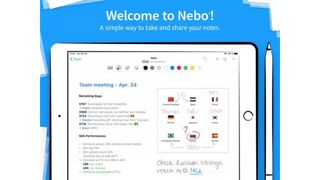
Nebo (Free with in-app purchases)
Easily the best note-taking app for anyone who wants to write handwritten notes before converting them to regular text, MyScript Nebo is certainly flexible. Write something with your Apple Pencil and Nebo converts it on-the-fly. The conversion is non-destructive so you can preserve both the handwriting and the text to check for any errors.
There's support for multiple digital pen tools so it's easy to make things look how you want them to. Support for adding photos and videos is also possible, along with diagrams, and even quotations to go alongside your text. If you don't need the whole handwritten document converted, it's possible to convert one paragraph at a time.
Once completed, it's then possible to export as text, HTML, PDF, or Word document, with syncing available through iCloud, MyScript's own service, Dropbox, and more.
You can download Nebo on the App Store.
Google Keep
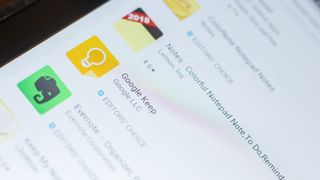
Google Keep - Notes and Lists (free)
Simple yet refined, Google Keep is well-designed for jotting down quick thoughts, ideas, or lists. It's not as comprehensive at systematic note-taking as other apps here, but it's so simple to use that it's very appealing. It's even possible to create checkboxes for your lists, forming a type of to-do list. There's rich text support too, while it automatically works alongside the rest of the Google ecosystem that many of us rely on.
That makes it very appealing for anyone who uses Google regularly. It's easy to write a quick note before accessing it from another one of your devices, while Apple-native tools can be pickier about exporting and using in different formats.
You can download Google Keep on the App Store.
Noteshelf - Notes, Annotations

Noteshelf ($9.99)
Noteshelf claims that its experience is like writing on a notepad being smooth and fluid. It offers different pen styles to work within the app including an elegant fountain pen choice. Its notes can consist of your handwriting, PDF annotations or even recorded audio.
The app also offers handwritten note conversion so you gain easy search features for looking through your notes and creations. There are hundreds of different paper styles and templates too, so it's ideal for a more attractive digital paper experience.
You can download Noteshelf on the App Store.
Whink
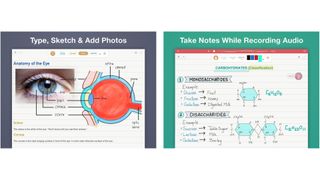
Whink (Free with in-app purchases)
Simple yet with a sleek interface, Whink is an instantly appealing app. It offers natural handwriting tools so it feels like writing with a pen and paper. There's also a gel-pen tool with natural ink colors, so it looks professional while being simple too. Users can zoom in on their notes for extra precision, so it's good for sketching and drawing.
Taking notes is only ever a tap away, while there are also PDF and photo annotations. It's possible to add shapes along with audio recordings, so you're covered for most needs. Sharing notes is a matter of syncing with iCloud or other services like Dropbox.
You can download Whink on the App Store.
Why use the best note-taking apps for iPad and Apple Pencil?
Sometimes you just can't beat the old paper-and-pen experience, but digital notes offer many benefits. It might not be possible to send your digital note into flight like a paper plane can, but everything else is very similar. Add on Apple Pencil 2 and you get a pen-to-paper-style experience with all the convenience of digital.
There's also the added benefit of drawing the odd design while you take notes, although for a pure experience, check out the best drawing apps for iPad for the most functionality.
If you're more interested in reading with the occasional moment of interaction, the best e-reader apps for iPad might be better.
Finally, if you're still not sold on the need for an Apple Pencil, you may prefer checking out one of the best Apple Pencil alternatives around to keep costs down and do things a little differently.
Master your iPhone in minutes
iMore offers spot-on advice and guidance from our team of experts, with decades of Apple device experience to lean on. Learn more with iMore!
Christine Romero-Chan was formerly a Senior Editor for iMore. She has been writing about technology, specifically Apple, for over a decade at a variety of websites. She is currently part of the Digital Trends team, and has been using Apple’s smartphone since the original iPhone back in 2007. While her main speciality is the iPhone, she also covers Apple Watch, iPad, and Mac when needed. When she isn’t writing about Apple, Christine can often be found at Disneyland in Anaheim, California, as she is a passholder and obsessed with all things Disney, especially Star Wars. Christine also enjoys coffee, food, photography, mechanical keyboards, and spending as much time with her new daughter as possible.
- Daryl BaxterFeatures Editor