Daily Tip: How to add phonetic spelling to a contact for Siri
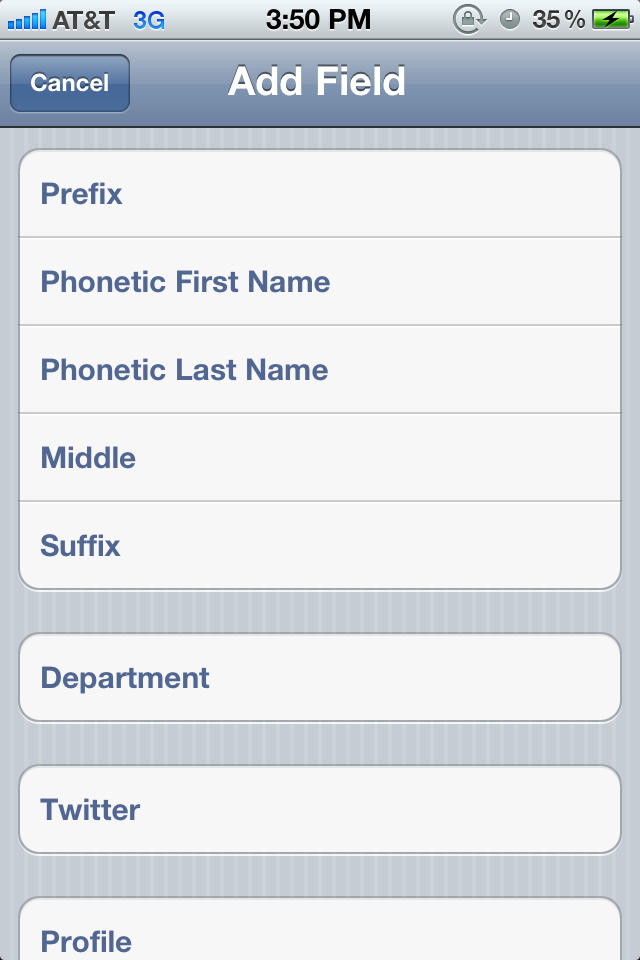
Wondering how to get Siri to better understand and pronounce your contact's names? Sometimes adding phonetic spelling will solve the problem. A good example of this is my name. Siri is pronouncing it as A-lie, as in the cake is a lie. Here's how to set up a phonetic spelling to a name.

- You'll need to go into whatever contact card Siri is having trouble with. In this instance, I'm editing my own.
- Next you'll need to tap Edit at the top of the contact card.
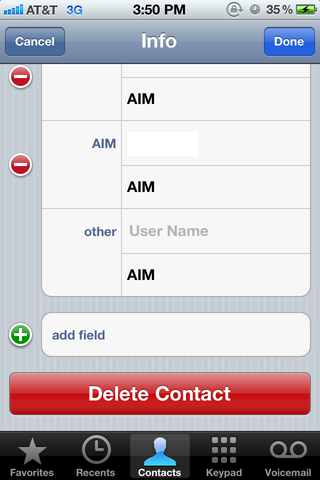
- Scroll all the way to the bottom and click add field.
- You will see two fields that allow you to add a phonetic first and last name. Fill them out. In this instance I put "Alley". This seems to make Siri pronounce my name correctly.
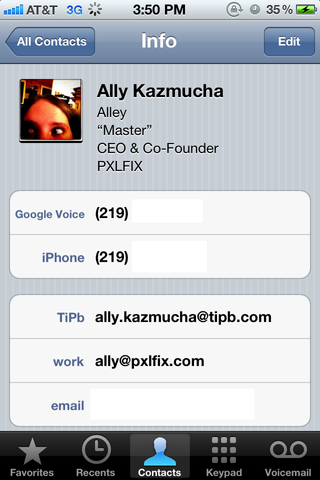
- Once you are finished click Done to finish editing your contact card. You should now see the phonetic spelling of the name underneath the contact's actual name.
- Try Siri again. Your name should be pronounced correctly now.
Has Siri had issues pronouncing any names for you? Did adding a phonetic spelling fix the issue?
Daily Tips range from beginner-level 101 to advanced-level ninjary. If you already know this tip, keep the link handy as a quick way to help a friend. If you have a tip of your own you’d like to suggest, add them to the comments or send them in to dailytips@tipb.com. (If it’s especially awesome and previously unknown to us, we’ll even give ya a reward…)
Master your iPhone in minutes
iMore offers spot-on advice and guidance from our team of experts, with decades of Apple device experience to lean on. Learn more with iMore!
iMore senior editor from 2011 to 2015.



