How to adjust your iPhone's brightness settings
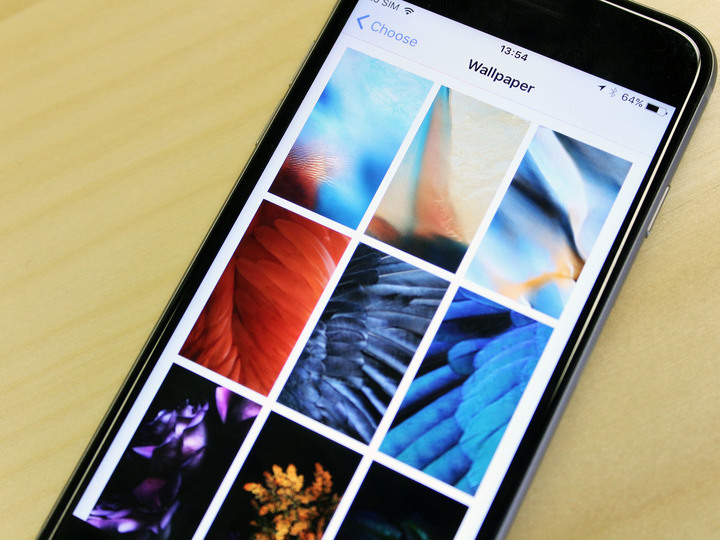
Through your iPhone or iPad's settings, you can easily adjust the brightness to suit any kind of lighting, whether you be texting in the dark or watching YouTube clips at the beach.
Here's how to adjust the brightness on your iPhone and iPad!
- How to adjust the brightness of the screen manually for iPhone and iPad
- How to turn auto-brightness on/off in iPhone and iPad
- How to make the display darker than the Brightness setting allows
How to adjust the brightness of the screen manually
If the screen is too bright or too dim, you can change this setting to a level more to your liking.
- Launch the Settings app from the Home screen.
- Tap Display & Brightness.
- Slide the Brightness bar to your desired level of illumination.
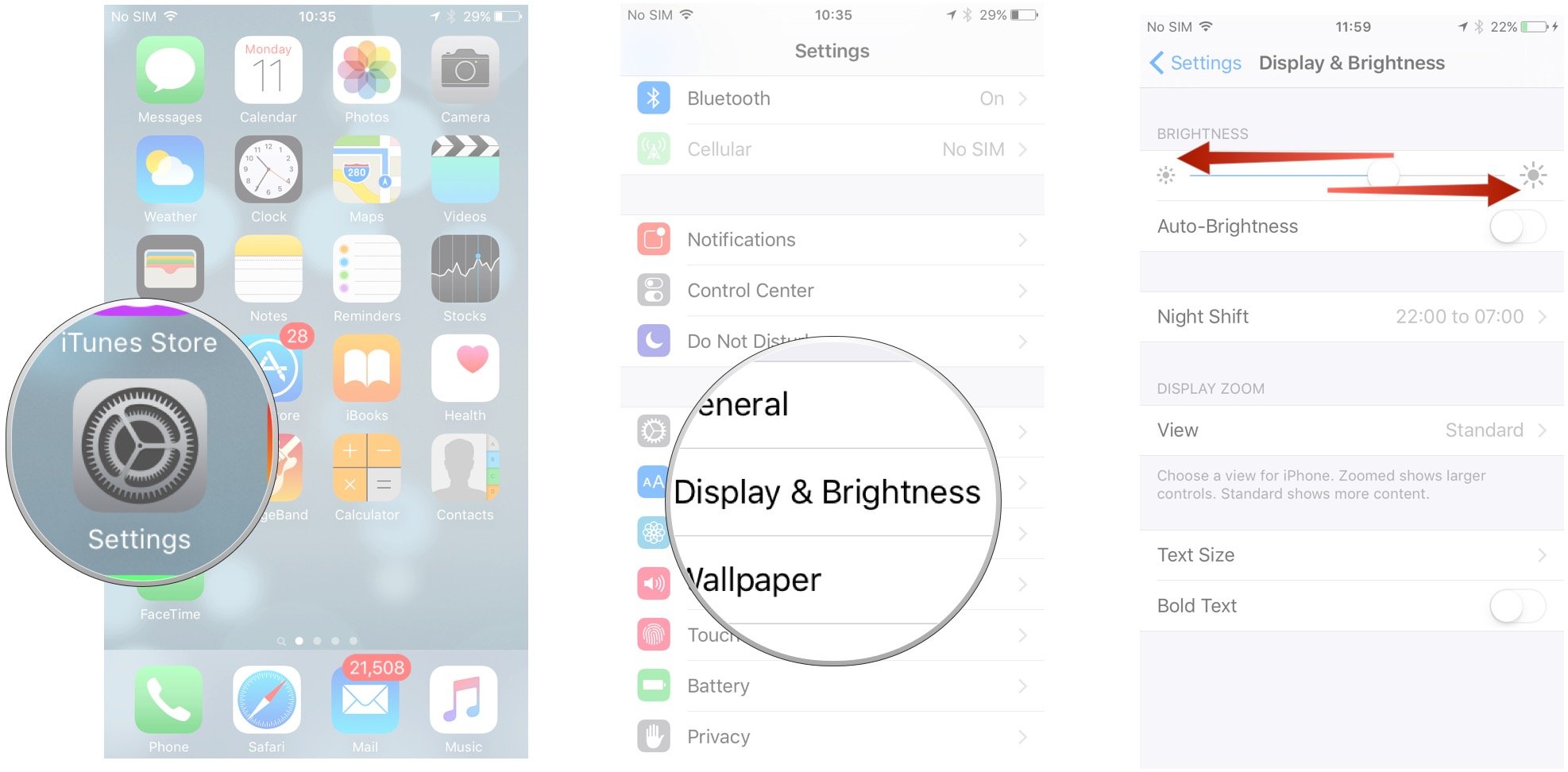
How to turn auto-brightness on/off
If you don't want to manually adjust your brightness all the time, you can let iOS do it for your automatically.
- Launch the Settings app from the Home screen.
- Tap on Display & Brightness.
- Toggle the Auto-Brightness switch on or off.
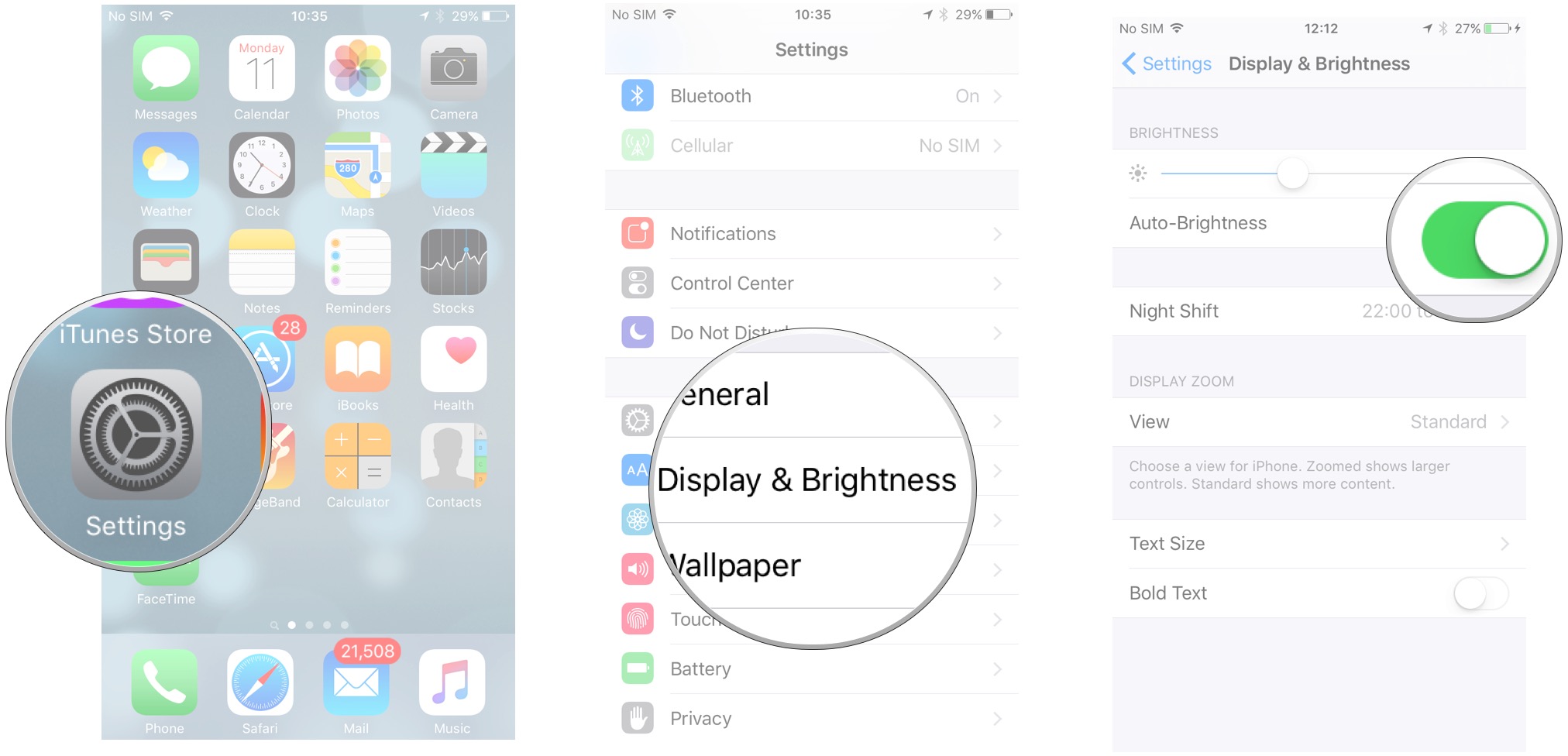
How to make the display darker than the Brightness setting allows
Apple's Zoom accessibility settings can drop your iOS device's low brightness setting by an additional third, and it's easy to set up.
- Launch the Settings app
- Go to General > Accessibility > Zoom and turn Zoom on.
- Make sure the Zoom Region is set to Full Screen Zoom.
- Tap on Zoom Filter and select Low Light.
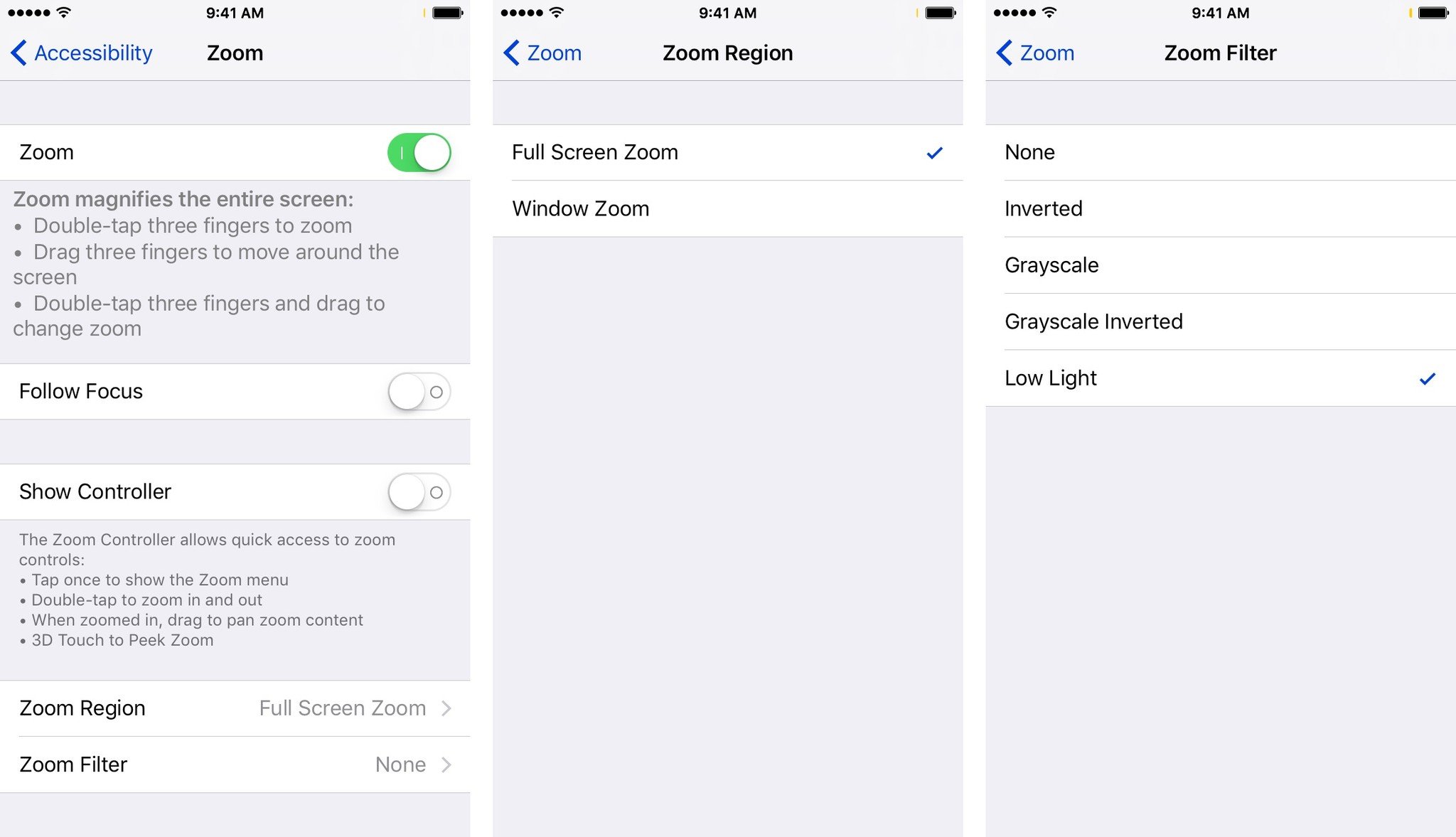
Note: You can alternatively tap the screen three times with three fingers, which pops up the Zoom options window, then tap anywhere to close the Zoom options window.
From there, you can do more minor brightness adjustments from Control Center. (Those of you hoping it's another way to save your battery life will sadly be disappointed, though: The screen "dimming" is actually just a filter, not a physical dimming of your iOS device's screen.)
Master your iPhone in minutes
iMore offers spot-on advice and guidance from our team of experts, with decades of Apple device experience to lean on. Learn more with iMore!
Questions?
Let us know below.
Cella writes for iMore on social and photography. She's a true crime enthusiast, bestselling horror author, lipstick collector, buzzkill, and Sicilian. Follow her on Twitter and Instagram: @hellorousseau


