How to even Bitmoji: The Ultimate Guide
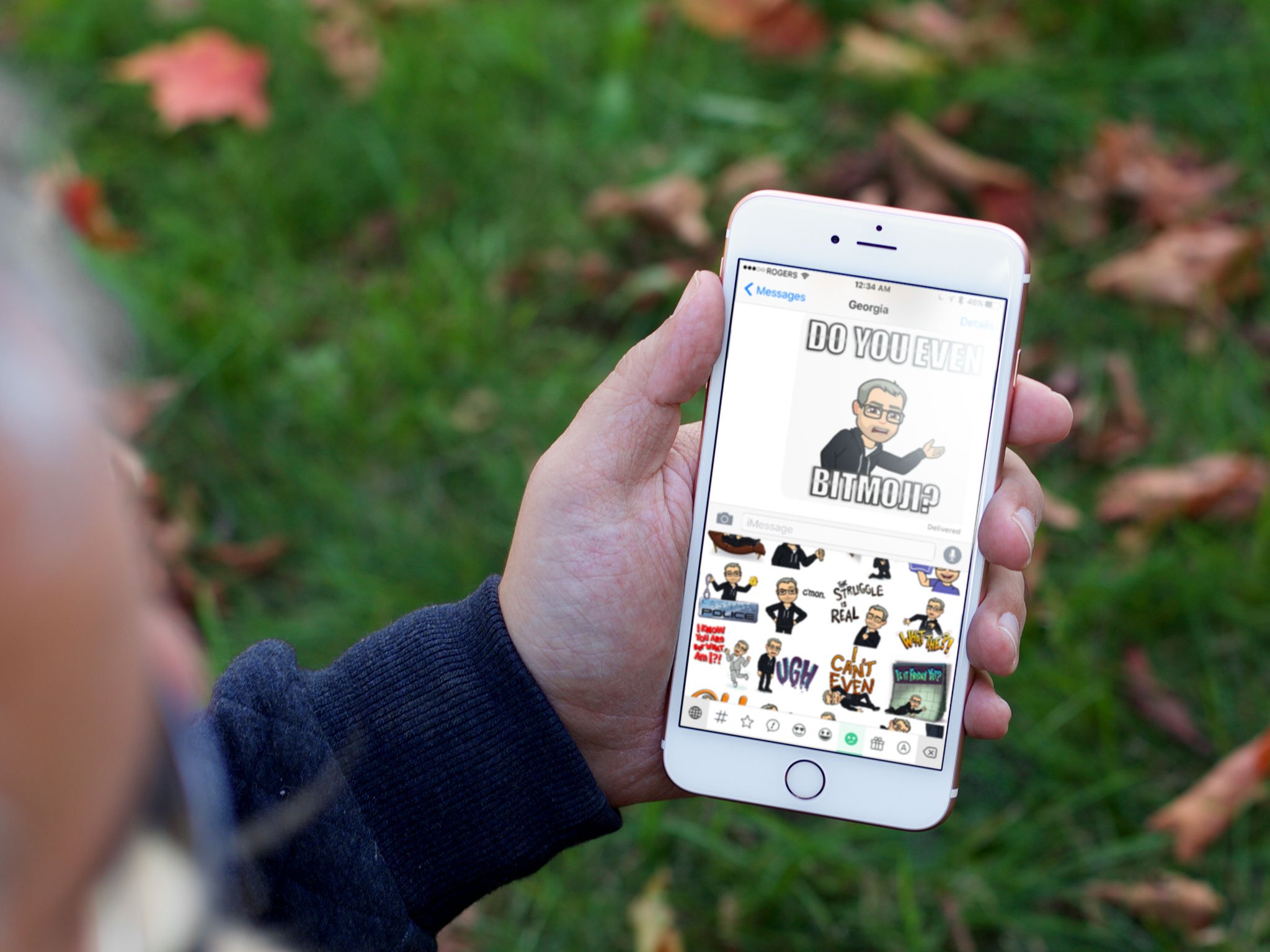
A couple of months ago a friend of mine changed her avatar on Facebook into a cartoon likeness that, with head cocked aggressively, said "SRSLY?!". Since she's an artist, I just assumed she'd drawn it herself. Then another friend of mine sent me an iMessage with a similar cartoon likeness, this one with big, ballon letters saying, "Do you even Bitmoji?!"
Needless to say, now I do. And you can too!
- Why you should even Bitmoji
- How to download Bitmoji
- How to install Bitmoji
- How to use Bitmoji in Snapchat
- How to use Bitmoji in iMessage
- How to use Bitmoji in any app
- How to use Bitmoji when nothing else works
Why you should even Bitmoji
The cool thing about Bitmoji is you don't just build one cartoon version of yourself, you build a set of characteristics that the app maps to dozens of cartoons. New ones rotate in and out all the time as well, for special holidays, for movie premieres, and simply for variety. Needless to say, I bombarded people with them. In iMessage. In Slack. Anywhere and everywhere I could.
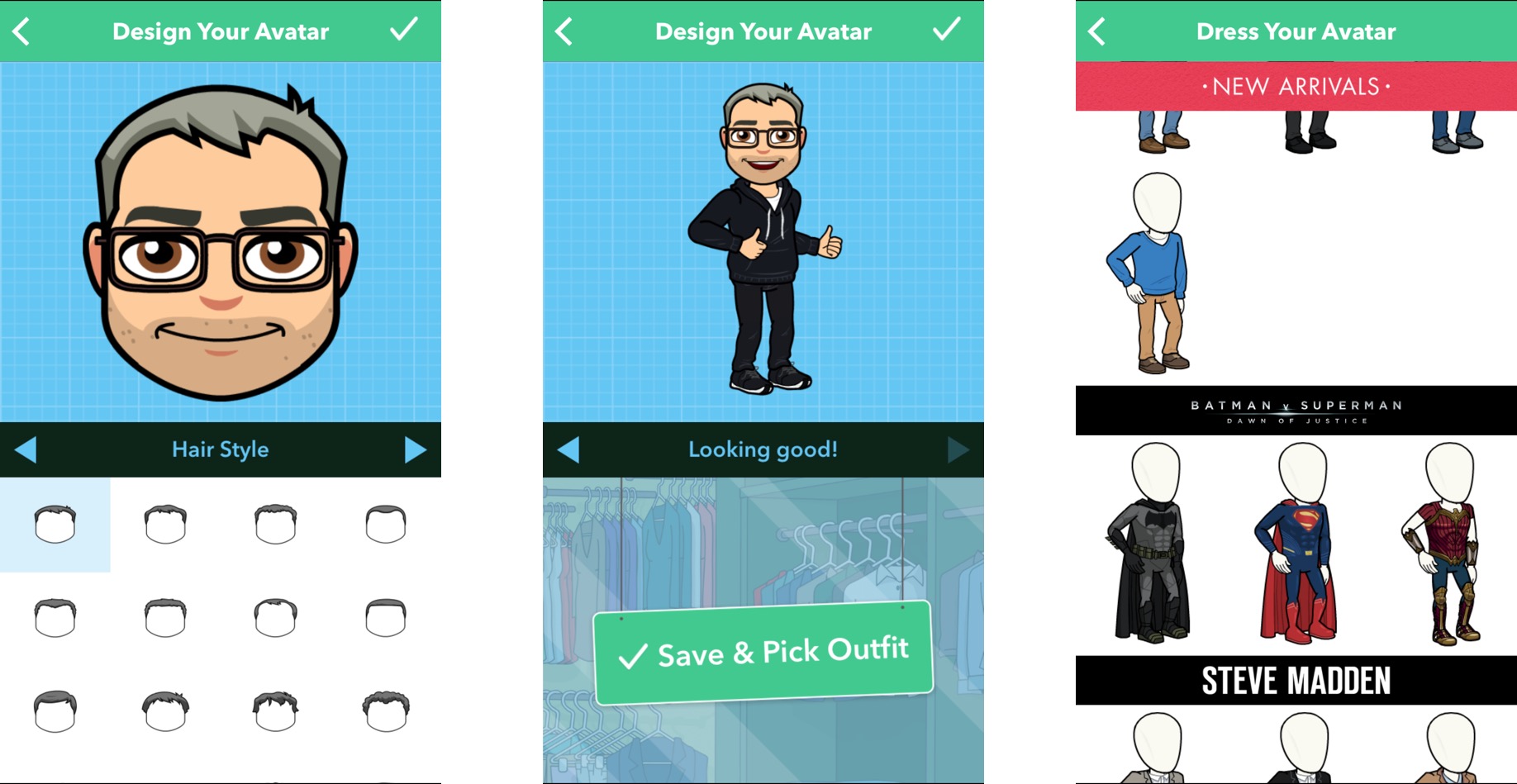
From there it spread quickly to our editor-at-large, Georgia Dow — although based on the Bitmoji she created she fancies herself Jean Grey — and soon we were having entire conversations in Bitmoji.
My mother and sister created them as well, and soon they were sending me Bitmoji on a regular basis. My boss installed it and I was getting Bitmoji Kevin which, for anyone who's ever met Kevin, knows thats about as meta as you can get.
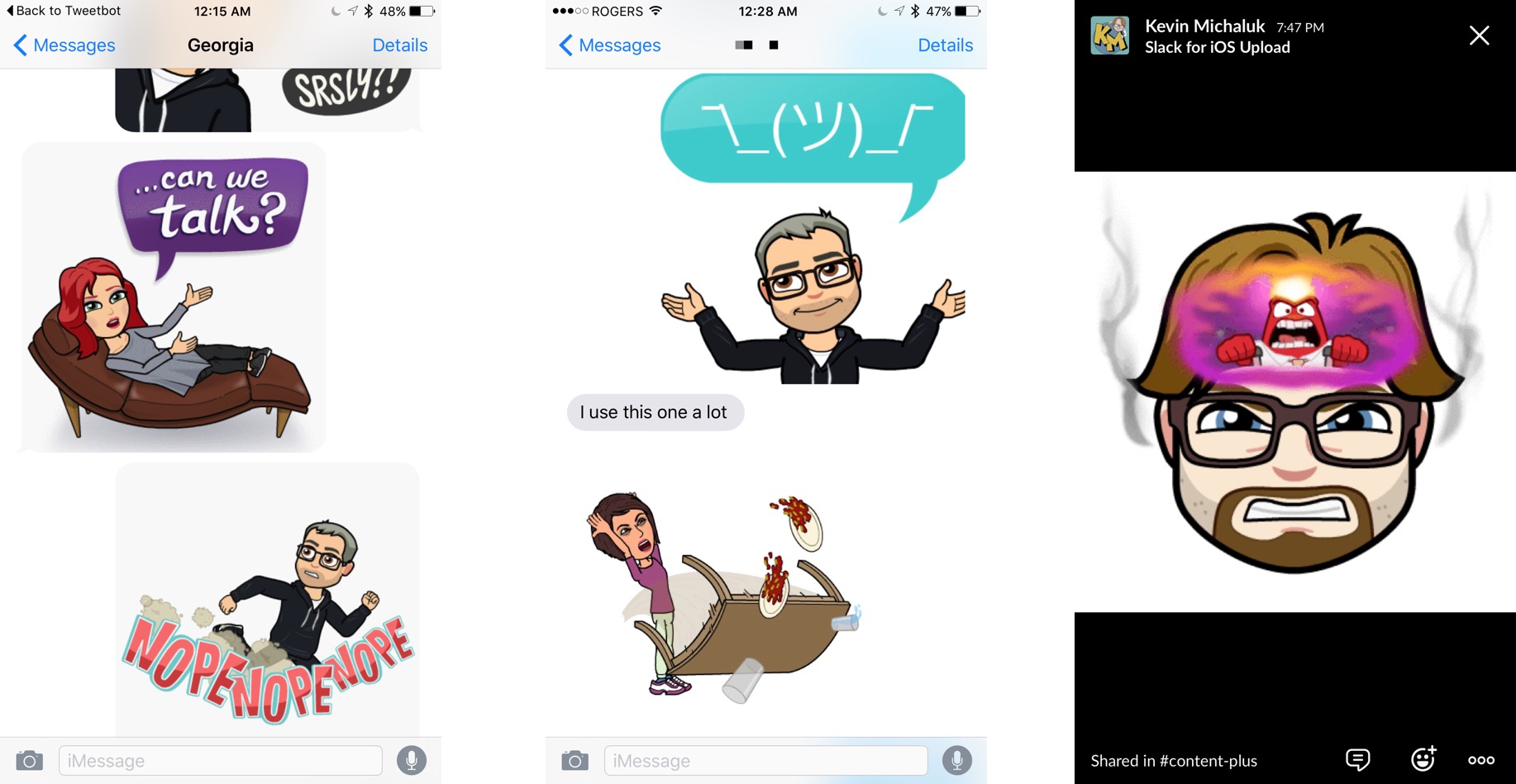
I've even had execs, and reps from a wide variety of companies send them to me once in a while.
The reason why is simple — sometimes a picture really is worth a thousand emotions.
Master your iPhone in minutes
iMore offers spot-on advice and guidance from our team of experts, with decades of Apple device experience to lean on. Learn more with iMore!
How to download Bitmoji for iPhone and iPad
Bitmoji is a free custom keyboard app — now with iMessage sticker extension! — for iPhone and iPad, and that means it's available for download from the App Store.
- Free - Download now
How to install the Bitmoji keyboard app for iPhone and iPad
Turning on keyboards in iOS is still a huge pain. Sigh.
- Launch the Settings app from your Home screen.
- Tap on General.
- Tap on Keyboards
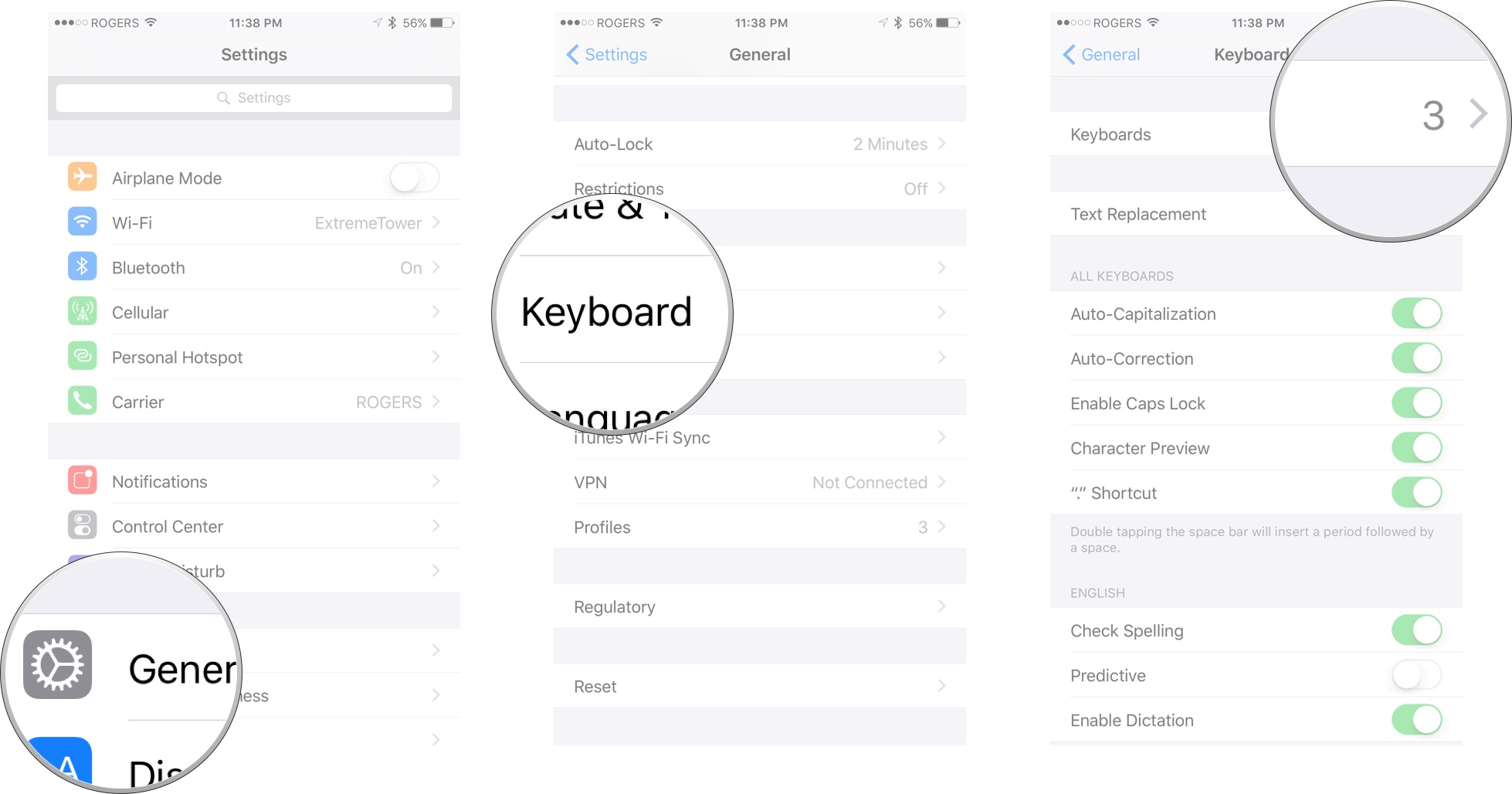
- Tap on Add New Keyboard.
- Tap on Bitmoji.
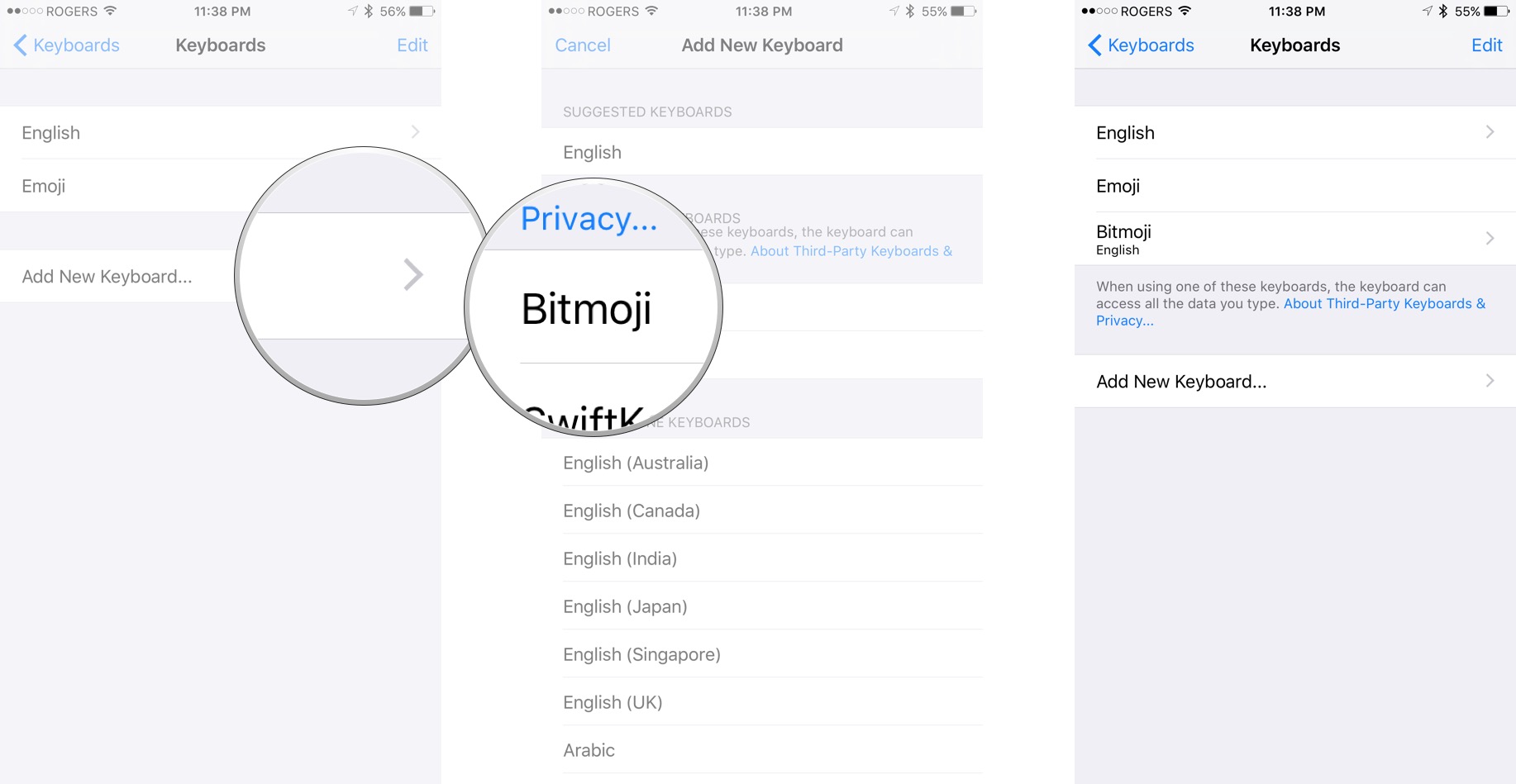
- Tap on Bitmoji again.
- Tap on Enable Full Access
- Tap on Allow.
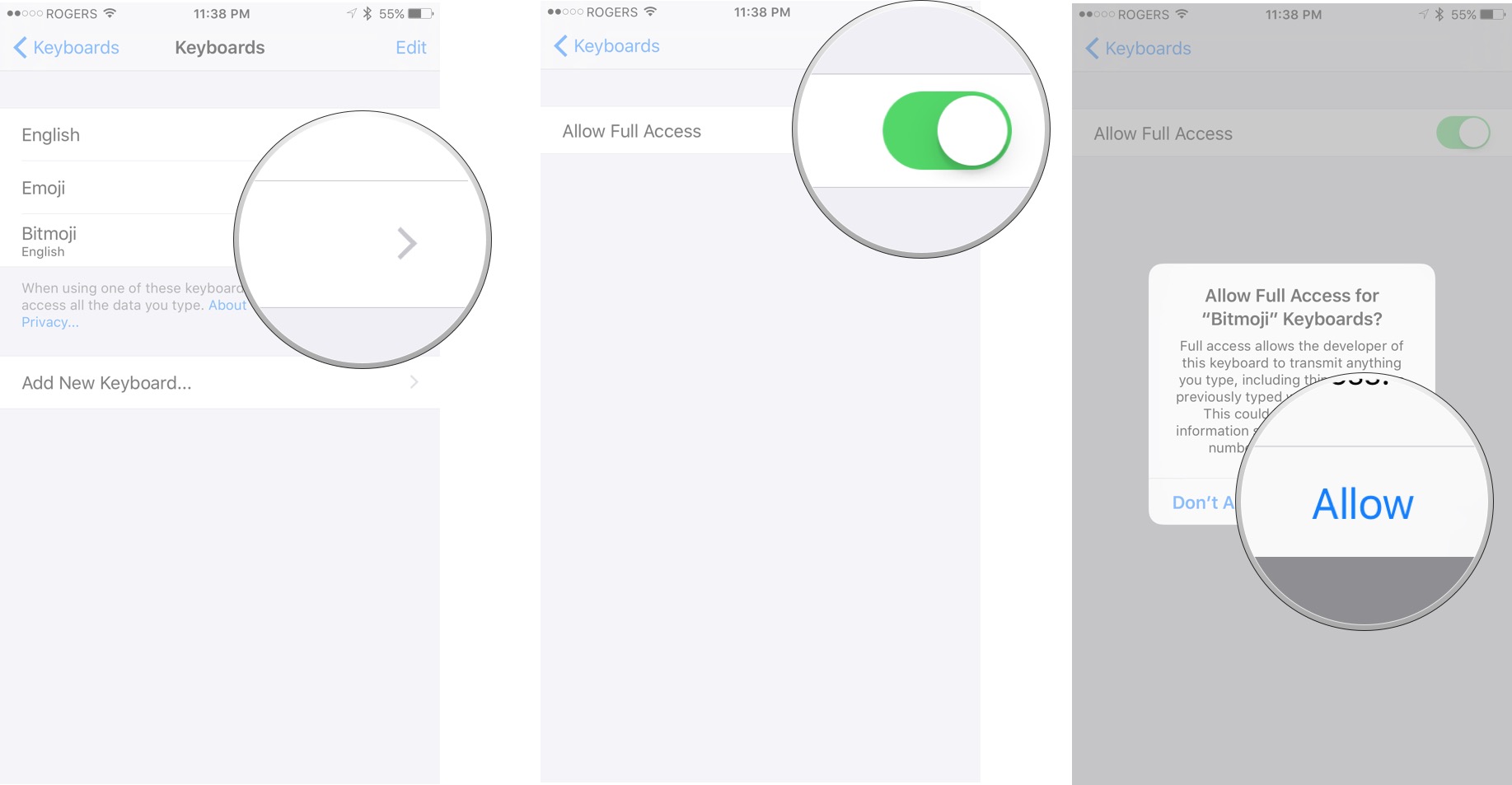
That's because Bitmoji is too big to fit into the keyboard extension entirely, so it needs permission to communicate back to the Bitmoji app to access all the images.
How to use Bitmoji in Snapchat
Snapchat now owns Bitmoji which, needless to say, now gives Snapchat the best Bitmoji experience. That includes awesome "Friendmoji" where you can create combos with you and your Snapchat friends.
More on how to use Bitmoji in Snapchat
How to use Bitmoji in iMessage
Bitmoji can now be used as a first-class iMessage sticker, thanks to the app extension. If you have Messages set up to automatically enable new sticker packs, it should "just work". If not, you'll need to enable Bitmoji stickers first.
- Launch Messages from your Home screen.
- Tap on the Show more button.
- Tap on the Apps button.
- Tap on the Apps Browser button.
- Tap on the Store button. (Looks like a +)
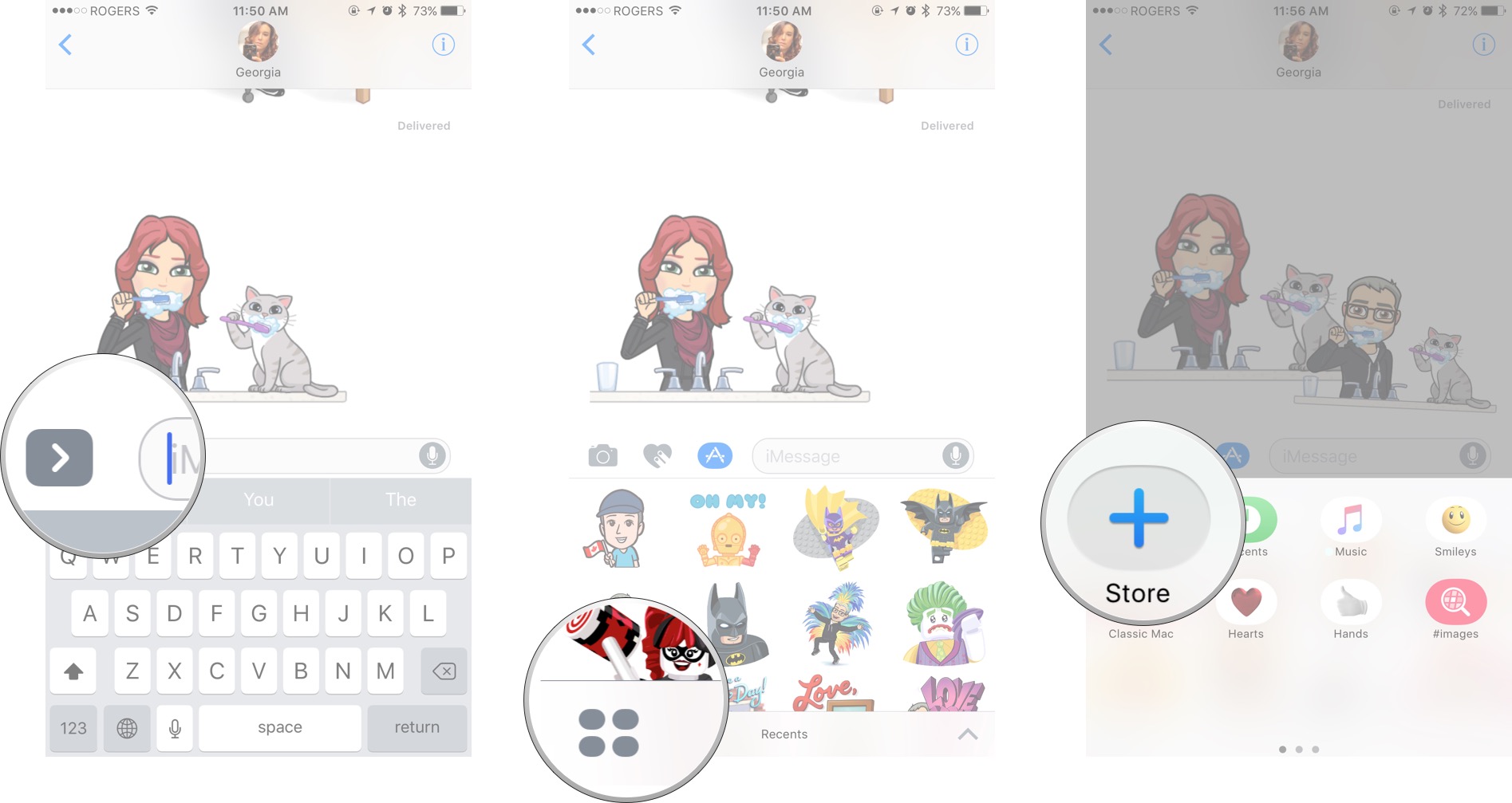
- Tap on the Manage tab.
- Switch Bitmoji to On.
- Tap on Done.
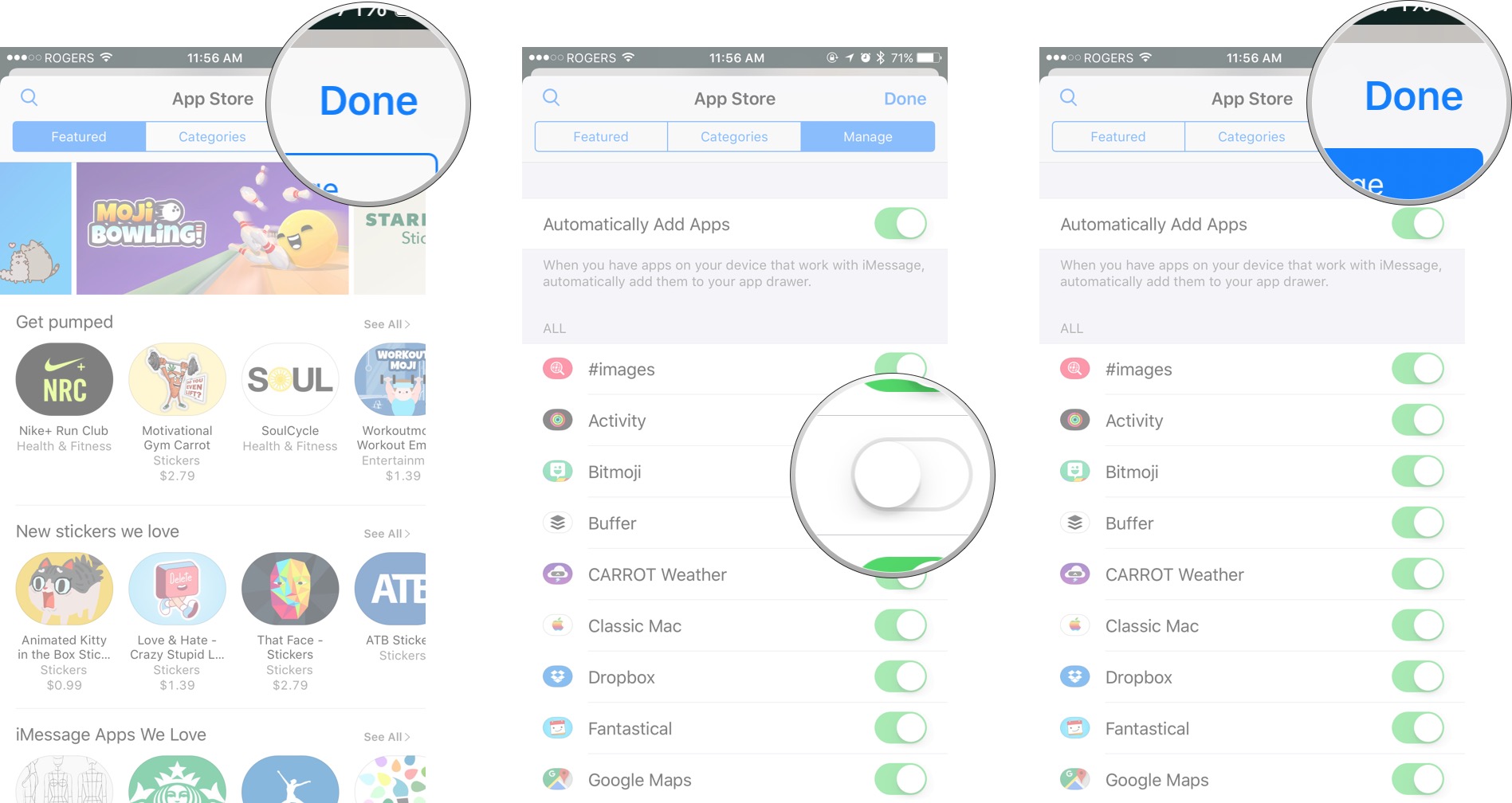
Once Bitmoji is turned on, it works just like any other sticker pack.
- Tap on the Show more button.
- Tap on the Apps button.
- Tap on the App Browser button.
- Tap on the Bitmoji app.
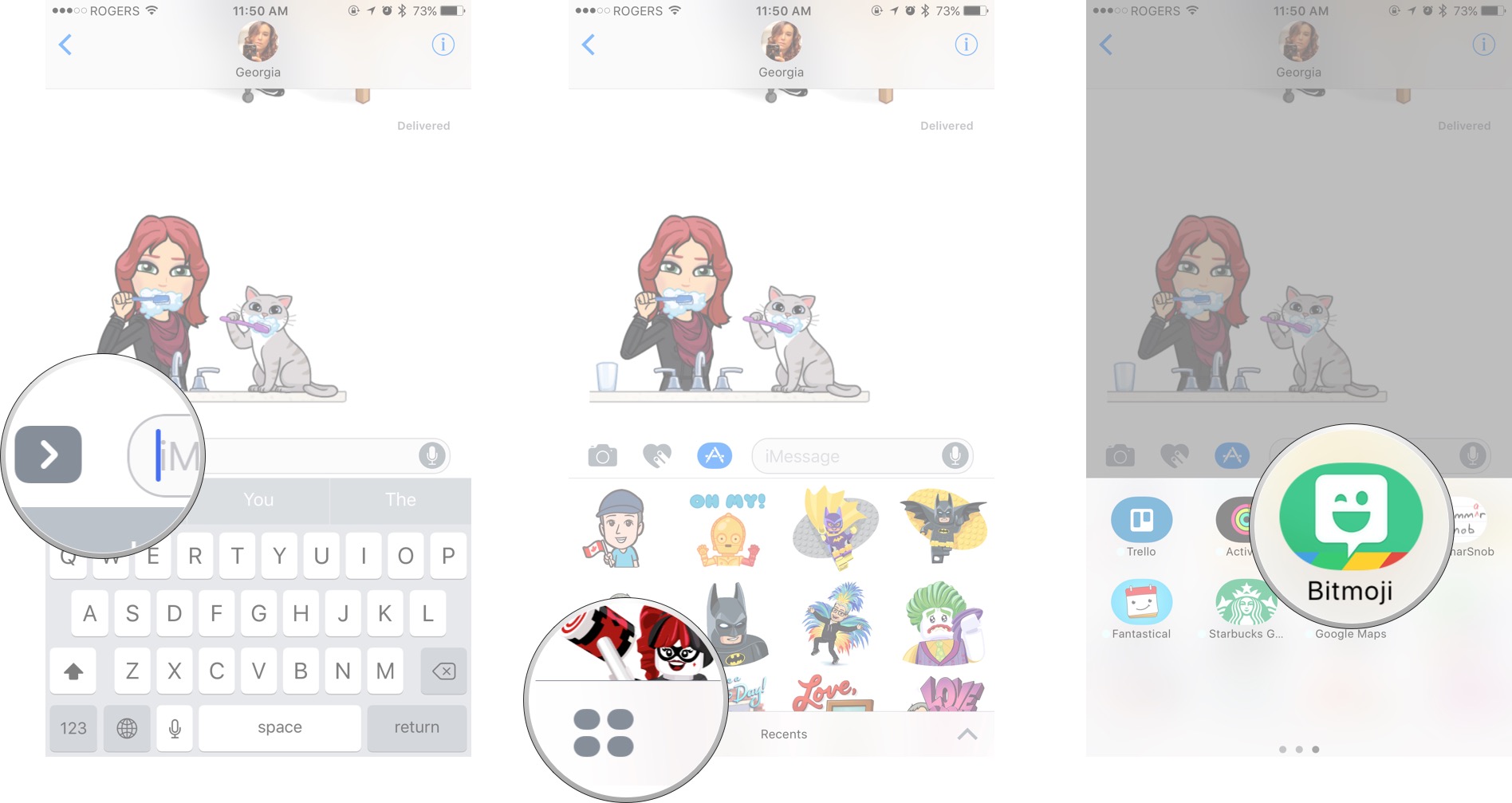
- Choose the Bitmoji you want to use as a sticker.
You can tap a sticker to insert it as a new message or drag a sticker onto a previous message to overlay it. You can also pinch to make it bigger or smaller, or twist your fingers to rotate it.
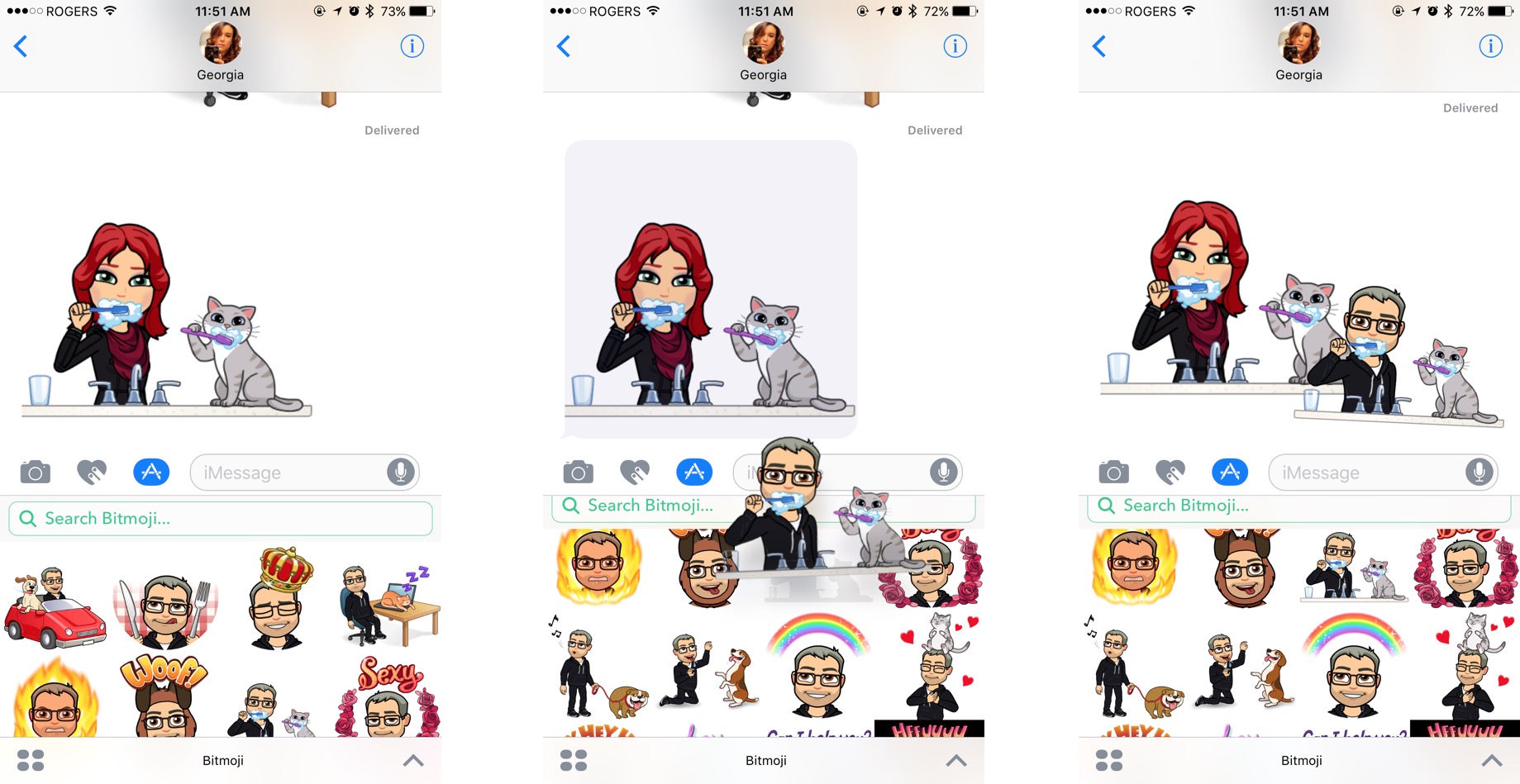
How to use Bitmoji in any app via copy and paste
For security reasons, Apple doesn't let keyboard extensions inject images directly into text fields. Individual apps can code around that, and some do, but to use Bitmoji in any app, you need to copy and paste it. Yes, like Bitmoji animal.
- Browse to the Bitmoji you want to use.
- Tap on the Bitmoji to automatically copy it to the clipboad.
- Tap in the text field.
- Tap Paste to insert the Bitmoji.
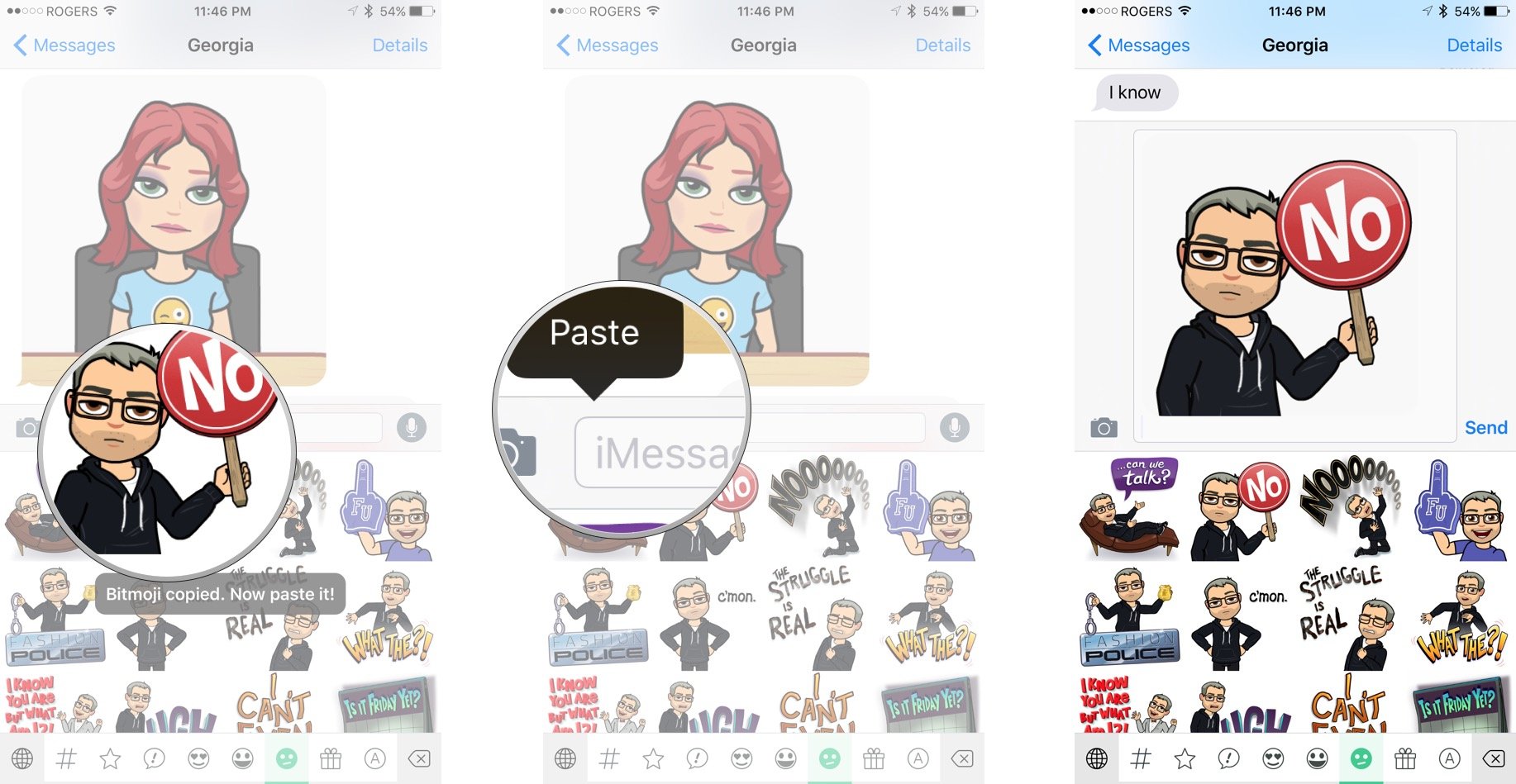
That's how you have to use them in Slack, for example.
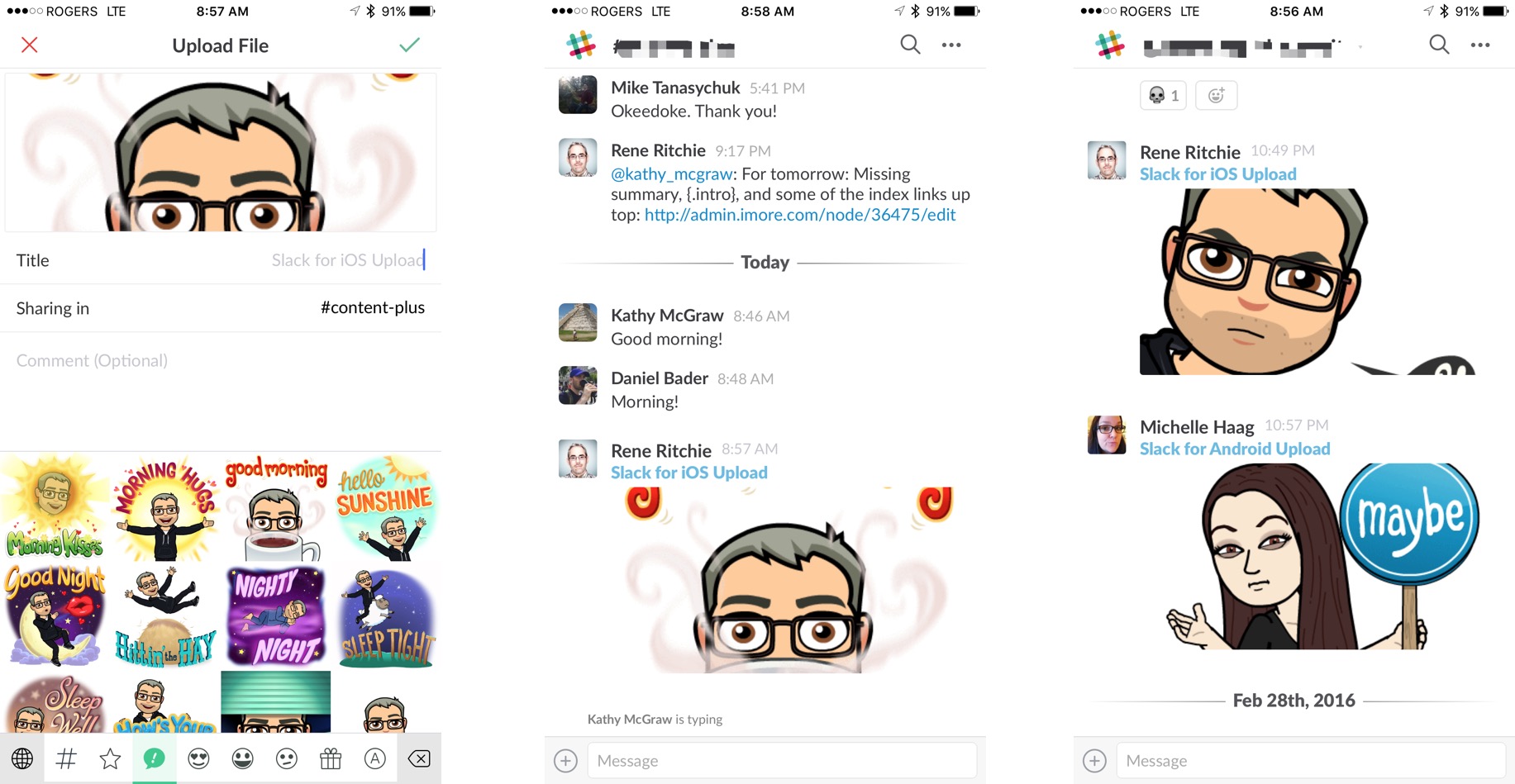
How to use Bitmoji when nothing else works
Some apps not only don't support Bitmoji, they don't support copying and pasting images into text fields. In that case, if you really want to post a Bitmoji, you need to save it first then load it back in. Like, I don't know, a Bitmoji... plant?
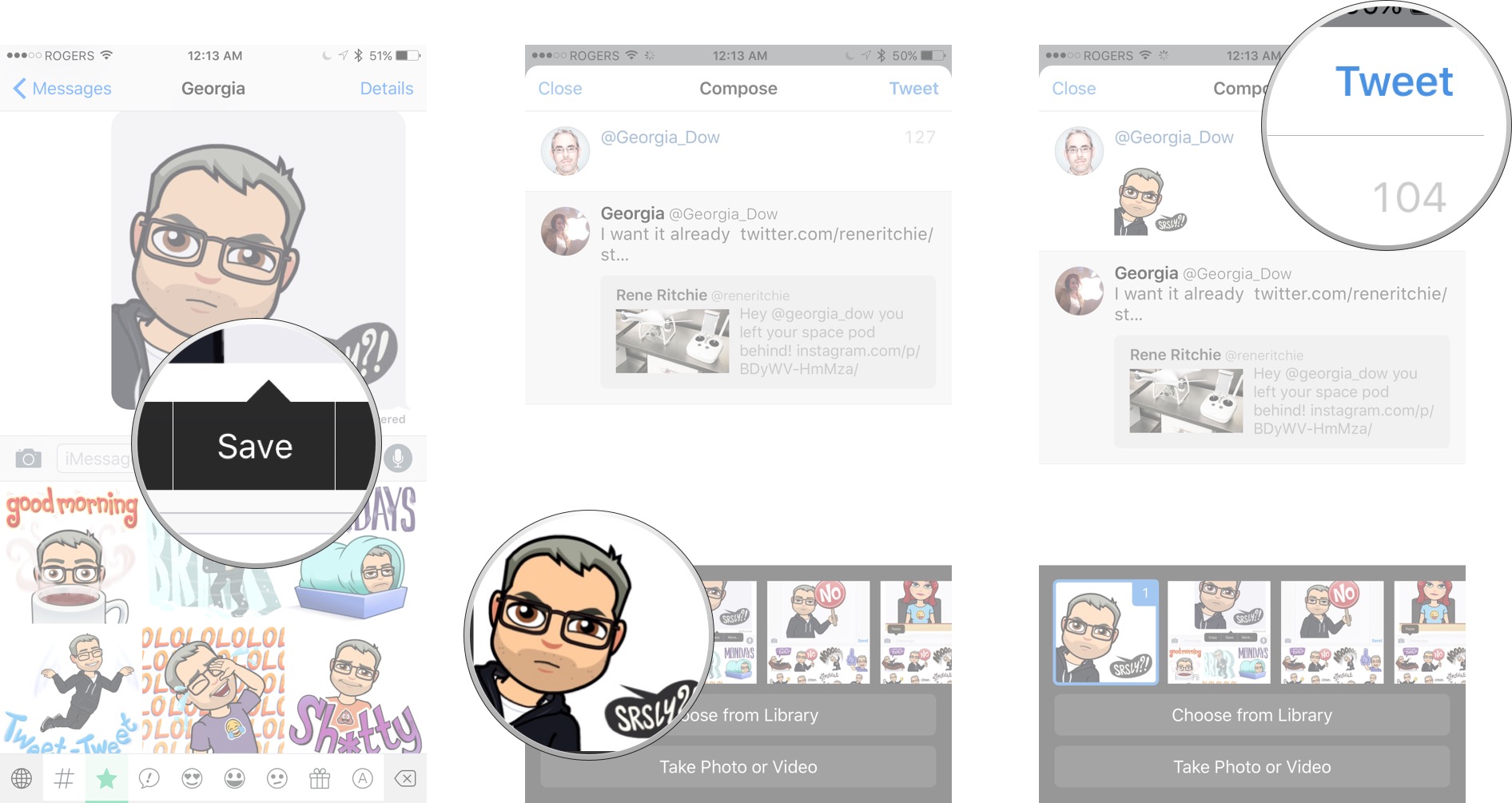
Pro tip: You can tap the Details button on an iMessage thread and quickly copy any of the dozens of Bitmoji you've already inundated someone with.
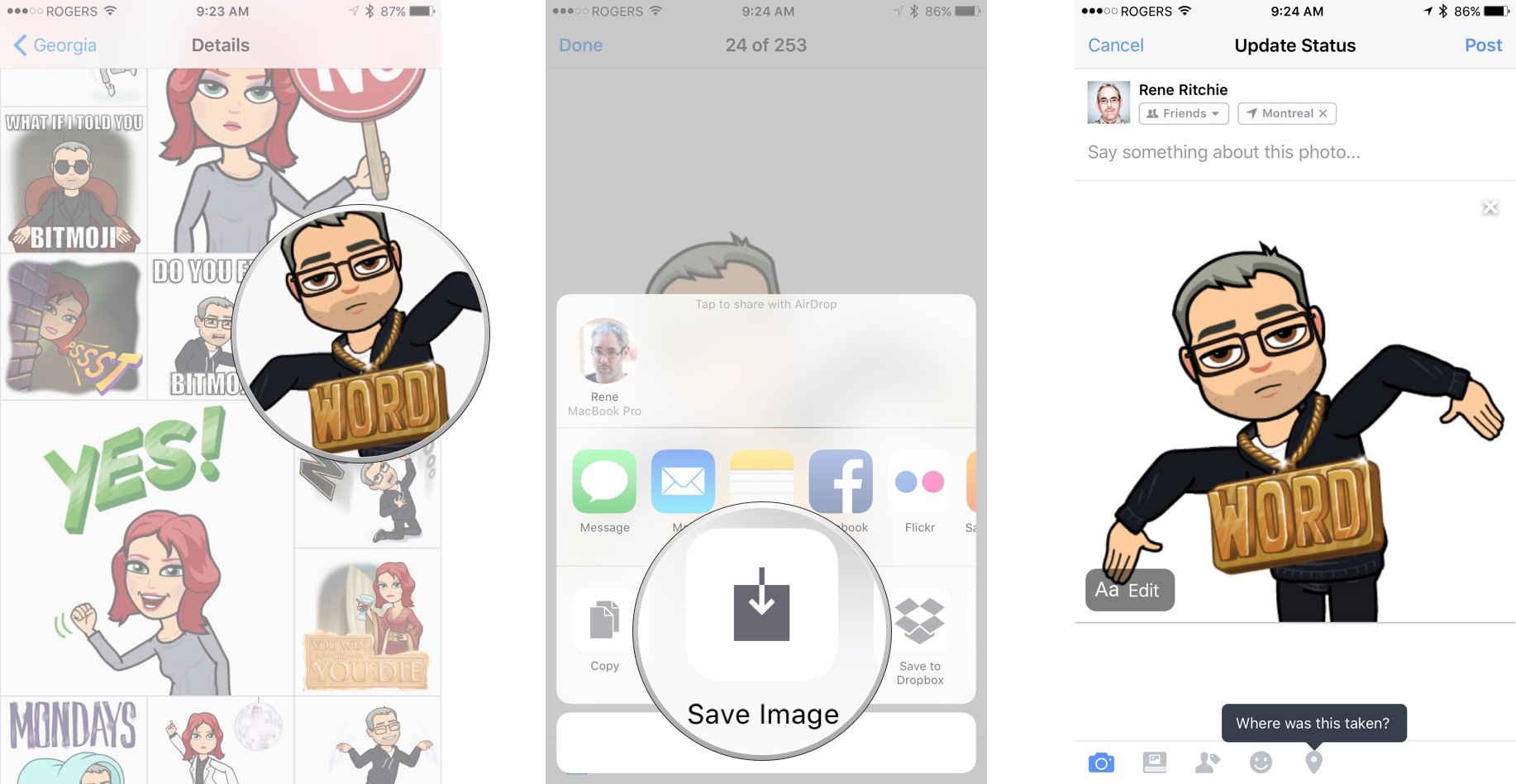
Do you even have Bitmoji questions?!
So, all that's left is the question I started with — "Do you even Bitmoji?!" If you do, let me know. Or better yet, drop in a pic or a link to it so we can all enjoy your Bitmoji self. And if yu have any questions, drop those too!
SRSLY!

Rene Ritchie is one of the most respected Apple analysts in the business, reaching a combined audience of over 40 million readers a month. His YouTube channel, Vector, has over 90 thousand subscribers and 14 million views and his podcasts, including Debug, have been downloaded over 20 million times. He also regularly co-hosts MacBreak Weekly for the TWiT network and co-hosted CES Live! and Talk Mobile. Based in Montreal, Rene is a former director of product marketing, web developer, and graphic designer. He's authored several books and appeared on numerous television and radio segments to discuss Apple and the technology industry. When not working, he likes to cook, grapple, and spend time with his friends and family.
