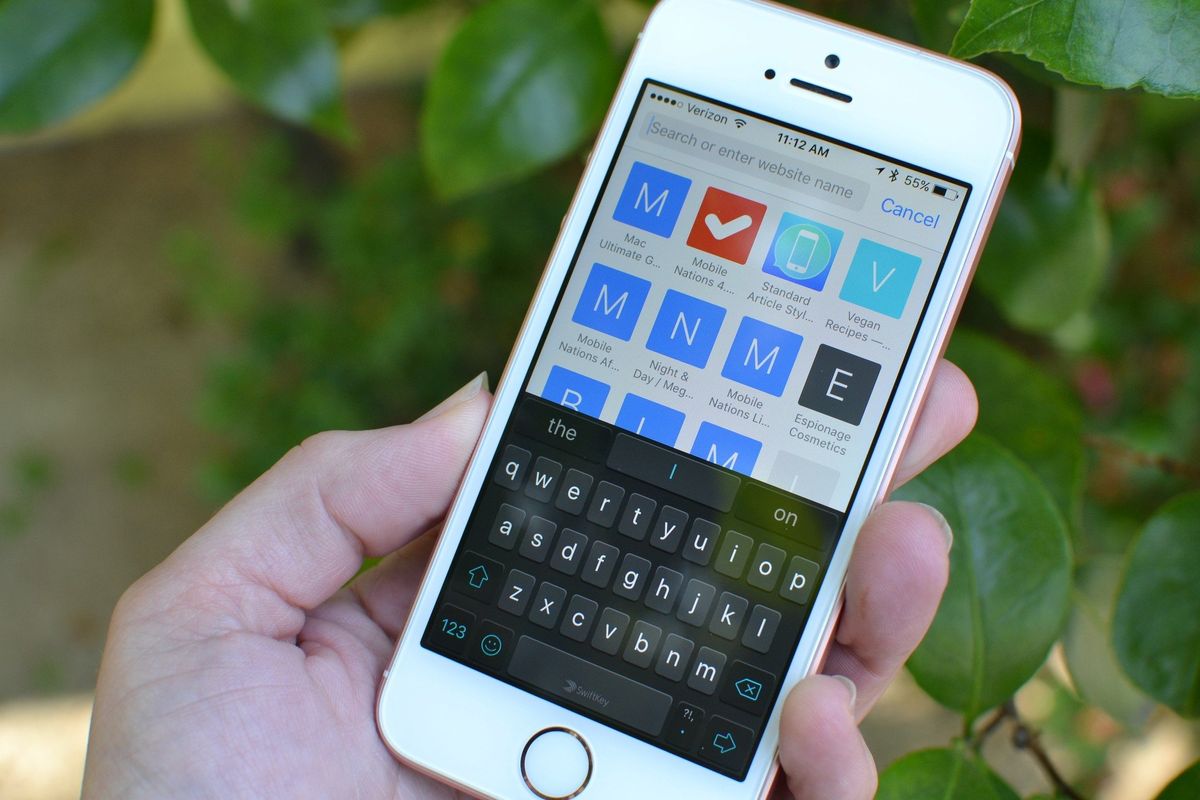
There is a lot of controversy over Apple's acceptance (or lack thereof) of third-party keyboards. Despite all odds, some great keyboards have been made available for us to use. It does take a few steps to get set up, but once enabled, you are free to use any third-party keyboard that you want.
Unfortunately, without a bit of further setup, your new default keyboard will switch back to Apple's standard one without cause (especially in the Messages app and Safari). There is a way to stop this from happening, a way to keep the top keyboard as your default all of the time.
With one exception! When you are entering a password, the keyboard will still automatically default to Apple's standard one. It will, however, switch back to your chosen third-party keyboard after you exit the password field.
Here's how to stop your keyboard from switching back to Apple's standard one.
How to Stop your keyboard from switching back to Apple's
- Open the Settings app.
- Tap General.
- Tap Keyboard.
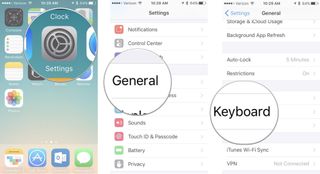
- Tap Keyboards.
- Tap Edit.
- Tap the Delete icon next to the English (or whatever language you have selected for Apple's standard keyboard).
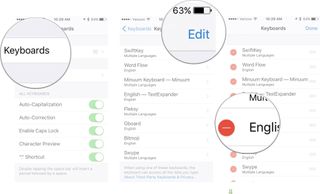
- Tap Delete.
- Tap Done.
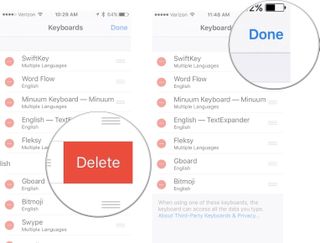
With Apple's standard keyboard off your list, you will never experience random switching back again.
Remember, third-party keyboards do not work in password fields. It will revert to the Apple one temporarily.
Master your iPhone in minutes
iMore offers spot-on advice and guidance from our team of experts, with decades of Apple device experience to lean on. Learn more with iMore!
Lory is a renaissance woman, writing news, reviews, and how-to guides for iMore. She also fancies herself a bit of a rock star in her town and spends too much time reading comic books. If she's not typing away at her keyboard, you can probably find her at Disneyland or watching Star Wars (or both).













