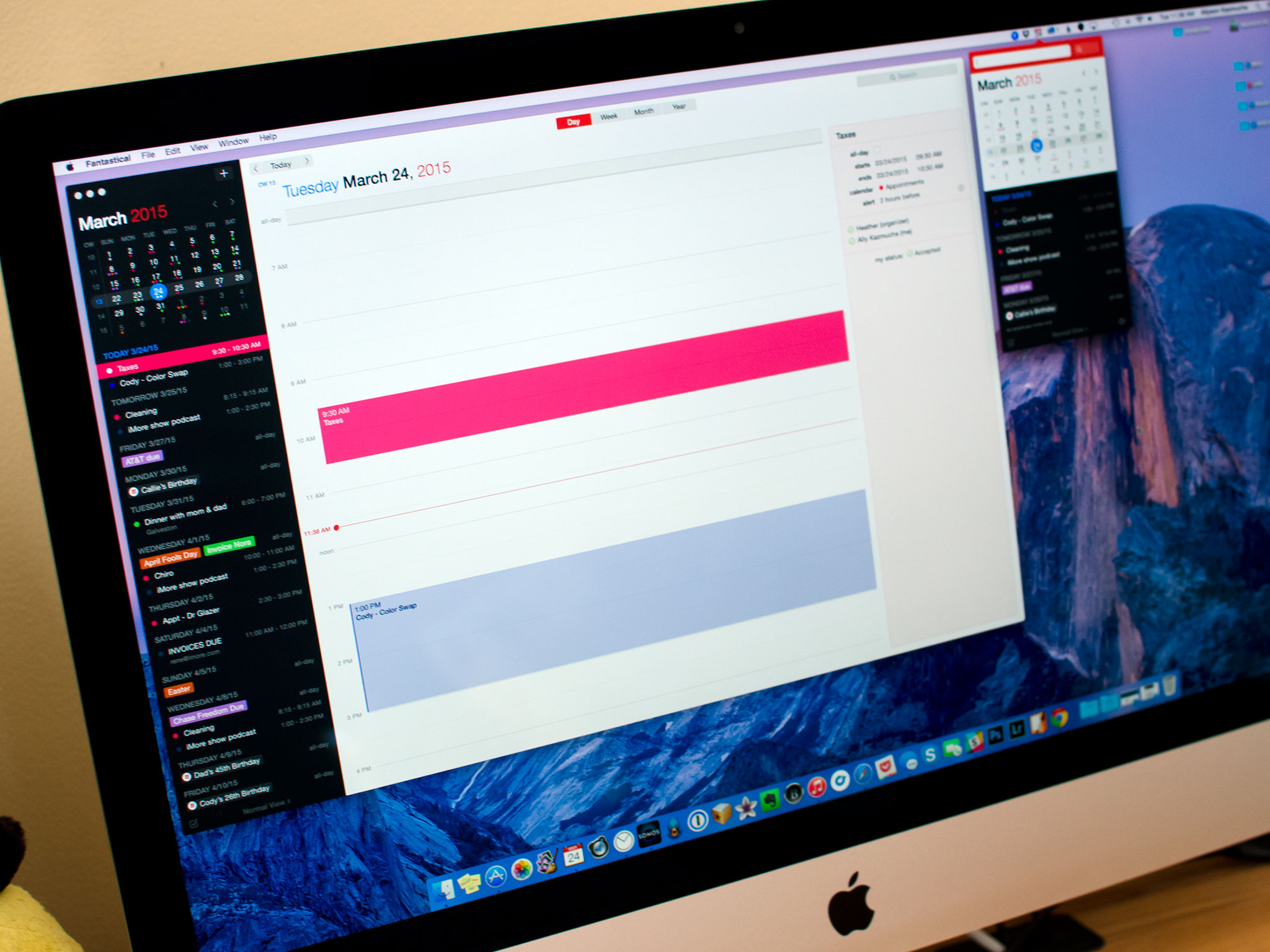A Notification Center widget, faster and more reliable sync, full time zone support, and "calendar sets" round out the highlights. Taken together, they make Fantastical 2 far more than a menu bar companion to OS X's built in Calendar app — they make it a full-on calendar app in its own right.
The good
- Simple and clean design that fits well with OS X Yosemite
- Calendar sets make sorting and viewing calendars a breeze
- Best natural language support of any Mac calendar app
- Lots of ways to view and interact with your calendar in full screen mode
- Light and dark themes for both full screen and menu bar versions
The bad
- Currently no alerts for event invites
- Reminders lists can't be sorted by category
Designing for Yosemite and bringing Fantastical full screen
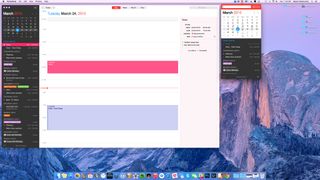
"Yosemite helped us do what we tend to do best," Fantastical developer Michael Simmons of Flexibits told me in a recent interview. "Which is to create apps that are simple and clean."
If you're already using Fantastical 2 on your iPhone or iPad, you'll immediately feel at home with Fantastical for Mac. Off to the left is a mini month preview similar to what Fantastical 2 for iOS offers. Underneath that is a running list of all the events, reminders, and tasks you have coming up. Everything is color coded so you can easily see which calendars or reminders list they belong to.
Just like the iPhone and iPad version, there are two themes — light and dark — and you can switch between them in preferences. The menu bar version and full screen version will both switch to reflect whichever one you choose. reflect any theme change you make. Basic interface elements such as font size in the list view can be customized in the Preferences panel too.
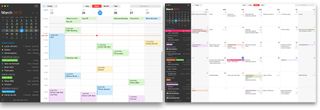
The original version of Fantastical was fine if all you wanted to do was quickly add entries or view upcoming events. The menu bar made it easy. That functionality hasn't changed with Fantastical 2. You can still use it the same way you've always been using it. It just looks better now. The interface has been flattened. It's sharper and cleaner.
Also still there is the great natural language support. It's what's always made Fantastical incredibly fast for entering appointments. If you have a meeting at noon tomorrow and you would like it added to your work calendar, just type in the event entry field something like "Meeting tomorrow at noon" and Fantastical will automatically add it to your calendar.
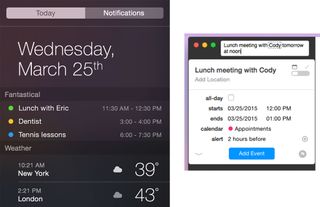
Natural language support covers all kinds of things such as adding alarms, designating an event as repeating, and much more. You can also quickly switch between calendars by typing a "/" and then the first few letters of the calendar name at the end of your entry. If you want to toggle between reminders, just type reminder at the beginning. Think of it as a personal assistant like Siri, only one that you type to instead of talk to.
What has changed in Fantastical 2 is the addition of a new full calendar mode. It offers the same views as the built-in OS X Calendar app but makes better use of the space off the the left with the list view, which always remains static no matter what view you choose. If you're in day view you also get a side panel to the right that will show detailed info on a selected event, very similar to what the stock Calendar app shows. It means, if you're already using Fantastical, there's no reason to switch back to the built-in Calendar app anymore. You can get both views right in Fantastical.
That's the great thing about Fantastical 2 for Mac — you can use it based on what you need to get done. If you're just entering an event, the menu bar version of Fantastical does what it's always done best. Assign a universal keyboard shortcut — the default is ctrl + option + space — and you can access the menu bar window from anywhere. Once you're done entering events or viewing your calendar, just hit escape and continue what you were doing.
"I built Fantastical for myself," Simmons said. "It was a way to fix the frustrations I had with iCal. We started with a better and faster way not only to enter events, but to view them. That was the original purpose of Fantastical — it was meant to fix iCal. Fantastical 2 is meant to fix Fantastical."
Simple setup
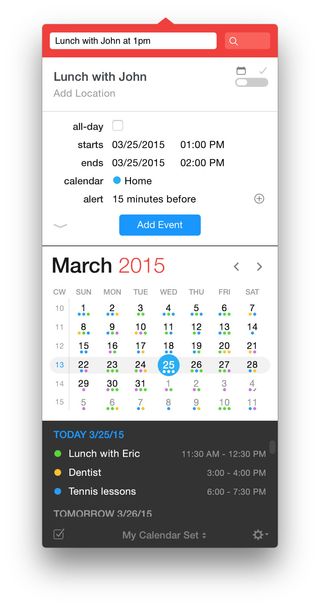
Adding accounts to Fantastical remains simple. It can pull your data right from the internet accounts section of OS X and filter in local calendars. Fantastical 2 for Mac supports 2-step verification for Google accounts but if you have it enabled for iCloud, you'll need to generate an app specific password.
You can set defaults for calendars, reminder lists, and notifications. Every aspect of how you receive notifications and when you get them is customizable. You can also change what the list view in Fantastical 2 shows. For example, it can be a running list with no end, or you can set it to only show the current day if you'd prefer. If you use priority options regularly, Fantastical 2 can take that into account too and show those reminders first.
It's worth noting that to receive notifications for Fantastical, you'll have to leave it running in the background. If you quit the app, you will stop receiving calendar and reminder notifications. This is a restriction of OS X, not Fantastical itself.
Calendar sets: You won't be able to live without them
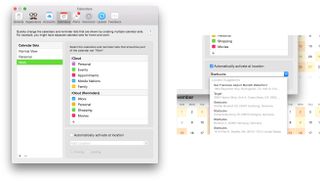
"Calendar Sets is the feature we are most proud of," Simmons told me, and it's easy to see why. Anyone who has lots of calendars and reminders lists to manage will quickly wonder how they ever lived without them.
The idea behind calendar sets is that you can view select groups of calendars and reminders lists quickly. For example, I can have one set that only shows my personal calendars and reminders lists. I can add a second set that only shows my work calendars, and so on. You can quickly create and manage calendar sets in the Preferences panel under Calendars.
Accessing and toggling between calendar sets couldn't be any easier. You can either click on the calendar toggle in the bottom of the list view or you can use keyboard shortcuts to switch between views even faster. The menu bar version of Fantastical also lets you toggle between calendar sets.
And it gets even better. Location aware calendar sets can automagically switch to a group of calendars depending on your physical location. For example, if you want Fantastical to show your personal calendars by default when you're at home, just turn on location options and use your home location. If you want your work set to be the default when you're at the office, enable the location option for your work set under your work address. Fantastical will automatically show relevant calendars.
Calendar sets are one of those features I never knew I needed, until I had it.
The bottom line
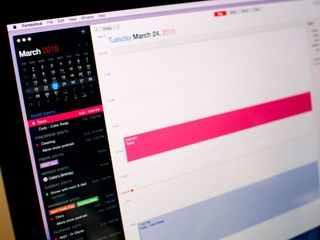
I've never been able to find a calendar replacement for Mac that strikes a happy balance between features and usability. Fantastical 2 takes everything great about Apple's Calendar app, strips out everything that's not, and adds features that are truly useful. Fantastical 2 for Mac is the calendar app I've been waiting for.
Note: Fantastical 2 is a new app on the Mac App Store, as it contains significant new features. Since Apple still doesn't provide a way for developers to offer upgrade pricing, Flexibits is giving everyone 25% Fantastical 2 for a limited time.
$49.99- $39.99 on sale - Download Now
iMore senior editor from 2011 to 2015.