Best wireless mouse for Mac 2025: Go wire-free with these Magic Mouse alternatives
Ditch the cords for a wire-free experience.
Finding the right mouse for your Mac can be one of the most important decisions you make when using an Apple computer. After all, you can end up using a mouse for long stretches of time, and getting it wrong is a fast road to wrist strain.
There’s a lot to consider, from size and weight to the number of buttons and extra features. Fortunately, our guide should help you out. We’ve reviewed a bunch of mice and found the best ones for different occasions, whether you want the perfect gaming partner or something that is the ultimate in wrist comfort. Read on to see what we’ve selected.
Quick list
Here are our top picks for Mac mice. To read more, just click any of them to jump down to our full write-ups.

Best overall
Logitech’s MX Master 3S for Mac is overflowing with clever features and beautiful design touches. If you need a new mouse for your Mac, start here.

Best for work and play
The Razer DeathAdder V3 HyperSpeed blends excellent features with a reasonable price. It’s a brilliant mouse whether you game or not.

Best on a budget
Getting a great mouse doesn’t have to wreck your finances, as the Keychron M7 proves. It’s a solid option if you’re working with a tight budget.

Best for gaming
Want to dominate the battlefield? The Razer Viper V3 Pro has you covered with its lightweight design and super-accurate sensor.

Best for ergonomics
It’s vital to prevent wrist strain when you’re working with your computer, and the Logitech Lift for Mac will go a long way to ensuring that. Its comfortable shape eases the strain on your hand all day long.

Best for AI
Artificial intelligence is becoming increasingly important, and Logitech’s M750 puts it front and centre with a dedicated AI button that brings up your own virtual assistant.
Best wireless mouse for your Mac: in depth
You can always trust iMore.
The best all-rounder mouse for Mac

1. Logitech MX Master 3S for Mac
Specifications
Reasons to buy
Reasons to avoid
If you’re in the market for a new Mac mouse, chances are you’ve heard of Logitech’s MX Master line. This mouse has a real pedigree among Mac users, and the latest addition – the MX Master 3S for Mac – continues that tradition. Right from the off, it’s not hard to see why.
Let’s start with its design. The MX Master 3S for Mac adopts an ergonomic shape that is perfectly made for your hand. It’s extremely comfortable to use, even for long stretches at a time, and its buttons are well placed and easy to access.
While most mice come with a single scroll wheel, the MX Master 3S for Mac actually has two: one in the standard position between the left and right buttons, and one atop the thumb rest. This second wheel is for horizontal scrolling, while the main wheel can alternate between slow ratches and super-quick spinning depending on how fast you move it. Both are invaluable.
As well as that, there’s a clever button located at the bottom of the thumb rest. Hold it down and move the mouse around and you can perform gestures, just like how you would on a Magic Mouse. It’s an ingenious feature that is completely intuitive to use.
All in all, that means the Logitech MX Master 3S for Mac has a deserved reputation for quality. If you’re looking for a new mouse to pair up with your Mac, it’s the perfect partner.
The best Mac mouse for work and play

2. Razer DeathAdder V3 HyperSpeed
Specifications
Reasons to buy
Reasons to avoid
The Razer DeathAdder is one of the most popular mice around, and the latest addition to the roster – the Razer DeathAdder V3 HyperSpeed – takes things up a significant notch. Although it’s designed for gamers, it’s one of the best all-round mice you can buy for your Mac.
Part of what makes it so impressive is its astonishingly low weight. At just 54g, this thing practically floats off your desk, making using it as effortless as can be. It also zips around your mouse mat thanks to the large pads on its underside, an experience which adds to the satisfying feeling of using it.
Regardless of whether you’re gaming or just working, an accurate sensor is paramount. The DeathAdder V3 HyperSpeed comes with the Focus X optical sensor with 26,000 DPI for super-accurate usage no matter what you’re doing. It’s backed up with optical switches under the buttons for top-of-the-range build quality and reliability.
As well as that, this mouse comes very close to the Razer Viper V3 Pro (discussed below), with many of the same or similar features, for a much lower price. If you don’t think you’ll need everything that the Viper V3 Pro offers – and let’s face it, most of us don’t – the DeathAdder V3 HyperSpeed is a great option.
Even the buttons feel superbly engineered, with satisfying clicks on the left and right buttons and a scroll wheel that is tactile and precise. It’s clear that Razer has put a lot of effort into this mouse, and you don’t need to be a hardcore gamer to appreciate everything it brings to the table.
The only disappointment is the lack of macOS compatibility for Razer’s Synapse app. This is used to change the mouse’s sensitivity, create macros and more, and without it, you’ll have to find a third-party alternative app that lets you adjust these features. But even considering that, the Razer DeathAdder V3 HyperSpeed is an excellent mouse for work and play.
The best affordable mouse for Mac

3. Keychron M7
Specifications
Reasons to buy
Reasons to avoid
The more research you do into mice for your Mac, the more money you can end up spending. Yet saving cash doesn’t have to mean you’re getting a no-good product, as the Keychron M7 shows. While it may not be the most spectacular of options, it is a solid performer that is well-suited for most use cases without breaking the bank.
Its ergonomic shape fits neatly into your palm, giving you support for your thumb while contouring to the shape of your hand. If you find yourself at your desk for hours on end, it’s good to know that the Keychron M7 will be a comfortable way to carry out your work.
There are two side buttons, then at the far end of the thumb rest is a dedicated macro button. That puts quick multi-step controls at your fingertips, and you can set your own macros in Keychron’s companion app on your Mac.
Despite its affordable price, the Keychron M7 comes with an accurate PixArt 3395 sensor with a sensitivity rating of up to 26,000 DPI. No matter whether you want to use it for gaming or productivity, you’ll feel the benefit of that sensor every time you use it.
The best Mac mouse for gaming

4. Razer Viper V3 Pro
Specifications
Reasons to buy
Reasons to avoid
The Razer Viper V3 Pro is one of the best gaming mice you can buy for your Mac. It’s an absolutely brilliant device, offering a comfortable shape, a featherlight design, a high-performance sensor and a rock-solid build.
Razer has managed to squash the weight down to a mere 55g, and that feels fantastic in use – the mouse skips lightly over your mouse mat, something that’s aided by the smooth pads adorning its underside. That’s not just ideal in fast-paced games, but in day-to-day tasks where you don’t want a bulky pointer weighing you down.
The sensitivity ramps all the way up to 35,000 DPI, while you can achieve a polling rate of 8,000Hz – both important settings for serious gamers. But even if you find yourself on the more casual end of the spectrum, the Viper V3 Pro’s optical button switches, reliable scroll wheel and comfy shape make it ideal.
The main drawback is that, as with the Razer DeathAdder V3 HyperSpeed, Razer’s Synapse doesn’t work in macOS. The app is used to control the Viper V3 Pro’s sensitivity, macros, advanced settings and more. If you want to access all that on your Mac, you’ll need a third-party app.
Still, if you like to indulge in some of the best Mac games during your down time, this mouse is a superb choice.
The best Mac mouse for ergonomics

5. Logitech Lift for Mac
Specifications
Reasons to buy
Reasons to avoid
Using a mouse for extended periods of time can lead to wrist strain, and that’s especially true for flat mice like Apple’s Magic Mouse. The solution is often to use an ergonomic mouse that puts your hand in an upright position, cutting down on the pressure that goes through your arm and hand.
If you’re in the market for this kind of mouse, the Logitech Lift for Mac is one of the best mice you can buy. Its build quality is absolutely top-notch, giving you the support you need to ensure wrist pain becomes a thing of the past.
But it’s not just about the new angle your hand adopts. Logitech has engineered the Lift’s buttons to be near-silent in use, helping to keep you focused on your work. Yet the buttons are still satisfying to press, being not too slack and not to stiff. It testifies to the build quality found in the Lift for Mac.
As well as that, the scroll wheel is imbued with Logitech’s SmartWheel tech. When you scroll slowly, the wheel ratchets into place like on other mice. But if you move it quickly, the wheel loosens up and spins rapidly, making it perfect for shooting down lengthy web pages and documents in a flash.
It all goes to show that you don’t have to miss out on quality when you get an ergonomic mouse. If you’ve been bedevilled by wrist pain and want a solution, it should be top of your list.
The best Mac mouse for AI

6. Logitech Signature AI Edition M750
Specifications
Reasons to buy
Reasons to avoid
Logitech’s Signature AI Edition M750 mouse comes with something a little out of the ordinary: a dedicated AI button. But far from being a cheap gimmick, this feature comes packed with a bunch of interesting tools that could help make you more productive in your day-to-day work.
Press the AI button and up pops the Logi AI Prompt Builder. This mini app copies any text you have highlighted on a web page or in a document and pastes it into a text box, where the words can then be changed up with the help of ChatGPT. For instance, you can rephrase text, summarise it or draft an email from it. The Prompt Builder gives you options for the length of the response and its tone, further helping you refine it to perfection.
The secret is the Logi Options+ app. This app lets you browse existing AI prompts, modify those you’re already using, and even create your own from scratch. Once you’re finished, you’ll be able to adjust any copied text with just a press of the AI button.
The M750 isn’t limited to artificial intelligence. Aside from its AI capabilities, it has a comfy, curved shape that allows your fingers and thumb to rest in a natural position. Its button presses are soft and quiet, while its affordable price will make it a real bargain if you want to weave AI into your daily life.
How to choose the best mouse for your Mac
Deciding which mouse is best for you and your Mac depends on a number of factors. For instance, do you have a specific use or situation in mind? Do you want to prioritise price or performance? What size mouse do you need? All these aspects and more will affect the decision you make.
Let’s start with the price. It goes without saying that the higher price you’re willing to pay, the more features you often get from your mouse. That might mean better quality construction, more reliable sensors and button switches, or extra features that cheaper models go without. It’s not always the case that you should spend as much as you possibly can on a mouse – after all, there are some great bargains out there – but you should carefully weigh up what sort of performance you get for the price you’re being asked to pay.
Secondly, what about ergonomics? As we discussed earlier, using a mouse can lead to wrist strain. At the very least, you want a mouse that fits comfortably in your hand, perhaps even one that is sculpted to meet the contours of your palm. You should avoid flat, low-profile mice, as these don’t allow your hand to rest naturally on the mouse body, increasing fatigue over the course of the day. If you’re really having trouble with hand discomfort, an upright mouse like the Logitech Lift for Mac is worth considering.
In recent years, Macs have become a more attractive destination for gamers thanks to improved chip performance and a greater selection of top-tier games. If you enjoy playing games on your Mac, you might want a mouse that is tailor-made for this pastime. It’s worth looking for mice with high sensitivity settings, top-quality sensors, low-latency connections and perhaps even extra buttons that you can map gaming functions to.
Finally, while left-handed mice are rare, you do have options if you are a leftie. Aside from dedicated left-handed mice, you can also find ambidextrous mice that take a symmetrical shape that will work with either left or right hands. Just beware of ergonomically shaped mice that are designed for right hands, as well as buttons that only appear on one side of the mouse (usually the left-hand side, which makes them poorly positioned for your left thumb).
Master your iPhone in minutes
iMore offers spot-on advice and guidance from our team of experts, with decades of Apple device experience to lean on. Learn more with iMore!
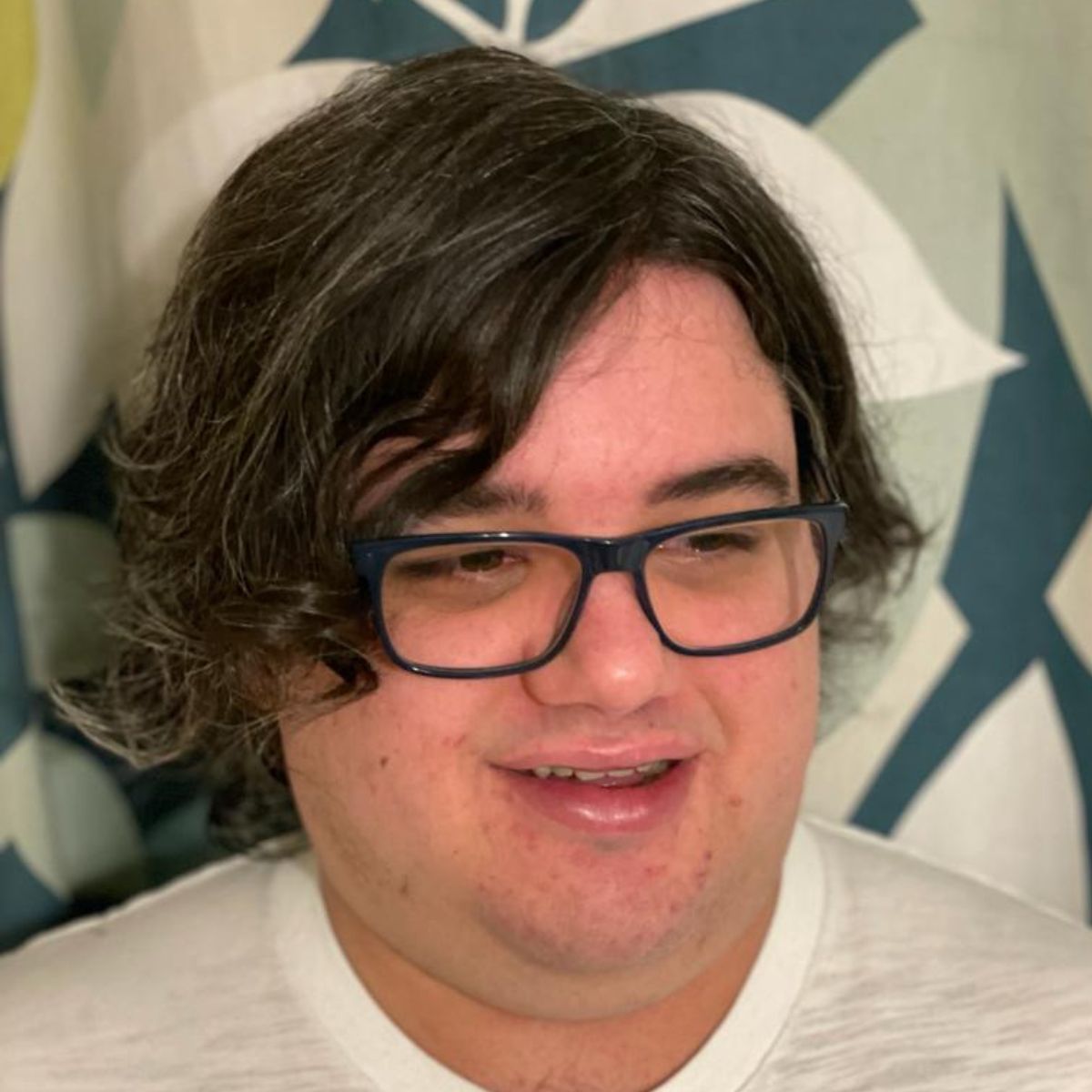
As iMore's Senior Staff writer, Tammy uses her background in audio and Masters in screenwriting to pen engaging product reviews and informative buying guides. The resident audiophile (or audio weirdo), she's got an eye for detail and a love of top-quality sound. Apple is her bread and butter, with attention on HomeKit and Apple iPhone and Mac hardware. You won't find her far away from a keyboard even outside of working at iMore – in her spare time, she spends her free time writing feature-length and TV screenplays. Also known to enjoy driving digital cars around virtual circuits, to varying degrees of success. Just don't ask her about AirPods Max - you probably won't like her answer.
