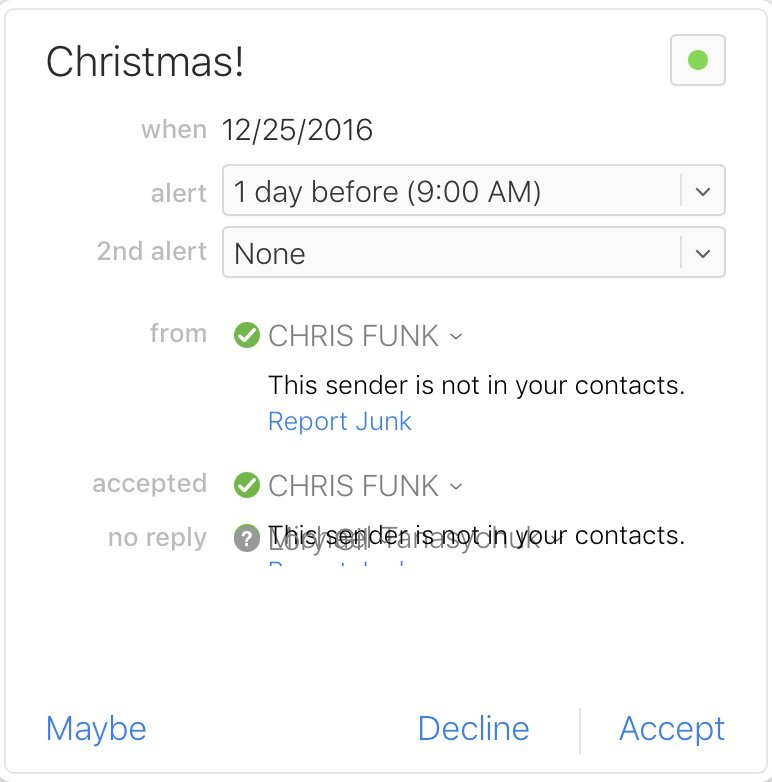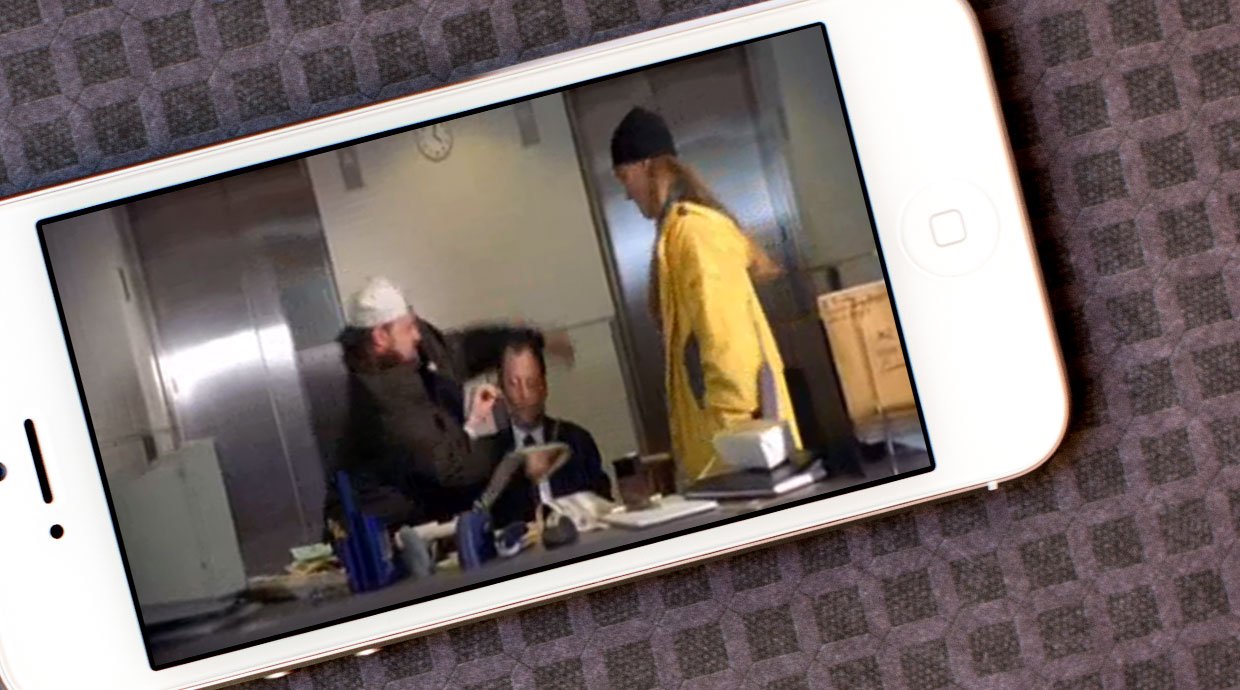
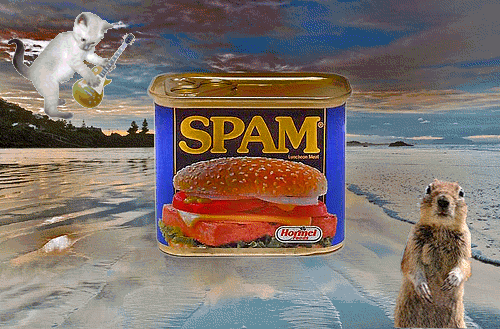
Update: Apple has added a new feature in iCloud Calendar that allows you to report a calendar invitation as junk if the sender is not in your contacts. "Report Junk" is currently only available by signing in to iCloud.com and reporting the invite from there. There is no information as to whether it will roll out to iOS and macOS at this time.
Update: Apple is aware of the problem and has issued an official statement on the matter.
"We are sorry that some of our users are receiving spam calendar invitations. We are actively working to address this issue by identifying and blocking suspicious senders and spam in the invites being sent."
Lately, there has been a surge of spam iCloud calendar invites. You get a notification that you have been sent an invitation, which you can either "Accept" or "Close." If you close it, it goes into your iCloud calendar, un-responded to. You can then decline the invitation, which removes the unsightly event from your view, but doesn't stop spammers from continuing to send you junk. Plus, some people don't want to acknowledge the invitation at all because, even declining an invitation will send a response to the original sender.
You can report a calendar invite as junk via iCloud.com if the sender is not in your contacts. There are also a couple of steps you can take to redirect spam away from your Calendar app on the regular if it gets out of hand. Here's the fix.
How to report a Calendar invite as junk
If you receive a Calendar invite from someone that is not in your contacts, Apple makes it possible for you to report it as junk, which will remove it from your calendar view without you having to respond to it directly.
- Navigate to iCloud.com on your computer.
- Log in with your Apple ID and password.
- Click on Calendar.
- Double-click the offending event invitation.
- Select Report Junk. It is under the sender name.
How to set Calendar invites to go to your email instead.
You can change your Calendar app settings so that invitations are sent directly to your email inbox. Then, you can simply delete the email.
- Navigate to iCloud.com on your computer.
- Log in with your Apple ID and password.
- Click on Calendar.
- Click the Settings icon in the bottom left corner of the screen. It looks like a gear.
- Click on Preferences.
- Click on Advanced in the window that pops up.
- Tick the box for Email to [email address] under Receive event invitations as:.
- Click on Save.
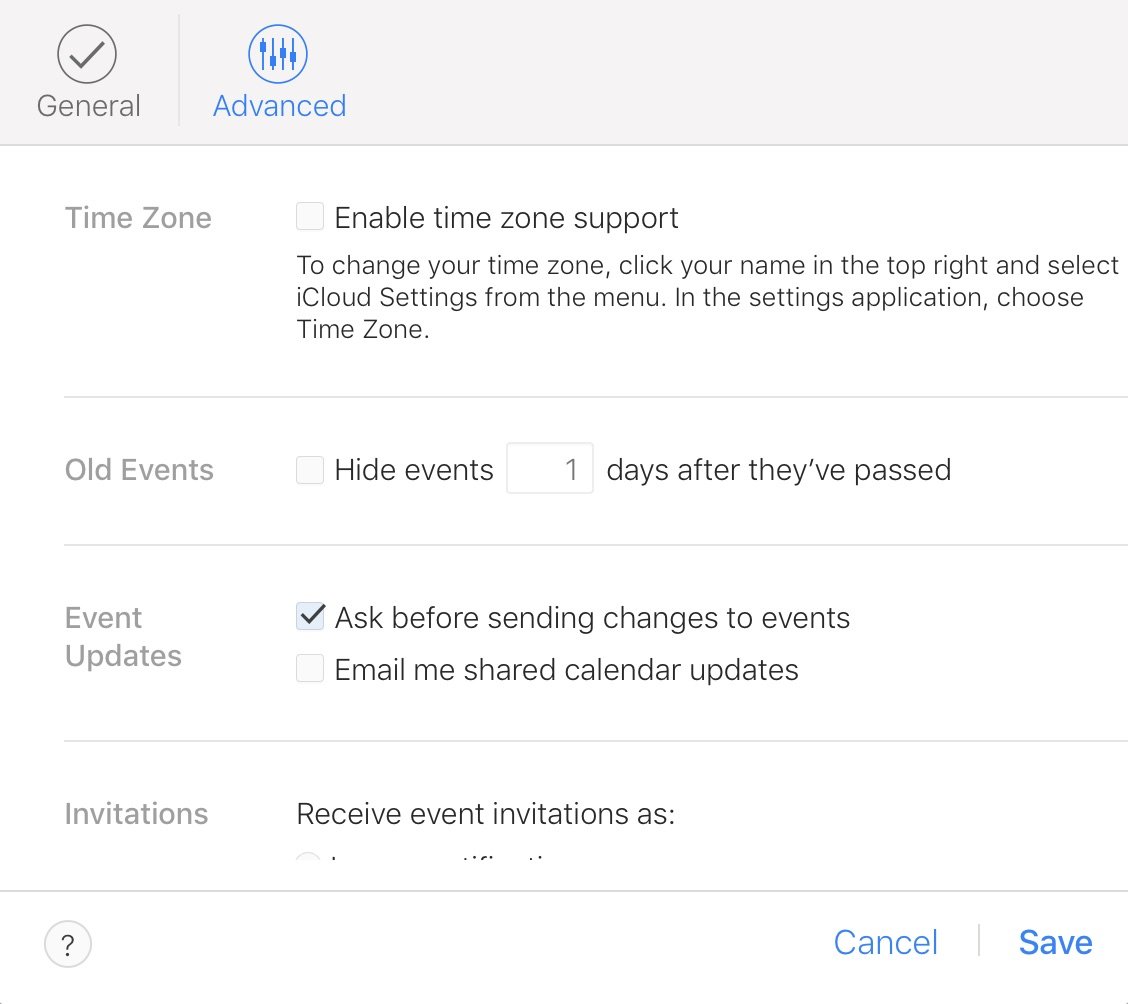
All of your invitations will now be sent to your email account instead of directly to Calendar. You can simply delete the events that are spam.
iMore offers spot-on advice and guidance from our team of experts, with decades of Apple device experience to lean on. Learn more with iMore!
How to create a spam calendar in the Calendar app on iPhone
You can also create a "Spam" calendar in the Calendar app and assign the offending invitations to it. You can then delete the calendar, which will also delete the invitation. If you get a lot of spam calendar invitations, this might be a better way to get rid of them all at once.
How to create a Spam calendar
- Launch the Calendar app on your iPhone.
- Tap Calendars at the bottom center of the screen.
- Tap Edit in the upper left corner of the screen.
- Tap Add Calendar under iCloud.
- Name the calendar Spam.
- Tap Done.
- Tap Back in the upper left corner of the screen to go back to the calendar view.
- Tap on the spammed invitation.
- Tap Calendar, which is directly under the invitation name.
- Tap Spam.This will add the invitation to the new "Spam" calendar.
- Tap Back in the upper left corner of the screen to go back to the calendar view.
How to delete a Spam calendar
- In the main calendar view, tap Calendars at the bottom center of the screen again.
- Tap Edit in the upper left corner of the screen.
- Tap Spam under iCloud.
- Scroll down to the bottom and tap Delete Calendar.
- Tap Delete Calendar again to confirm that you want to delete it.
Any questions?
Do you have any questions about what to do when you get a spam Calendar invitation? Put them in the comments below!
Lory is a renaissance woman, writing news, reviews, and how-to guides for iMore. She also fancies herself a bit of a rock star in her town and spends too much time reading comic books. If she's not typing away at her keyboard, you can probably find her at Disneyland or watching Star Wars (or both).