How to switch calendar views on your iPhone or iPad
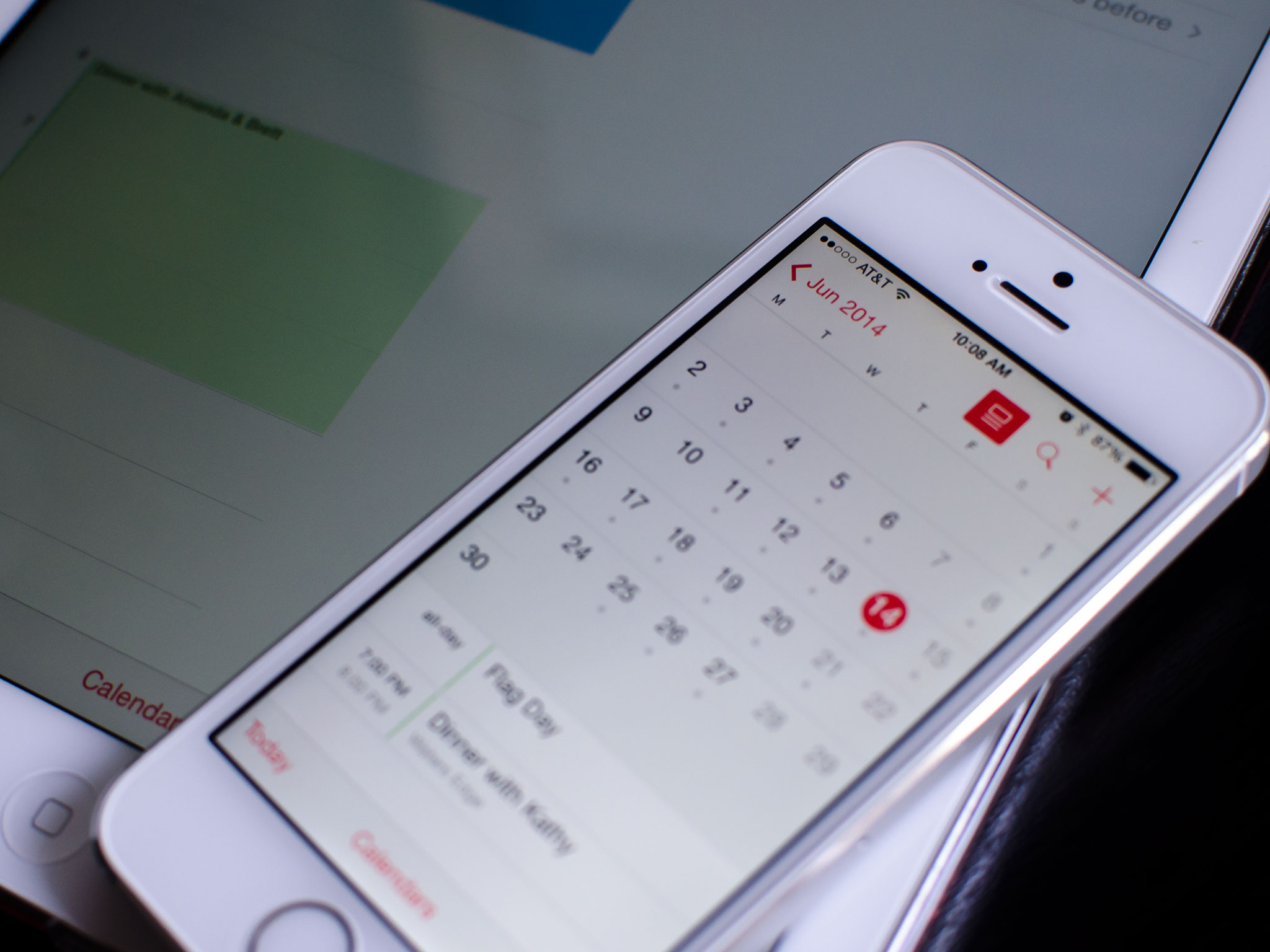
The Calendar app for iPhone and iPad offers several different ways to view your events and appointments. If you have a busy day ahead of you, list or day view may be best. If you're trying to get a good idea of what your next several weeks are going to be like, month view on the iPad lets you view everything in a glance. However, there are slight differences in how Calendars for iPhone and Calendars for iPad function, so you'll want to know how to use both.
How to switch calendar views on your iPhone
The built-in Calendar app for iPhone gives you quite a few choices when it comes to viewing your information. The most general time frame is year, followed by month, then day, and finally, individual event view. You can also toggle a convenient list view as well to see a stream of all your events, or view it underneath the default month view.
- Launch the Calendar app on your iPhone.
- By default, you'll normally see a month view.
- Tap on the list button in the top navigation to combine month view with a summary view underneath it. Any day you tap on will then show all the events for that day underneath it.
- Tap the month in the upper left to pan out to year view.
- Alternately, from month view, you can also tap any day on the calendar to view a day view. Keep in mind that in order for day view to work, you need to have the list option turned off in month view.
- Lastly, tap the list button in the top of day view in order to view a scrollable endless stream of all of your events.
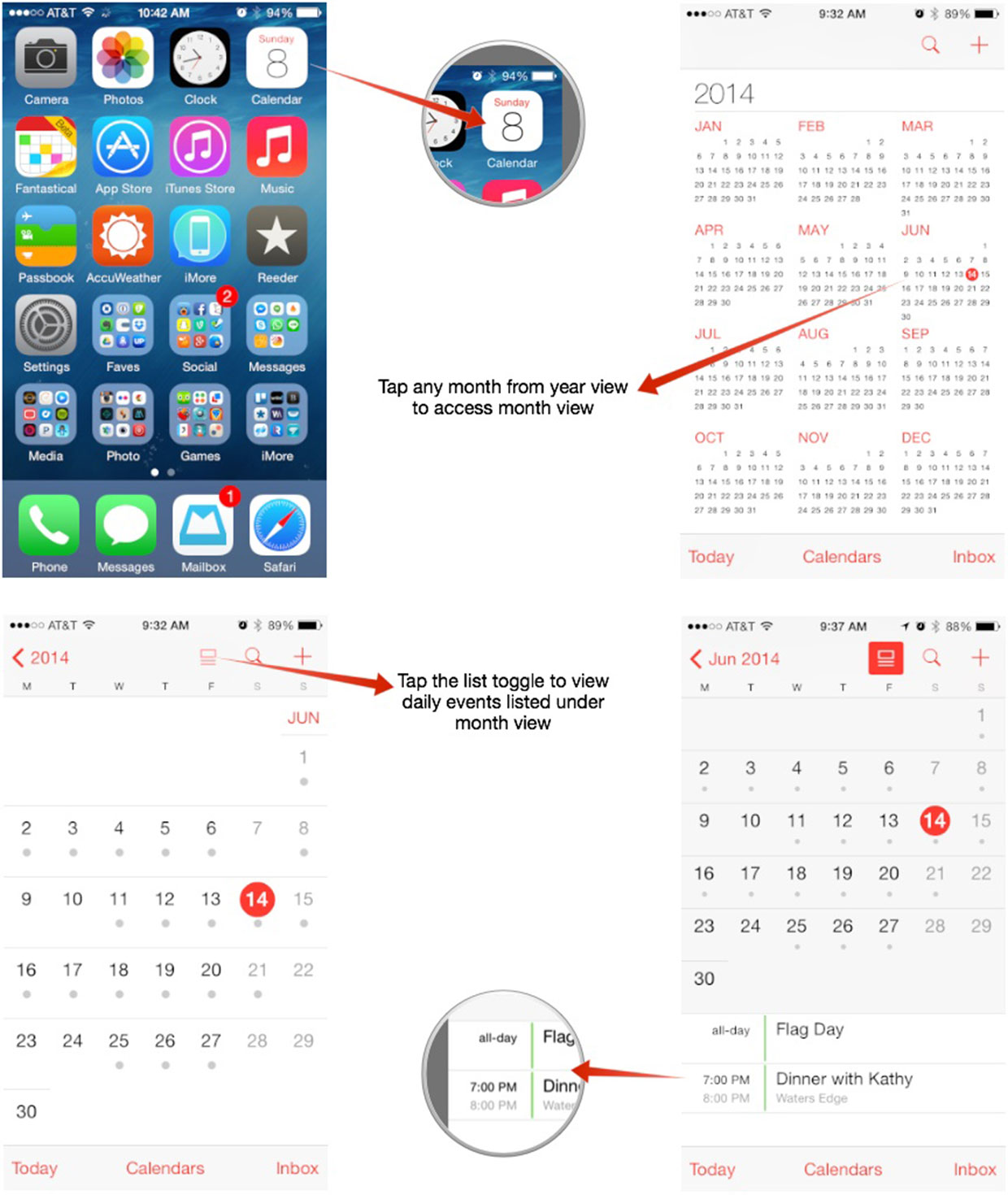
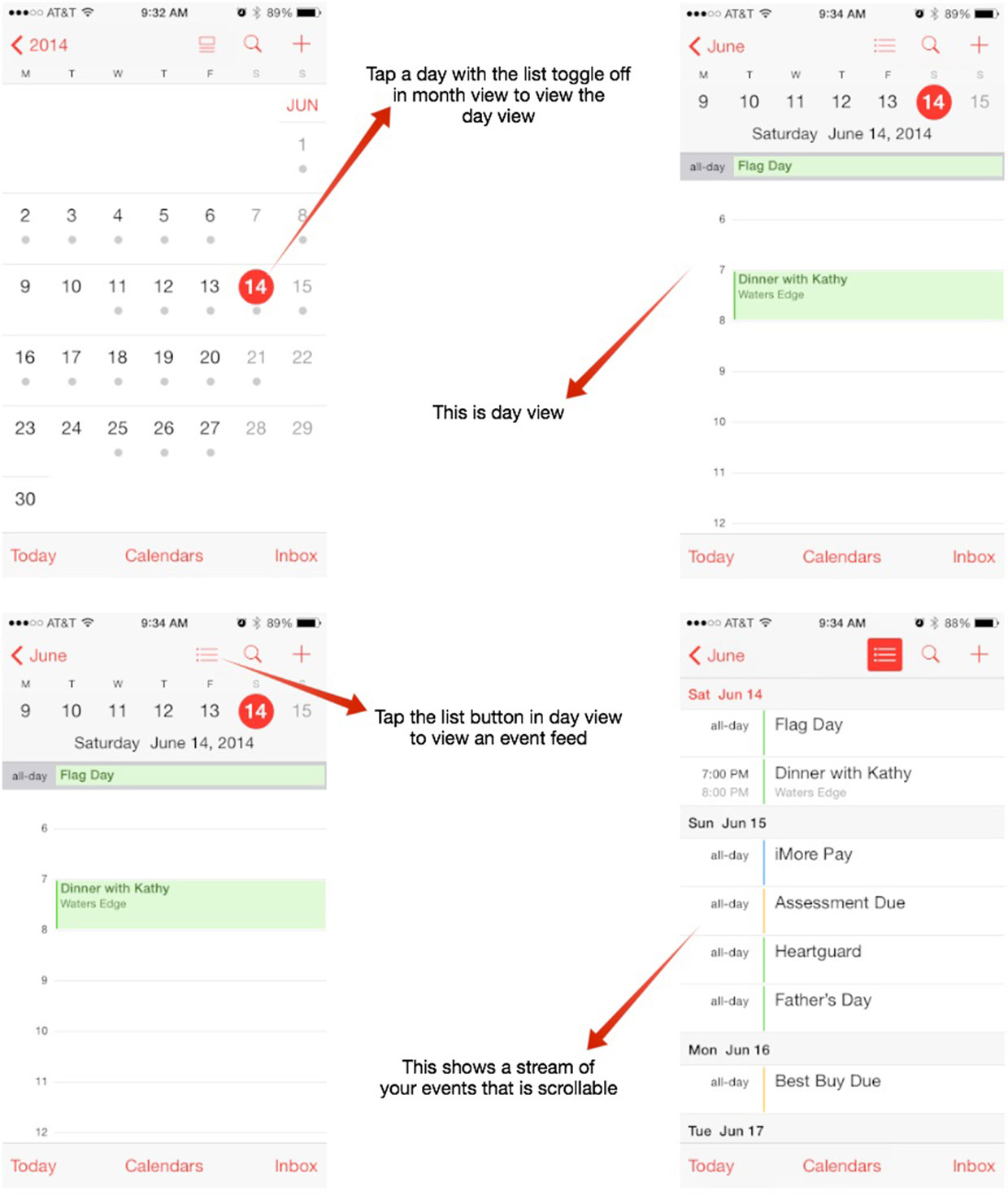
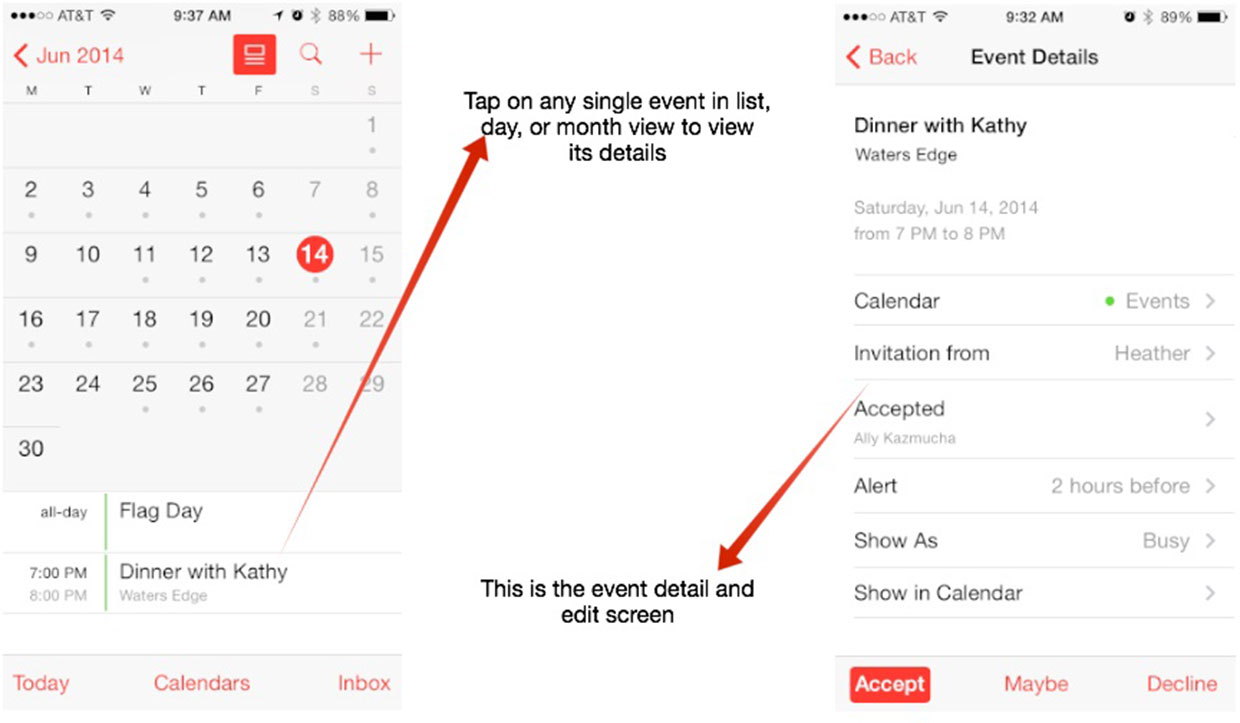
How to switch Calendar views on your iPad
The iPad has similar options to the iPhone but also gives you a year view in landscape mode.
- Launch the Calendar app on your iPad.
- By default, your calendar is most likely on month view. Tap any of the view tabs along the top to toggle between day, week, month, and year views.
- Tap on any event title to view details on an event.
- Turn your iPad to change from portrait to landscape mode. In landscape mode, you can view more on one screen when in week view and you also get access to year view.
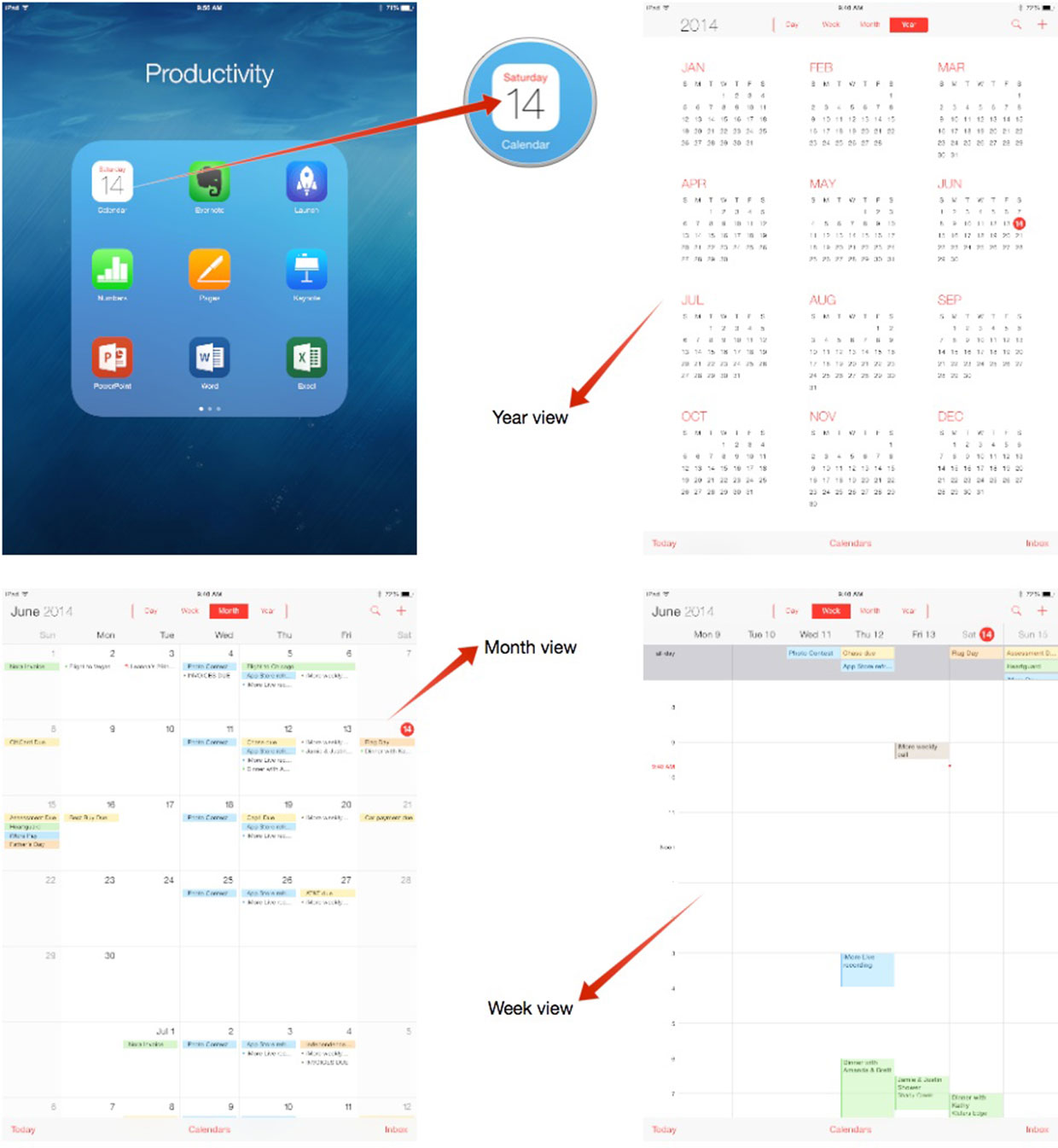
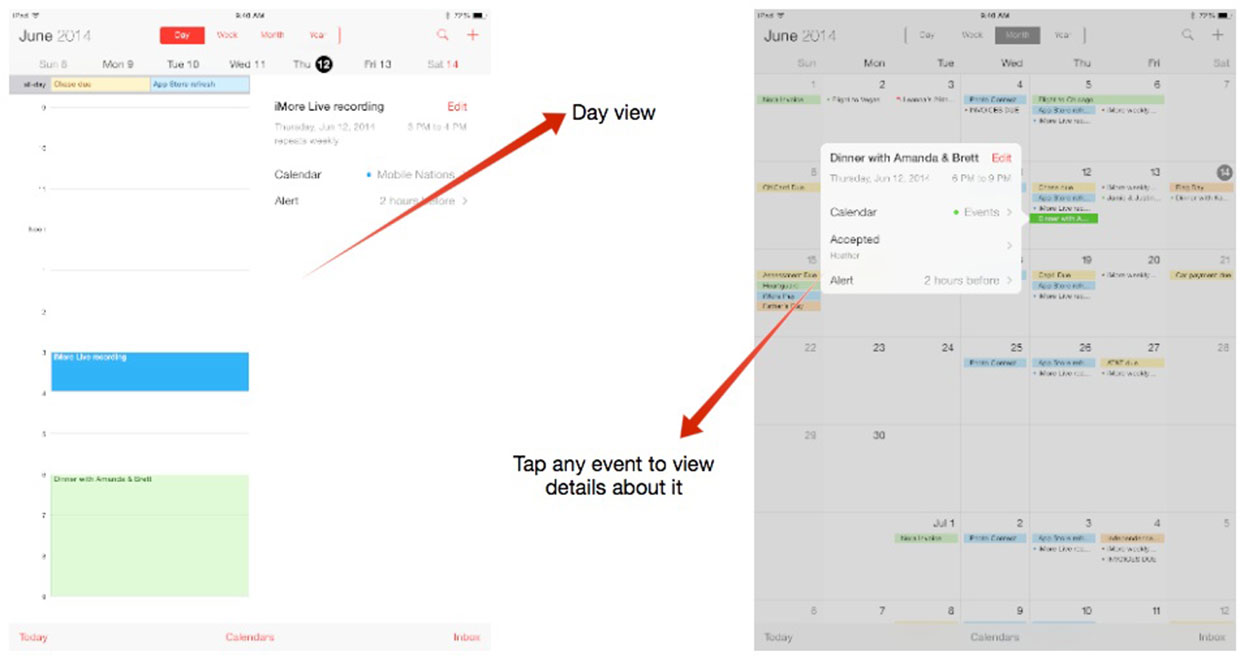
Master your iPhone in minutes
iMore offers spot-on advice and guidance from our team of experts, with decades of Apple device experience to lean on. Learn more with iMore!

Luke Filipowicz has been a writer at iMore, covering Apple for nearly a decade now. He writes a lot about Apple Watch and iPad but covers the iPhone and Mac as well. He often describes himself as an "Apple user on a budget" and firmly believes that great technology can be affordable if you know where to look. Luke also heads up the iMore Show — a weekly podcast focusing on Apple news, rumors, and products but likes to have some fun along the way.
Luke knows he spends more time on Twitter than he probably should, so feel free to follow him or give him a shout on social media @LukeFilipowicz.
