How to access Notification Center on iPhone and iPad
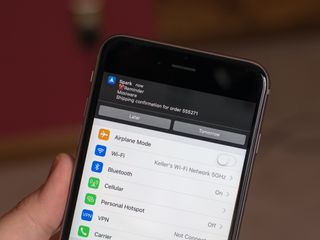
If you just got a new iPhone or iPad, then you've got Notification Center. It's Apple's attempt to bring order and sanity to the myriad of alarms, alerts, messages, calls, announcements, and game challenges that flood our daily lives. But first you may need to bring order and sanity to Notification Center itself. Here's how!
- How to access Notification Center on iPhone and iPad
- How to use Lock screen notifications on iPhone and iPad
- How to turn off Notification Center on the Lock screen on iPhone and iPad
How to access Notification Center on iPhone and iPad, and iPod touch
You can access Notification Center at any time on your iPhone or iPad by simply swiping down from the top of the screen.
- Place your finger over the top of the screen.
- Pull your finger down over the screen
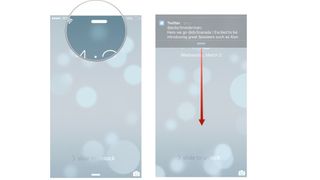
Notification Center can be pulled down from the Lock screen, from any Home screen, and from inside any app.
If you're inside a full-screen app — a game, a video, etc. — the first time you pull down you'll get a little tab with an arrow. That's to prevent you accidentally pulling down Notification Center and ruining your game or show. If you really want Notification Center, just touch that arrow and pull down again.
How to use Lock screen notifications on iPhone and iPad
The Lock screen is what you see when you first wake up your iPhone or iPad by pressing the Home or Sleep/Wake button. If your phone is asleep, it's also what lights up when a notification comes in. Lock screen notifications can also take you directly to the app or specific message they're alerting you about. Here's how to do that:
- Tap on the Notifications tab.
- Touch the notification to which you want to respond.
- If you have Touch ID enabled, place your finger on the Home button to unlock, or enter your passcode to unlock your device.
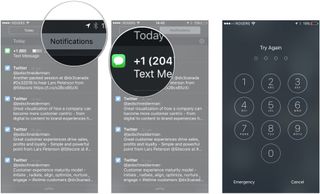
Once you've unlocked your phone, you'll be in the appropriate app to respond to the notification:
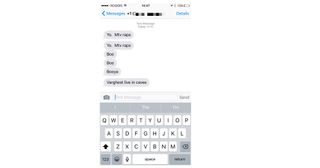
How to turn off Notification Center on your Lock screen for iPhone and iPad
If you don't want to see the Notification Center on your iPhone or iPad's lock screen, you can turn it off and just have your wallpaper and a nice little clock. Here's how:
Master your iPhone in minutes
iMore offers spot-on advice and guidance from our team of experts, with decades of Apple device experience to lean on. Learn more with iMore!
- Launch the Settings app on your iPhone or iPad.
- Tap on Touch ID & Passcode.
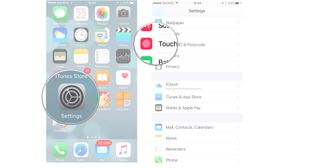
- Enter your passcode when prompted in order to continue.
- Under the Allow Access When Locked section, turn Off the options for Today and Notifications View.

Now you should no longer be able to swipe down to access Notification Center on the Lock screen. If you still want to see upcoming events for your day, and access any app widgets you've installed, you can always leave Today View turned on. Alternatively, you can turn just Today View off and still have Lock screen access to your notifications.
iMore senior editor from 2011 to 2015.
Most Popular




