How to add the Activity app to your Apple Watch's clock face
How-to
By
Allyson Kazmucha
last updated

If you want to stay on top of how active you are throughout the day, you'll likely want to check the Activity app on your Apple Watch. But instead of swiping or tapping your way to the app itself, you can add Activity's progress rings to the clock face of your Apple Watch; it makes easy work of staying on top of your move goals. Here's how!
How to add the Activity app to your Apple Watch's clock face
- Press firmly on the clock face of your Apple Watch.
- Tap on Customize.
- Choose the Complication you'd like to use to show your Activity app.
- Use the Digital Crown to scroll through your options until you see Activity.
- Your Activity information displays differently based on how much room you have to show it on the clock face. Below you can see two different examples where one shows progress rings and the other shows actual numbers.
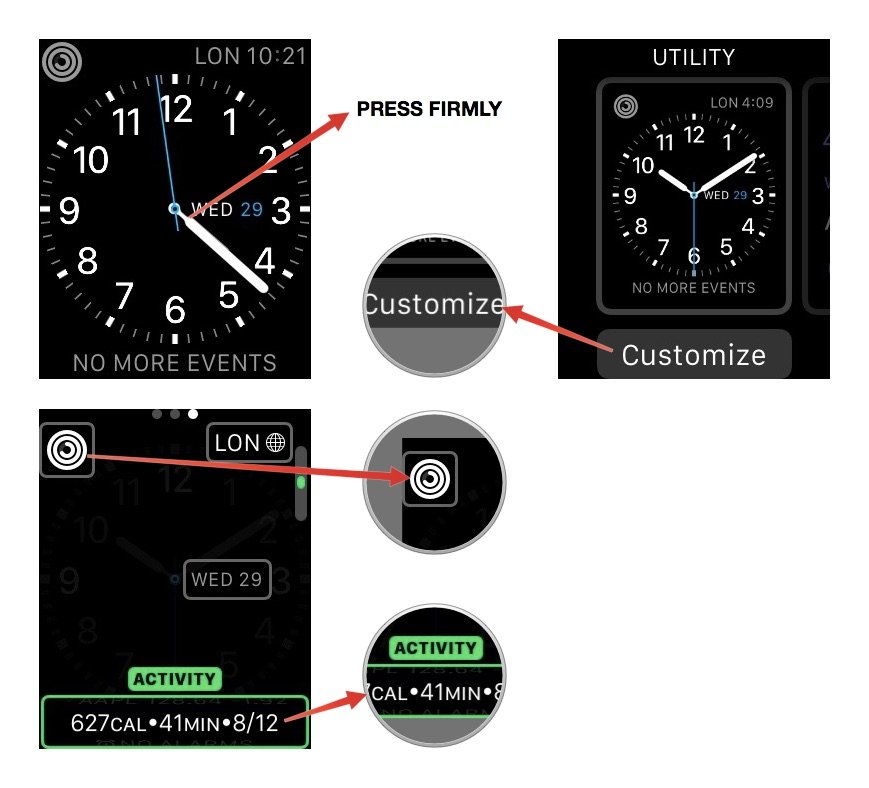
Master your iPhone in minutes
iMore offers spot-on advice and guidance from our team of experts, with decades of Apple device experience to lean on. Learn more with iMore!
iMore senior editor from 2011 to 2015.
LATEST ARTICLES

