How to add emergency contacts to your iPhone or Apple Watch

If you ever find yourself in trouble — medically or otherwise — Apple has built a feature into both the iPhone and Apple Watch to get you help as quickly as possible. It's called SOS (named after the morse code distress signal), and when triggered, it will call your area's emergency services department and automatically notify your emergency contacts. (Obviously, you'll only want to use this feature in a true emergency — most EMS departments don't take prank calls lightly.)
- How to trigger Emergency SOS on your iPhone (and shut it off)
- How to call for help with the Apple Watch using the SOS feature
Your iPhone or Apple Watch can automatically find the number for your local emergency services department by triangulating your current location, but it can't automatically pick your emergency contacts: If you want to alert any members of your family or friends in an emergency, you'll have to designate them yourself. Here's how to do it!
How to add emergency contacts to your iPhone or Apple Watch
If you have added emergency contacts to your Health app, they will automatically be contacted when you trigger Emergency SOS on your iPhone. They will also continue to be notified of your current location every time you move.
- Launch the Health app on your iPhone.
- Tap the Medical ID tab.
- Tap Edit in the upper right corner.
- Tap Edit Medical ID.
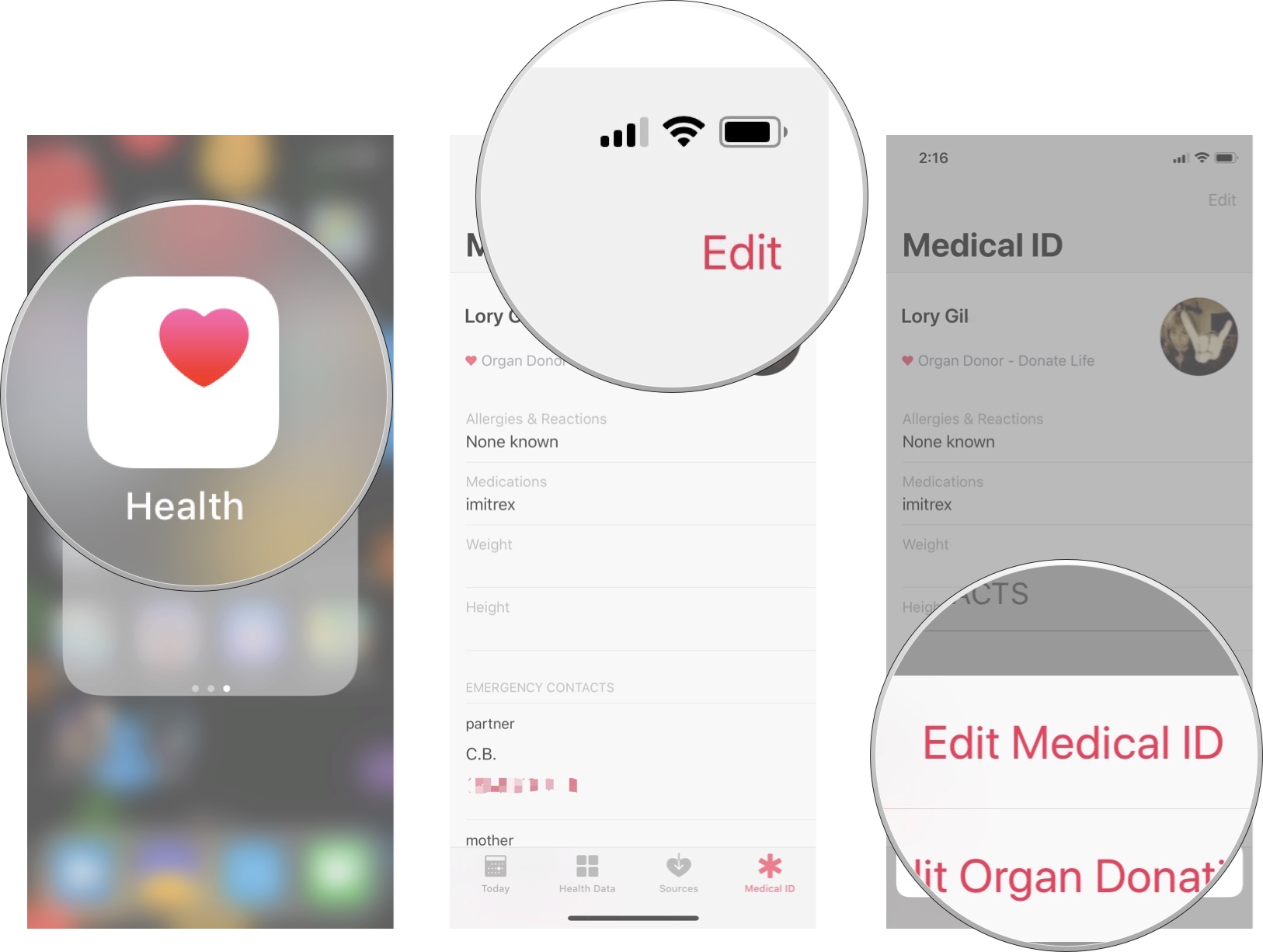
- Under Emergency Contacts tap Add emergency contact.
- Select a contact from your list.
- Select a Relationship.
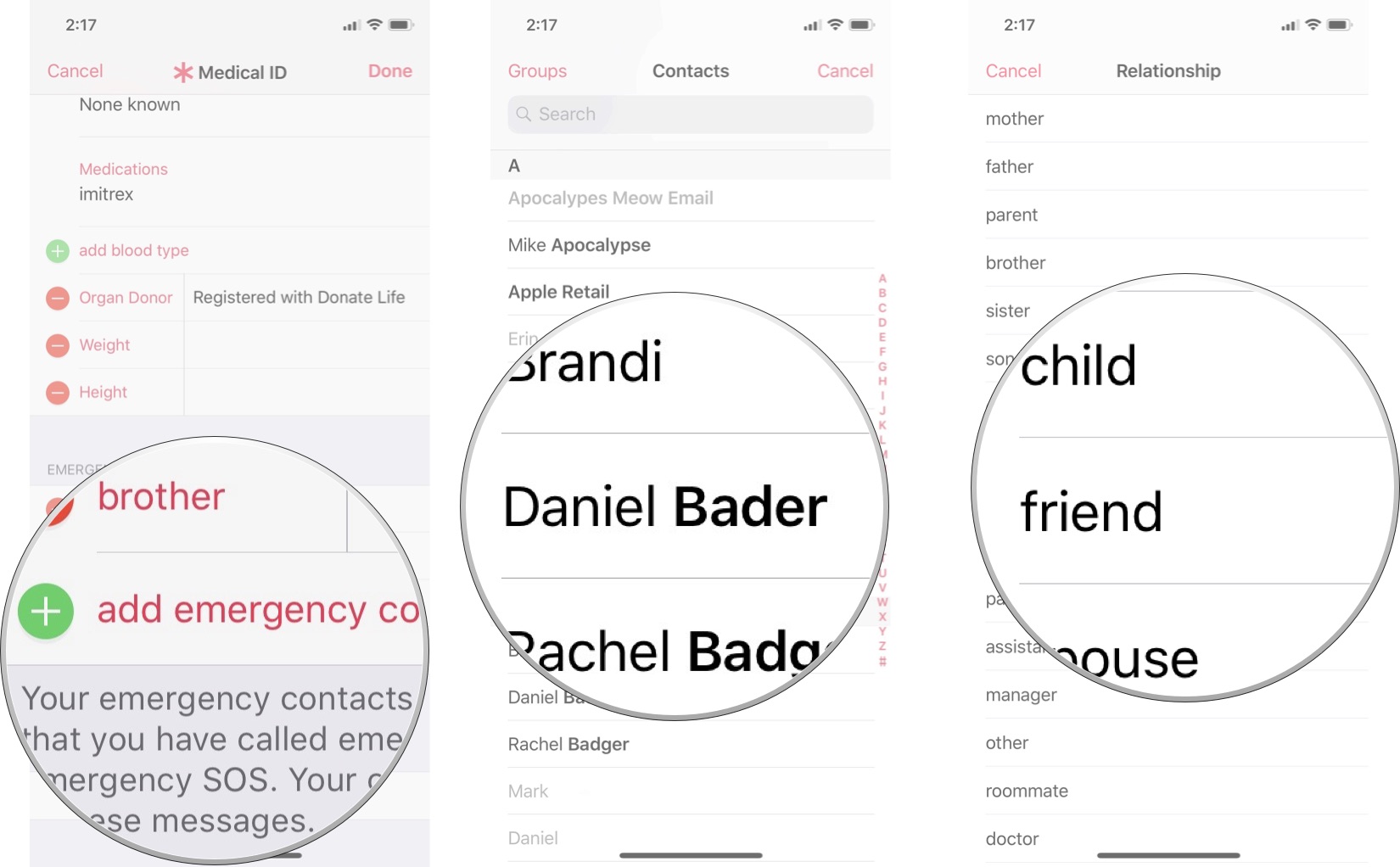
Repeat the process until all of your emergency contacts have been added.
Questions?
Let us know below.
Updated January 2018: Updated for iOS 11 and watchOS 4.
Master your iPhone in minutes
iMore offers spot-on advice and guidance from our team of experts, with decades of Apple device experience to lean on. Learn more with iMore!
Serenity was formerly the Managing Editor at iMore, and now works for Apple. She's been talking, writing about, and tinkering with Apple products since she was old enough to double-click. In her spare time, she sketches, sings, and in her secret superhero life, plays roller derby. Follow her on Twitter @settern.


