How to share HomeKit access with other people, guests, or housemates
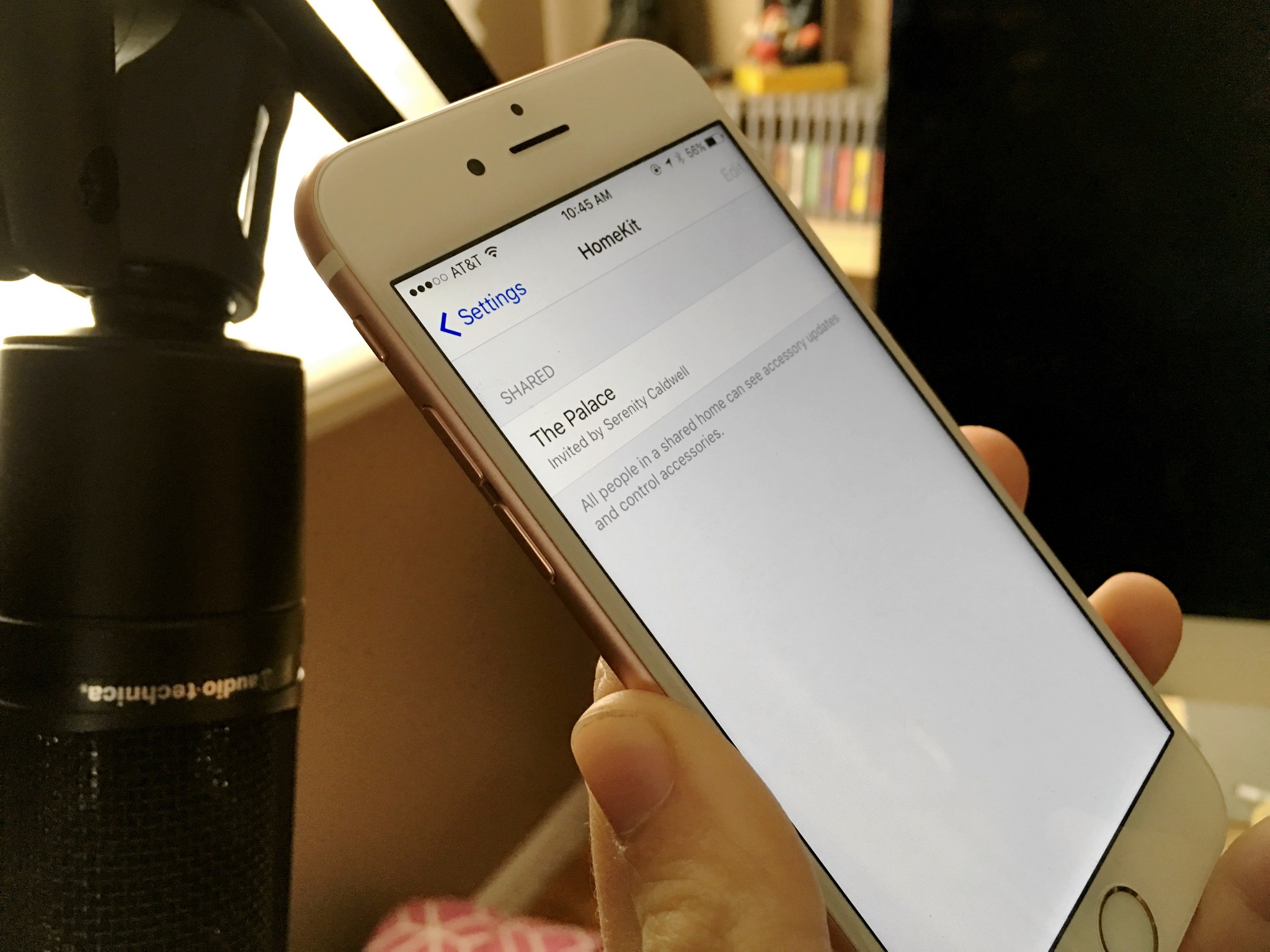
After almost two years of development and behind-the-scenes work from manufacturers, Apple's HomeKit framework is at last starting to pick up some steam: You can buy lights, thermostats, smart locks, door sensors, and more for your home that are HomeKit-compatible. Once you start to outfit your home with futuristic devices, however, it's likely you'll want to give your fellow housemates access. (I mean, unless you want to be pestered every time they need the lights turned on or off.) Here's how to go about doing that.
How HomeKit and multiple users works
By default, when you first create a HomeKit house, it's tied to your Apple ID. No one else can manage that HomeKit house except for you (or people with access to your account), for security reasons. You can even create multiple homes in this manner if you have them to manage (say a vacation home with Hue lights, for example).
But you don't have to be the only one with Siri control over your house—you can grant accessories access to anyone with an Apple ID. You just have to add them to HomeKit first.
You can belong to multiple HomeKit houses in this manner: You might have management control over House A (your own house) and House B (a vacation home), and have accessories access to House C (your parents' house) and House D (your sibling's house).
How to add another person to your HomeKit house
Adding a current member of your household or guest is as simple as knowing their Apple ID and having them accept a banner prompt. Here's how to go about doing it. Note: You'll need iOS 9 or later to begin this process, and need to have already set up a HomeKit house. (Haven't set up a HomeKit house yet? You can do that here: How to set up your HomeKit accessories.)
- Open the Settings app on your iPhone.
- Scroll down to the HomeKit option and select it.
- Tap on your home.
- Tap Invite People.
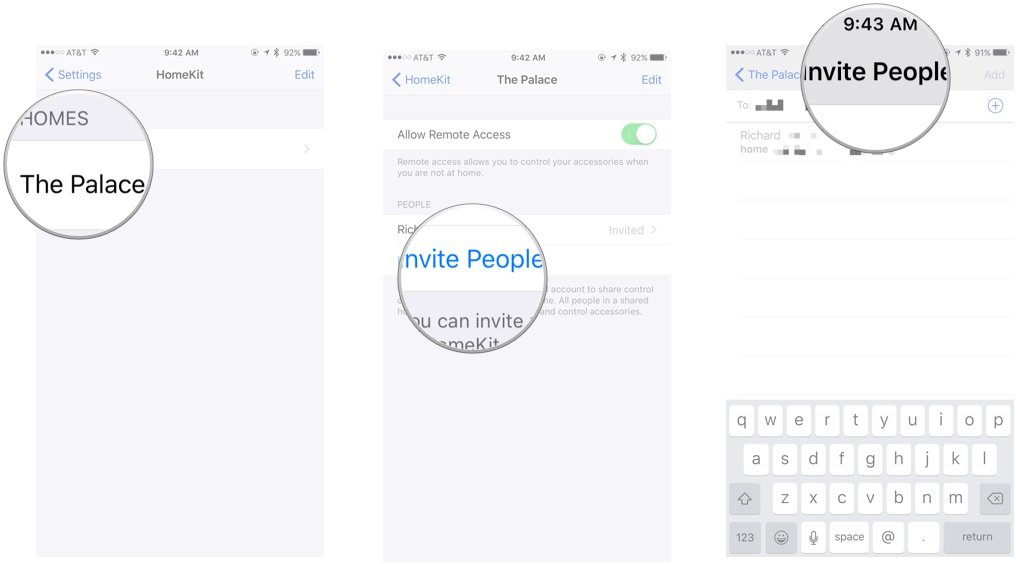
- Enter the iCloud address of the person you wish to add to your home.
- On their device, press the Accept button on the banner (or have them go to Settings > HomeKit if they miss the banner).
How to remove that person from your house
If your guest's tenure has ended, you're not going to want to give them indefinite access to your home. Here's how to remove someone's HomeKit access from your accessories.
- Open the Settings app on your iPhone.
- Scroll down to the HomeKit option and select it.
- Tap on your home.
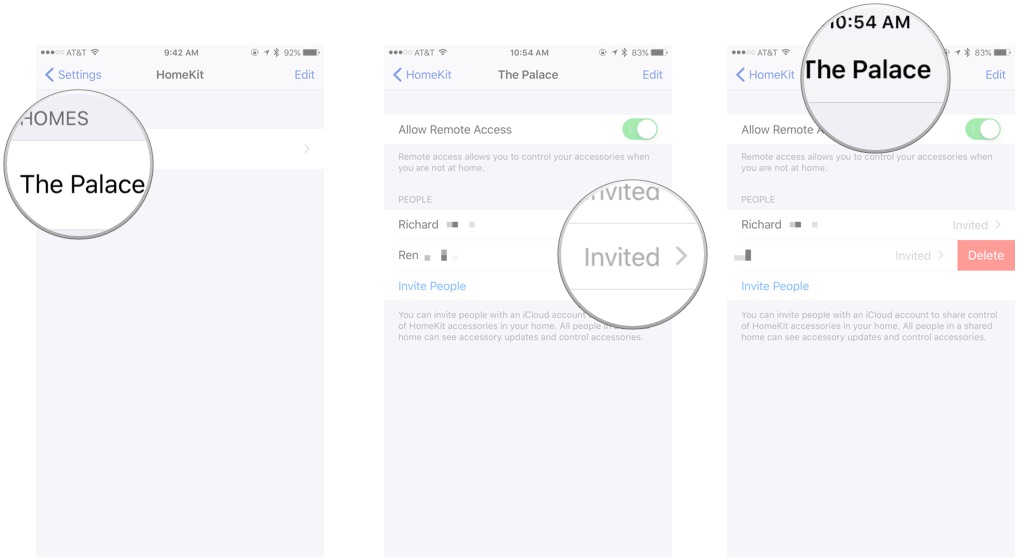
- Swipe left on the person's name.
- Tap Delete.
How to control a HomeKit guest house
As a guest user, you have almost all the HomeKit controls of an administrator: You can request light changes or thermostat readings from Siri, view the house in an app like Elgato's Eve or Home, and change toggles and switches within it. Any rooms, zones, and scenes the home owner has set up will be available for you, though you won't have access to their triggers (time- or event-based scene actions).
Master your iPhone in minutes
iMore offers spot-on advice and guidance from our team of experts, with decades of Apple device experience to lean on. Learn more with iMore!
You can't rename items or delete them from the house, however nor can you add new accessories or delete the house itself.
Can't add guests to HomeKit? Here's our fix
HomeKit is still in its infancy, and unfortunately that means bugs and errors. There's unfortunately no fool-proof way to fix them, but here's what I've found works with the two major issues I've seen with adding guests to HomeKit.
The first is the never-ending "Invited" status, even after your guest has accepted your HomeKit invite. Most times I've seen this situation, it ends up being a server delay, and the accepted invite will go through after a period of time. If you're getting impatient, try deleting the invite and re-inviting them; if that doesn't work, logging out and back in to iCloud seems to solve most issues.
The second problem—the invite never showing up on the recipient's device—is usually one of two reasons: Either there's a typo in the invite address, or wires got crossed in the mysterious vapor that is iCloud and the invite's just not showing up. Like the first problem, deleting and re-inviting your guest solves the problem 90 percent of the time; if you're still not seeing results, try logging them out and back into iCloud.
Worst case, you'll need to reset your HomeKit configuration. Here's how to do that:
Questions?
Let us know below.
Serenity was formerly the Managing Editor at iMore, and now works for Apple. She's been talking, writing about, and tinkering with Apple products since she was old enough to double-click. In her spare time, she sketches, sings, and in her secret superhero life, plays roller derby. Follow her on Twitter @settern.

