How to add recently used apps, docs, and more to your Mac's Dock
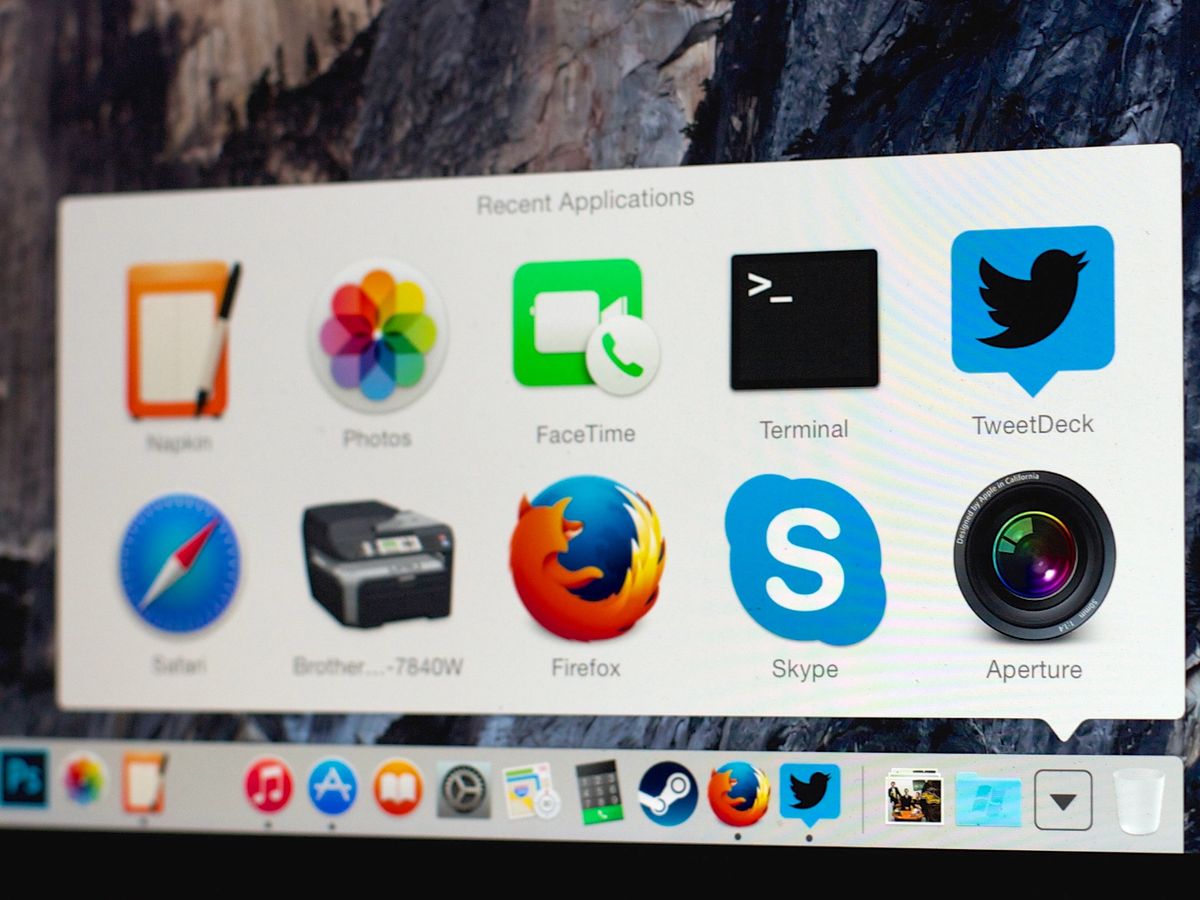
You can drag any item from the Finder into your Mac's Dock to access it quickly. But this will quickly clutter your Dock with a lot of stuff that you may still access infrequently.
Instead, check out this quick tip for the command line that lets you access recently opened documents, apps, servers, and other items.
If you've never used Terminal before, you'll find it in the Applications > Utilities folder on your Mac. As OS X is a Unix-based operating system, Terminal provides you with command-line access to the system. The majority of Mac users won't ever need to access Terminal for any reason. But Terminal gives you access to a wealth of system features and functionality that you don't get using the OS X graphical user interface.
How to add recent used apps and documents to your OS X Dock
- Open Terminal.
- Type
defaults write com.apple.dock persistent-others -array-add '{"tile-data" = {"list-type" = 1;}; "tile-type" = "recents-tile";}'; killall Dock, then press return. (You can copy this line of text and paste it into Terminal to avoid having to retype it.)

- Close Terminal.
Your Dock will now show a new icon on the right hand side (near the Trash can). This stack displays recently used applications by default. If you control-click (or right-click) on that icon, you can change that list to recent documents, recent servers, favorite volumes, or favorite items. You can also change the view style — I prefer Grid, myself.

If you want to get rid of this new Dock item, just click and drag it out and hold it for a couple of seconds; a popup will appear that says "Remove." (Alternately, you can select "Remove from Dock" by control-clicking/right-clicking the Dock item too.)
Master your iPhone in minutes
iMore offers spot-on advice and guidance from our team of experts, with decades of Apple device experience to lean on. Learn more with iMore!



