How to use iMessage groups on iPhone and iPad
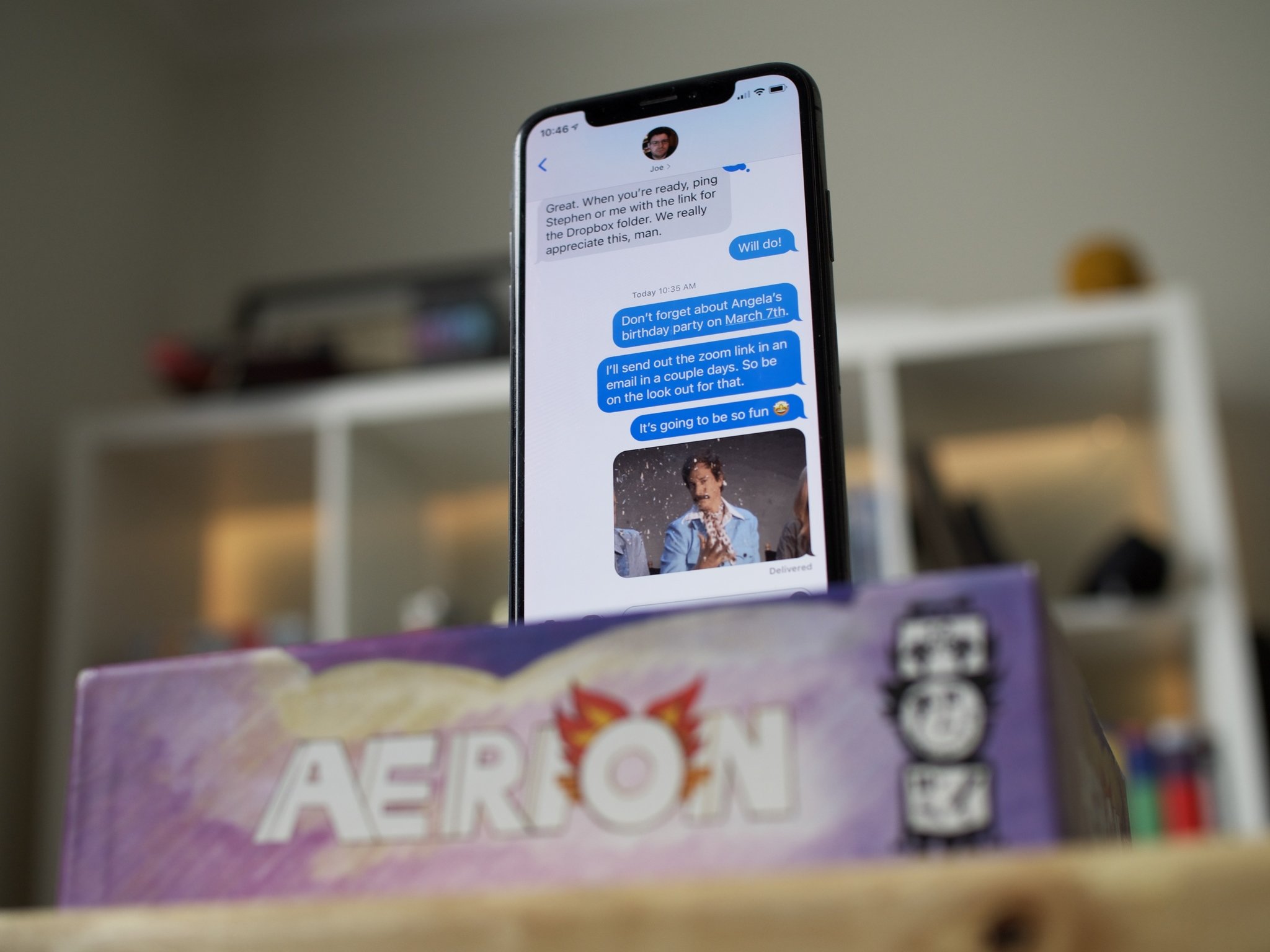
You don't have to send iMessages to just one person. Thanks to groups, you can share text, photos, videos, soundbites, location — almost anything you like — with two people, three people, and more. You can even name a conversation thread to make it easier to find and keep track of or mute it for when it's getting too noisy to follow.
If you love having blue bubble conversations with your best iPhone with more than one friend at a time, here's how to use iMessage groups on iPhone and iPad.
Disclaimer: If there is even one person who does not have an iPhone and is a green bubble user, these iMessage group features won't work. For these iMessage group chat features to work, everyone in the chat must be using an iPhone, iPad, or Mac.
How to start a group message on iPhone or iPad
- Launch the Messages app from your Home screen.
- Tap on the compose new message button (looks like a pencil and paper).
- Type in your first contact's name (I chose my friend Drew).
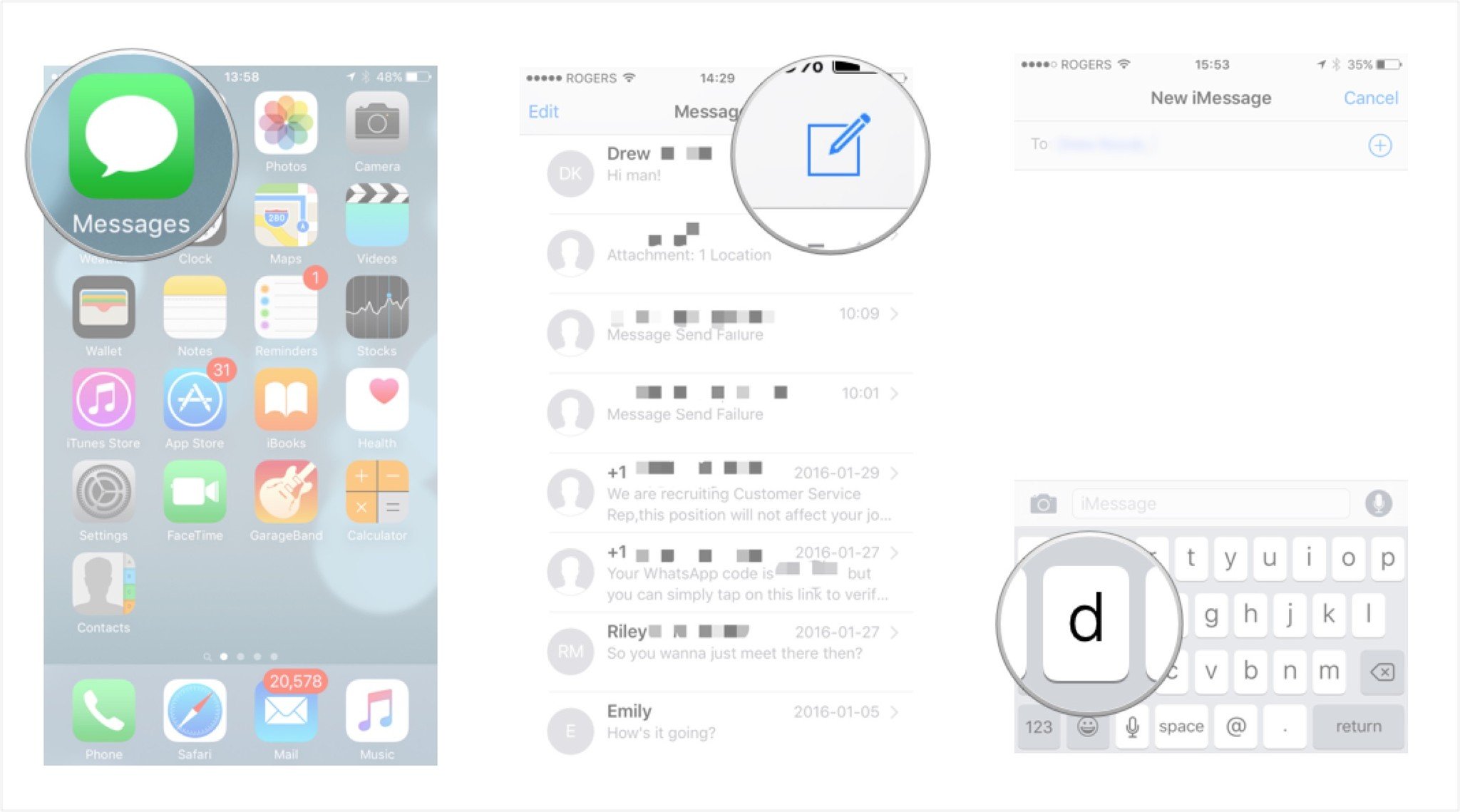
- Type your next contact's name (I chose my friend Alf).
- Tap inside of the text field at the bottom of your message.
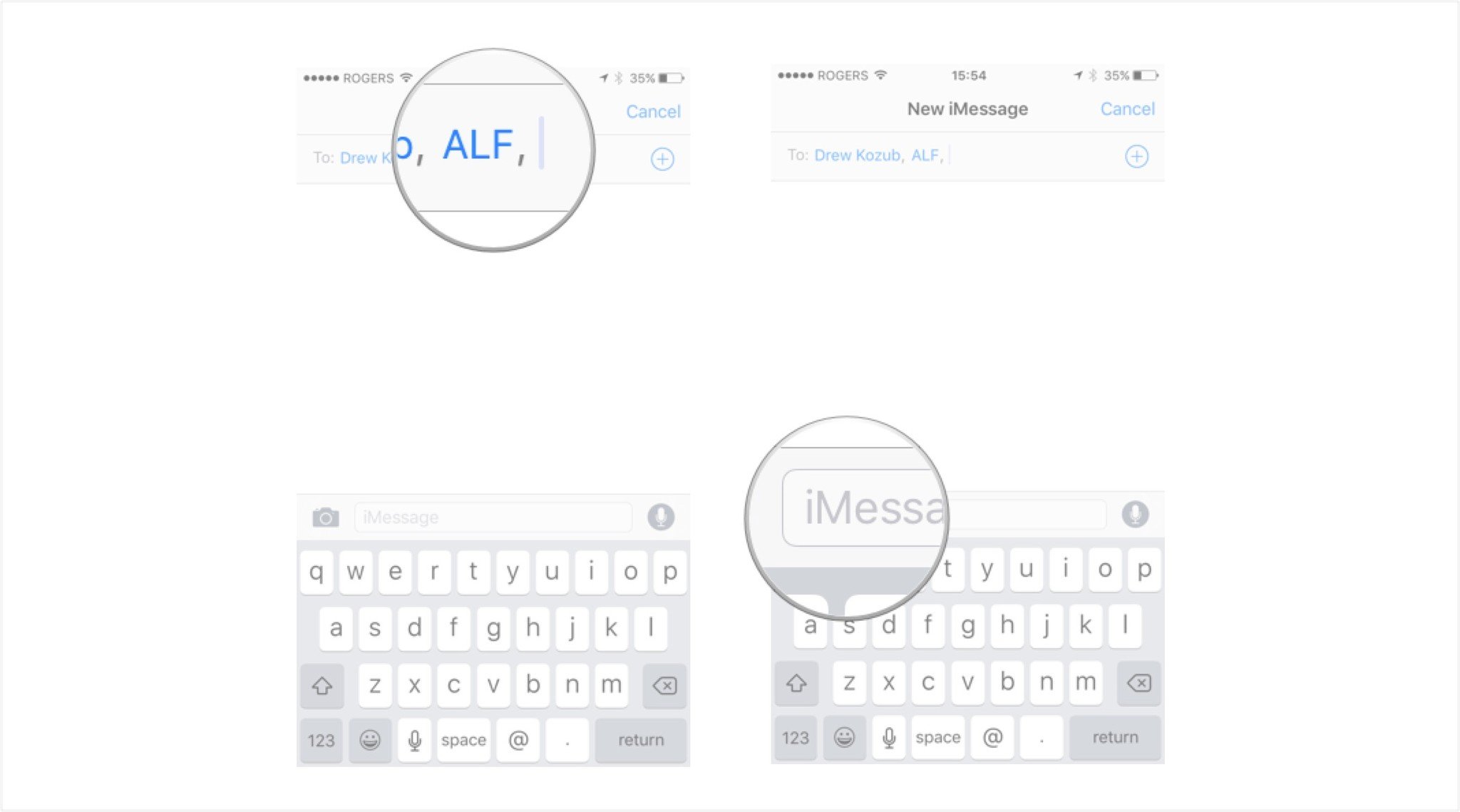
- Type the message you want to send to the group.
- Tap send.
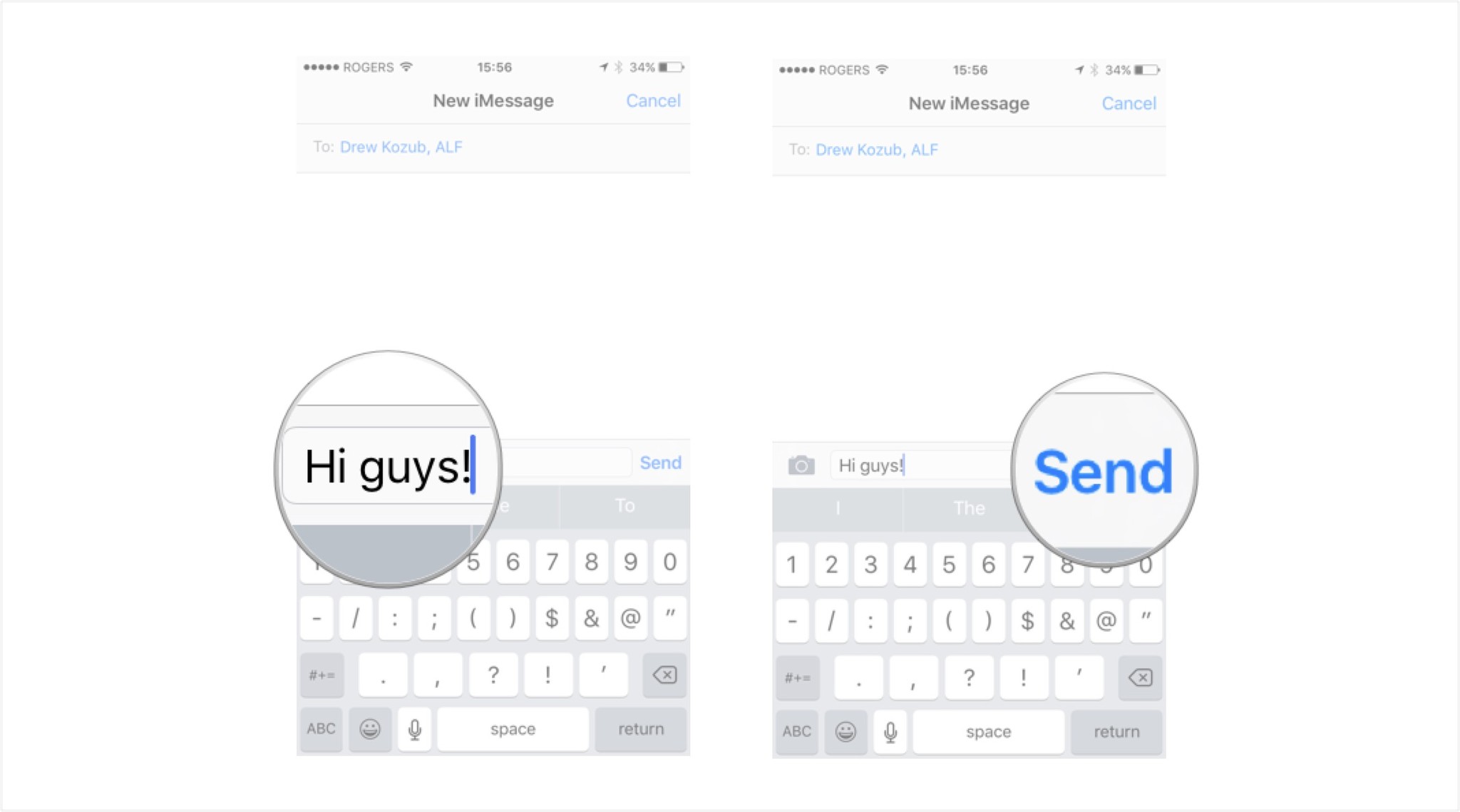
Now you'll be able to start group chats instead of texting each person individually.
How to name a group message
If a few people come and go or the topic of the group message changes, you can easily rename it. When you're in the group chat thread, follow these steps:
- Tap the contacts at the top of the conversation.
- Tap the info button. It's an 'i' in a circle.
- Tap NAME.
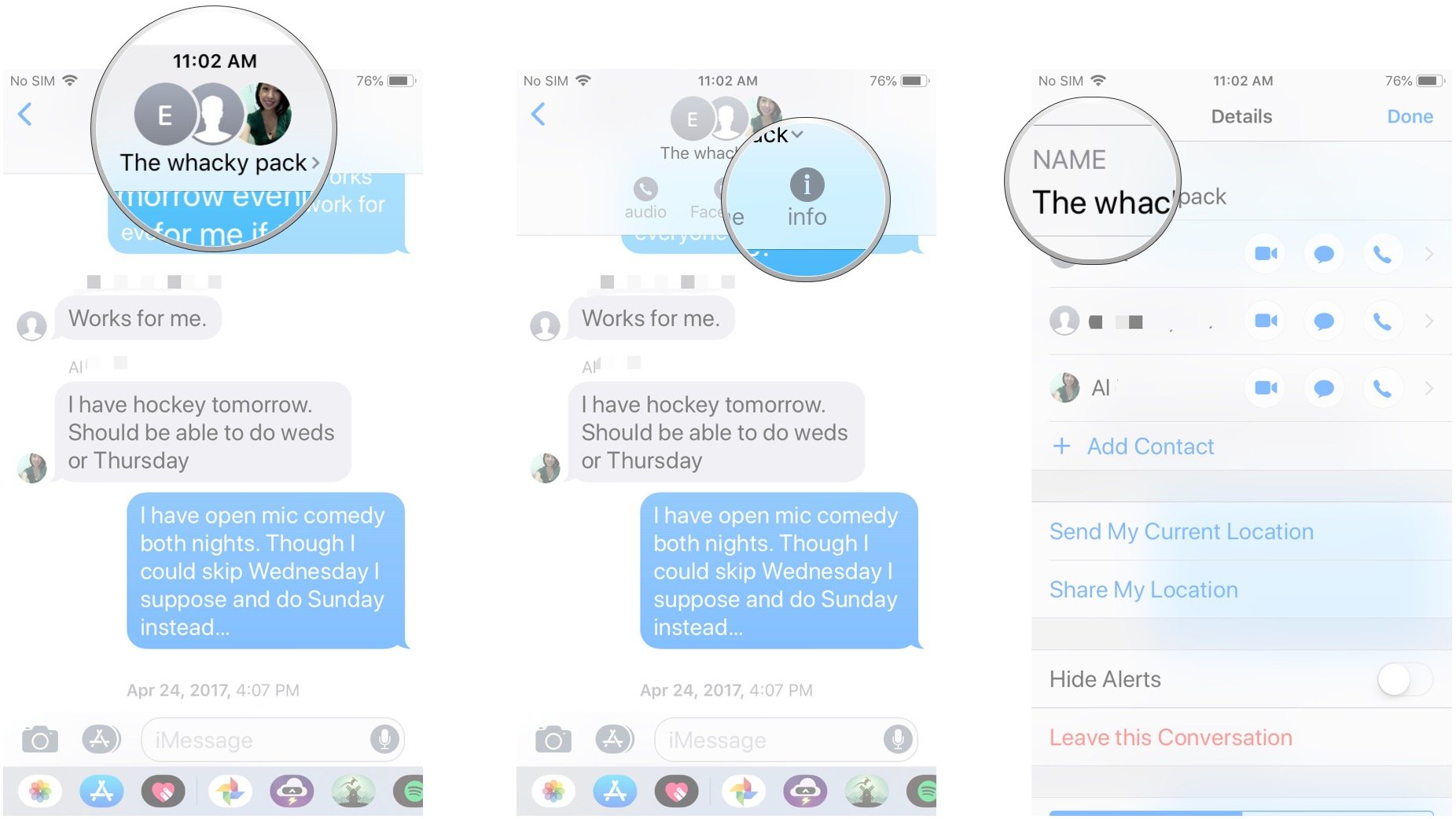
From here, you'll be able to enter the desired new name for your group chat.
Note: Everyone, including you, must have iMessage enabled in order to be able to name the group chat.
Master your iPhone in minutes
iMore offers spot-on advice and guidance from our team of experts, with decades of Apple device experience to lean on. Learn more with iMore!
How to mute a group message
Got added to a group message that you have no interest in following? No problem! Walk away with no regrets, or just mute notifications with a few taps on your phone. When you're in the group message you want to mute, follow these steps:
- Tap the name of the group at the top of your screen.
- Tap info.
- Tap the switch next to **Hide Alerts*.
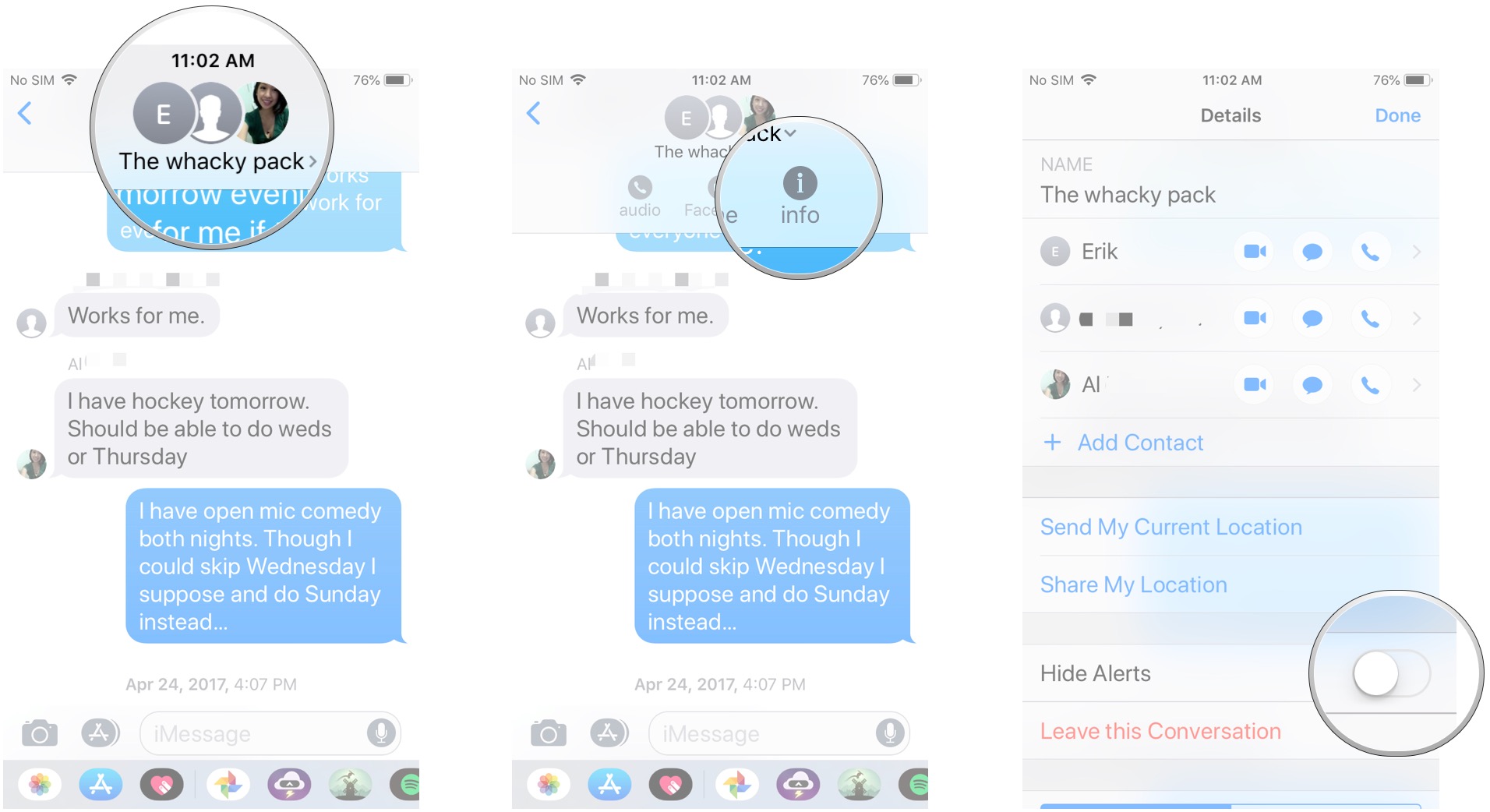
How to leave a group conversation
You can only leave group messages if all participants are using iMessage. Since Apple doesn't have access to block or remove you from SMS/MMS carrier messages, iMessage threads are the only thing they can remove you from on their end. When you're in the iMessage group you want to leave, follow these steps:
- Tap the group name at the top of your screen.
- Tap info.
- Tap Leave this Conversation in red.
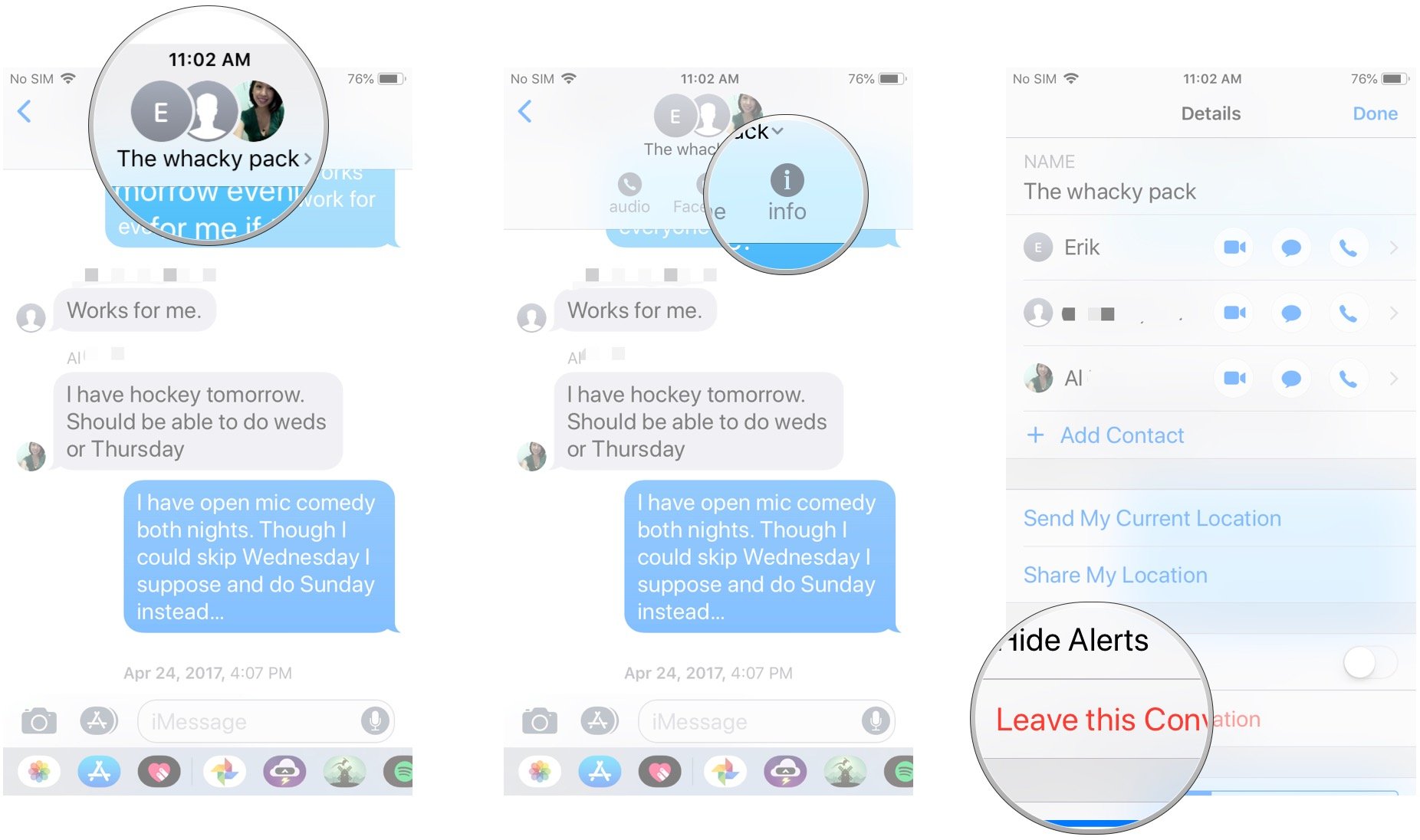
Tons more iMessage can do
Well, you may view the Messages app as just a way to text people. It can be so much more. It's basically a de facto social networking service that only your iPhone and iPad can access. Whether you want to send GIFs, pictures, stickers, your location, or much more, we encourage you to dig around the Messages app and discover everything it offers.
Updated April 2022: Updated for the latest version of iOS 15 and iPadOS 15.

Luke Filipowicz has been a writer at iMore, covering Apple for nearly a decade now. He writes a lot about Apple Watch and iPad but covers the iPhone and Mac as well. He often describes himself as an "Apple user on a budget" and firmly believes that great technology can be affordable if you know where to look. Luke also heads up the iMore Show — a weekly podcast focusing on Apple news, rumors, and products but likes to have some fun along the way.
Luke knows he spends more time on Twitter than he probably should, so feel free to follow him or give him a shout on social media @LukeFilipowicz.
