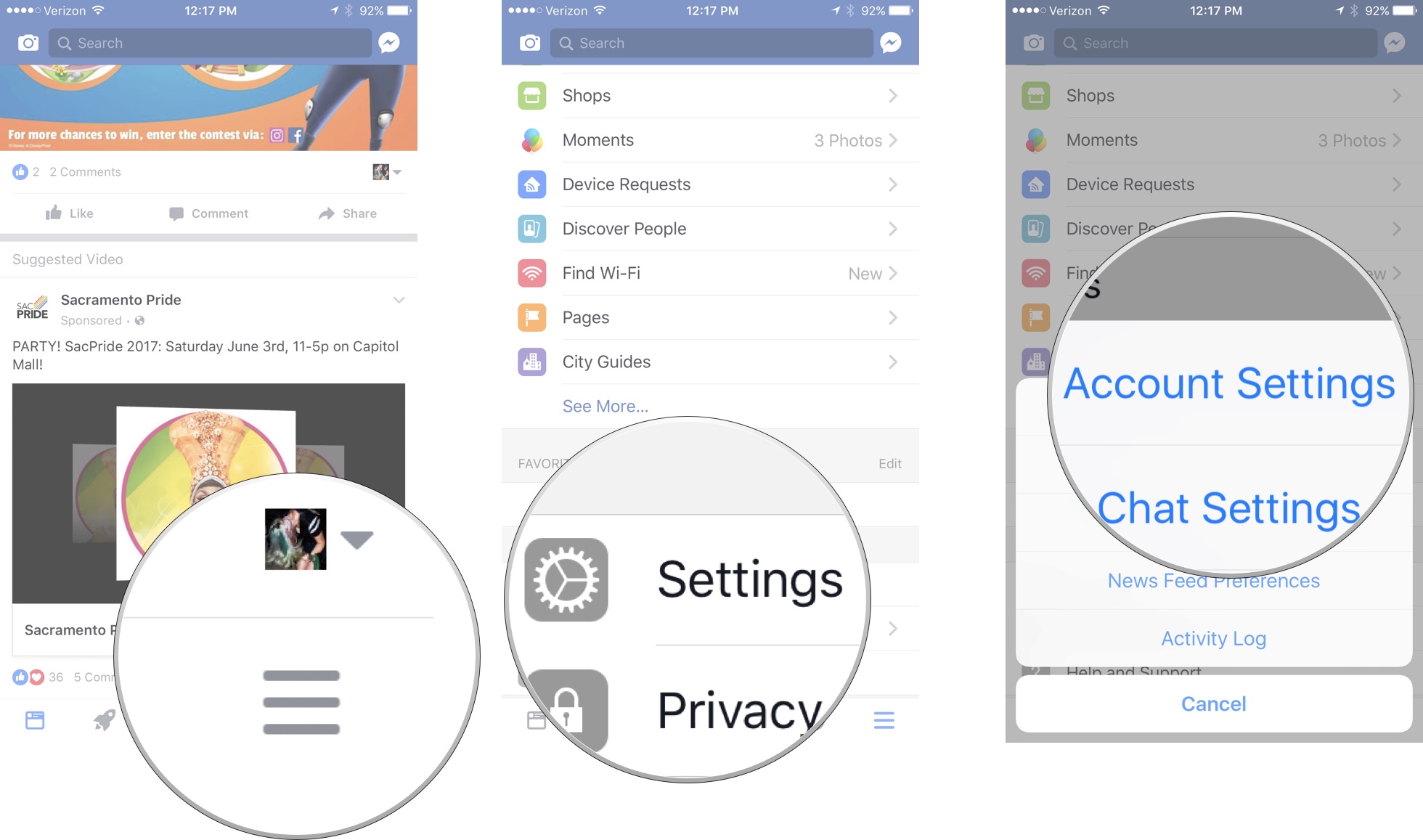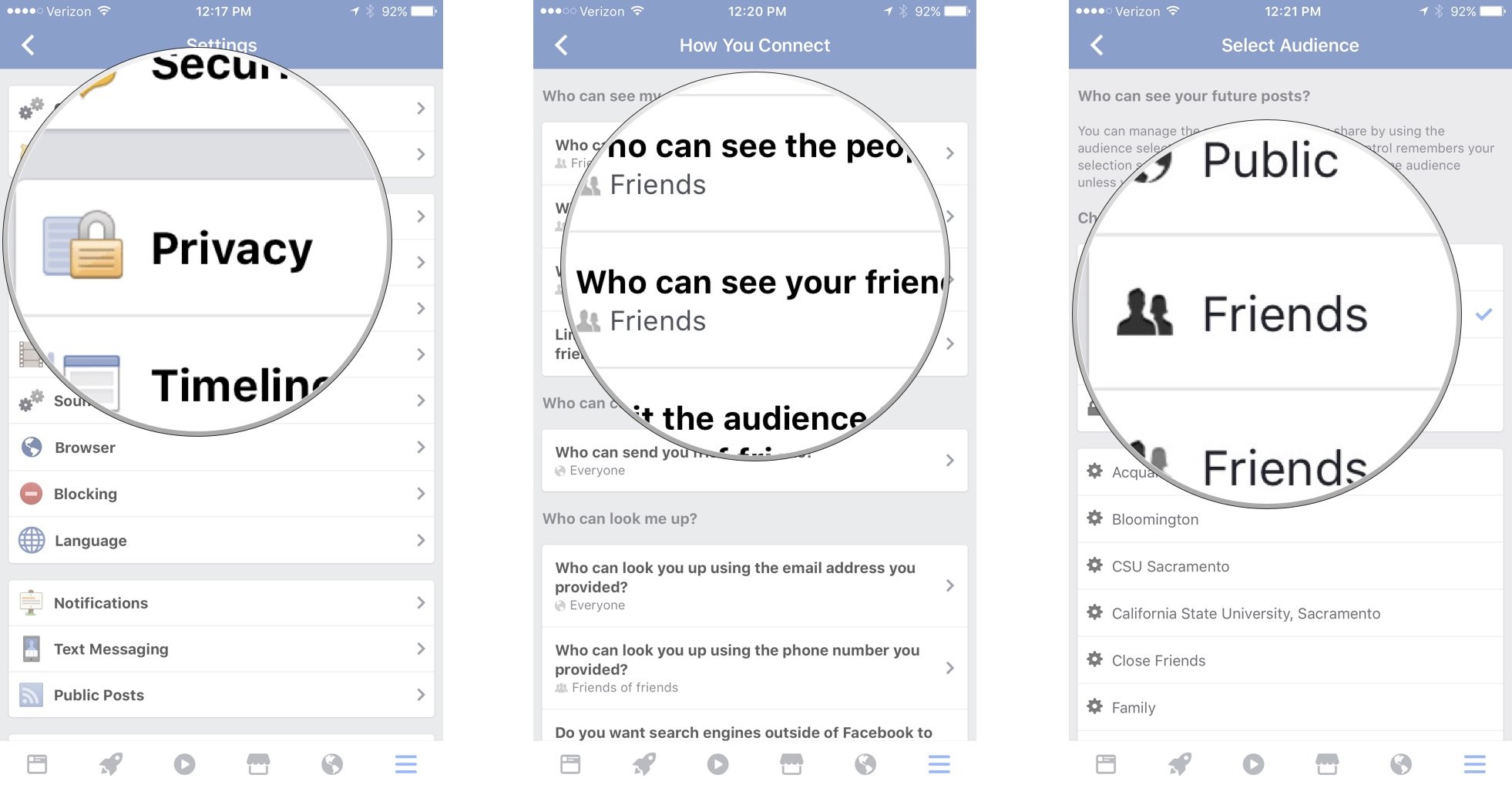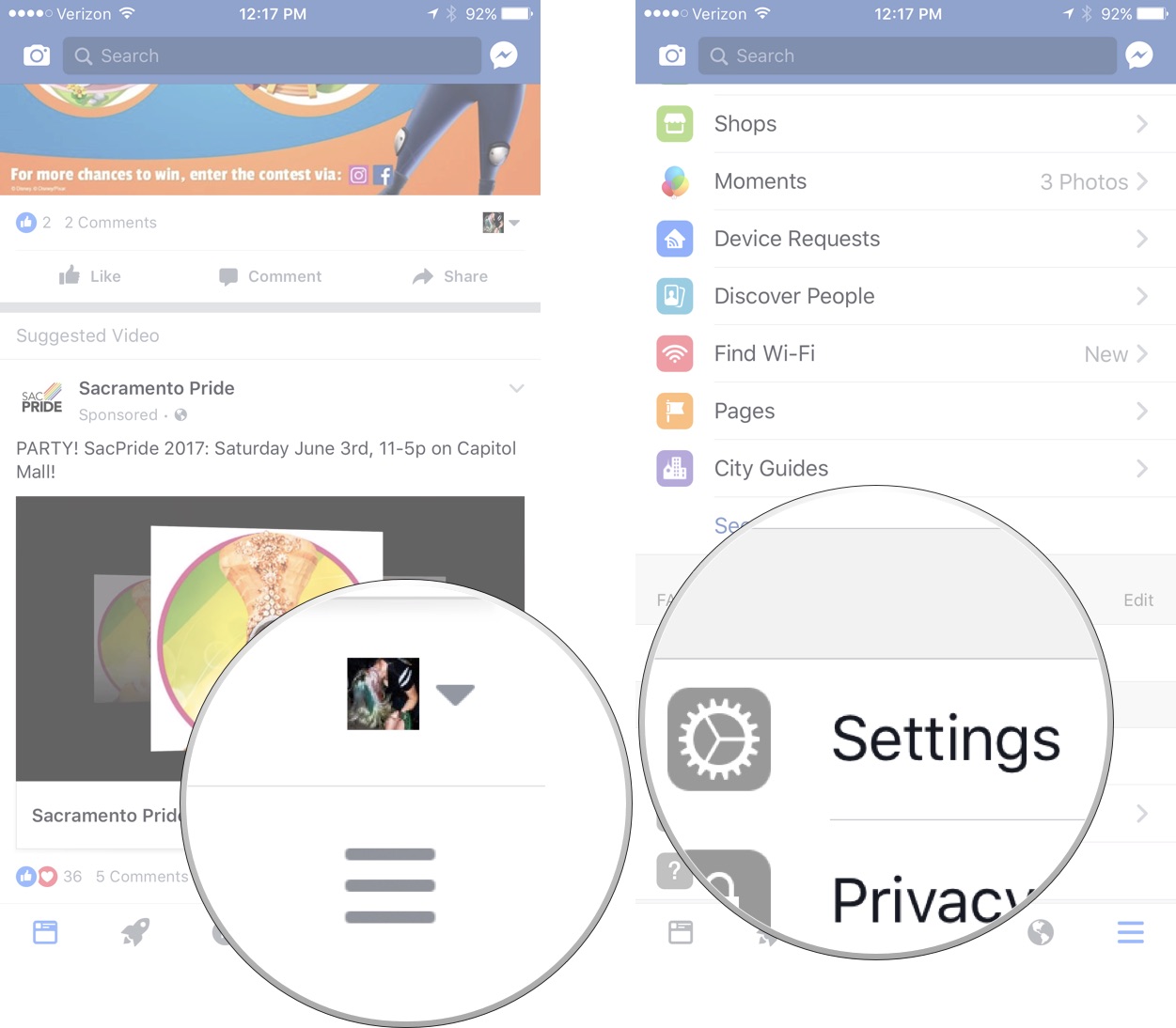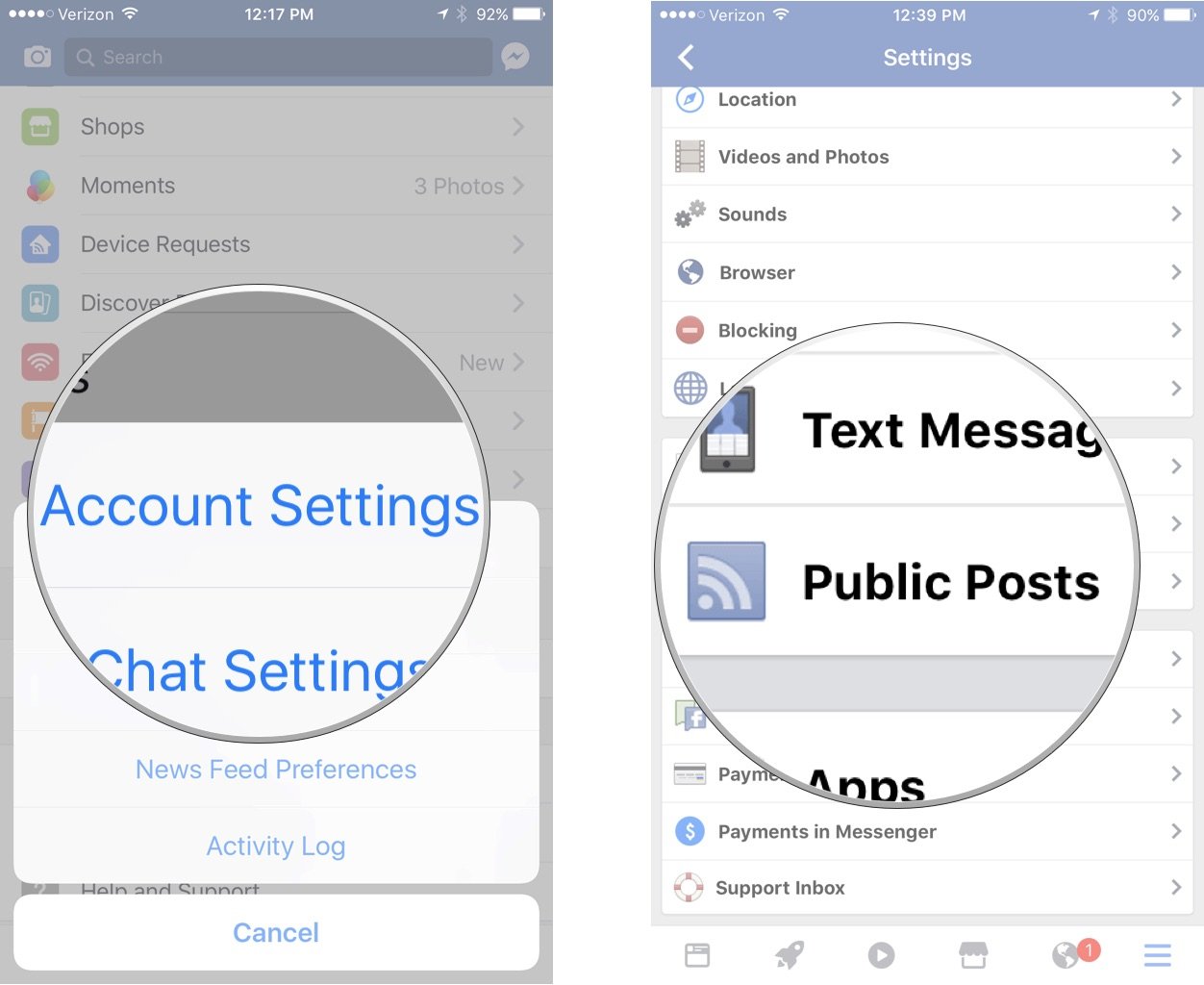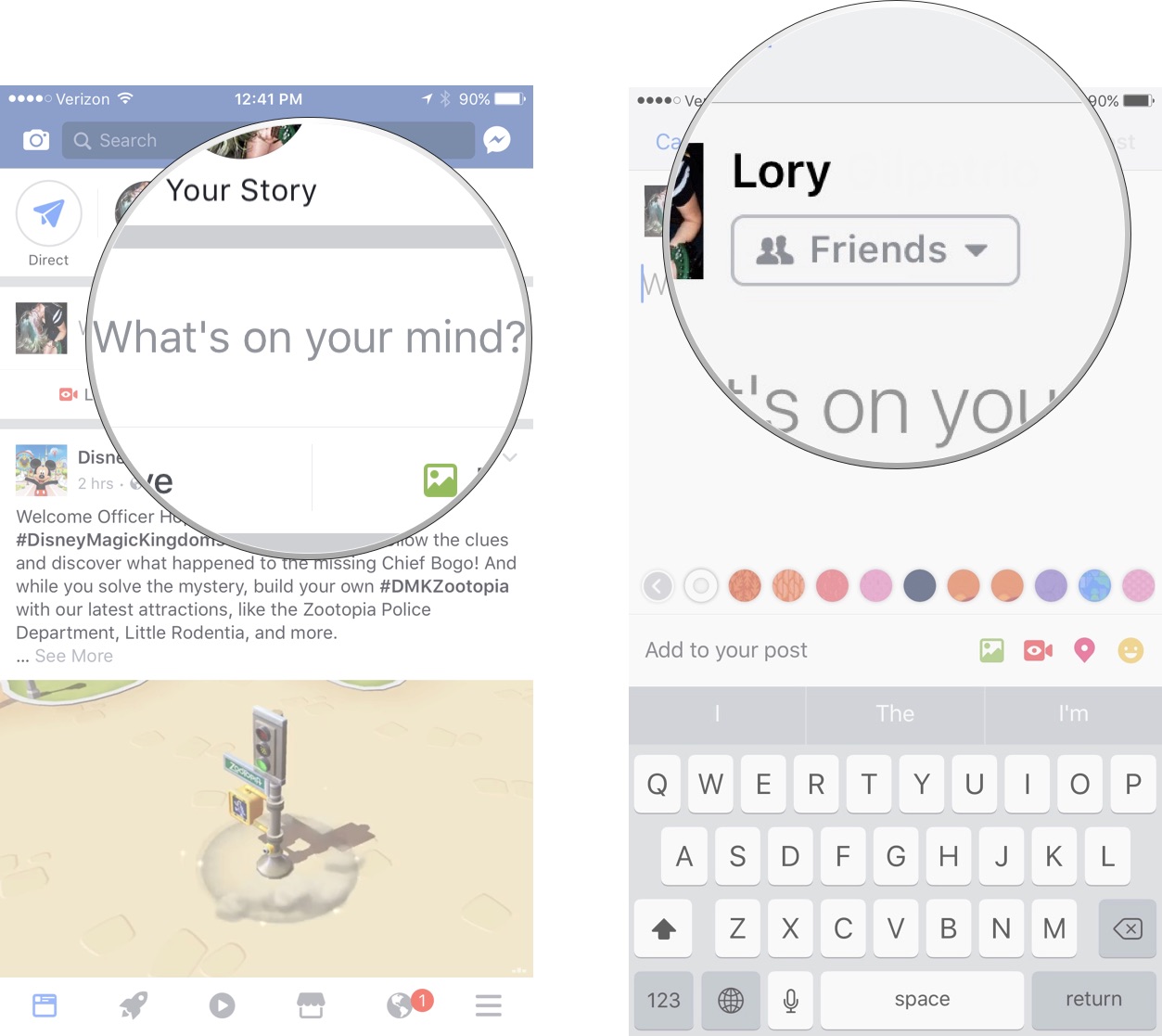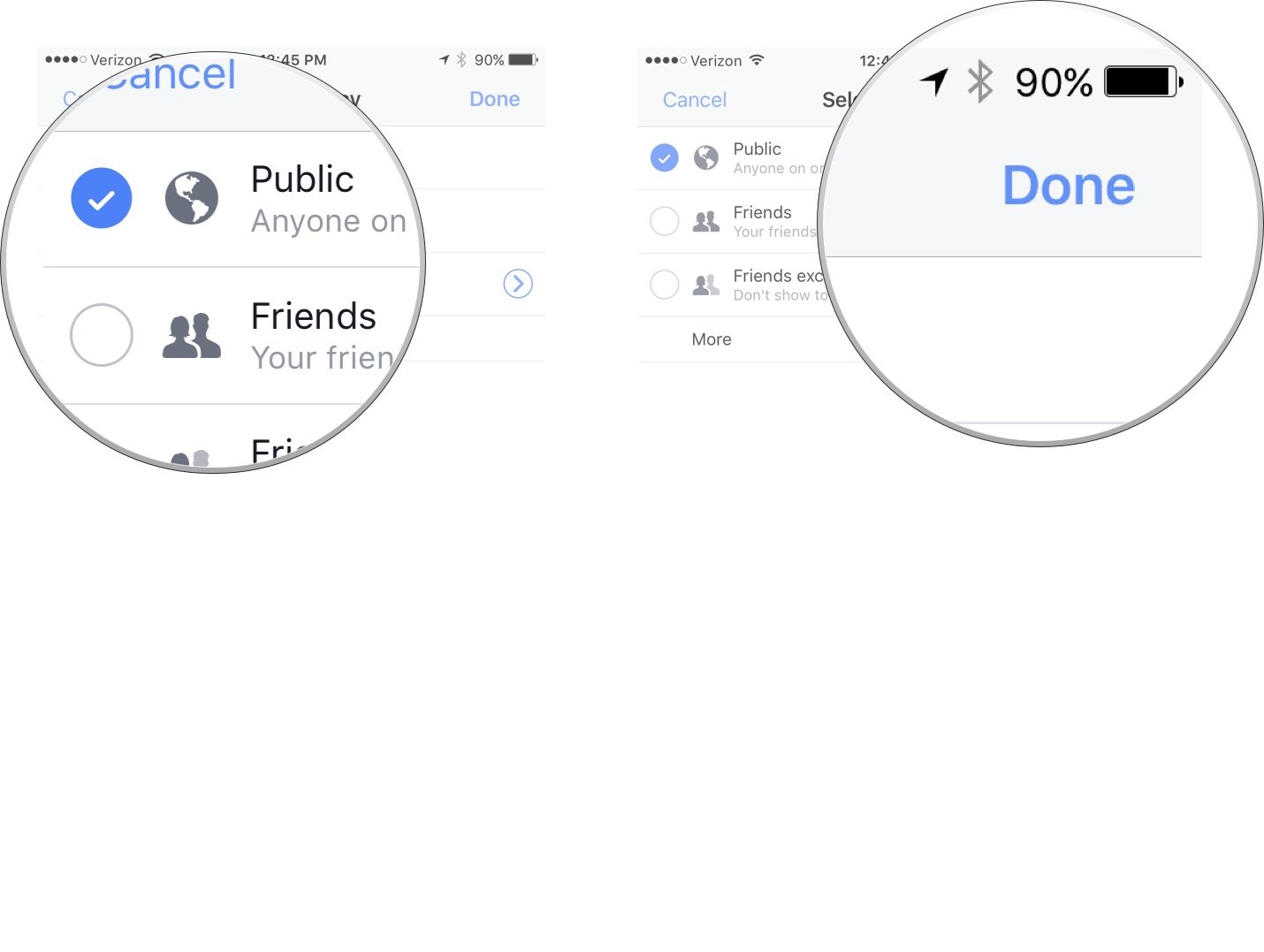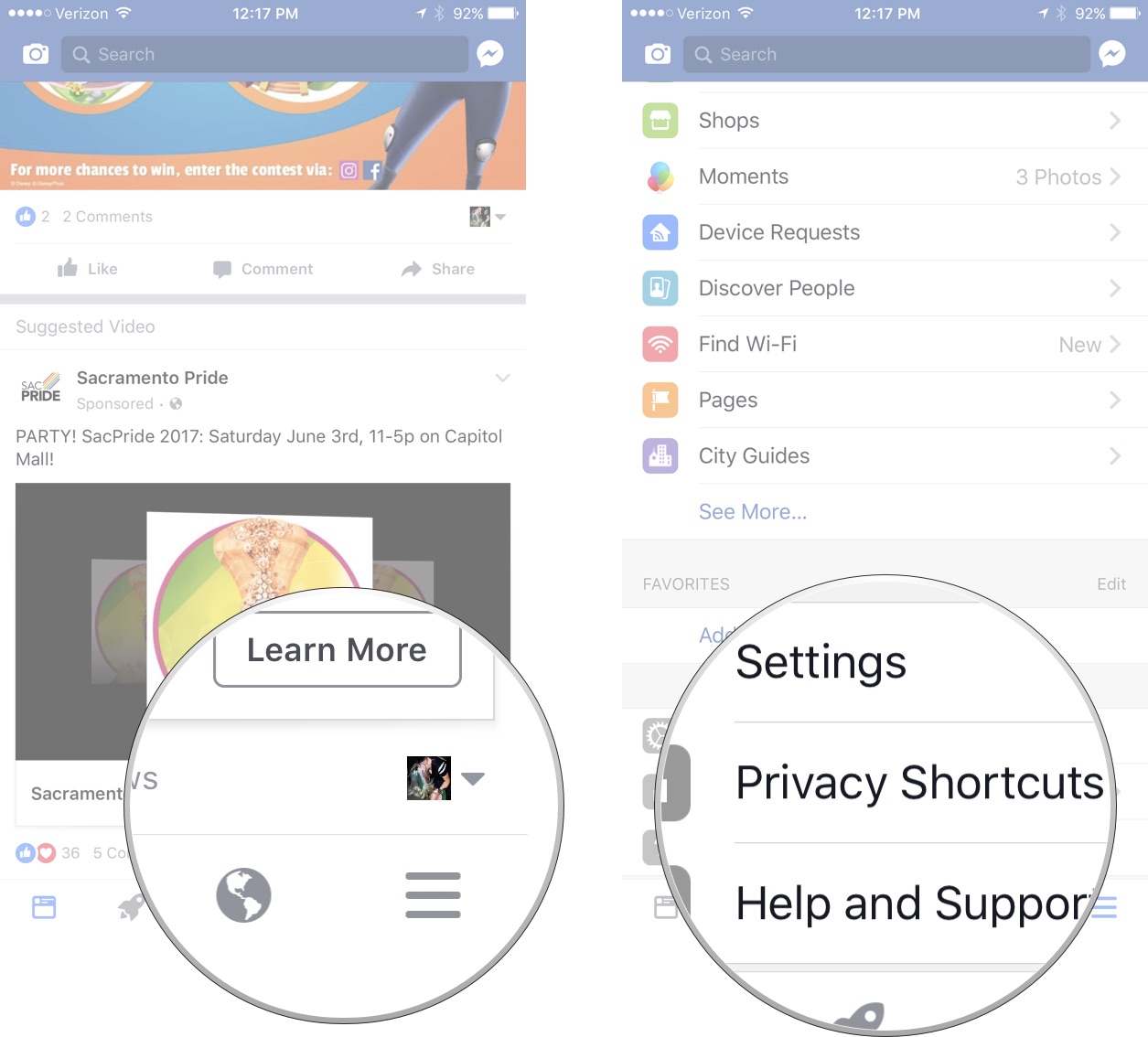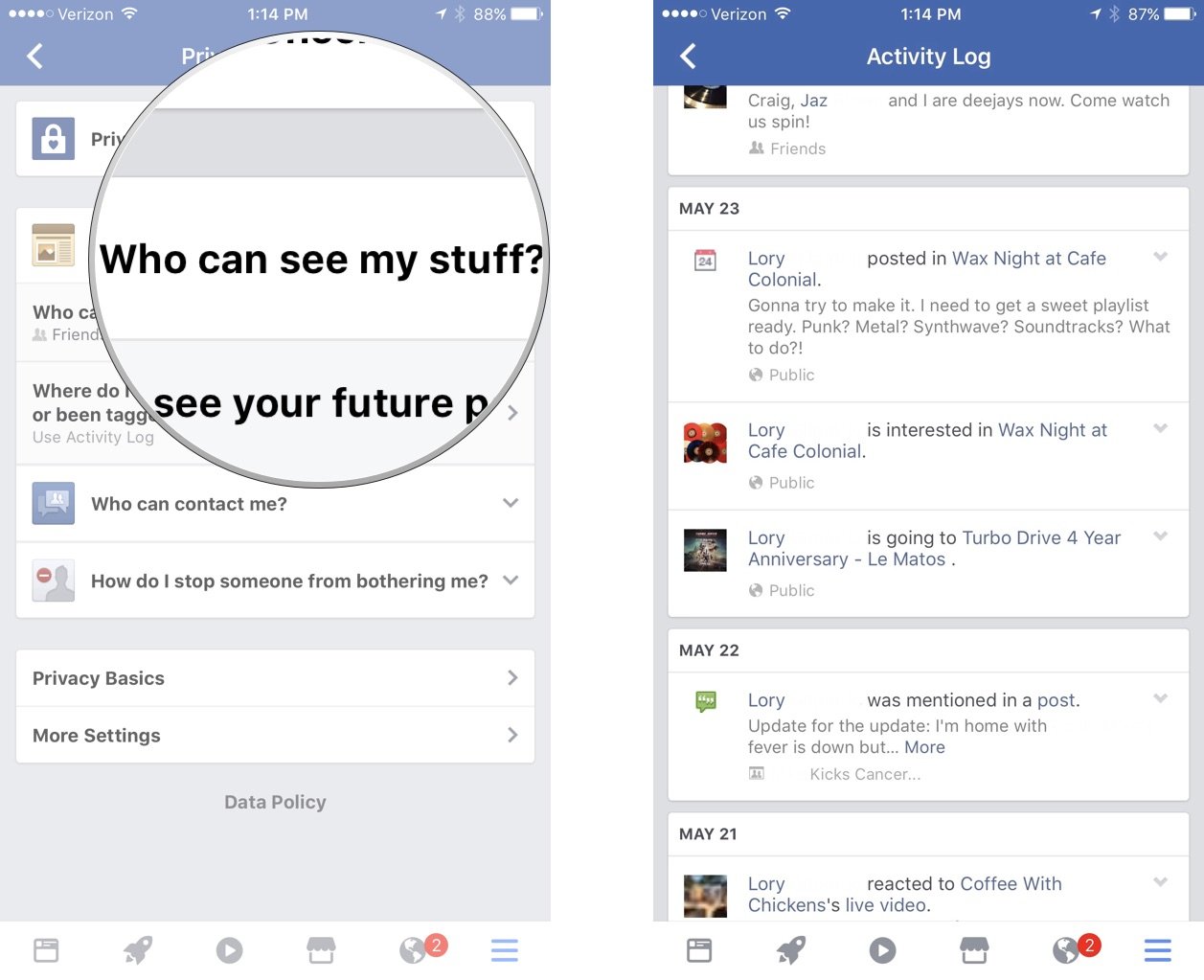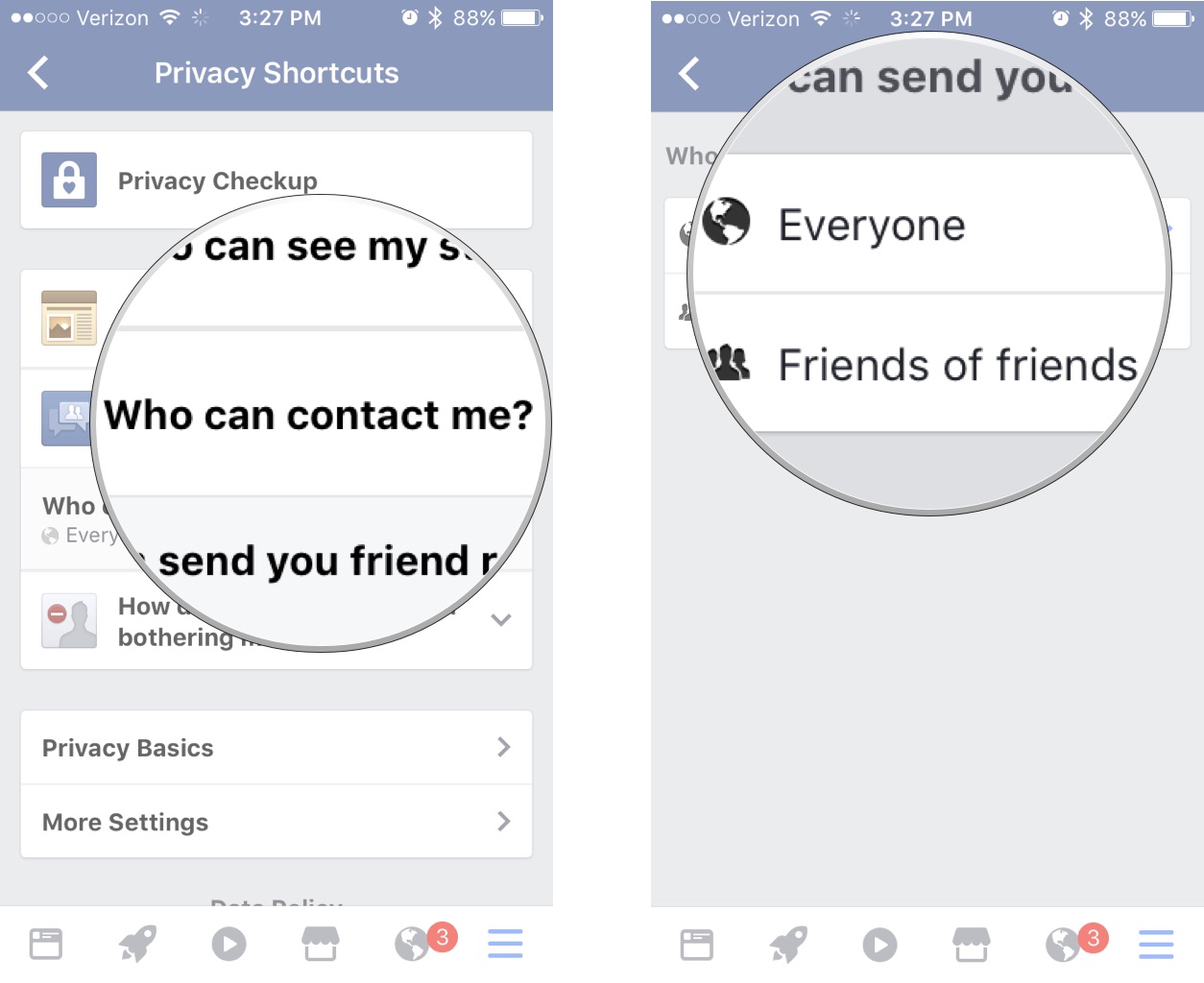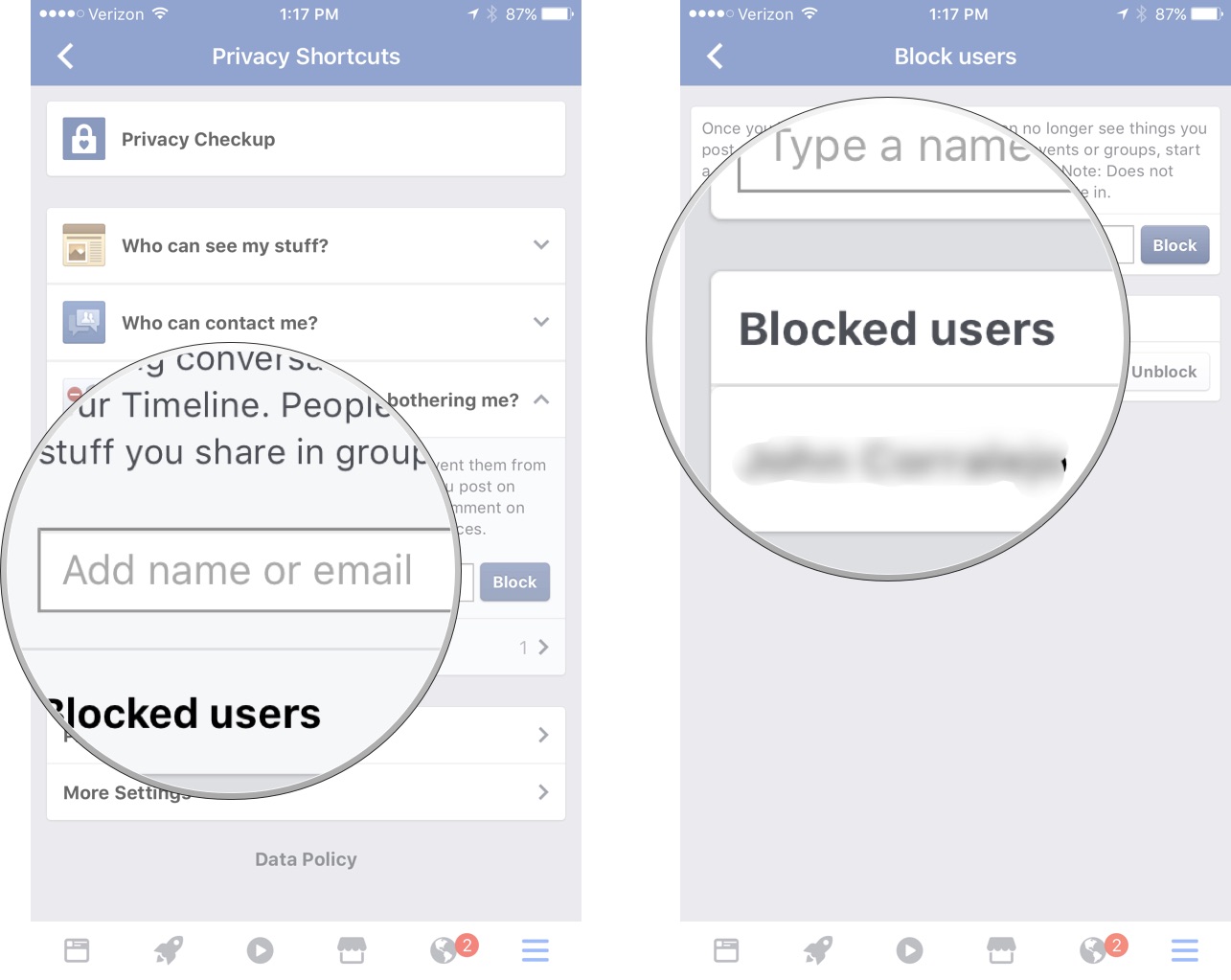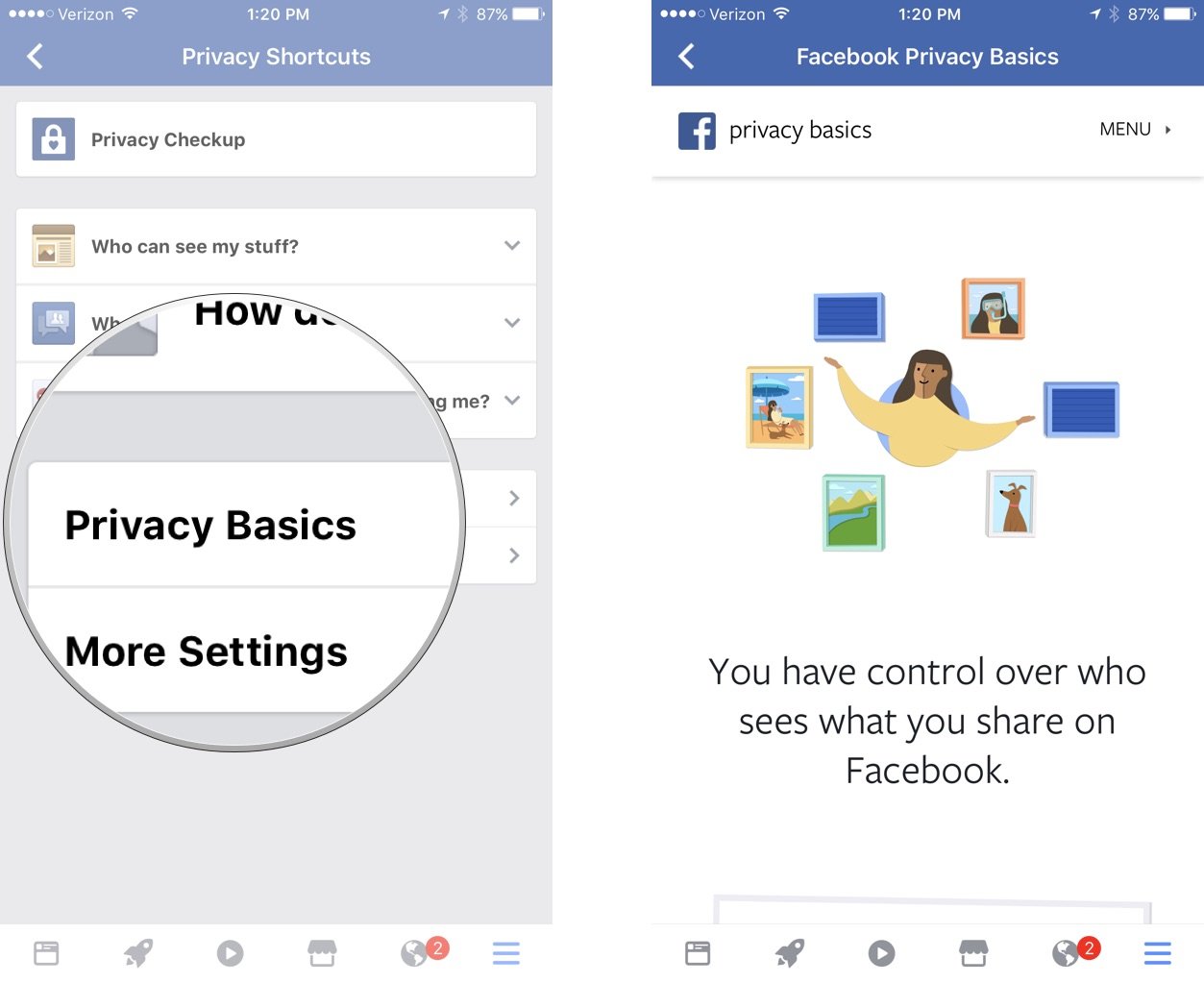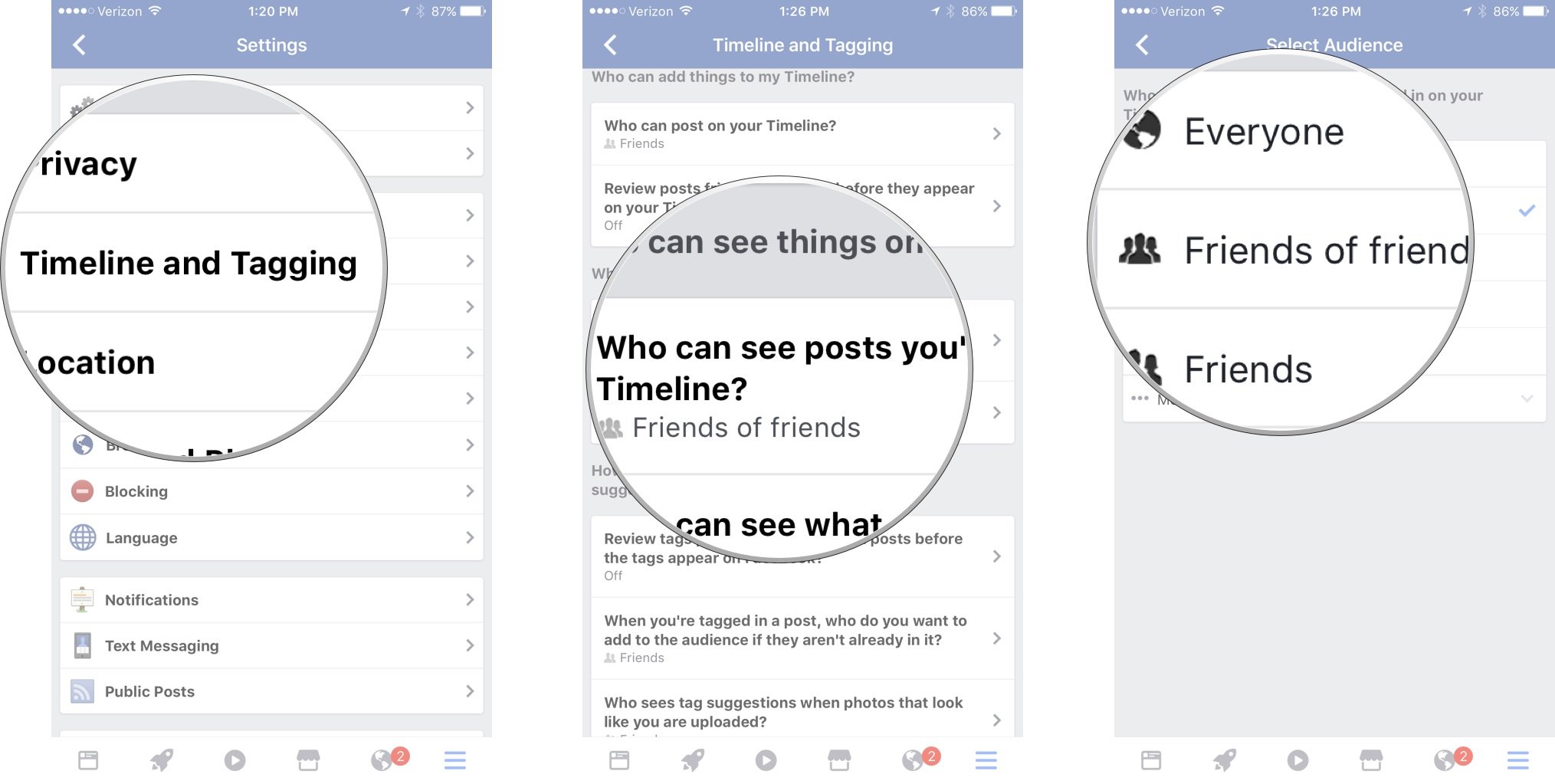How to adjust your privacy settings on Facebook for iPhone and iPad
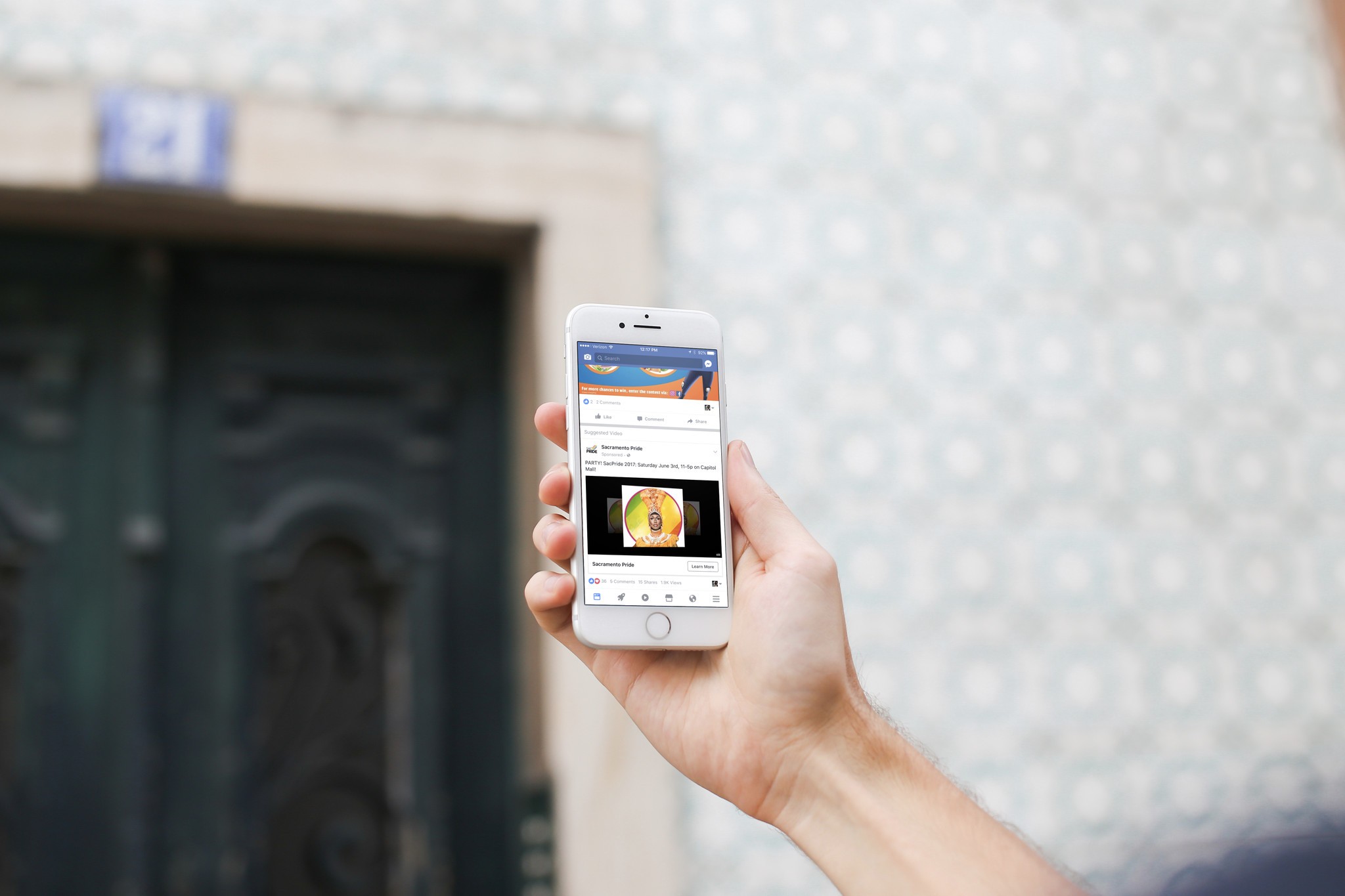
Facebook allows you to customize who can see your posts, pages, friend list, and more. It also allows you to restrict who can send you friend requests or look you up by your provided contact information. Here's how to customize it.
- How you connect
- How people see your posts
- How to customize privacy shortcuts
- How to customize permissions to post to your timeline or tag you in a post
How you connect
You can customize the privacy settings for how people find you on Facebook.
- Open the Facebook app on your iPhone or iPad.
- Tap the Menu icon at the bottom right of the screen. It looks like three lines on top of each other (☰).
- Scroll down and tap Settings from the list of menu options.
- Tap Account Settings from the pop up window.
- Tap Privacy.
- Select a subject for which you want to customize your privacy settings.
- Select the level of privacy.
Privacy levels can range from Everyone to Only me. Some sections offer more options, like the ability to select a specific group, while others only have two options, like Everyone or Friends of Friends. It's up to you to decide which privacy setting you are most comfortable with in each subject.
How people see your posts
You don't have to share your posts with the world. You don't have to share them only with friends. You can decide for yourself just how public your Facebook Profile is. You can even decide on a post-by-post basis. Do you normally share your status updates publicly, but want to share one status update only with friends? You can do that!
How to set who can see your posts all of the time
- Open the Facebook app on your iPhone or iPad.
- Tap the Menu icon at the bottom right of the screen. It looks like three lines on top of each other (☰).
- Scroll down and tap Settings from the list of menu options.
- Tap Account Settings from the pop up window.
- Tap Public Posts.
You can customize who can follow you, who can comment on your posts, and who can comment or like profile information that is always public, like your profile picture or cover photos. You can choose from Public, friends, or friends of friends.
How to set who can see your posts on a per-post basis
- Open the Facebook app on your iPhone or iPad.
- Tap What's on your mind? to start a post.
- Under your name, tap the drop-down menu. It will either read Friends, Public, Friends except, Specific friends, or Only me, depending on your universal privacy settings for sharing posts.
- Tap a Privacy setting to change it.
- Tap Done when you're finished.
This will post that specific status update to your Facebook feed using the privacy settings you've selected.
How to customize privacy shortcuts
You can quickly jump to your most important privacy settings through the privacy shortcut section of Facebook on iPhone and iPad.
iMore offers spot-on advice and guidance from our team of experts, with decades of Apple device experience to lean on. Learn more with iMore!
Who can see my stuff
- Open the Facebook app on your iPhone or iPad.
- Tap the Menu icon at the bottom right of the screen. It looks like three lines on top of each other (☰).
- Tap Privacy Shortcuts.
- Tap Who can see my stuff.
You can then set privacy levels for you can see your future posts and review your activity log to see what you've posted or been tagged in. You can hide status updates and tags from your timeline on an individual basis.
Who can contact me
- Open the Facebook app on your iPhone or iPad.
- Tap the Menu icon at the bottom right of the screen. It looks like three lines on top of each other (☰).
- Tap Privacy Shortcuts.
- Tap Who can contact me?
You can select whether Everyone or Friends of friends can send you friend requests.
How to block someone
- Open the Facebook app on your iPhone or iPad.
- Tap the Menu icon at the bottom right of the screen. It looks like three lines on top of each other (☰).
- Tap Privacy Shortcuts.
- Tap How do I stop someone from bothering me?
You can add a name or email address to block another user. You can also see whom you've blocked in the past and unblock them if you change your mind.
Learn more about your privacy settings in Facebook
If you're not sure how you want to set your privacy levels for your various Facebook interactions, you can view the privacy basics to get more information and learn the different things you can do to protect your privacy at the level of which you want.
- Open the Facebook app on your iPhone or iPad.
- Tap the Menu icon at the bottom right of the screen. It looks like three lines on top of each other (☰).
- Tap Privacy Shortcuts.
- Tap Privacy basics.
How to customize permissions to post to your timeline or tag you in a post
You don't really have a lot of control over what people say about you on social media, but Facebook allows you to control whether someone can post something on your timeline or tag you in a post or picture without your express permission first.
- Open the Facebook app on your iPhone or iPad.
- Tap the Menu icon at the bottom right of the screen. It looks like three lines on top of each other (☰).
- Scroll down and tap Settings from the list of menu options.
- Tap Account Settings from the pop-up window.
- Tap Timeline and Tagging.
- Select a subject for which you want to customize your timeline and tagging options.
- Select a level of privacy.
You can set restrictions on who can post on your timeline, who can see posts you've been tagged in on your timeline, who can see what others post on our timeline, whether you want to review tags before they are published, and select who can see tag suggestions when Facebook identifies your face in an uploaded picture.
Any Facebook or privacy questions?
Do you have any questions about customizing your privacy settings in the Facebook app on iPhone and iPad? Put them in the comments and we'll help you out.
Lory is a renaissance woman, writing news, reviews, and how-to guides for iMore. She also fancies herself a bit of a rock star in her town and spends too much time reading comic books. If she's not typing away at her keyboard, you can probably find her at Disneyland or watching Star Wars (or both).