Top 5 secret Siri tips: How to add, find, delete, and do everything faster!
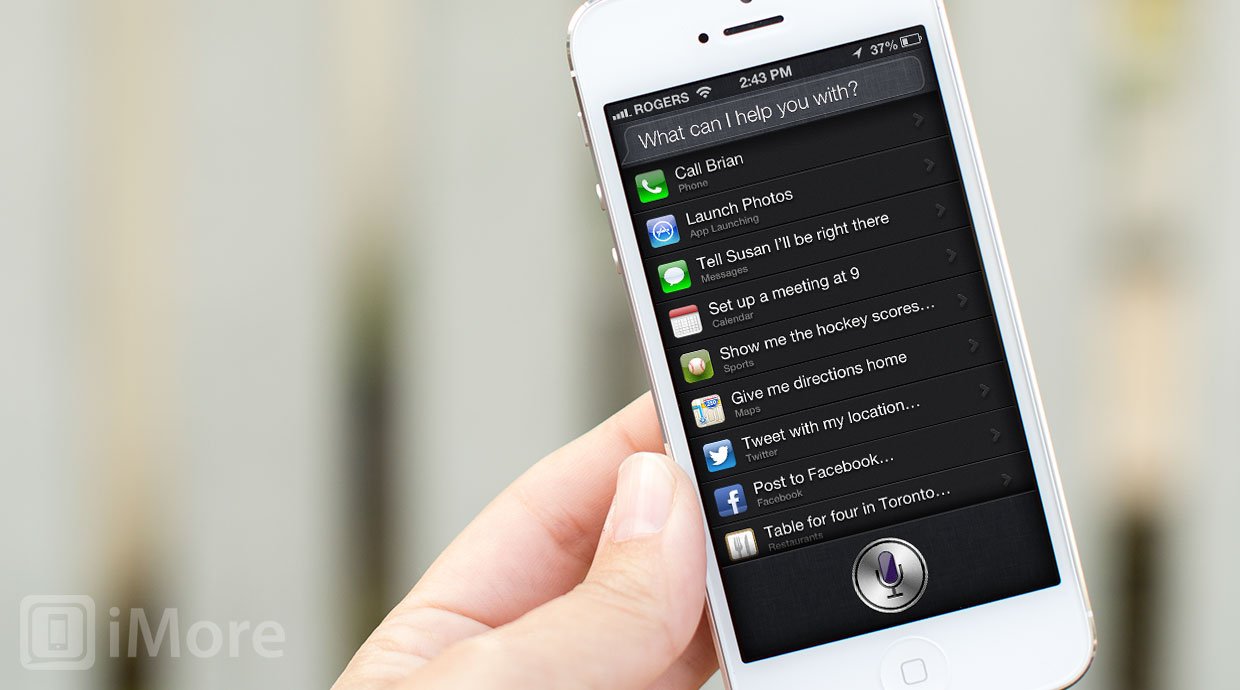
Become an iOS natural language ninja with this these killer shortcuts and time-savers for Siri!
Yes, sure, Siri's had some lingering reliability issues over the last couple years, but when it works, it works so well that it can save you an incredible amount of time and effort in getting things done. Adding things to apps, typing out text, even searching for things can require a lot of tapping, and involve a lot of frustration. Sometimes it's just easier to have Siri do what you say, rather than taking the time to do it yourself. And when you master some of the lesser known Siri skills, it can seem almost like magic.
1. How to establish relationships with Siri
Your iPhone doesn't just keep track of people, it can keep track of their relationships to you as well. Not only that, Siri can tap into those relationships to make everything from calling to messaging them a snap. After all, saying "call mom" or "what's my wife's birthday" or "show me email from my boss" is so much faster and more familiar than speaking out full names.
2. How to use Siri to quickly add stuff to Reminders, Alarms, and more
Manually tapping into and adding Reminders, Alarms, and even notes can be annoying. For a company that prides themselves on great software and fantastic user experience, Reminders especially is nowhere nearly quick enough to use by tap and swipe alone. With Siri, however, you simply say "add lasagna to my shopping list" or "wake me up at 8am" or even "Take a note", and off you go, no fuss, no touch.
- How to quickly set an alarm with Siri
- How to quickly create a time-based reminder with Siri
- How to quickly create a location-based reminder with Siri
- How to quickly add to your shopping list with Siri
- How to quickly create a calendar event with Siri
- How to quickly create notes using Siri
3. How to use Siri to quickly find messages, events, and more
Depending on what you're looking for, Siri can be an incredibly fast way of finding it. Instead of launching an app and scrolling away, or pulling down Spotlight and trying to figure out the right search term, you can just tell Siri what you want. For example, Siri can quickly show you "all my email from yesterday" or "all my calendar appointments for September 10". You can even ask "what time is it in Cupertino" or "what's Apple's stock price today" or "how's the weather in Bermuda".
- How to quickly find calendar events using Siri
- How to quickly check the time and date with Siri
- How to check stocks and exchanges using Siri
- How to check the weather and view forecasts using Siri
4. How to use Siri to quickly cancel and delete alarms, appointments, and more
Just like creating and finding stuff can be faster with Siri, so too can canceling and deleting it. Instead of launching the app, finding what you want to be rid of, nuking and confirming it, you can just tell Siri. "Cancel my 4pm appointment" or "turn off my 8am alarm" all work fine. And if you've built up a ton of temporal cruft over time, you can even use Siri to go scorched earth. Yes, "cancel all alarms" works fine too.
- How to quickly cancel a calendar event with Siri
- How to quickly turn off alarms with Siri
- How to quickly delete alarms with Siri
5. How to use Siri to win bets and influence people
Siri is tied into several other services, including major league sports, movies, Wolfram|Alpha, internet search, and more. That means it's not only a great way to get all your scores, rosters, schedules, cinemas, show times, casts and crews, and more, it's a great way to fact check almost any kind of information, at almost any time. You can even use Siri to book a fabulous dinner for two, and navigate your way right to it. "Who directed the Avengers" or "find me an italian restaurant" or "search Yahoo! for the best website named iMore" or "who scored the most points in the NBA last year" or even, after a successful dinner, "take us home."
- How to quickly find movie locations, showtimes, reviews, ratings, and trailers using Siri
- How to quickly look up sports scores and schedules, team rosters, and player stats using Siri
- How to find restaurants, read reviews, and make
- How to search Google, Yahoo!, Bing, and Wolfram|Alpha using Siri
- How to find places on the map and get turn-by-turn directions using Siri
Bonus tip: Even more to come in iOS 7
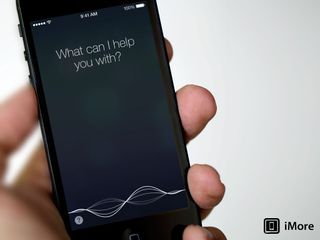
With iOS 7, Apple has continued to add new partner-based services, but also given Siri its first redesign. Gone is the linen and beautifully rendered sports, movie, and other widgets, and in their places is the starker, more restrained interface. Siri's also getting new voices, the ability to toggle settings like Bluetooth, the ability to search Wikipedia, and hooks into Twitter.
Master your iPhone in minutes
iMore offers spot-on advice and guidance from our team of experts, with decades of Apple device experience to lean on. Learn more with iMore!
Your top Siri ninja tips?
Those are our top 5 secret Siri shortcuts that make using the iPhone, iPod touch, and iPad not only faster, but more convenient as well. If you've found other brilliant ways to use Siri, let us know how!

Rene Ritchie is one of the most respected Apple analysts in the business, reaching a combined audience of over 40 million readers a month. His YouTube channel, Vector, has over 90 thousand subscribers and 14 million views and his podcasts, including Debug, have been downloaded over 20 million times. He also regularly co-hosts MacBreak Weekly for the TWiT network and co-hosted CES Live! and Talk Mobile. Based in Montreal, Rene is a former director of product marketing, web developer, and graphic designer. He's authored several books and appeared on numerous television and radio segments to discuss Apple and the technology industry. When not working, he likes to cook, grapple, and spend time with his friends and family.












