How to block Facebook game requests on iPhone and iPad
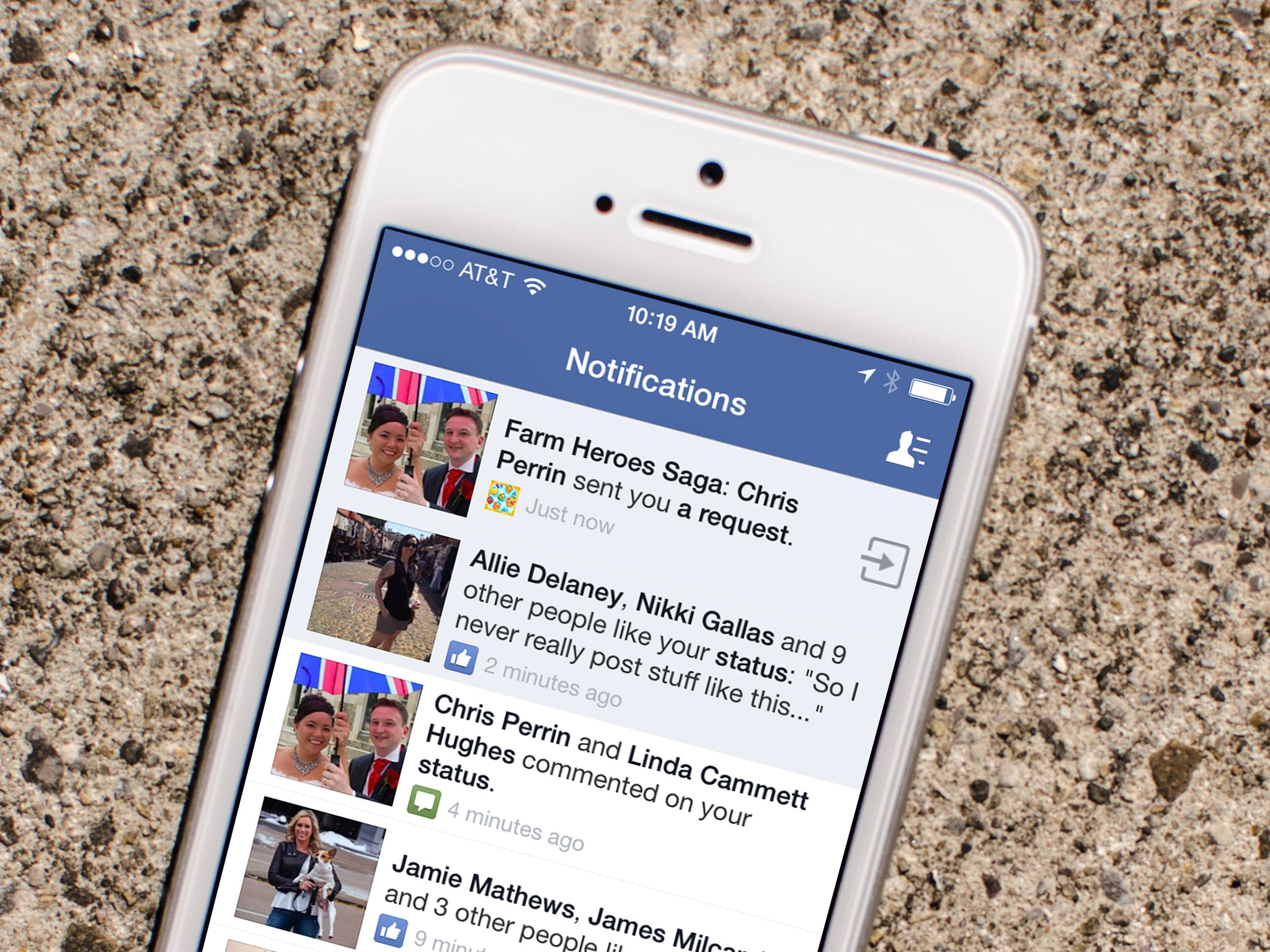
If you don't play Candy Crush Saga, or any other Facebook game for that matter, but you keep getting requests for lives and items from your Facebook friends, you're probably past frustrated. I've even seen some friends delete people or unfollow them simply to stop the never ending stream of game requests. Unfortunately, sometimes people don't realize they're spamming their friends. Luckily, there's an easier way to stop game requests than deleting or unfollowing your friends.
How to block all Facebook game and app requests on iPhone and iPad
- Launch the Facebook app on your iPhone or iPad.
- Tap on the More button in the bottom navigation.
- Tap on Settings — it's all the way at the bottom so you'll need to scroll down a ways.
- Tap on Notifications.
- Tap on Mobile Push under the How You Get Notifications section.
- Uncheck Application Requests and Application Invites.
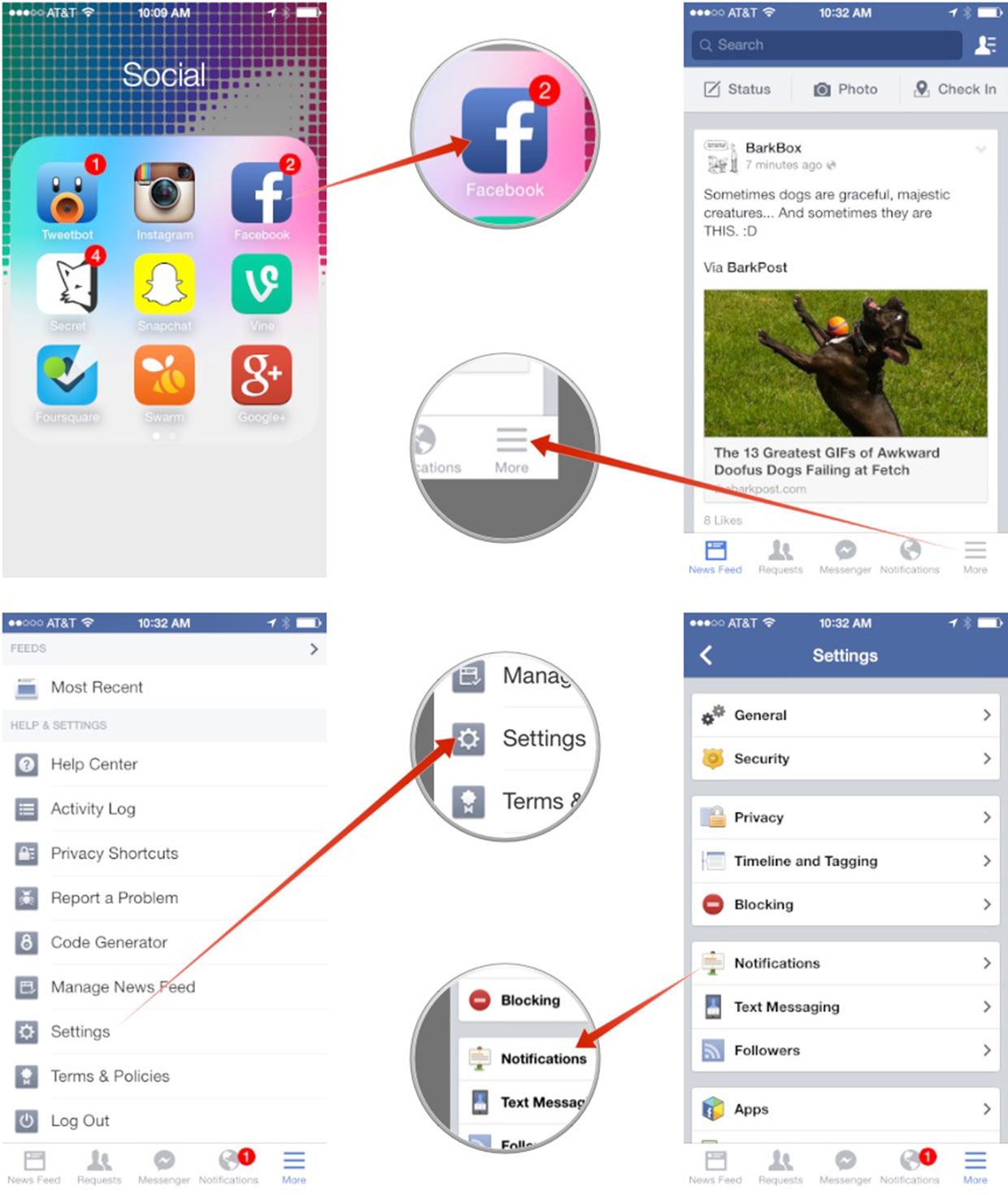
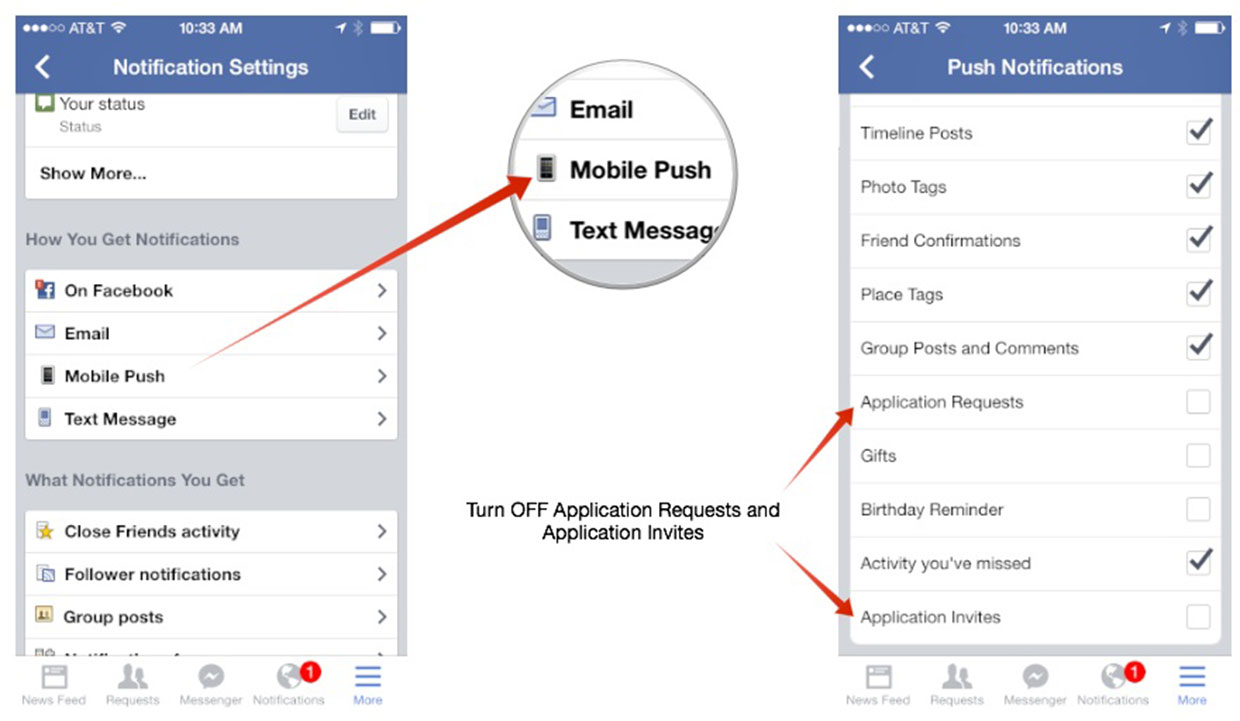
You can repeat this process for email, text, message, and on Facebook too so you stop app and game requests everywhere. Keep in mind that this blocks requests from all apps, not just games. It doesn't mean you won't receive notifications for apps you've added yourself, but just ones other people send you that you haven't added on your own first.
How to block a Facebook game requests on a case by case basis
- Launch the Facebook app on your iPhone or iPad.
- In your main news feed, when you come across an app or a game you get notifications for that you don't want to see, tap the carat symbol in the right hand top corner of the post.
- Tap on the Hide all option. In this instance, I'll choose Hide all from Farm Heroes Saga.
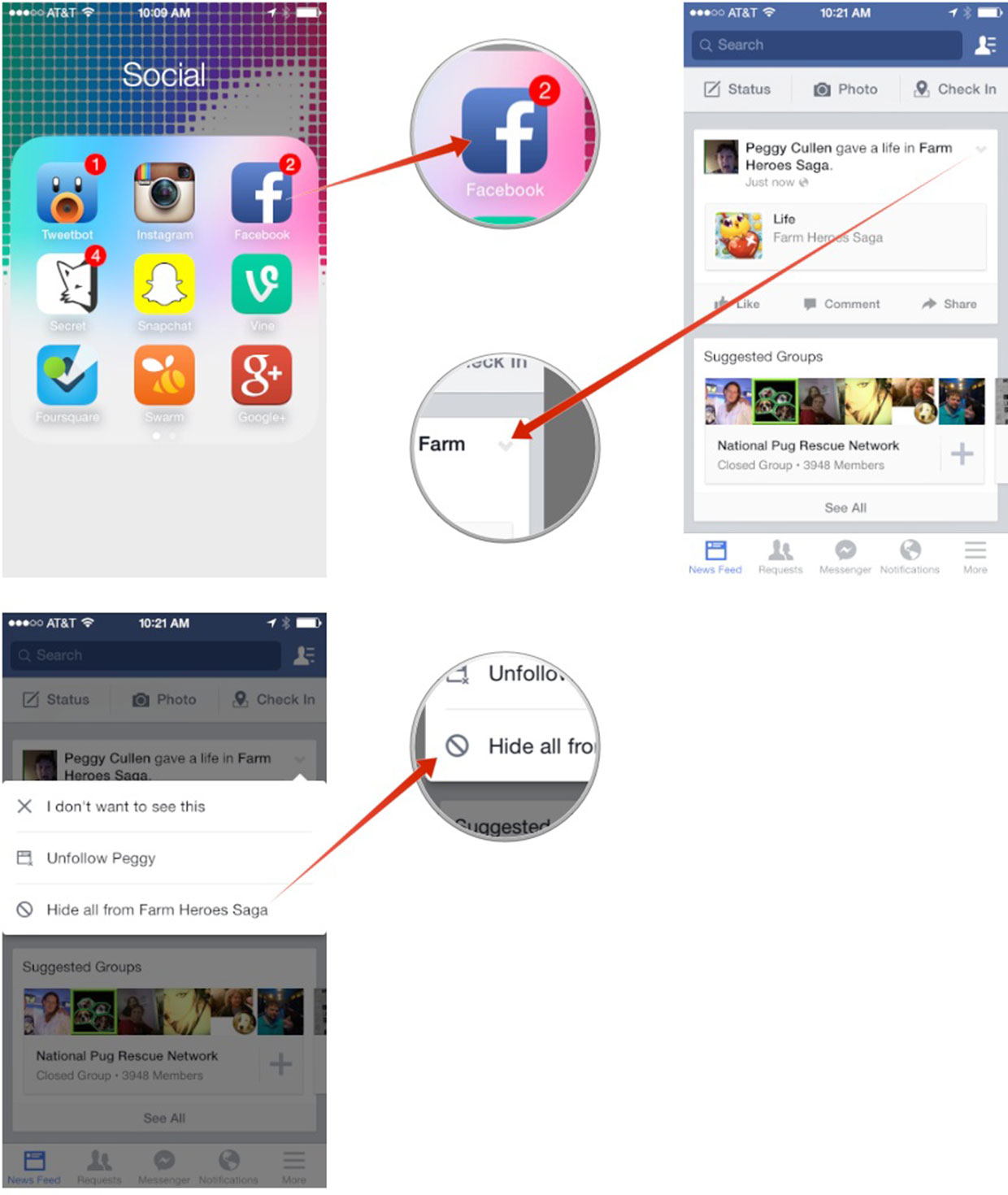
This should stop that particular game from feeding into your news feed. Occasionally I've even seen a block options for game notifications but when I actually see that option has been very sporadic. Hiding a game seems to suppress all notifications for it though. Keep in mind that if there is a game that you have installed on your iPhone or iPad and you have linked your Facebook account, you'll have to unlink it or you'll just be routed to that app to check the notification.
If anyone else has stumbled across a better way to block games right form their iPhone or iPad, be sure to let me know in the comments!
Master your iPhone in minutes
iMore offers spot-on advice and guidance from our team of experts, with decades of Apple device experience to lean on. Learn more with iMore!
iMore senior editor from 2011 to 2015.

