How to change the order of widgets in Notification Center for iPhone and iPad
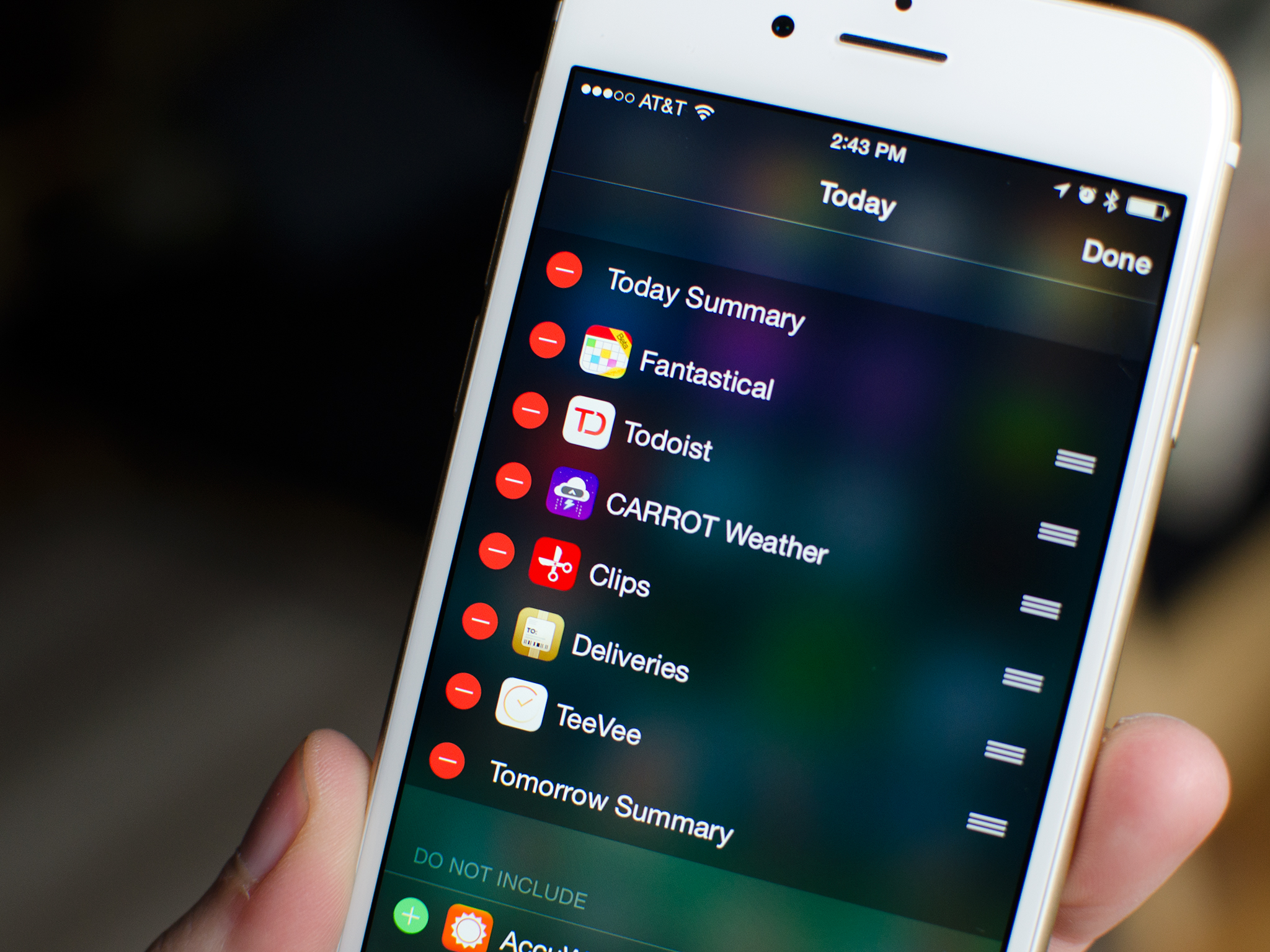
That being said, some widgets are going to contain more important information than others. For example, you probably care more about upcoming appointments and meetings in Fantastical than you do what tv shows are coming on tonight. Or maybe you don't. Hey, we aren't here to judge priorities! Regardless of what's more important to you personally, you can easily sort all of your Today view widgets in whatever ordered you'd like. That way the information that's most important to you is readily available right at the top of Today view. Here's how!
You'll notice that the Today Summary and Tomorrow Summary sit static at the top and bottom, respectively. These are the only two widgets you can not remove or change the order of. Anything else is fair game.
How to reorder Today view widgets in Notification Center for iPhone and iPad
- Swipe down from the top of your iPhone or iPad to bring up Notification Center.
- Tap on the Today tab at the top if you aren't already there.
- Scroll all the way to the bottom and tap on Edit.
- Tap and hold the move icon to the right of the widget you'd like to move up or down. The button looks like two horizontal lines.
- Once it's located in the place you'd like it, release your finger.
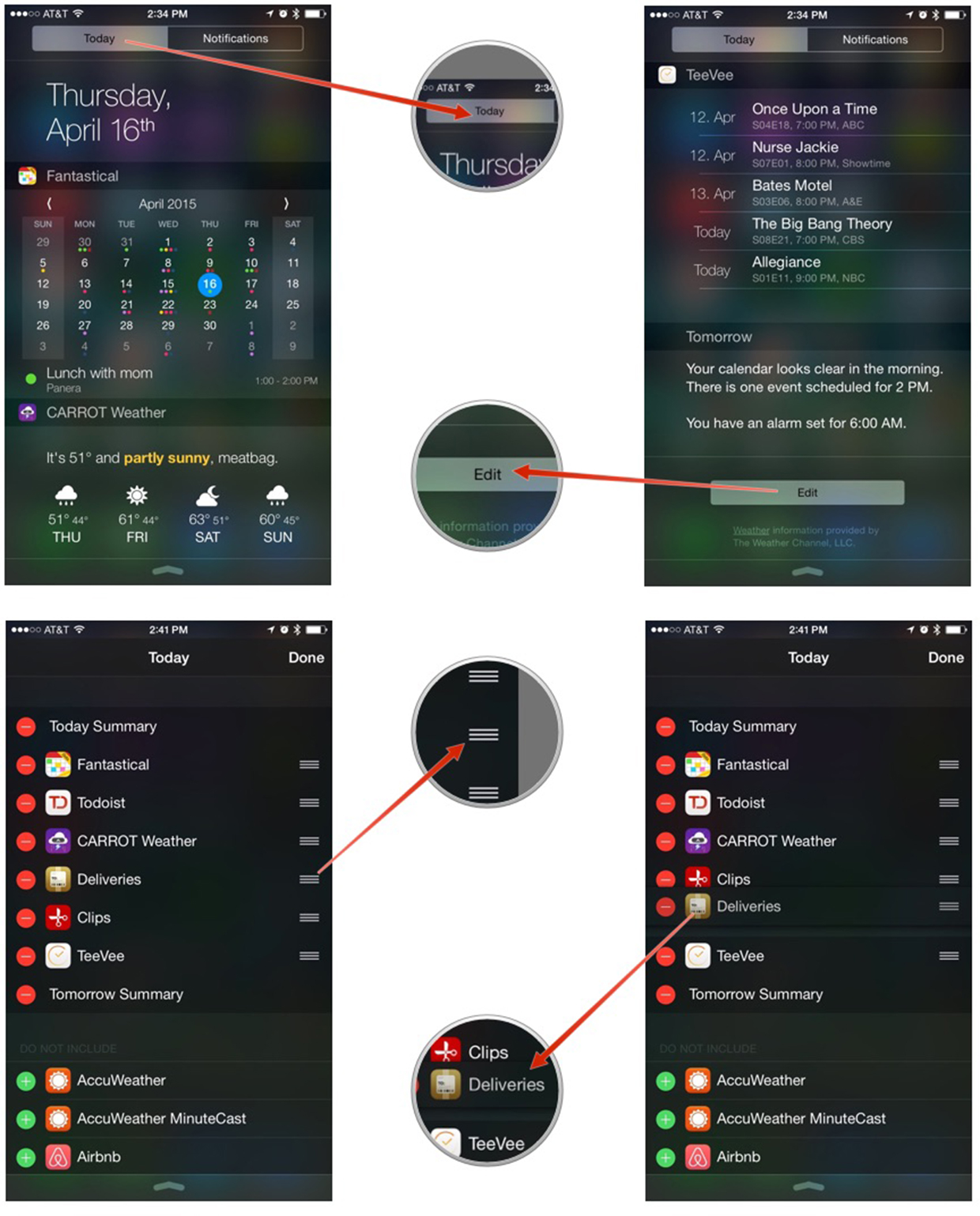
Master your iPhone in minutes
iMore offers spot-on advice and guidance from our team of experts, with decades of Apple device experience to lean on. Learn more with iMore!
iMore senior editor from 2011 to 2015.

