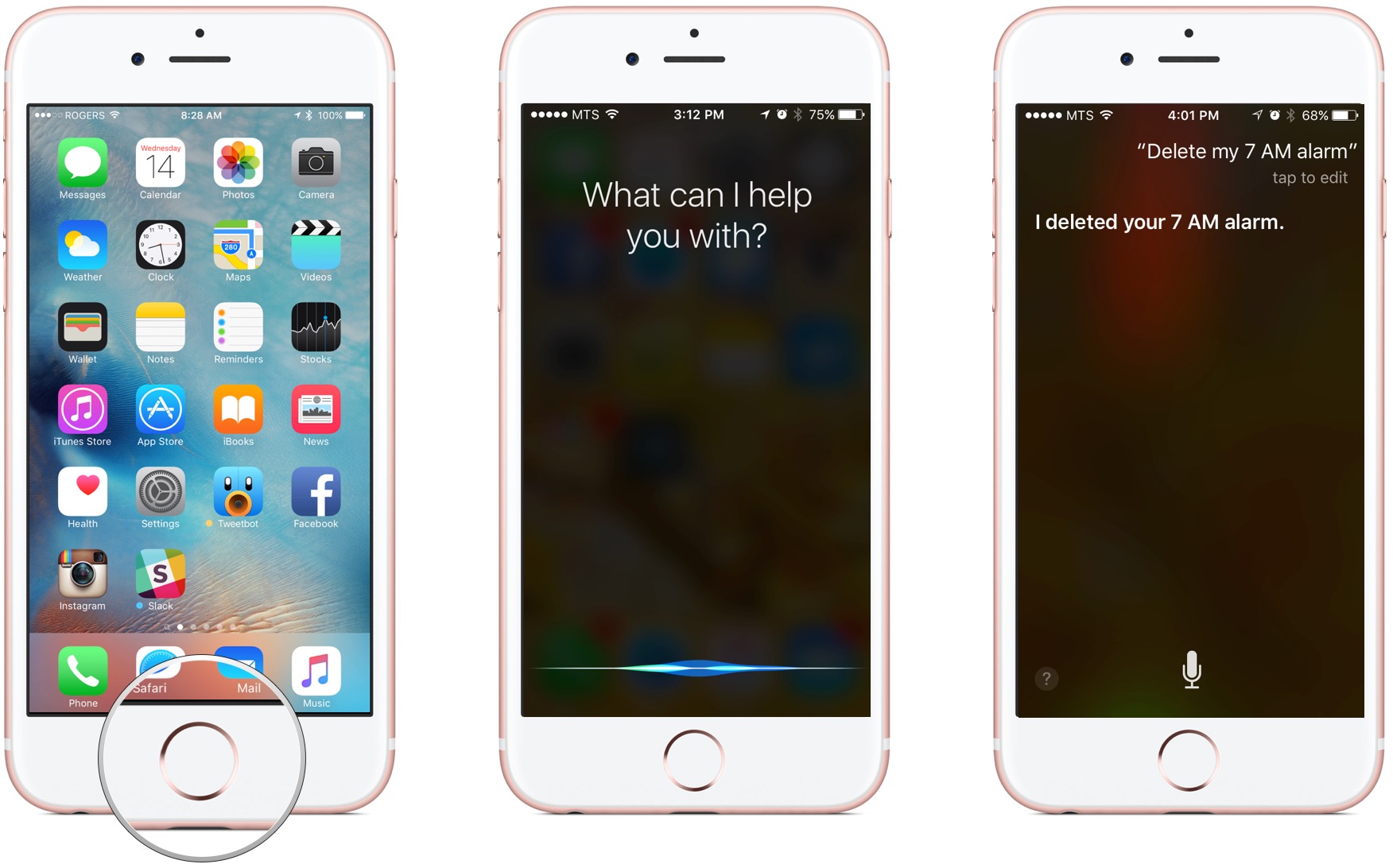How to delete alarms with Siri
How-to
By
Allyson Kazmucha, Mick Symons
last updated

Add us as a preferred source on Google
Apple's virtual personal assistant, Siri, can set any alarm you ask for. But after a while all those alarms can pile up. Luckily, what Siri sets, Siri can also delete — either one at a time or all at once. That makes Siri super efficient at keeping you super efficient!
- How to delete an alarm on your iPhone or iPad with Siri
- How to delete all alarms on your iPhone or iPad with Siri
How to delete an alarm on your iPhone or iPad with Siri
- Press and hold the Home button or say "Hey, Siri" on your iPhone or iPad to activate Siri.
- Say something like "Delete my 7 am alarm."
- If Siri finds more than one alarm for that time, you'll be asked to confirm which one you'd like to delete.
How to delete all alarms on your iPhone or iPad with Siri
- Press and hold the Home button or say "Hey, Siri" on your iPhone or iPad to activate Siri.
- Say "Delete all my alarms."
- Say "yes" to confirm to Siri that you do indeed wish to eradicate all the alarms.
Master your iPhone in minutes
iMore offers spot-on advice and guidance from our team of experts, with decades of Apple device experience to lean on. Learn more with iMore!
Mick is a staff writer who's as frugal as they come, so he always does extensive research (much to the exhaustion of his wife) before making a purchase. If it's not worth the price, Mick ain't buying.
LATEST ARTICLES