How to download and install Intego Antivirus for Mac

Security firm Intego provides one of the best antivirus software for Mac, and we were really impressed when it was able to detect 98% of malware risks when putting this app to the test in our full Intego antivirus for Mac review.
If you're a Mac user who is looking for an excellent antivirus application, you should definitely consider downloading and installing Intego. But you might be wondering how you go about doing those things? Read on to find out.
How to purchase Intego for Mac
This is the easiest part of the process. Here's how to get started.
- Head over to Intego's official website
- Click on Buy now button at top
- Choose the security solution you want to purchase
- Click Buy now button again
- Enter billing and payment method
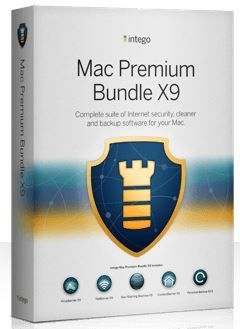
Top Mac protection
Intego stopped 97 percent of threats during testing. It includes parental controls, a firewall, and a system cleaner.
How to download Intego for Mac
Once you've purchased the software, Intego will email you a download link (or you can download it via this page). If you decide to download Intego via its website, you'll need to choose your software under the "Latest Updates" section and then hit the "download" toggle.
Whichever download method you go for, your software will begin to download and you'll see a small box that displays how your download is progressing in the top right side of the Safari browser.
The software shouldn't take too long to download, but if you want to check how long is left or how big the file is, all you need to do is press the progress box and it'll display this information.
As soon as the software has been downloaded onto your Mac, it'll automatically be stored in your Downloads folder. You can easily access this folder by going to Finder on your Mac, which displays Downloads under Favorites.
Master your iPhone in minutes
iMore offers spot-on advice and guidance from our team of experts, with decades of Apple device experience to lean on. Learn more with iMore!
Another way to do this is by clicking on Go in the top menu, bringing up an option for Downloads. Alternatively, you can just look for your file by typing its name into the search function of Finder. Either way, you should find it in no time.
How to install Intego for Mac
Installing it takes just a few minutes, and is a one-time process (unless an update is released). Here's how you do it.
- Locate the downloaded Intego file in your Downloads folder
- Double click on the file
- Walk through the install set up prompts
- Start using the software
Now, your Intego software should be installed and running on your Mac. If you run into any issues during the download process or have any questions, you can search for frequently asked questions (FAQs) and submit a request for help via support.intego.com. The company also offers lots of insightful articles on its blog.
Most Popular






