How to download and install macOS 10.13.6 beta 5 to your Mac
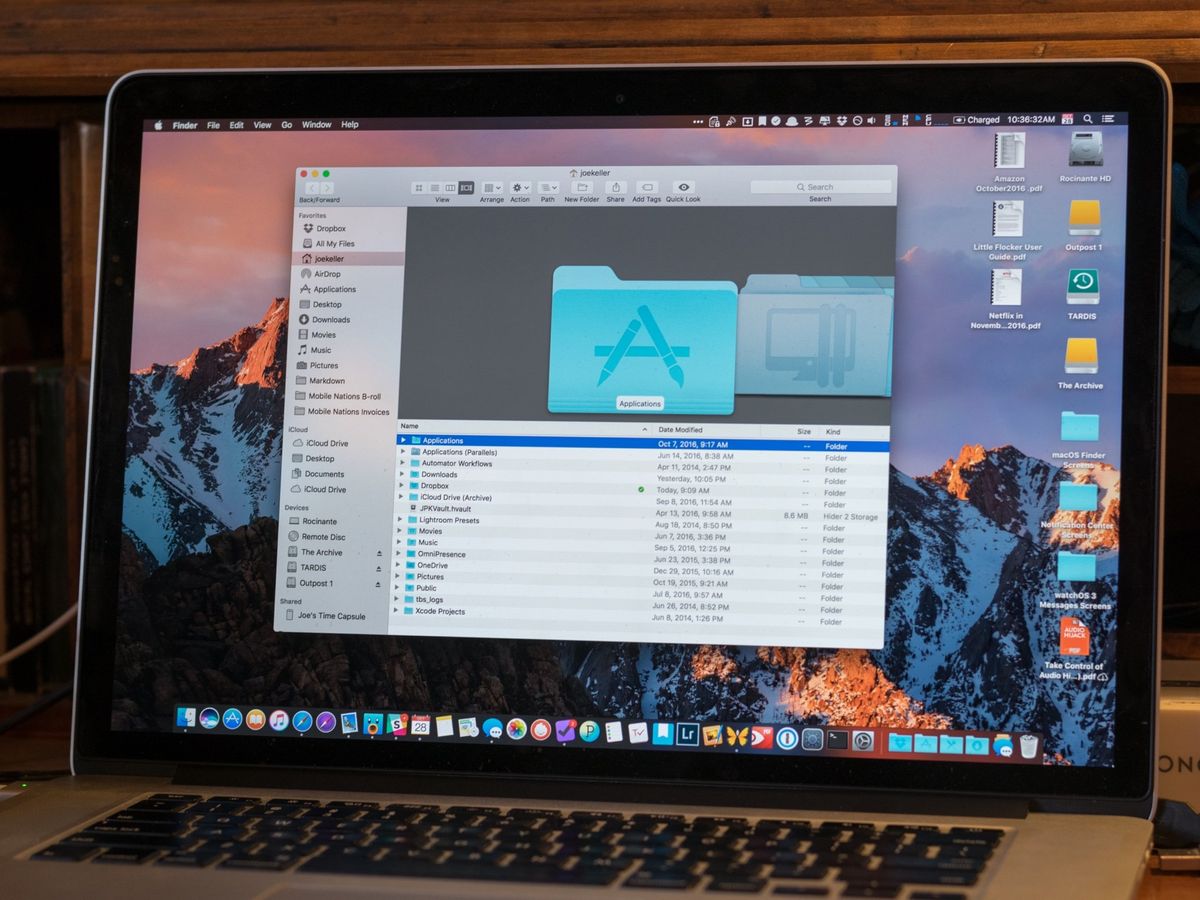
macOS High Sierra 10.13.6 is coming down the line with new features that need as much testing as they can get; as such, Apple is releasing early beta software so that developers can make their apps work seamlessly when the full operating system launches to the public.
- How to make an archived backup of your Mac
- How to download the macOS High Sierra developer beta
- How to install the macOS High Sierra developer beta
- How to install the macOS High Sierra beta on a partition or external drive
- How to get started with the macOS High Sierra developer beta
How to make an archived backup of your Mac with Time Machine
Before you begin, make sure you back up your Mac. The download and installation process is fairly easy, but any time you make significant changes to your computer, you risk problems. When it comes to securing your data, it is definitely better to be safe than sorry. Even if you just backed everything up the night before, make sure your Mac is completely up-to-date.
- Connect an external hard disk or Time Capsule with a USB, FireWire, or Thunderbolt cable.
- Click on the Apple icon () in the upper left corner of your screen.
- Select System Preferences... from the dropdown menu.
- Select Time Machine in the System Preferences window.
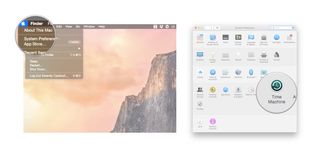
- Turn the Time Machine slider On.
- Click Select Backup Disk and choose the disk you'd like to use. Time Machine will format the hard drive for backups and start within two minutes.
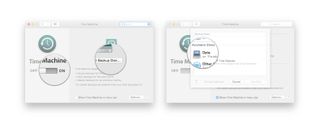
How to download the macOS High Sierra developer beta
Downloading the latest beta on your Mac is as simple as visiting Apple's developer portal.
- Visit developer.apple.com on your Mac.
- Click on the Develop tab.
- Click on the Downloads tab.
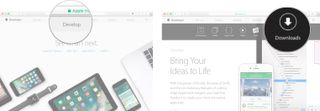
- Log in with your developer account.
- Scroll down and click on the Download button for macOS 10.13. The file will automatically download to your Mac.
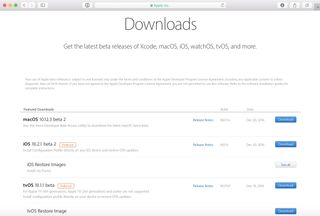
- Open your Downloads window and select macOS High Sierra Developer Beta Access Utility.
- Double-click macOSSierraDeveloperBetaAccessUtility.pkg to run the installer. When the installer is finished downloading, the Mac App Store will automatically open to the Updates section. Click Update to download and install the developer beta software. After the software has been downloaded, your Mac will automatically restart.
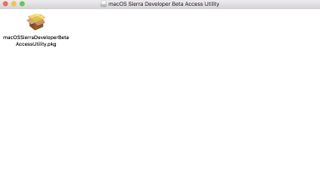
If the latest developer beta does not appear on the Updates list, restart your Mac. Then, open the Mac App Store and click the Updates tab.
The developer beta update can take a long time to finish downloading, depending on the size. You can check the status in the Updates tab of the Mac App Store.
How to install the macOS High Sierra developer beta
After macOS High Sierra is finished downloading, you will be prompted to install the software automatically.
- Click on Continue.
- Agree to Apple's Terms and Conditions.
- Click on Install.
- Follow the instructions to install macOS High Sierra.
Your Mac will reboot to install macOS High Sierra. You'll see a black screen with the Apple Logo and a progress bar. Grab a cup of coffee while you wait for the software to finish installing.
Master your iPhone in minutes
iMore offers spot-on advice and guidance from our team of experts, with decades of Apple device experience to lean on. Learn more with iMore!
How to install the macOS High Sierra beta on a partition
To keep your Mac's data from getting corrupted by a beta operating system, you can partition your Mac's hard drive to run macOS High Sierra in tandem with your current operating system.
- Create a partition on your Mac if you haven't already done so.
- Select Continue when the download is finished and ready to install.
- Agree to the terms.
- Click Agree to confirm that you have read the terms.
- Select Show All Disks to switch from your main partition.
- Select the partition you wish to install the software on.
- Click Install.
The installation helper will allow you to transfer information from your current operating system, or you could choose to do a clean installation to start your Mac from scratch.
How to get started with the macOS High Sierra developer beta
Once your Mac reboots, you'll be set up with macOS High Sierra. You'll have to follow a couple of steps to get started.
- Click on Continue.
- Sign in with your Apple ID and password. iCloud will sync your desktop and other files.
- Click on Get Started.
You'll be directed to your Home screen where you can start digging around to find all of the fun new features.
Update July 2, 2018: Apple has just released macOS High Sierra 10.13.6 beta 5 for developers. If you already have the macOS High Sierra beta installed, head to Mac App Store > Updates and download away. If you've been waiting for macOS 10.13.6 to start testing with macOS, now's the time to start downloading.
Lory is a renaissance woman, writing news, reviews, and how-to guides for iMore. She also fancies herself a bit of a rock star in her town and spends too much time reading comic books. If she's not typing away at her keyboard, you can probably find her at Disneyland or watching Star Wars (or both).



