How to manage iCloud Drive syncing over cellular
How-to
By
Allyson Kazmucha, Cella Lao Rousseau
last updated

If you store a lot of documents in iCloud Drive, and you're on a limited data plan, you may not want apps moving large files around unless you're on Wi-Fi. Cellular data use with iCloud Drive is nowhere nearly as intensive as streaming music or videos, but if you want to make sure not a bit goes by without your say so, you can manage it all in Settings.
How to turn cellular data on or off for iCloud Drive syncing
- Launch the Settings app on your iPhone or iPad.
- Tap on iCloud.
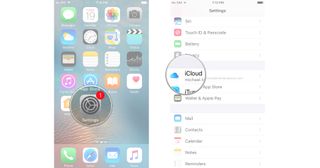
- Tap on iCloud Drive.
- Scroll all the way to the bottom and turn Off the option for Use Cellular Data.
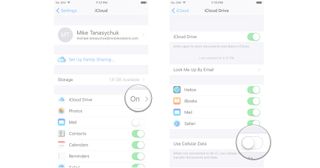
Questions about iCloud Drive and cellular?
Let us know below.
Master your iPhone in minutes
iMore offers spot-on advice and guidance from our team of experts, with decades of Apple device experience to lean on. Learn more with iMore!
Cella writes for iMore on social and photography. She's a true crime enthusiast, bestselling horror author, lipstick collector, buzzkill, and Sicilian. Follow her on Twitter and Instagram: @hellorousseau
Latest in iCloud
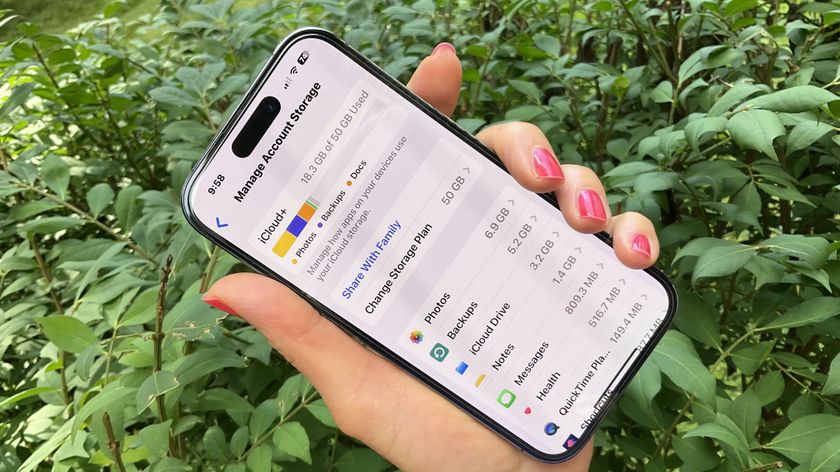

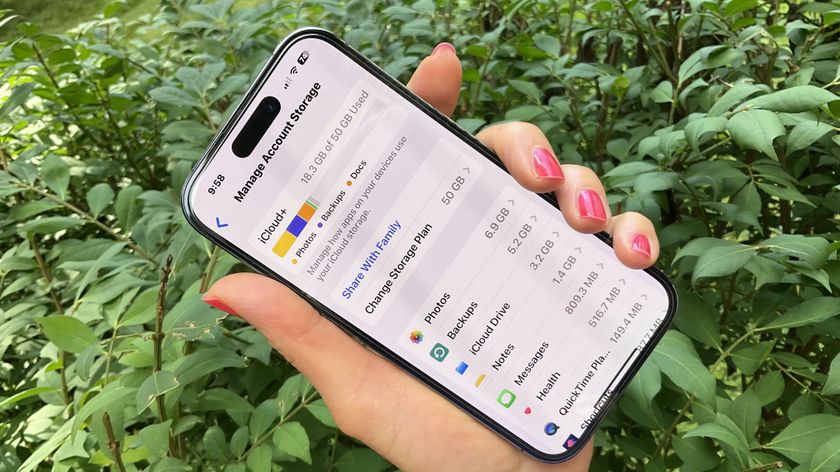
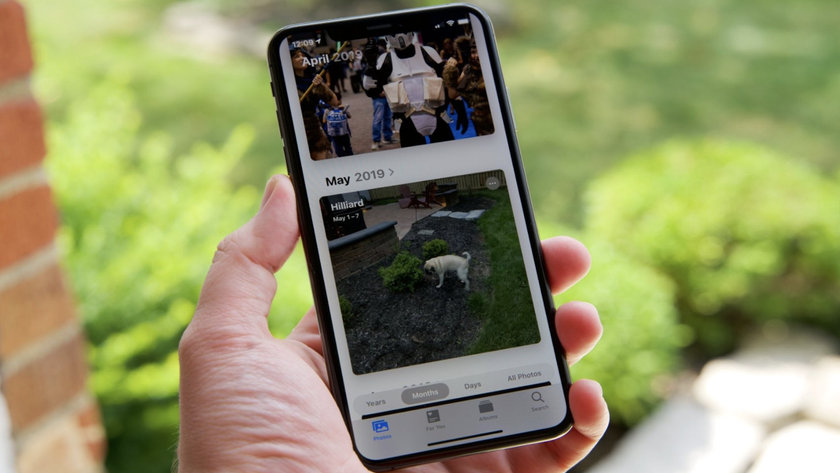
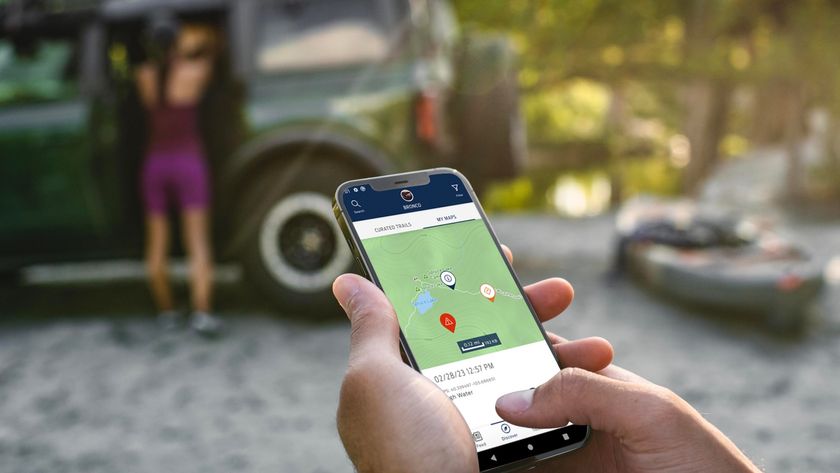
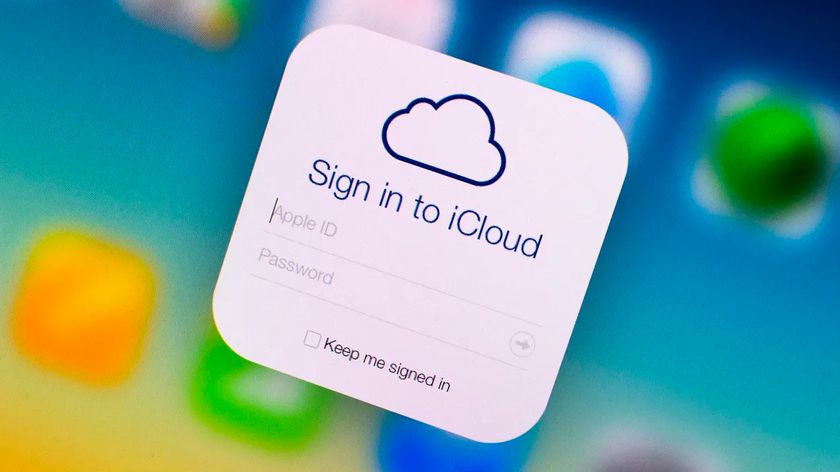
Latest in How-to






Most Popular
LATEST ARTICLES







