How to extract your messages and voicemails from your iPhone or iPad
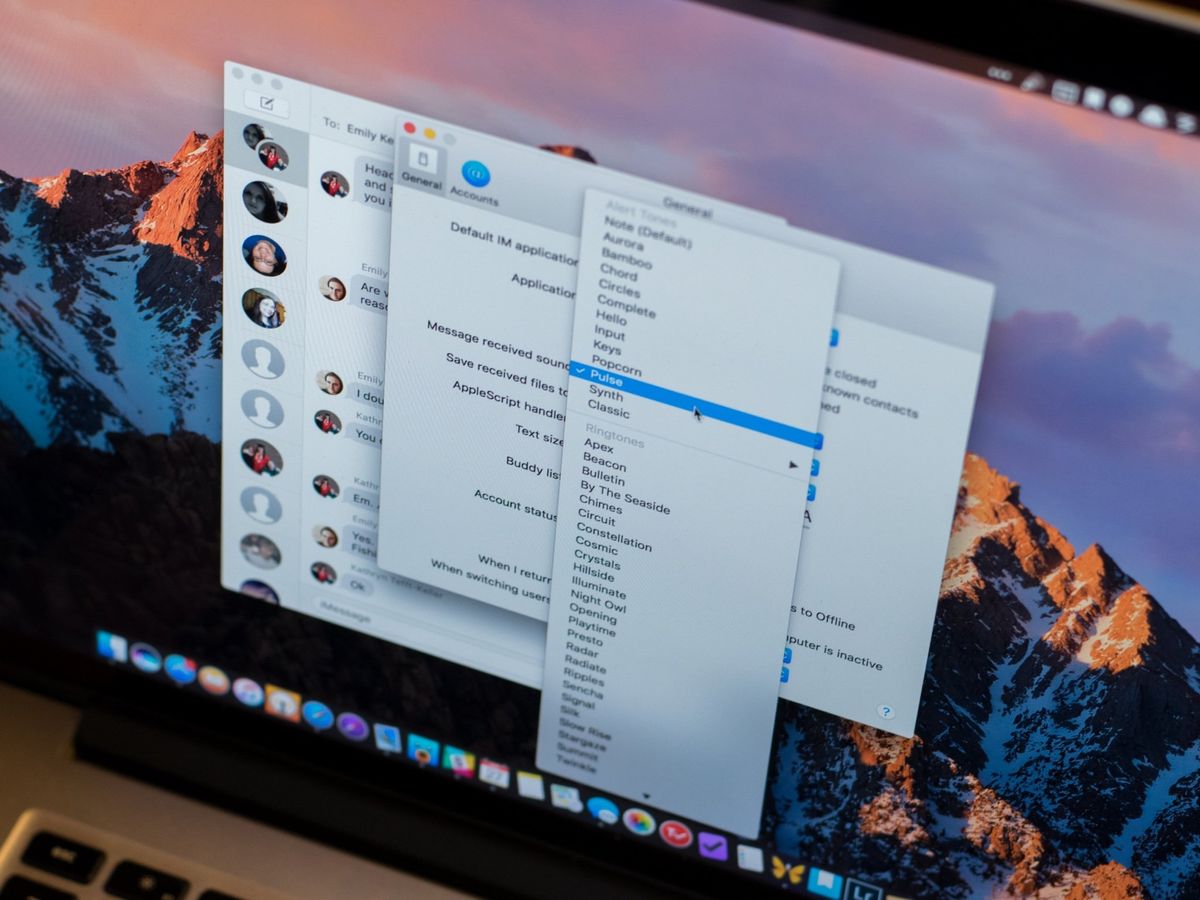
Though iCloud and other storage services are great for storing data and personal information, it's not always easy to pick and choose what data you want to save. Having an internet-connected backup for your iPhone or iPad is an excellent safety measure. Still, if you need a locally-saved copy of your messages, voicemails, and other data on your best Mac, PhoneView is an app that can help you out.
There are many advantages to keeping track of your data with PhoneView. To use just one example, if you use your phone for both work and personal use and need to keep track of your work communication for billing and tax purposes, you may want to keep a detailed record of your call history, messages, and other communication in one handy location.
How to extract messages and voicemails from your iPhone and iPad with PhoneView
Whether you have an M1 Mac, like the iMac (2021), or an older Intel Mac, PhoneView works the same.
- Connect your iPhone to your Mac with a Lightning cable.
- Launch PhoneView.
- Click OK.
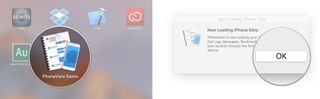
- Click on the type of Data you want to copy to your Mac.
- Click on the content you want to copy.
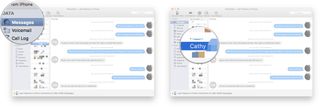
- Click Copy from iPhone.
- Choose your Save Settings.
- Click Save.
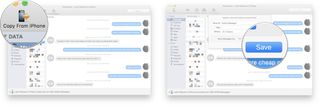
As you can see, PhoneView can copy a lot more than just messages and voicemails. Your call history, contacts, media files, notes, and more can all be copied to your computer for safekeeping.

You can download a 7-day free trial of PhoneView and get a feel for how the system works to see if it's right for you. Of course, the trial version does have some limitations. For example, you won't be able to export more than ten text messages from a conversation with the PhoneView demo. The full version of PhoneView costs $29.95.
Request a copy of your data using Apple's data and privacy portal
Of course, you can always get your data directly from Apple. By requesting a copy of your data through Apple's privacy portal, you'll get much more than messages and voicemails, but everything else you've got on your iCloud account as well.
Updated February 2022: Updated for macOS Monterey
Master your iPhone in minutes
iMore offers spot-on advice and guidance from our team of experts, with decades of Apple device experience to lean on. Learn more with iMore!

Luke Filipowicz has been a writer at iMore, covering Apple for nearly a decade now. He writes a lot about Apple Watch and iPad but covers the iPhone and Mac as well. He often describes himself as an "Apple user on a budget" and firmly believes that great technology can be affordable if you know where to look. Luke also heads up the iMore Show — a weekly podcast focusing on Apple news, rumors, and products but likes to have some fun along the way.
Luke knows he spends more time on Twitter than he probably should, so feel free to follow him or give him a shout on social media @LukeFilipowicz.


