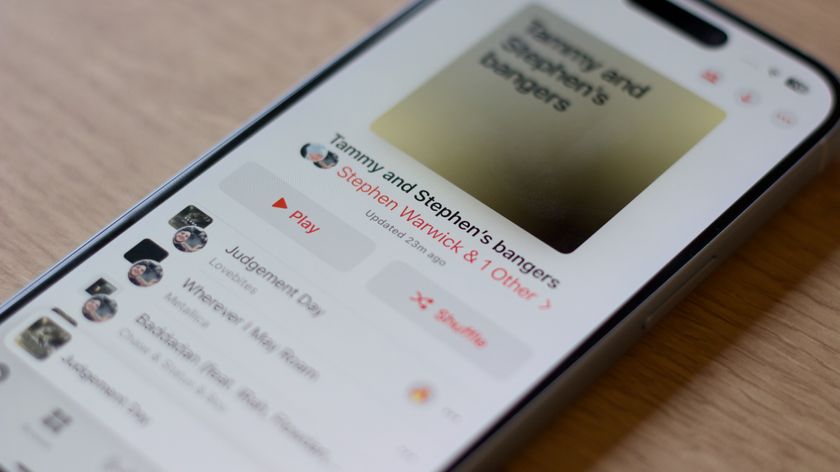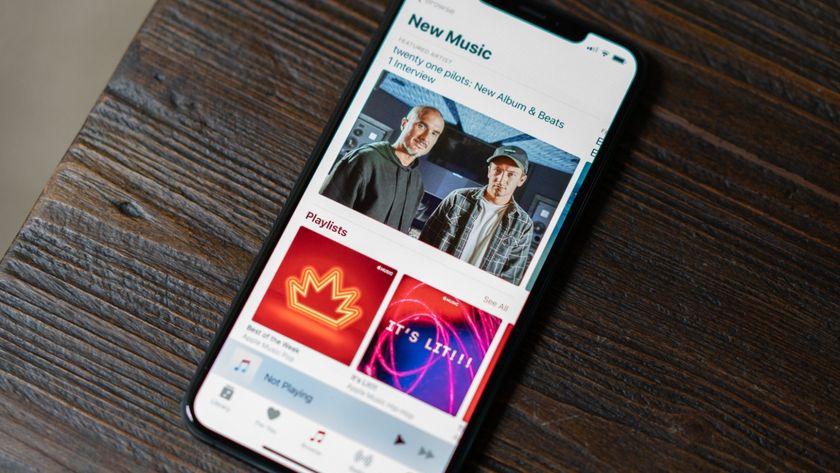How to find Apple Music songs on your iPhone you've added to your library on your Mac
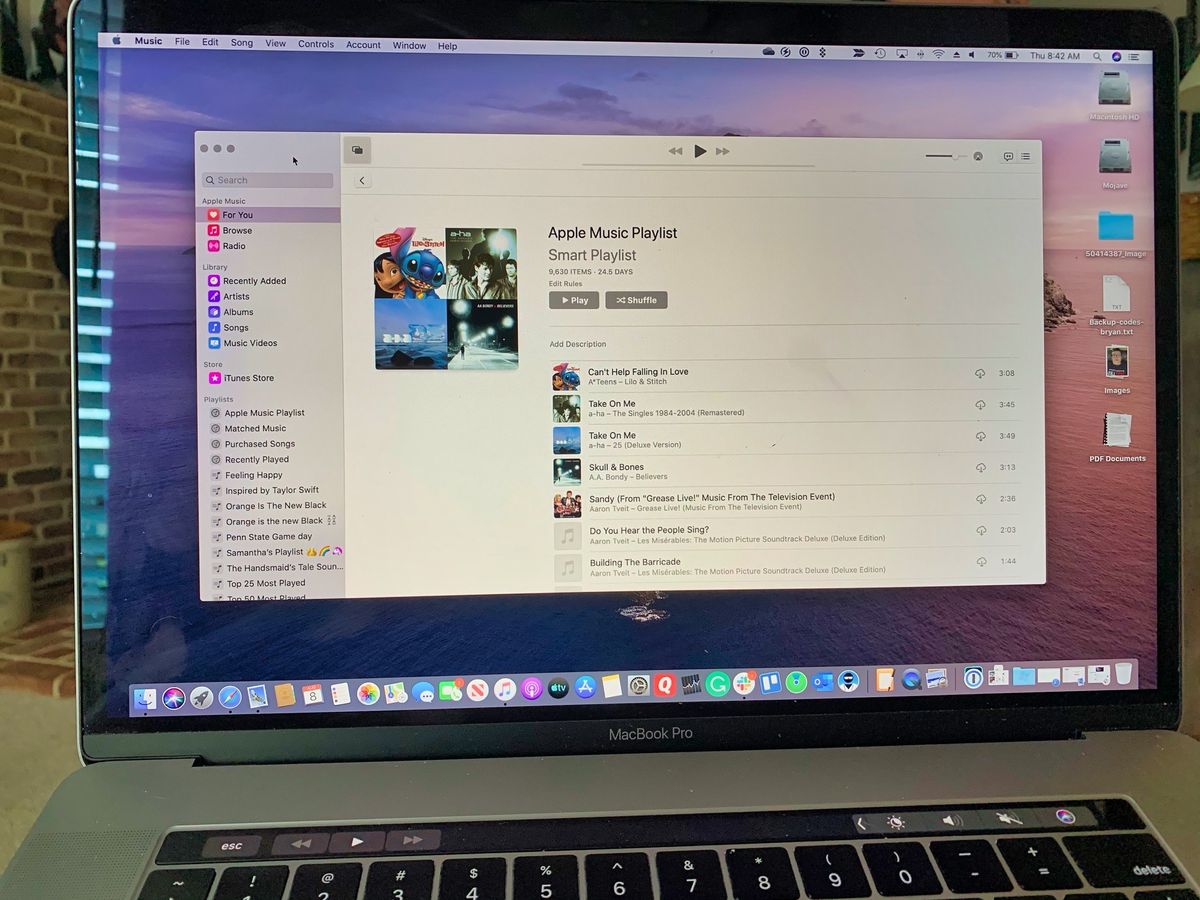
As an Apple Music subscriber, you're just a few taps or clicks away from accessing millions of songs across multiple devices. Apple Music's "Add to Library" button makes adding those songs to your overall music library incredibly simple. To identify those songs, you can create a Smart Playlist.
To identify your songs from Apple Music requires creating a Smart Playlist in the Music app on macOS or iTunes on Windows. Once synced with iCloud, the Smart Playlist is then accessible across all of your Apple devices, including iPhone, iPad, Apple Watch, and Apple TV.
Beginning with macOS Catalina, iTunes is replaced by the Music app on Mac.
How to create a Smart Playlist on your Mac
To get all of the songs you've added to your playlist from your Mac's library to your iPhone or iPad, you'll want to first create a smart playlist on your Mac.
- Launch iTunes (or the Music app in macOS Catalina) on your Mac.
- Click File on the app menu bar in the upper left corner of your Mac.
- Select New.
- Choose Smart Playlist.
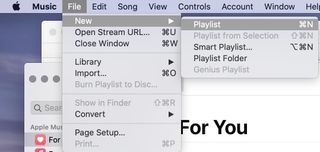
- Select All media next to Matched.
- Change the categories to: "iCloud Status" "is" "Apple Music".
- Make sure Live Updating is checked.
- Press OK.
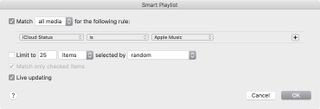
- Tap the name Playlist in the created playlist.
- Change the name of the playlist to something like Apple Music Playlist so it's easier to remember.
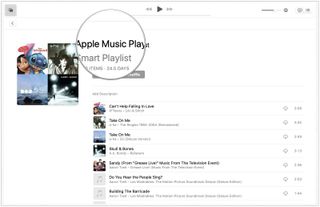
You can now use the new Smart Playlist on your Mac.
How to use the new Smart Playlist on iPhone or iPad
Once the new playlist syncs with iCloud, it becomes available across your other Apple devices. To find the playlist on iPhone, iPad, or iPod touch:
- Tap on the Music app on your mobile device.
- Under the Library tab, tap Playlists.
- Select the playlist you created above.
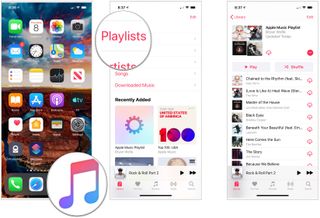
Use the playlist just as you would other playlists in the Music app.
Master your iPhone in minutes
iMore offers spot-on advice and guidance from our team of experts, with decades of Apple device experience to lean on. Learn more with iMore!
Enhance your Mac with these solutions
Your Mac could be even more useful with one of our favorite accessories.

OWC 12-port Thunderbolt 3 Dock ($250 at Amazon)
OWC's dock is a little pricey, but it features almost every port you could possibly want, including four USB-A ports, two Thunderbolt 3 port, a USB-C port, audio jack, optical audio jack, and an SD card slot.

Apple Magic Keyboard ($89 at Amazon)
Apple's official Bluetooth keyboard is a great basic option that provides a consistently solid typing experience and pairs easily with your Mac or iPad.

Samsung T5 SSD (From $88 at Amazon)
This solid state drive from Samsung is speedy, tiny, and portable. It also connects using USB-C, making it a perfect companion for your new Mac.
Questions?
Do you have any other questions about Apple Music? Let us know in the comments below.
Updated August 2019: Includes latest macOS information.

Bryan M. Wolfe has written about technology for over a decade on various websites, including TechRadar, AppAdvice, and many more. Before this, he worked in the technology field across different industries, including healthcare and education. He’s currently iMore’s lead on all things Mac and macOS, although he also loves covering iPhone, iPad, and Apple Watch. Bryan enjoys watching his favorite sports teams, traveling, and driving around his teenage daughter to her latest stage show, audition, or school event in his spare time. He also keeps busy walking his black and white cocker spaniel, Izzy, and trying new coffees and liquid grapes.