How to fix auto-brightness issues with iOS 6
How-to
By
Allyson Kazmucha
last updated
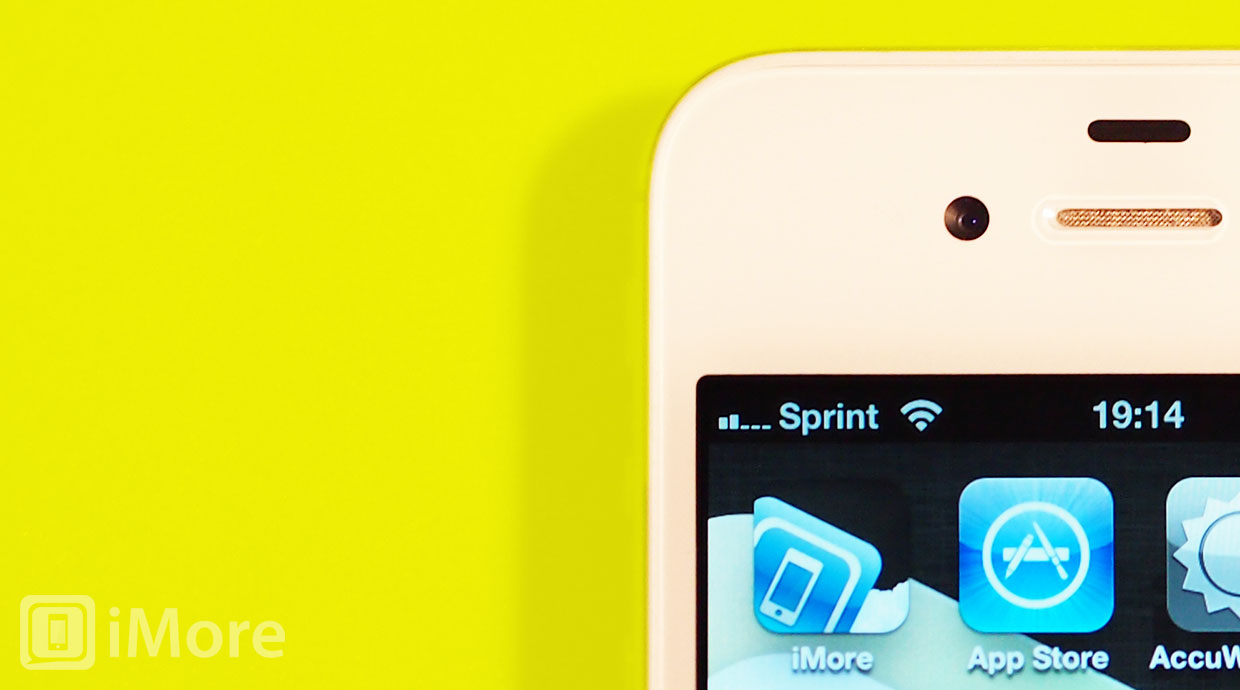
Ambient light sensor readings got quite a bit of an overhaul in iOS 6, and now include Lock screen auto-brightness and better memory management. This has lead to many people experiencing issues with auto-brightness settings. iPhone 5 users in particular seem to be having trouble. If your auto-brightness isn't working under iOS 6, here's how to reset it and get it back in gear.
- Go into a dimly lit or dark room.
- Launch the Settings app from the Home screen of your iPhone, iPad, or iPod touch.
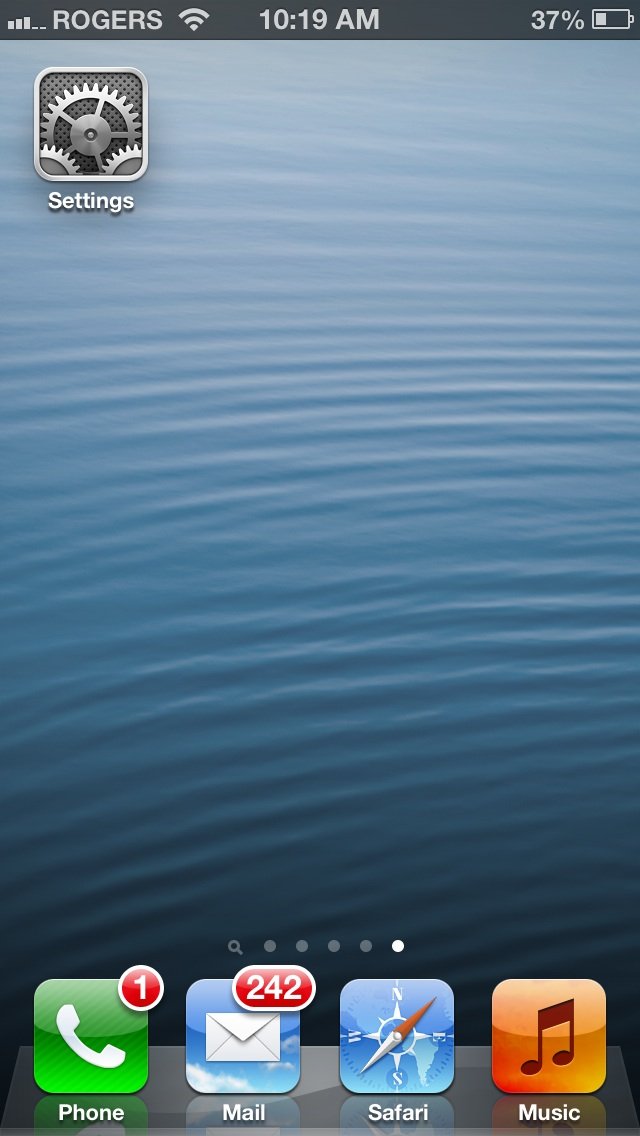
- Tap on Brightness & Wallpaper.
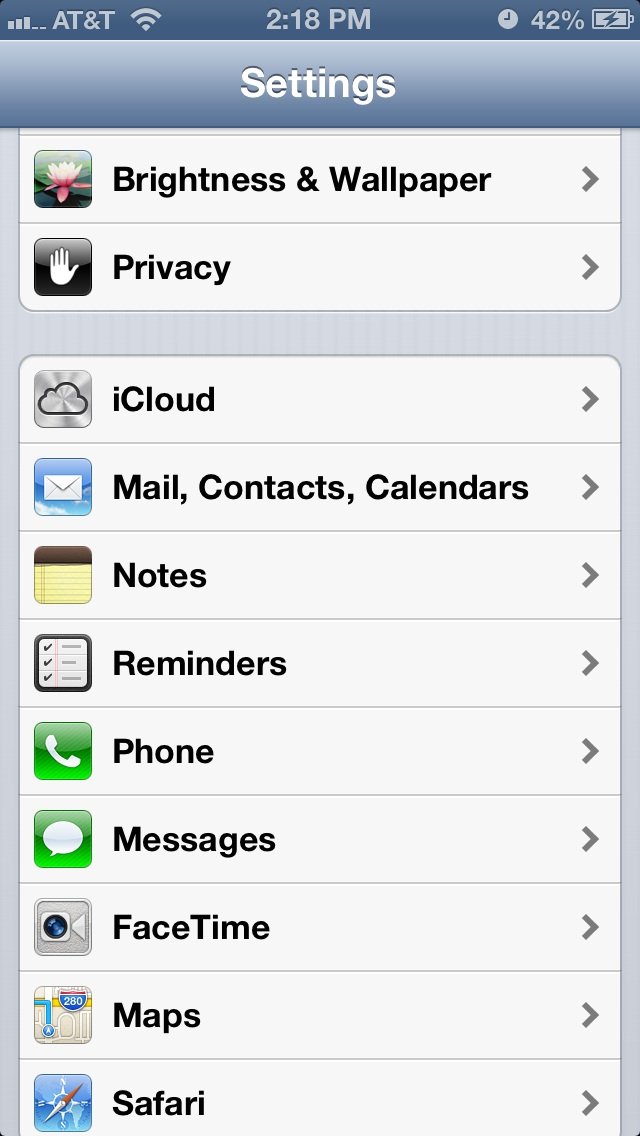
- Turn the auto-brightness setting to Off.
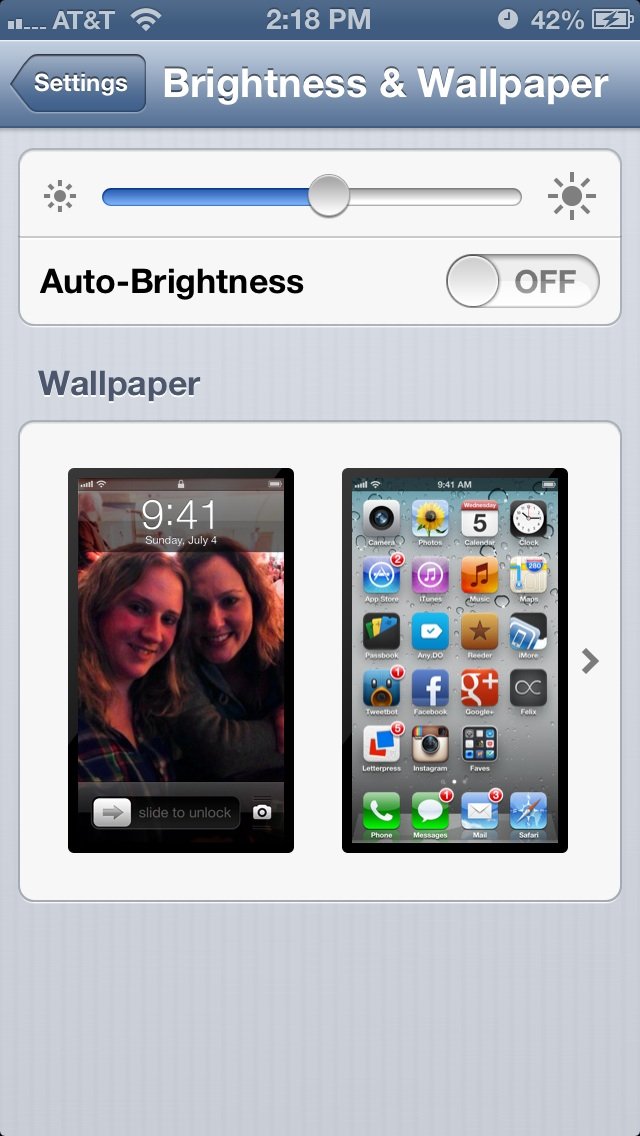
- Adjust the brightness slider to the level you would like your screen brightness to be at in the given environment. For instance, if you're in a completely dark room, you'll probably want to put the slider all the way to low or pretty close to all the way down.
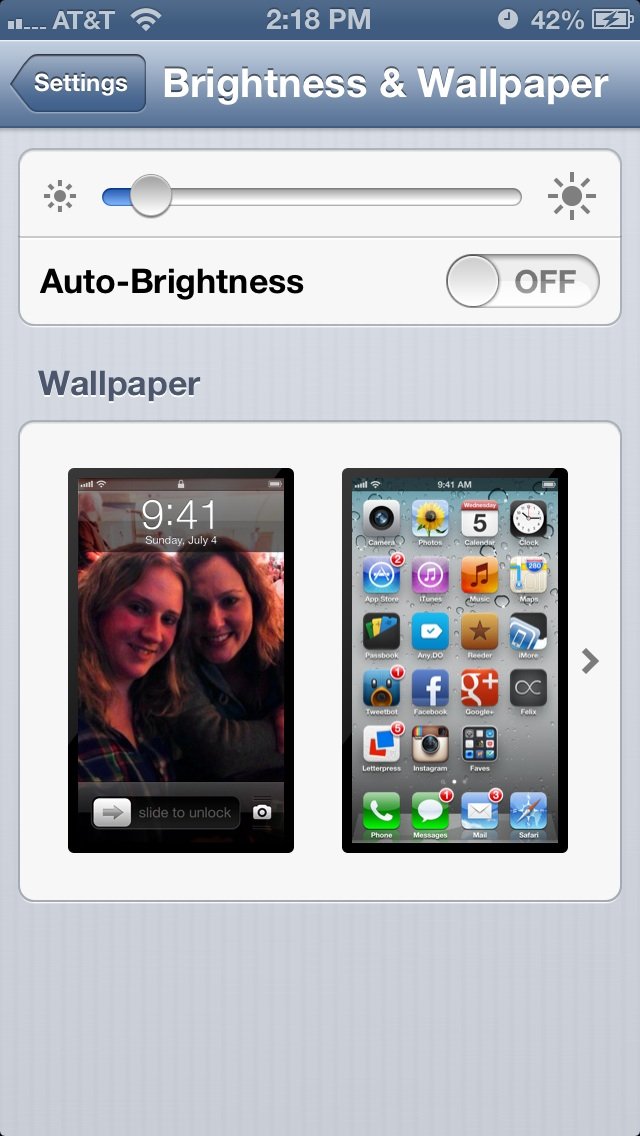
- Turn the auto-brightness setting to On again.
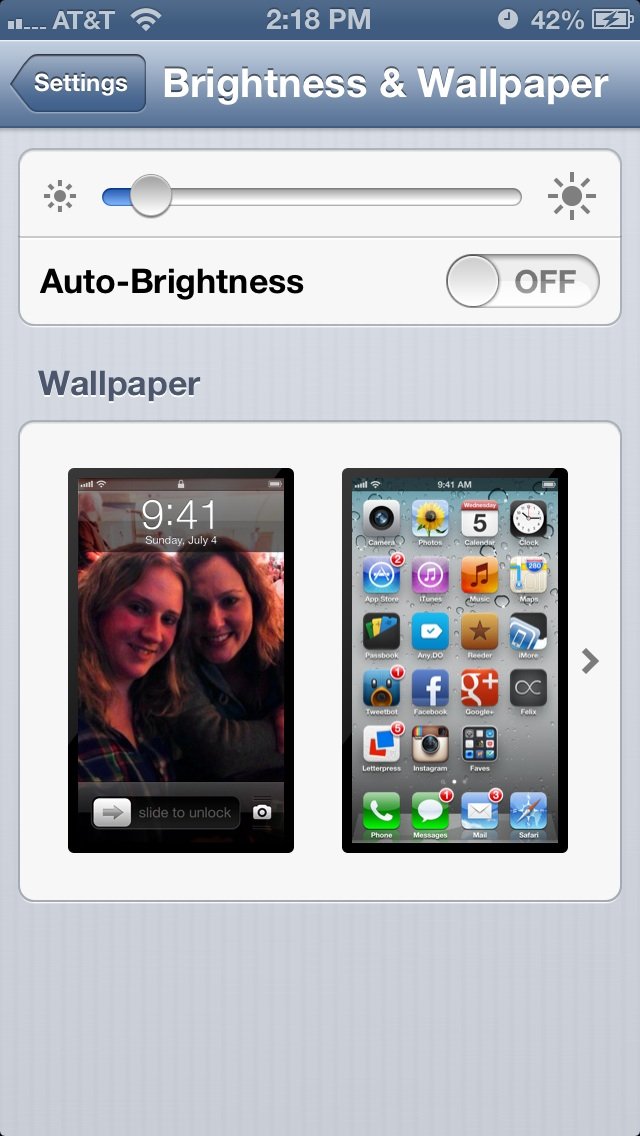
- Now flip on a light switch.
- Watch the brightness slider move upwards to adjust to the new light entering the sensor.
As long as the brightness slider is moving on its own, you have successfully re-calibrated the sensor and it should work properly from here on out.
Master your iPhone in minutes
iMore offers spot-on advice and guidance from our team of experts, with decades of Apple device experience to lean on. Learn more with iMore!
iMore senior editor from 2011 to 2015.
LATEST ARTICLES

