How to fix Pokémon Go for Apple Watch problems
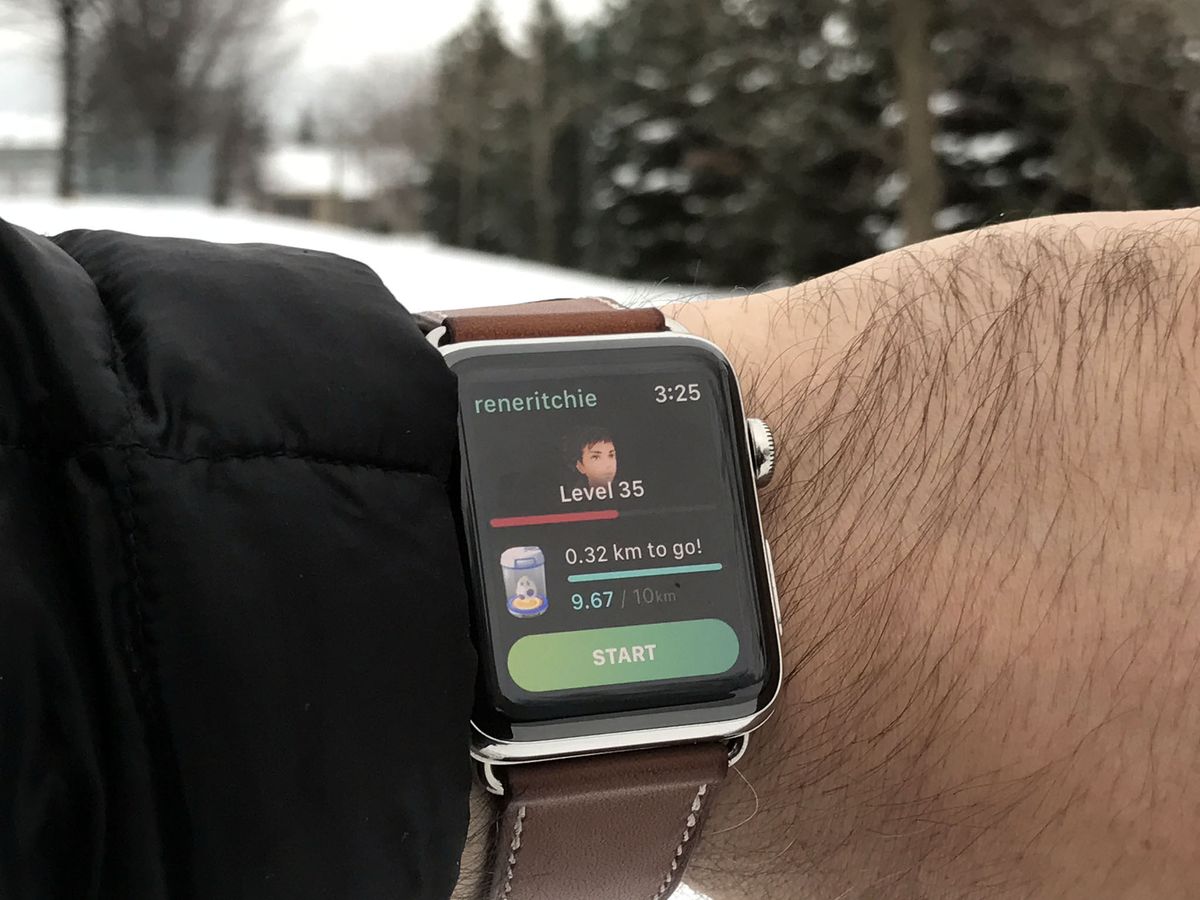
Pokémon Go for Apple Watch is here... but that doesn't mean it's working for you. From failure to load to failure to sync to just plain failure, some people have been experiencing nothing but problems. Hope isn't lost, though. I've spent the last few days trouble shooting and here's what I've figured out!
Note: Pokémon Go for Apple Watch currently doesn't support multiple accounts. If you want to log into a different account on your iPhone, uninstall the Apple Watch extension first, or the iPhone app will simply crash on launch.
New: Latest Pokémon Go Updates | Next Pokémon Go Event
Hot: Best movesets | Best Power-Ups | Find rares | Catch bonuses
Guides: Pokémon Go tips + tricks | Pokémon Go cheats
Syncing feeling
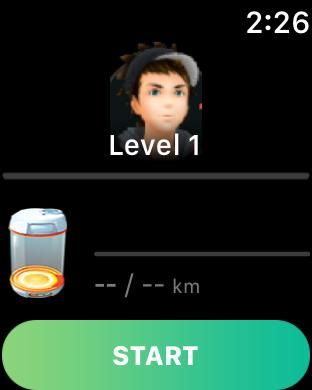
The biggest issue people are having with Pokémon Go for Apple Watch right now is failure to sync. When you launch the app, instead of seeing your trainer and your data, you see Level 1 and missing data. No eggs, no nothing. It''s super frustrating because, until that data syncs, nothing you do with Pokémon Go for Apple Watch matters.
You can try starting a workout in hopes the data somehow shows up, but most often it won't. You can try hatching an egg, but all you may get is Pokémon Go crashing on your iPhone or Apple Watch for your trouble.
Master your iPhone in minutes
iMore offers spot-on advice and guidance from our team of experts, with decades of Apple device experience to lean on. Learn more with iMore!
Seriously, you need a fix.
If you're looking for help with battery life, see here:
Otherwise, read on!
Make sure you've updated
Pokémon Go for Apple Watch requires the latest version of Pokémon Go for iPhone. Also, if and when proper fixes are made, those will require the updated versions. So, the first thing to do when trouble shooting is make sure you have the latest version of the app.
Of course, you also want to make sure your iPhone and Apple Watch are updated:
- How to update your iPhone to the latest version of iOS
- How to update your Apple Watch to the latest version of watchOS
Make sure Wi-Fi and Bluetooth are enabled
Your iPhone uses Bluetooth the stay in contact with your Apple Watch and Wi-Fi to quickly transfer data. Both need to be on for Pokémon Go on iPhone to talk with Pokémon Go on Apple Watch. You can check that they're working in Control Center, and even toggle them off and back on to make sure they're connected.
Toggling Airplane Mode will toggle both, on iPhone and on Apple Watch.
To toggle the radios on your iPhone:
- Swipe up from the bottom bezel onto the screen to bring up Control Center.
- Tap the Airplane Mode button at the top left.
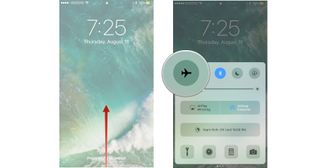
To toggle the radios on your Apple Watch:
- Go the the Watch face.
- Swipe up from the bottom bezel onto the screen to bring up Control Center.
- Tap the Airplane Mode button at middle left.
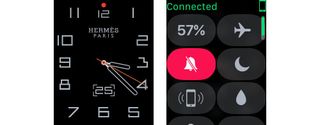
If getting the radios going gets everything else going, awesome. If not, keep reading!
(Re-)Enable Pokémon Go on your Apple Watch
Apple Watch apps are extensions of iPhone apps, which means you need to install the iPhone app and then move the extension over to Apple Watch to use them there. If everything isn't working the way it should, you can try turning the extension on and then off. That'll delete it and re-install it on Apple Watch, and hopefully getting it going right.
Note: If you've turned on the Pokémon Go Egg Timer compilation on any of your watch faces, turn it off before performing these steps or it'll persist bad data.
- Open the Watch app on your iPhone.
- Scroll down and tap on Pokémon Go.
- Switch Show App on Apple Watch to OFF.
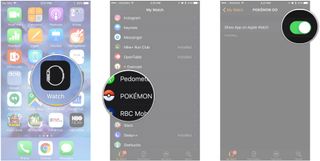
- Wait until the app un-installs
- Switch Show App on Apple Watch back to ON.
- Wait for the extension to re-install.
If that works, great. If not, keep going...
Force quit all the things
Once both the iPhone and Apple Watch apps are properly installed and updated, they still need to communicate with each other. That means syncing data back and forth. There's no manual sync button, sadly, but force quitting one or both can something get a sync going.
Start by force quitting the Pokémon Go app on iPhone:
- Double-click the Home button to enter the fast app switcher.
- Swipe to the Pokémon Go card.
- Swipe the Pokémon Go app up and away to force quit it.
- Relaunch Pokémon Go from your Home screen.

Next, force quit the Pokémon Go app on Apple Watch
- Launch the Pokémon Go app for Apple Watch.
- Press and hold down the Side Button until the Power Off screen appears.
- Press and hold down the Digital Crown until you're dropped back to the Carousel home screen.
- Relaunch Pokémon Go from your Carousel home screen.
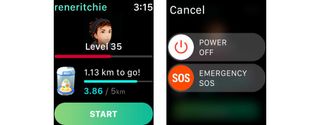
If your problems are solved, you're good to go. If not...
Reboot all the things
If force quitting isn't enough, you can reboot. It's a cliche but it sometimes kicks bad bits and gets everything going right. Once you've rebooted, you might still want to force quit and even re-install the Pokémon Go Watch extensions. That way everything starts clean.
First, reboot your iPhone:
- Press and hold the Power button and Volume Down button (iPhone 7) or Home button (iPhone 6s or earlier).
- Release after about 10 seconds or when you see the Apple logo.
Next, reboot your Apple Watch:
- Press an hold the Digital Crown and Side button at the same time.
- Release after about 10 seconds or when you see the Apple logo.
Again, you might still have to force quit the apps to get everything working.
Re-pair Apple Watch
Sometimes an app not working is a symptom of a bigger problem. For example, data not syncing between Pokémon Go on iPhone and Apple Watch could be a sign data isn't syncing properly between anything. In those cases, you may have to re-pair your Apple Watch.
- Open the Apple Watch app on your iPhone.
- Tap on your Apple Watch at the top.
- Tap on the Info button (looks like an i) on the right.
- Tap on Unpair Apple Watch
- Tap on Unpair to confirm.
Once you've un-paired successfully, you'll need to re-pair.
- Choose your language and region on your Apple Watch.
- Tap Start Pairing on the Apple Watch.
- Re-open the Apple Watch app on your iPhone and press Start Pairing.
- Line up your Apple Watch under your iPhone's rear camera to pair.
- Once paired, tap Restore from Backup and choose your backup.
Once you've re-paired, you can either try the Pokémon Go app again, or uninstall and re-install it (see above) to make sure it's loaded right.
Any other Pokémon Go for Apple Watch problems?
If you've got any other problems with Pokémon Go for Apple Watch, or you've come across any other fixes, let me know in the comments below!

Rene Ritchie is one of the most respected Apple analysts in the business, reaching a combined audience of over 40 million readers a month. His YouTube channel, Vector, has over 90 thousand subscribers and 14 million views and his podcasts, including Debug, have been downloaded over 20 million times. He also regularly co-hosts MacBreak Weekly for the TWiT network and co-hosted CES Live! and Talk Mobile. Based in Montreal, Rene is a former director of product marketing, web developer, and graphic designer. He's authored several books and appeared on numerous television and radio segments to discuss Apple and the technology industry. When not working, he likes to cook, grapple, and spend time with his friends and family.











