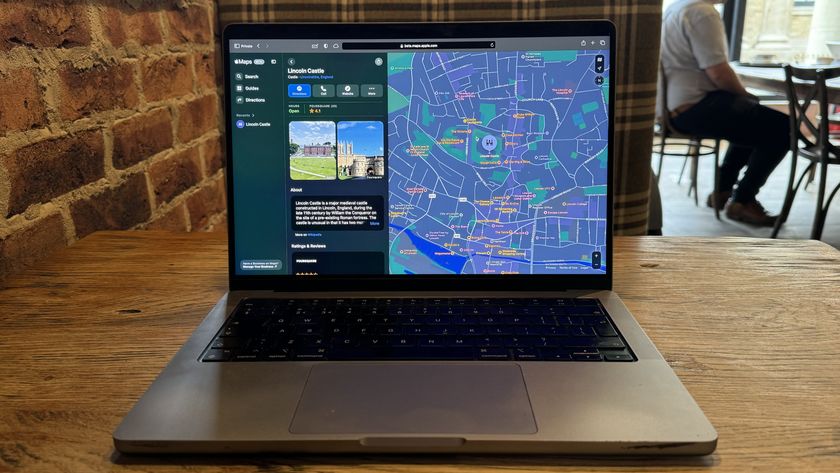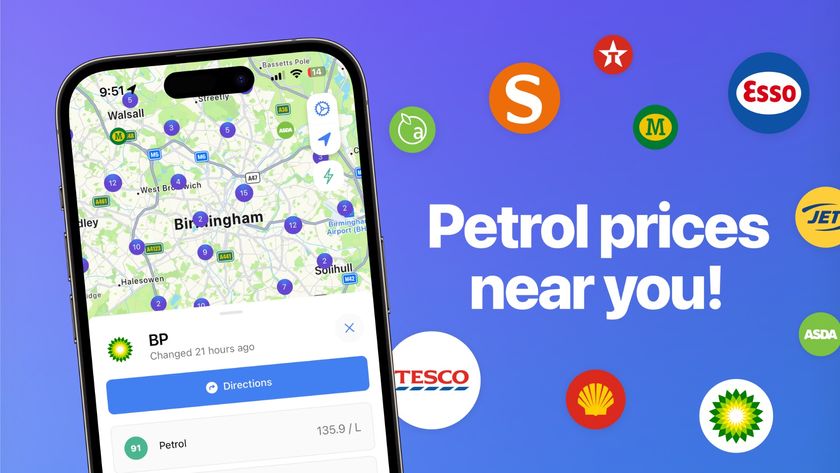How to find locations and get directions with Google Maps
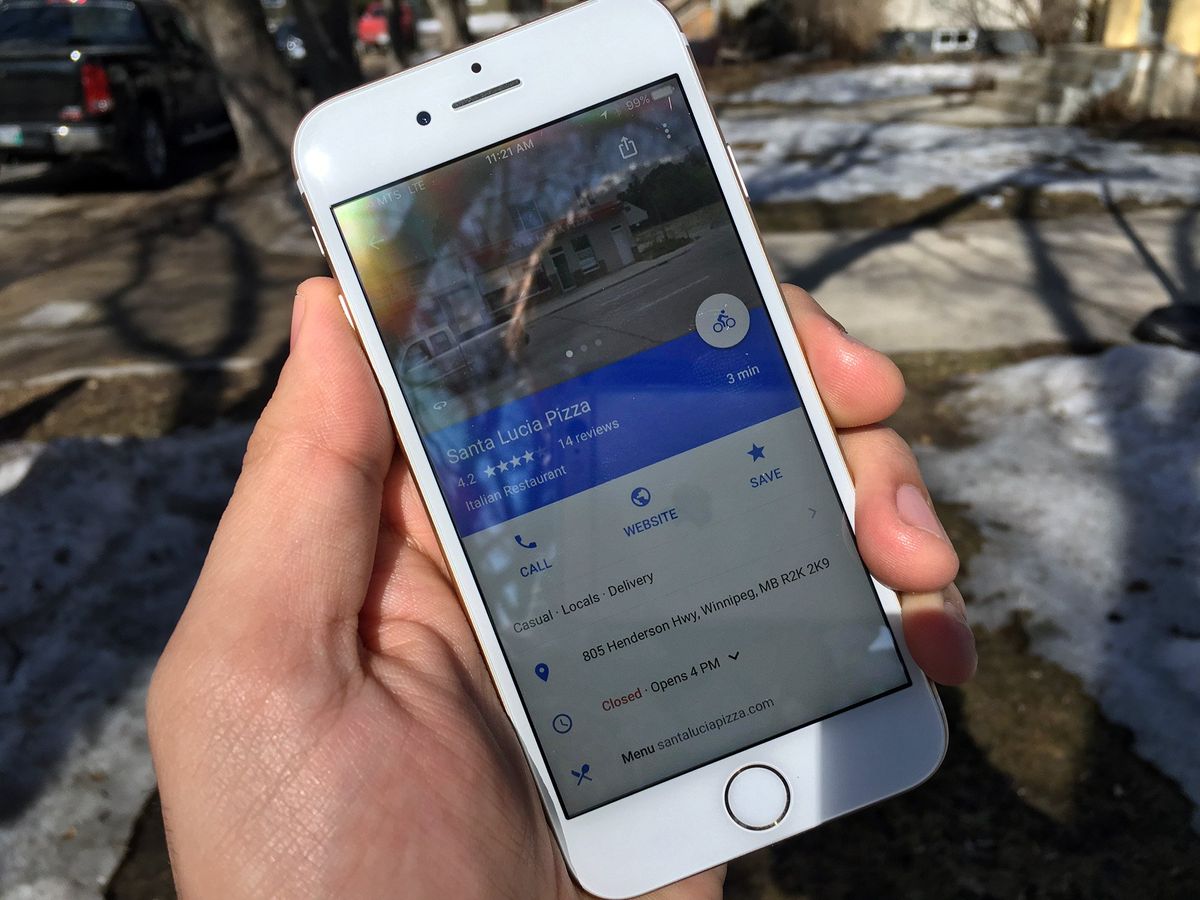
Although Apple has preloaded all iPhones and iPad with its own Maps app, the Google Maps app is a popular alternative that functions just a tad differently.
If you're looking for help on how to find locations, get directions, or even see business information, then follow along!
- How to find locations with Google Maps for iPhone and iPad
- How to get directions with Google Maps for iPhone and iPad
- How to get transit, bicycle, and walking directions with Google Maps for iPhone and iPad
- How to use Street View with Google Maps for iPhone and iPad
- How to get business information with Google Maps for iPhone and iPad
How to find locations with Google Maps for iPhone and iPad
- Launch Google Maps from your Home screen.
- Tap the search bar at the top of the screen.
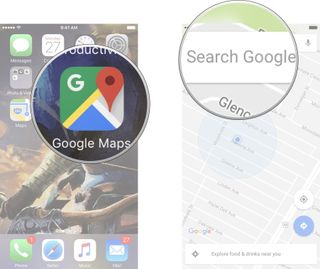
- Type in an address or business name.
- Tap Search.
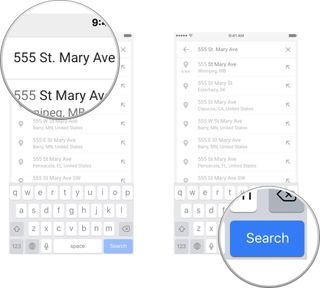
How to get directions with Google Maps for iPhone and iPad
- Launch Google Maps from your Home screen.
- Tap the search bar at the top of the screen.
- Type in an address or business name.
- Tap Search.
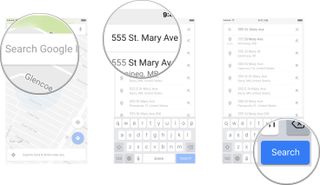
- Tap the directions button. It looks like a car.
- Tap on the route you want to take.
- Tap Start.
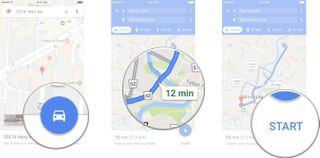
How to get transit, bicycle, and walking directions with Google Maps for iPhone and iPad
- Launch Google Maps from your Home screen.
- Tap the search bar at the top of the screen.
- Type in an address or business name.
- Tap Search.
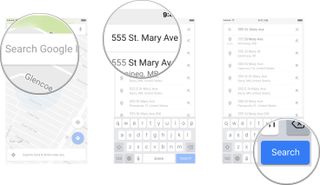
- Tap the directions button. It looks like a car.
- Tap on the type of directions you want.
- Tap on the route you want to take.
- Tap Start.
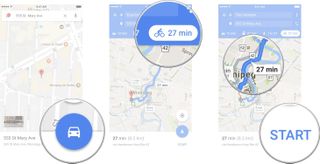
How to use Street View with Google Maps for iPhone and iPad
- Launch Google Maps from your Home screen.
- Tap on the map in the location you want to use Street View.
- Tap on the Street View.

- Swipe right or left on the blue line to move up and down the street.
- Tap the back button in the top left corner when you are done exploring Street View.
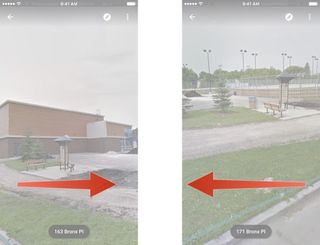
How to get business information with Google Maps for iPhone and iPad
- Launch Google Maps from your Home screen.
- Tap the search bar at the top of the screen.
- Type in an address or business name.
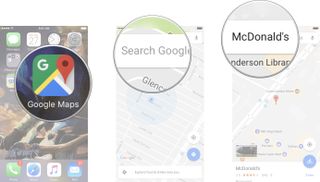
- Tap Search.
- Swipe up from the bottom of the screen.

In the information section, you can see reviews, popular hours, photos, and much more!
Any questions?
Do you have any questions about using Google Maps to find a location or get directions? Put them in the comments and we'll help you out.
Master your iPhone in minutes
iMore offers spot-on advice and guidance from our team of experts, with decades of Apple device experience to lean on. Learn more with iMore!

Luke Filipowicz has been a writer at iMore, covering Apple for nearly a decade now. He writes a lot about Apple Watch and iPad but covers the iPhone and Mac as well. He often describes himself as an "Apple user on a budget" and firmly believes that great technology can be affordable if you know where to look. Luke also heads up the iMore Show — a weekly podcast focusing on Apple news, rumors, and products but likes to have some fun along the way.
Luke knows he spends more time on Twitter than he probably should, so feel free to follow him or give him a shout on social media @LukeFilipowicz.