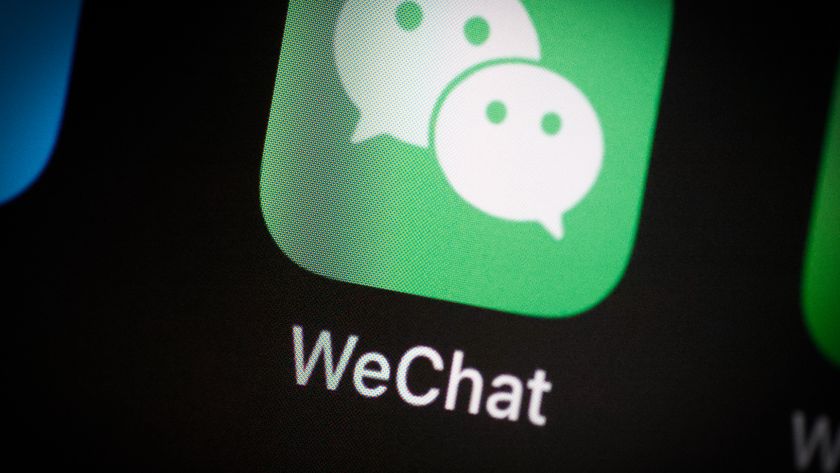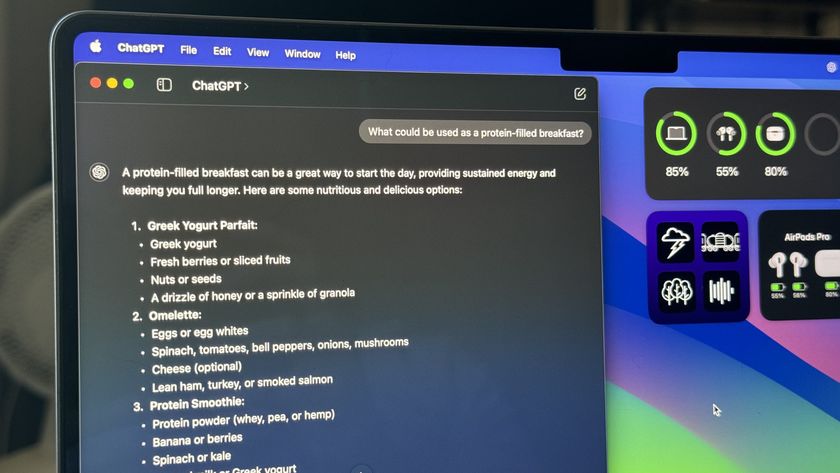How to make any printer work with AirPrint on the Mac
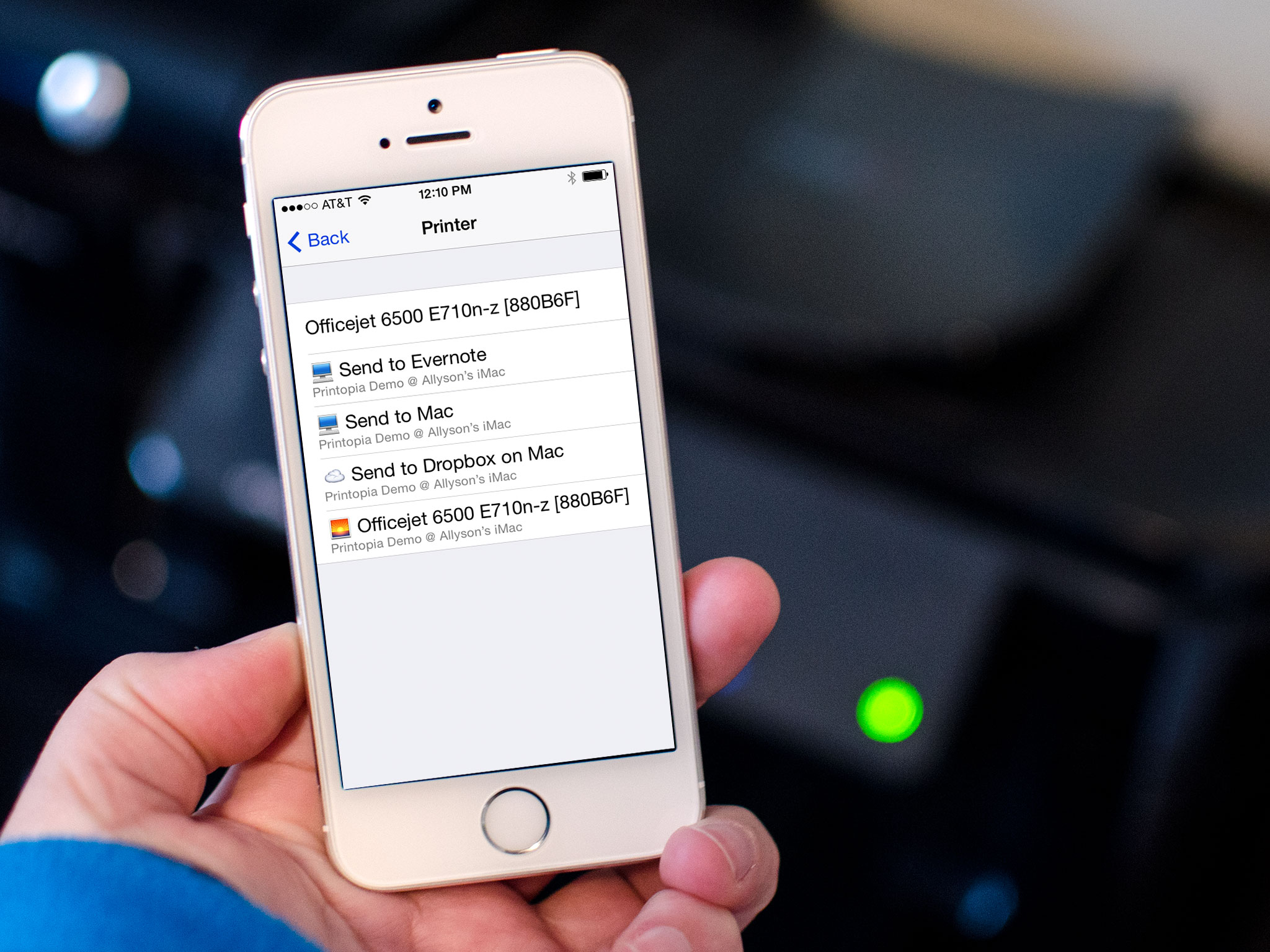
AirPrint is a great feature that lets the iPhone or iPad print to any compatible printer right over Wi-Fi, no awkward cables or frustrating drivers required. Unfortunately, not every printer is AirPlay compatible, especially older printers. So what can you do? Easy, just get a copy of Ecamm's Printopia and start using any printer as an AirPrint printer!
How to get started with Printopia
There are two versions of Printopia for you to choose from. One is for personal home use while the other is geared more towards corporations and schools. Make your choice and then purchase one or the other. Start with the one week free trial if you aren't sure which one suits your needs best.
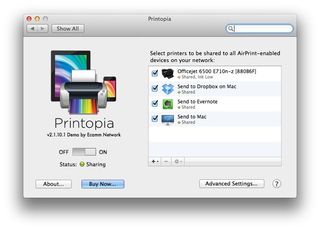
Not only can you print directly to any printer from Printopia, you can also share anything you print to Dropbox, Evernote, and many other services. If you want things stored to a specific folder on your Mac you can do that too. For Printopia to work, just be sure your printer is connected to your Mac and that it's selected to be shared in the Preferences pane of your Mac, like pictured above. You can connect your printer either via a hard wired connection or through WiFi. Printopia should recognize either.
How to use AirPrint with Printopia
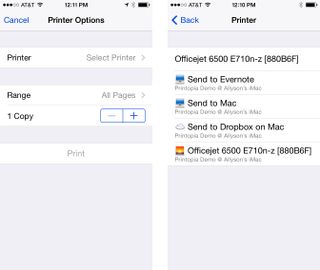
Once you've got Printopia installed and running on your Mac, there's nothing to install on iOS. It works the same way AirPrint would. Just choose a print option inside almost any app that supports printing. Not only should you see official AirPrint enabled printers, you should also see any printers shared within Printopia as well as options to send to your Dropbox, a folder on your Mac, and any other options you've configured.
Essentially the options for Dropbox, Evernote, and folders on your Mac are just a super convenient way to transfer documents back and forth using the native Print dialog that's already built into iOS. As long as you're on the same WiFi network and Printopia is running on your Mac, you're good to go!
If you've given Printopia a try, let me know in the comments how you use it. Has it removed the burden of having to find AirPrint compatible printers?
Master your iPhone in minutes
iMore offers spot-on advice and guidance from our team of experts, with decades of Apple device experience to lean on. Learn more with iMore!
iMore senior editor from 2011 to 2015.