How to make and answer phone calls on your Apple Watch

While you might not even use your iPhone as a phone, did you know that you can use your watch as a phone? If you've got an Apple Watch, you can do just that, placing and answering calls right from your wrist.
Use this guide to get started with calls on your Apple Watch.
- How to make a phone call with Siri on the Apple Watch
- How to make a phone call from the Phone app on the Apple Watch
- How to answer a phone call on the Apple Watch
- How to send an away message instead of answering a call with watchOS 6
How to make a phone call with Siri on the Apple Watch
The quickest way to start a phone call from your Apple Watch is to call out to Siri.
- Say Hey Siri or press and hold the Digital Crown on your Apple Watch to activate Siri.
- Tell Siri who you want to call (For example: "Call Joe.")
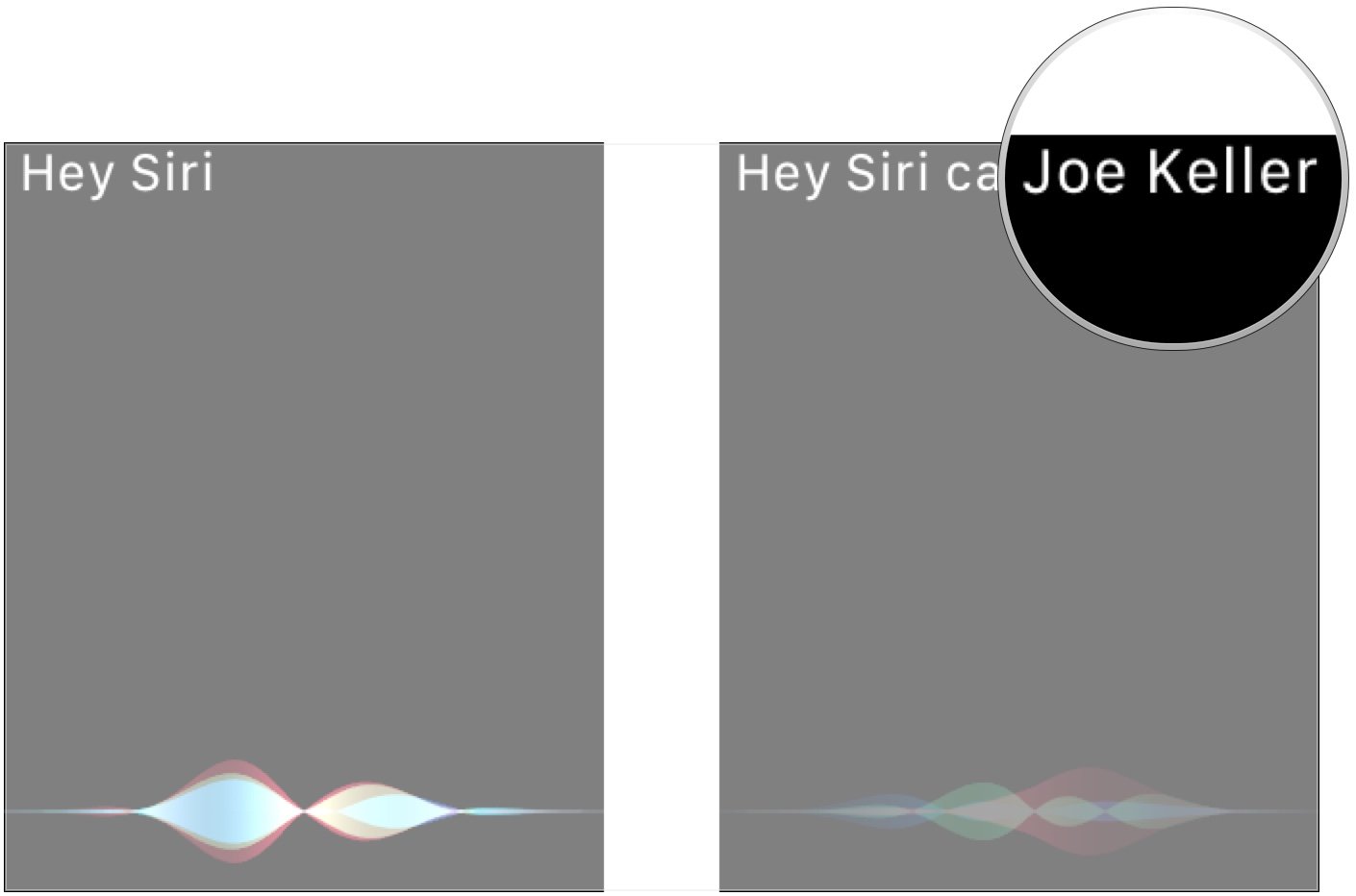
- Tap the number you want to call, if there's more than one option.
How to make a phone call from the Phone app on the Apple Watch
Of course, you can also use the built-in Phone app to scroll through your Favorites, Recents, or even your whole contact list.
- Open the Phone app from the Home screen of your Apple Watch.
- Choose from Favorites, Recents, Contacts, or Keypad.
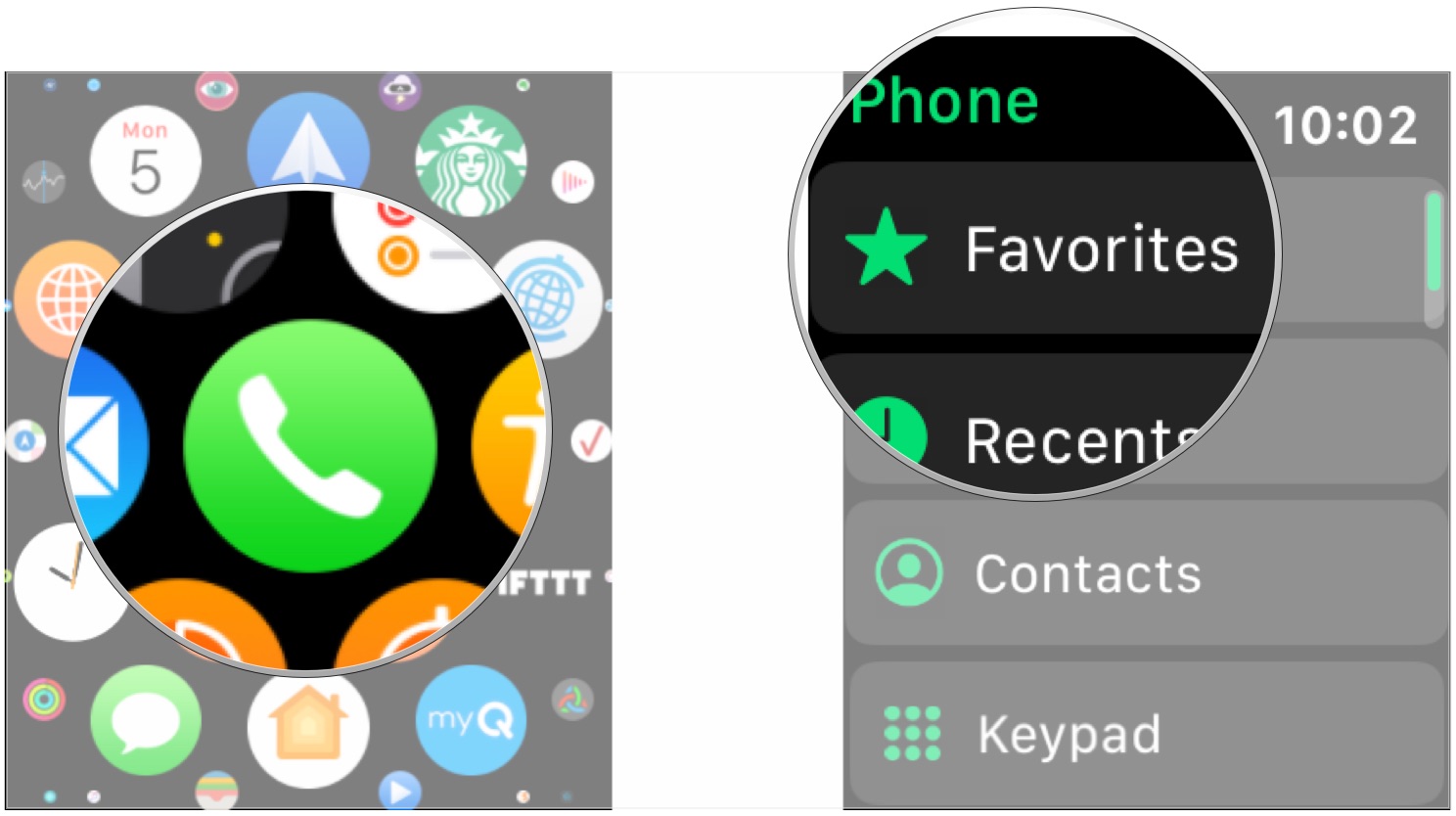
- Tap on the name or number of the contact you want to call, or dial a number manually if you're using the keypad
- Tap the green phone button to place your call if you're using the keypad.
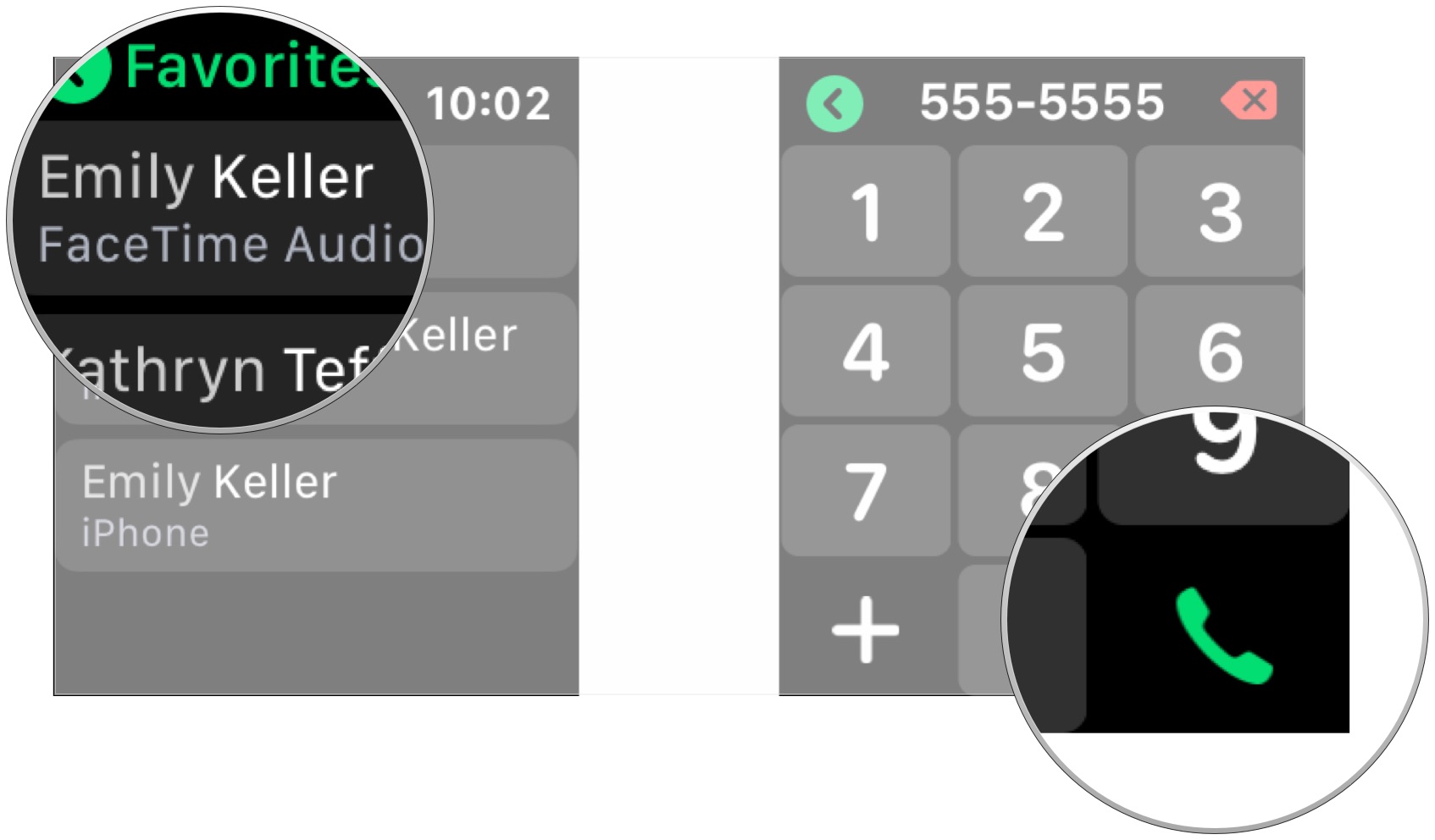
How to answer a phone call on the Apple Watch
When a call comes in, you can leave your phone in your pocket and answer it with a single tap.
- Raise your wrist or tap your screen to view your incoming call.
- Tap the green answer button.
- Tap the mute button if you need to mute a call.
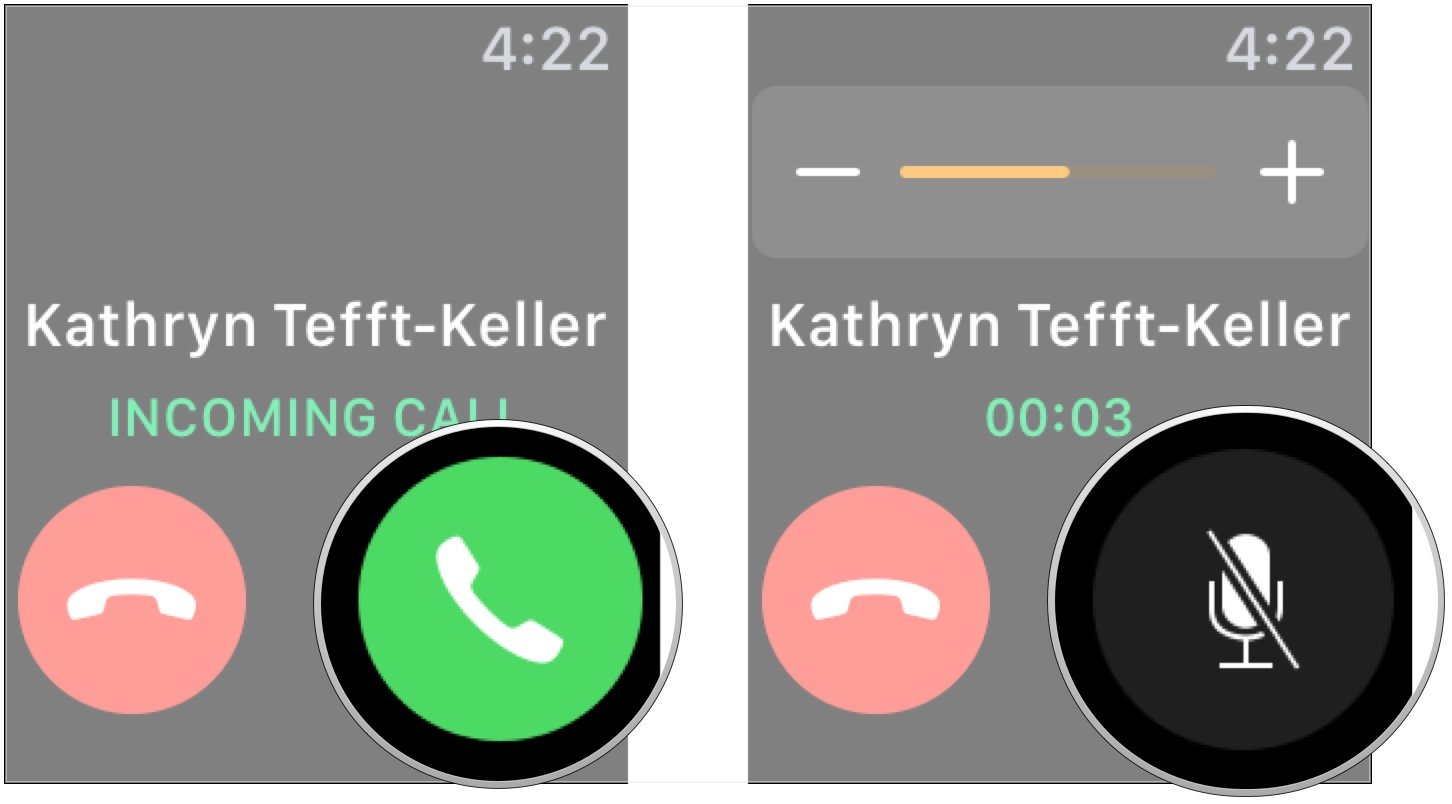
- Turn the Digital Crown to change the volume of the call.
- Tap the red disconnect button when your call is over.
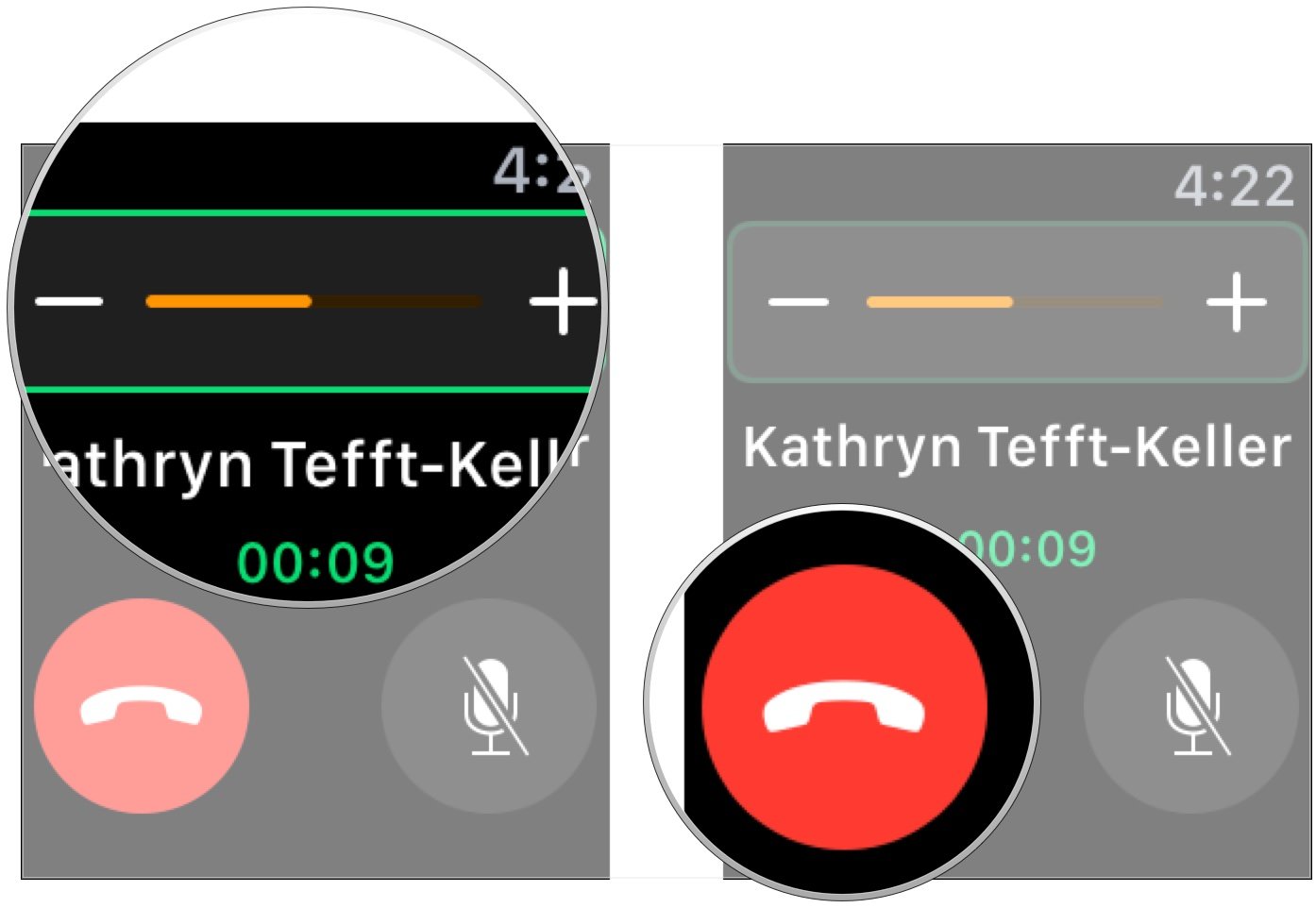
How to send an away message instead of answering a call with watchOS 6
Apple occasionally offers updates to iOS, iPadOS, watchOS, tvOS, and macOS as closed developer previews or public betas. While the betas contain new features, they also contain pre-release bugs that can prevent the normal use of your iPhone, iPad, Apple Watch, Apple TV, or Mac, and are not intended for everyday use on a primary device. That's why we strongly recommend staying away from developer previews unless you need them for software development, and using the public betas with caution. If you depend on your devices, wait for the final release.
Just like you can on iPhone, you can use your Apple Watch to send a pre-made text message to a caller if you're unable to speak with them at the moment
Master your iPhone in minutes
iMore offers spot-on advice and guidance from our team of experts, with decades of Apple device experience to lean on. Learn more with iMore!
- Tap the ... button when a call comes in.
- Tap one of the pre-made messages if you can't talk with the person right away.
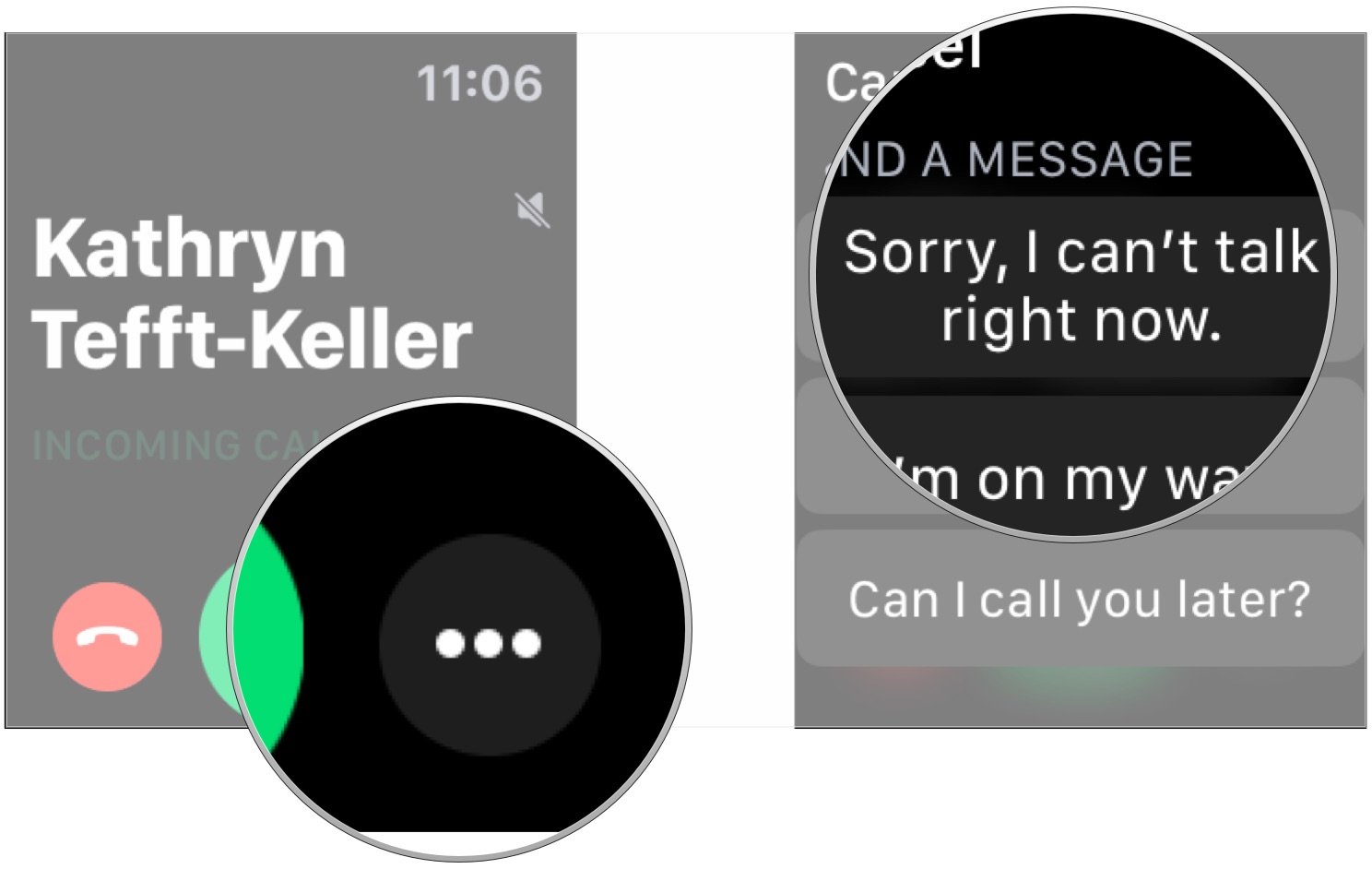
Accessories for your Apple Watch

Apple AirPods 2 (From $159 at Apple)
The best Apple accessory has gotten betting with AirPods 2. Now offering a wireless charger case, the popular earbuds feature the new Apple H1 headphone chip that delivers a faster wireless connection to your devices, as well as support for "Hey Siri."

Fullmosa metal band ($16 at Amazon)
Get the metal band look for a lot less than Apple's first-party option with this band that's available in multiple colors. It includes extra connectors.
Questions?
If you have any questions about placing or answering a phone call using your Apple Watch, let us know in the comments.
Joseph Keller is the former Editor in Chief of iMore. An Apple user for almost 20 years, he spends his time learning the ins and outs of iOS and macOS, always finding ways of getting the most out of his iPhone, iPad, Apple Watch, and Mac.


