How to connect a Bluetooth keyboard to your Apple TV


Don't feel like dictating to Siri or typing characters in one at a time with your Siri Remote or third-generation Apple TV remote? You can hook up your Bluetooth keyboard to your third- or fourth-generation Apple TV with little muss or fuss. Here's how.
How to pair a Bluetooth keyboard with Apple TV (fourth-generation)
- Turn the keyboard on if it isn't already. Otherwise, switch it off and then on to make it discoverable. (On Apple's new Magic Keyboard, the switch is on the back left.)
- With your Siri Remote, select the Settings icon from your Apple TV home screen.
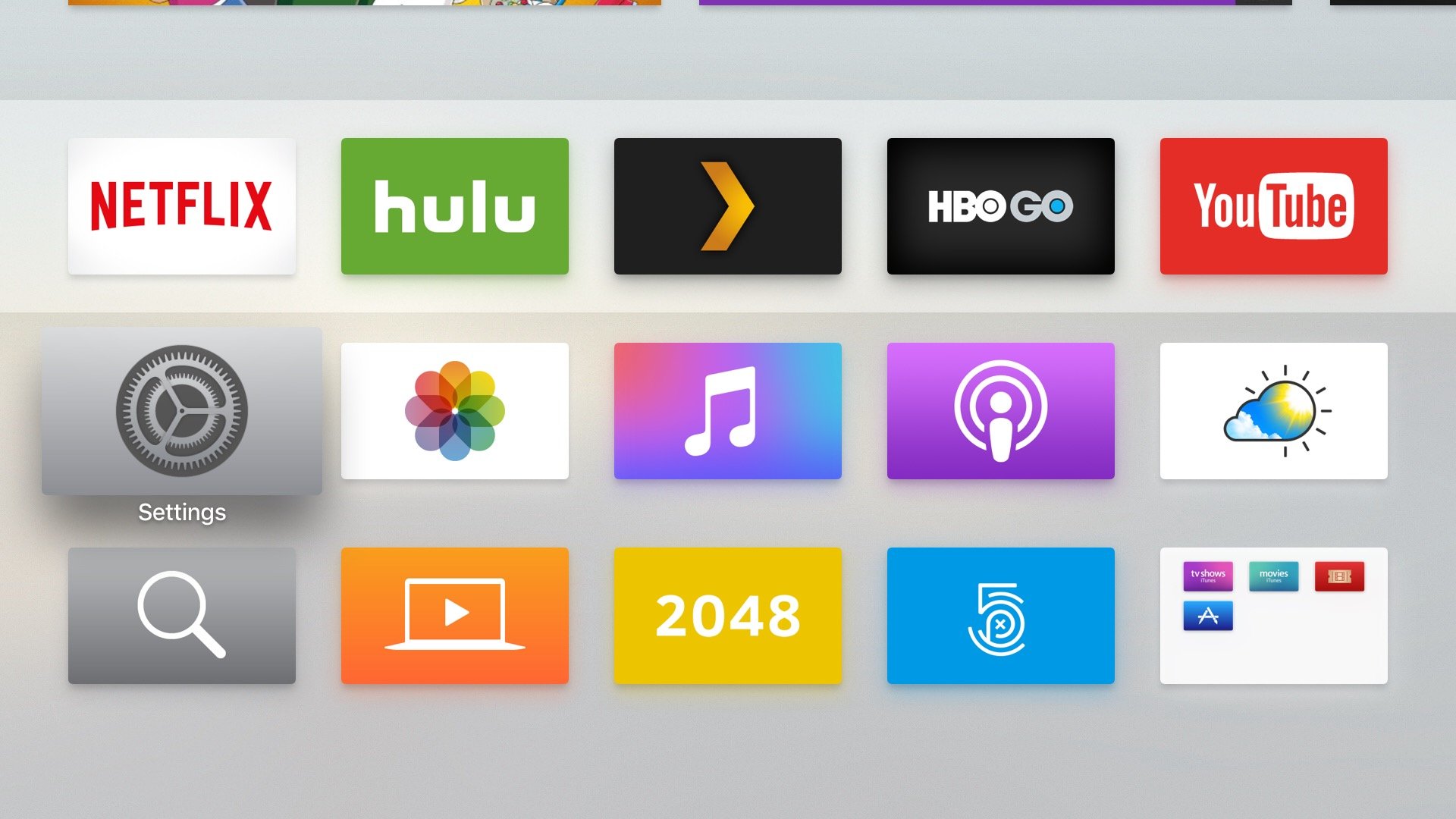
- Go to Remotes & Devices > Bluetooth.
- If on and in range of your Apple TV, your keyboard should appear. (It may need to be disconnected from any other devices, like your Mac, first.) Select it.
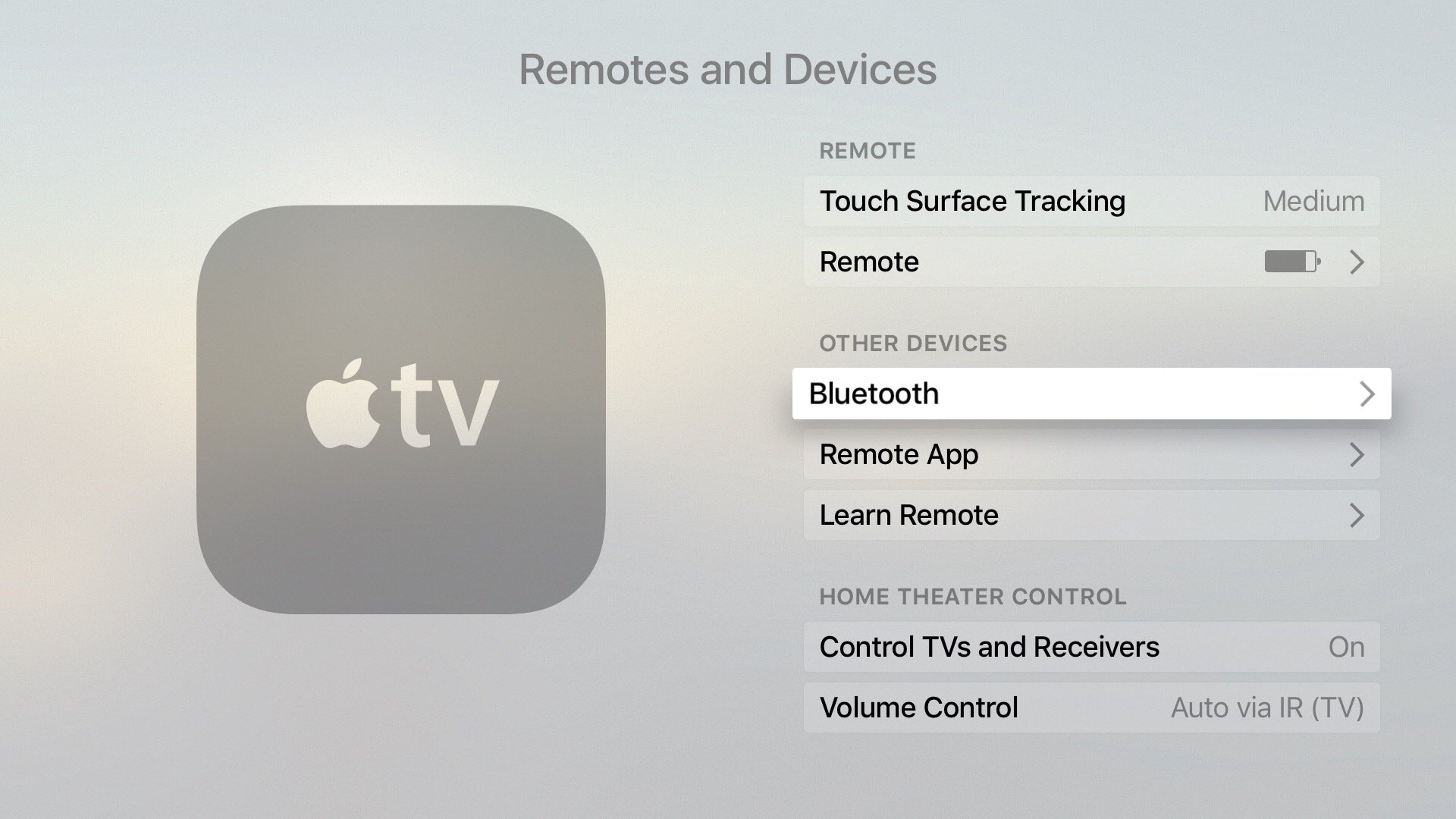
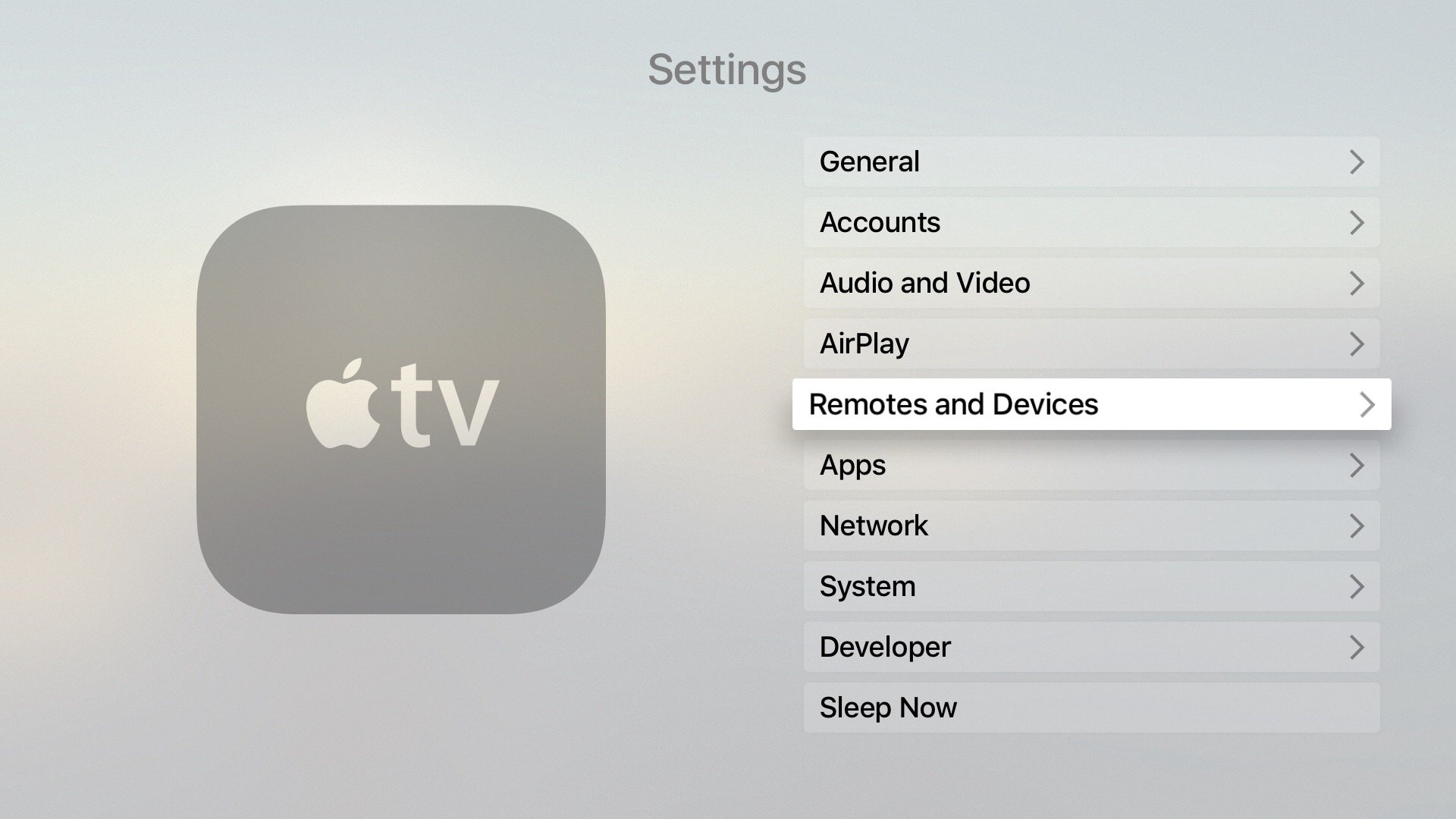
- Press Connect to connect your keyboard.

And with that, you're all set! If you wish to unpair your keyboard, you need only follow steps 1-4, then press Forget Device.
How to pair a Bluetooth keyboard with Apple TV (third-generation)
- Turn the keyboard on if it isn't already. Otherwise, switch it off and then on to make it discoverable. (On Apple's new Magic Keyboard, the switch is on the back left.)

- Click on the Settings icon on the Home screen.
- Click on General.
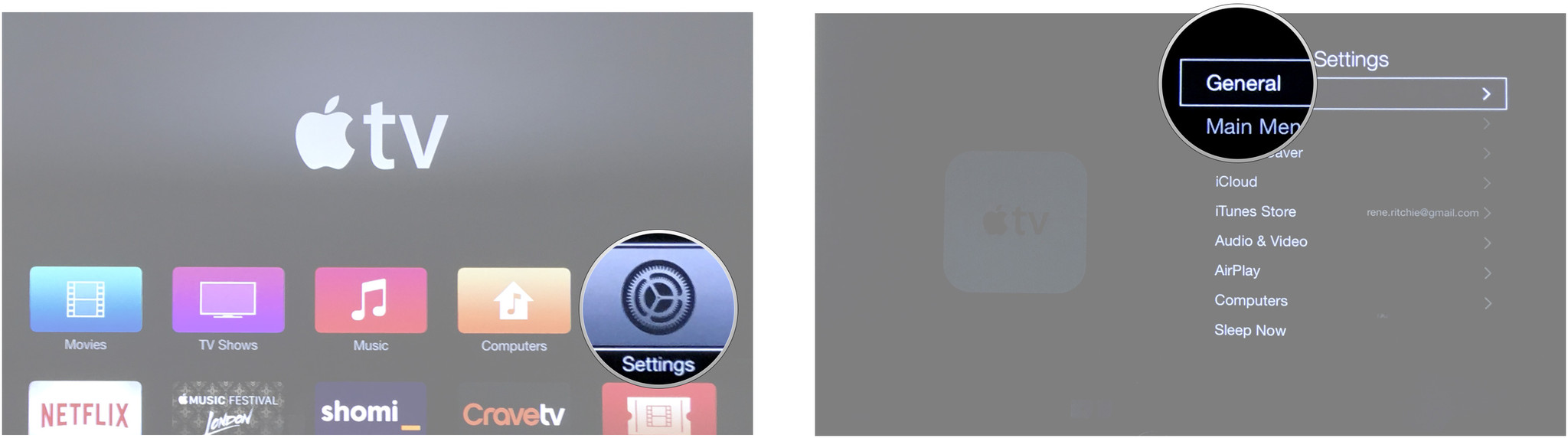
- Click on Bluetooth.
- Click on Keyboard: Magic Keyboard when it appears under the Devices list.
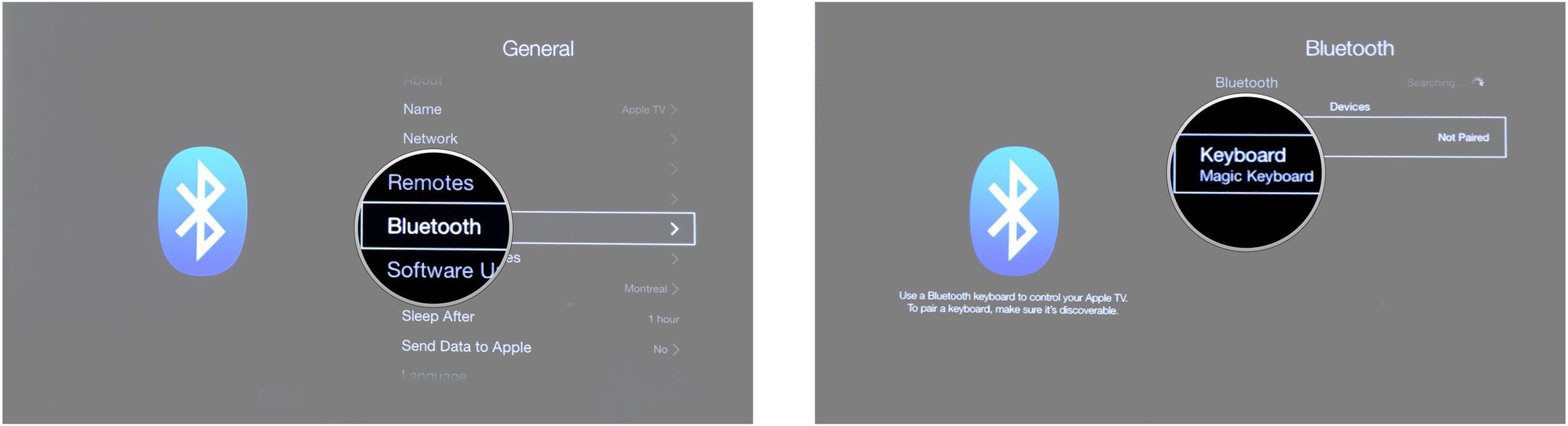
That's it. You're done. No codes, no pins. If you wish to unpair your keyboard, you need only follow steps 1-4, then press Forget this device.
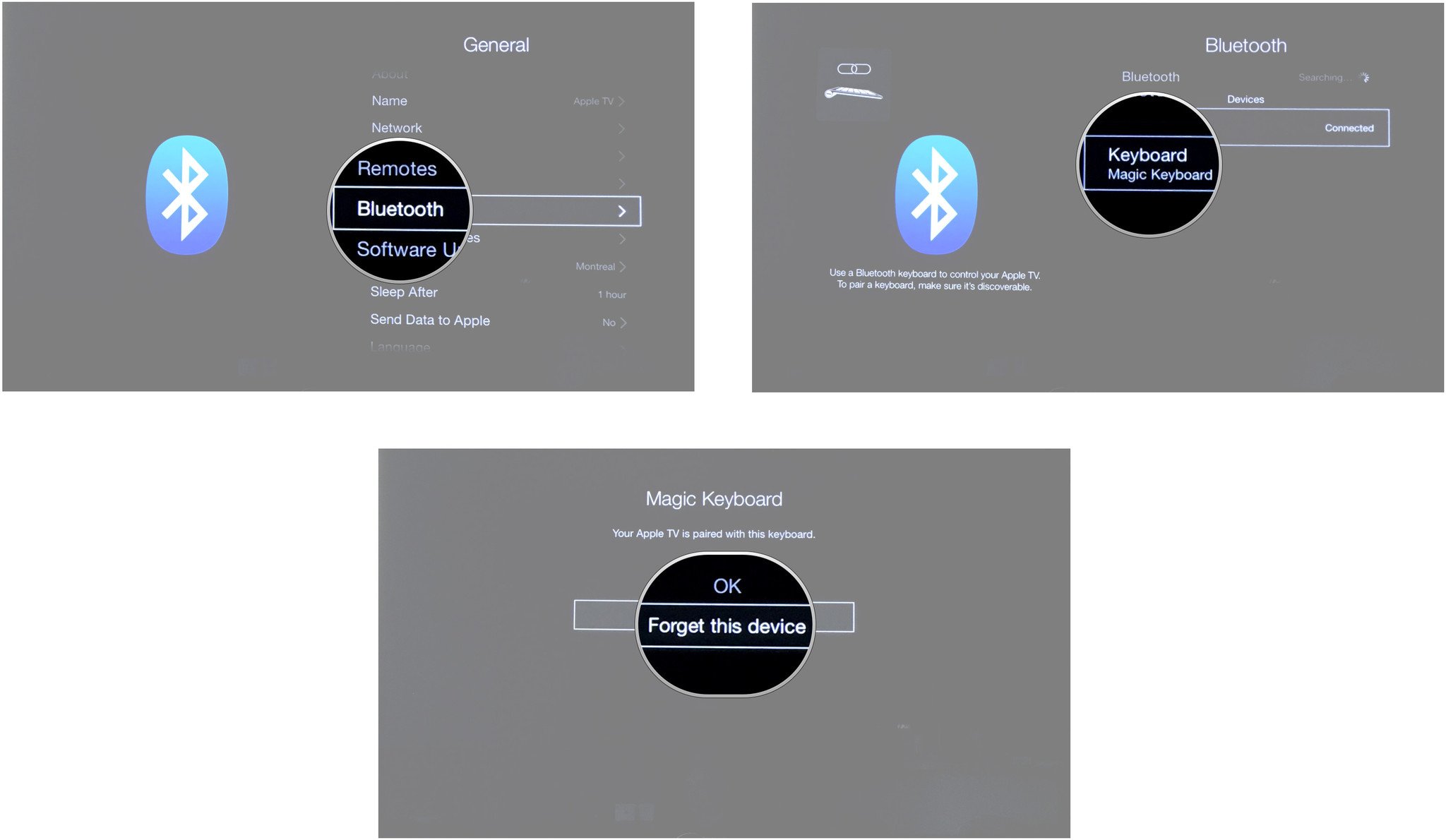
Questions?
Let us know in the comments.
Master your iPhone in minutes
iMore offers spot-on advice and guidance from our team of experts, with decades of Apple device experience to lean on. Learn more with iMore!
Serenity was formerly the Managing Editor at iMore, and now works for Apple. She's been talking, writing about, and tinkering with Apple products since she was old enough to double-click. In her spare time, she sketches, sings, and in her secret superhero life, plays roller derby. Follow her on Twitter @settern.

