How to use Siri with Apple Music
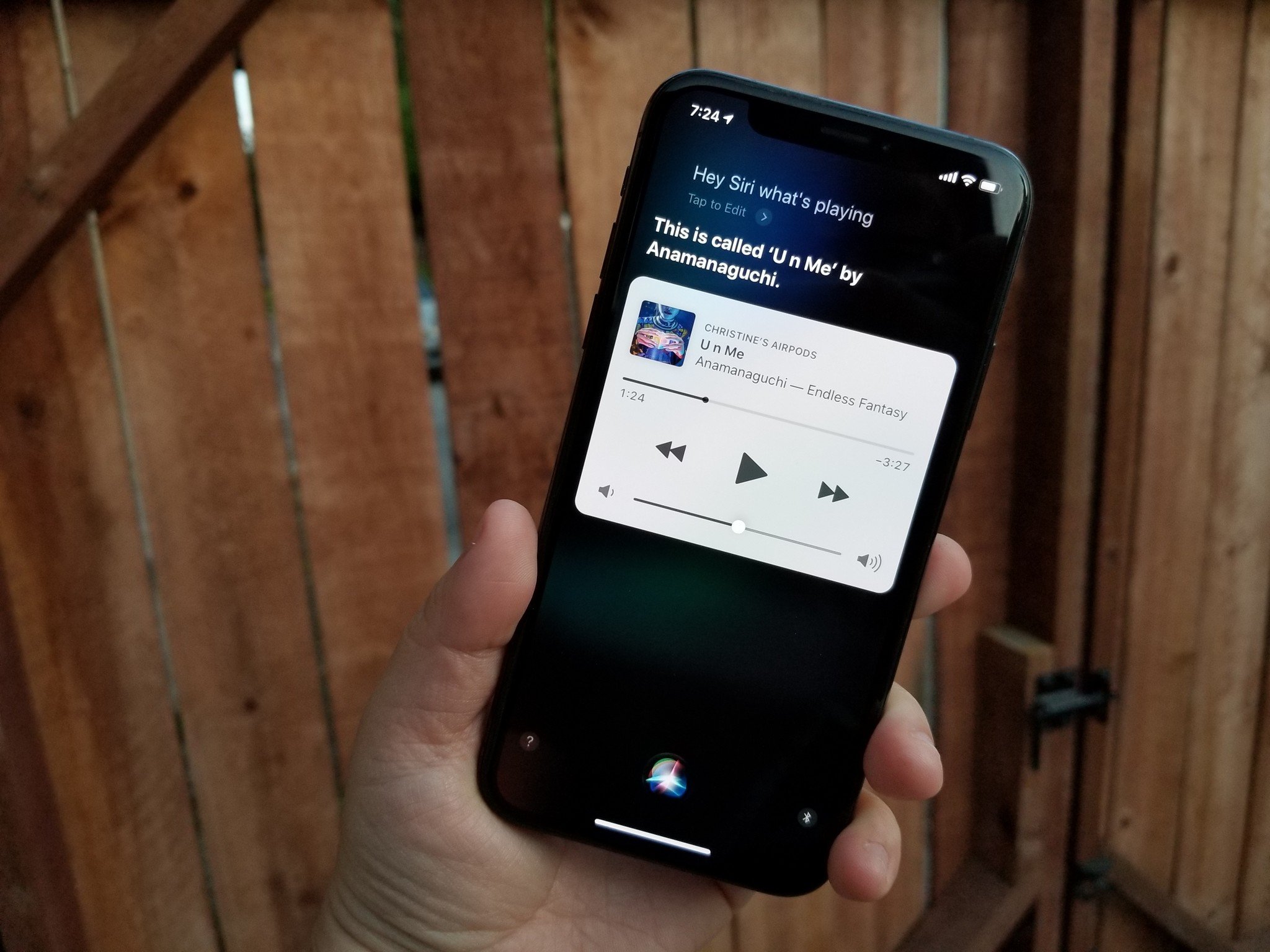
If you're an Apple Music subscriber, one of the biggest perks about the service is the fact that you can seamlessly use it with Siri, your digital assistant on iOS and Mac. While we've shown you how to be productive with Siri by using her to communicate with people and manage your calendar, we're going to show you how to get the most out of your Apple Music subscription with Siri.
- How to find and play songs and albums
- How to find and play music by charts
- How to add music to your Library or Playlists
- How to play Radio and Stations
- How to control what's playing
- How to learn about what's playing
How to find and play songs and albums
With Apple Music, you not only have access to your own iTunes Music Library but the entire Apple Music catalog as well. And with such a large database to go through, it's easy to get a bit lost every now and then. Fortunately, Siri helps you out with that.
- Activate Siri by holding down your Power or Side button, or just say "Hey Siri".
- Tell Siri what you want to listen to:
- "Play 'Simulation Theory' shuffled."
- "Play the latest Imagine Dragons album."
- "Play my music."
- "Play the song that goes 'Yo, I'll tell you what I want, what I really, really want."
- "Play some relaxing dinner music."
- "Play 'Africa' by Weezer."
- Siri should play what you requested.
- If she isn't, then there was miscommunication somewhere. Try your request again.
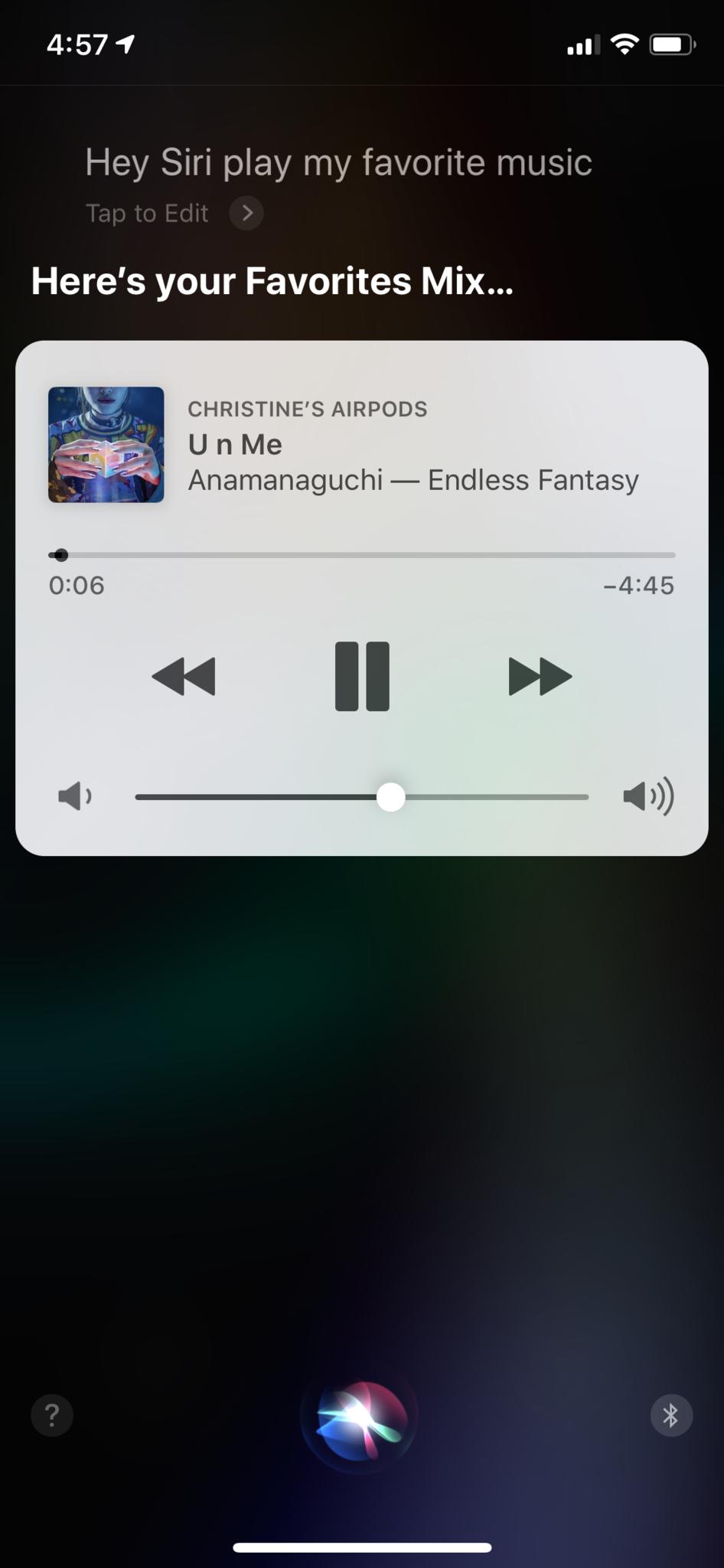
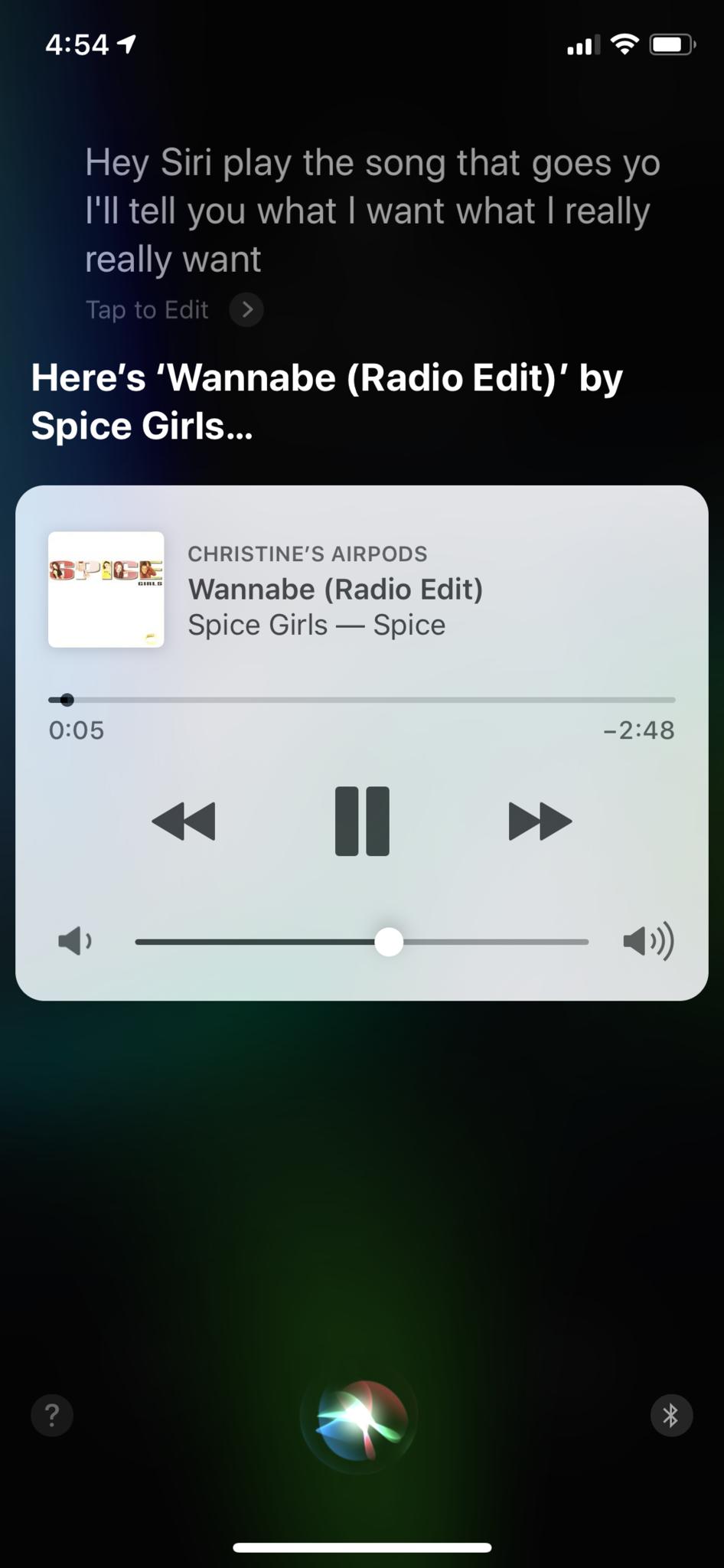
One thing to note is that by default, Siri will go with the most well-known version of a song if you request a specific track. But if you prefer a cover version, just tell her the artist that sings it along with the track name. You can also ask Siri to play a song from a movie in those times when you can't remember the name of the track.
How to find and play music by charts
If you want to discover new top music or get a blast from the past, Siri can help you find the songs that topped the charts at any point in time.
- Activate Siri by holding down your Power or Side button, or just say "Hey Siri".
- Tell Siri what you want to hear, along these lines of:
- "Play the top 10 songs in the world."
- "Play the number one song on May 1, 1987."
- "Play the most popular songs in 2000."
- "Play the hottest Lady Gaga song."
- Depending on what you asked, Siri may take a moment to gather that data, and then she'll start playing the music.
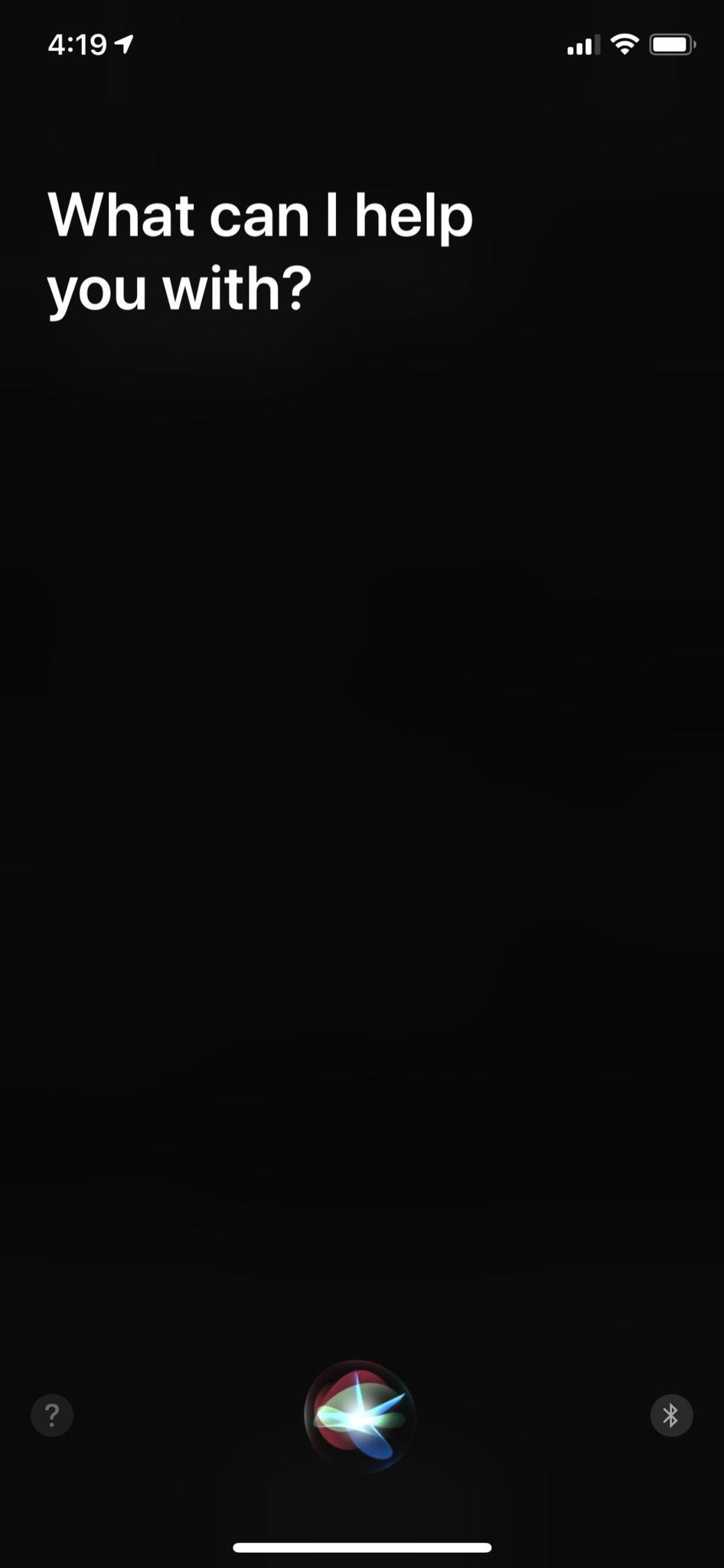
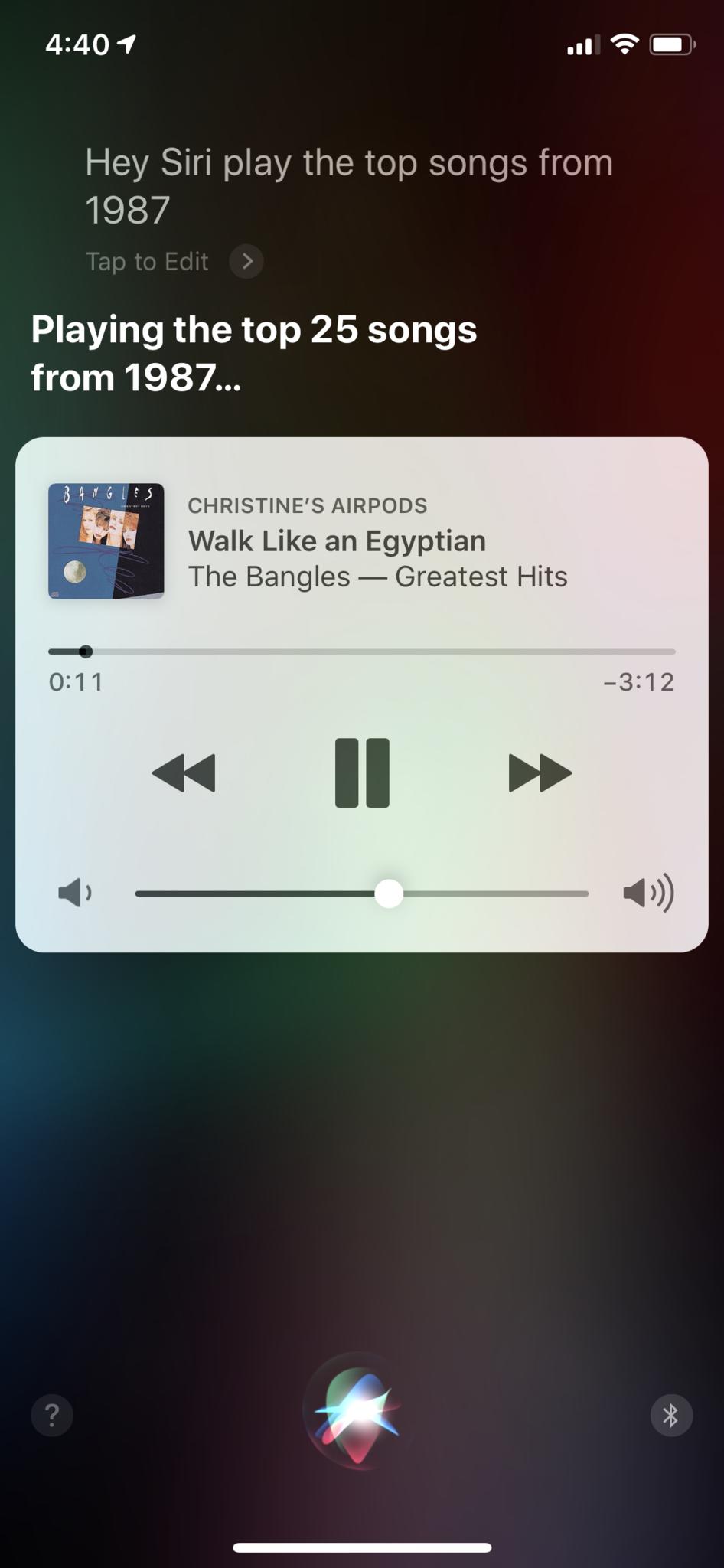
How to add music to your Library or Playlists
If you are listening to something new and like it, then you should add it to your Library or a Playlist for later. Siri makes this an easy task.
- Activate Siri by holding down your Power or Side button, or just say "Hey Siri".
- Tell Siri what you want to add, and to where.
- "Add this song to my Library."
- "Add this album to my Library."
- "Add this song to my playlist called 'Some Awesome Music.'"
- Siri will add the song or album to your Library or preferred Playlist.
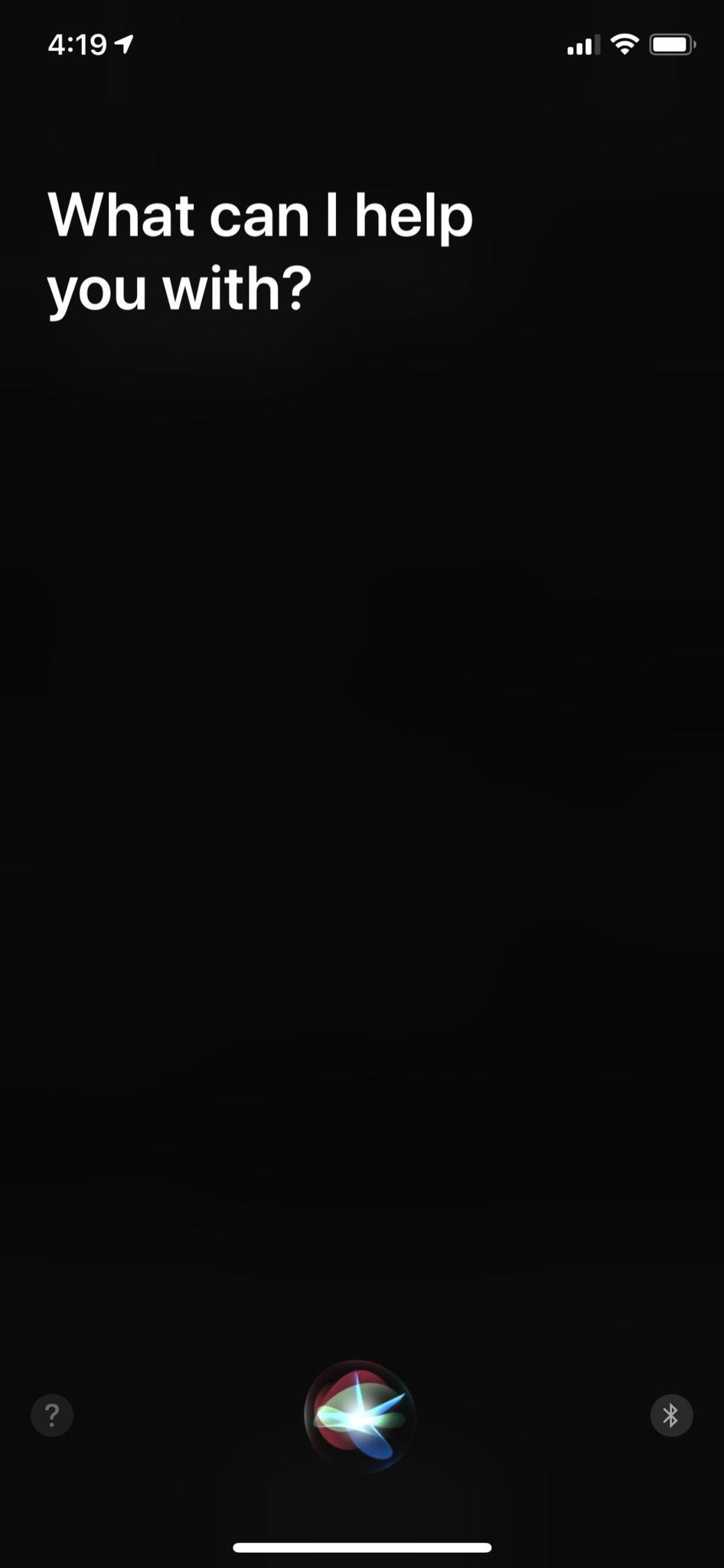
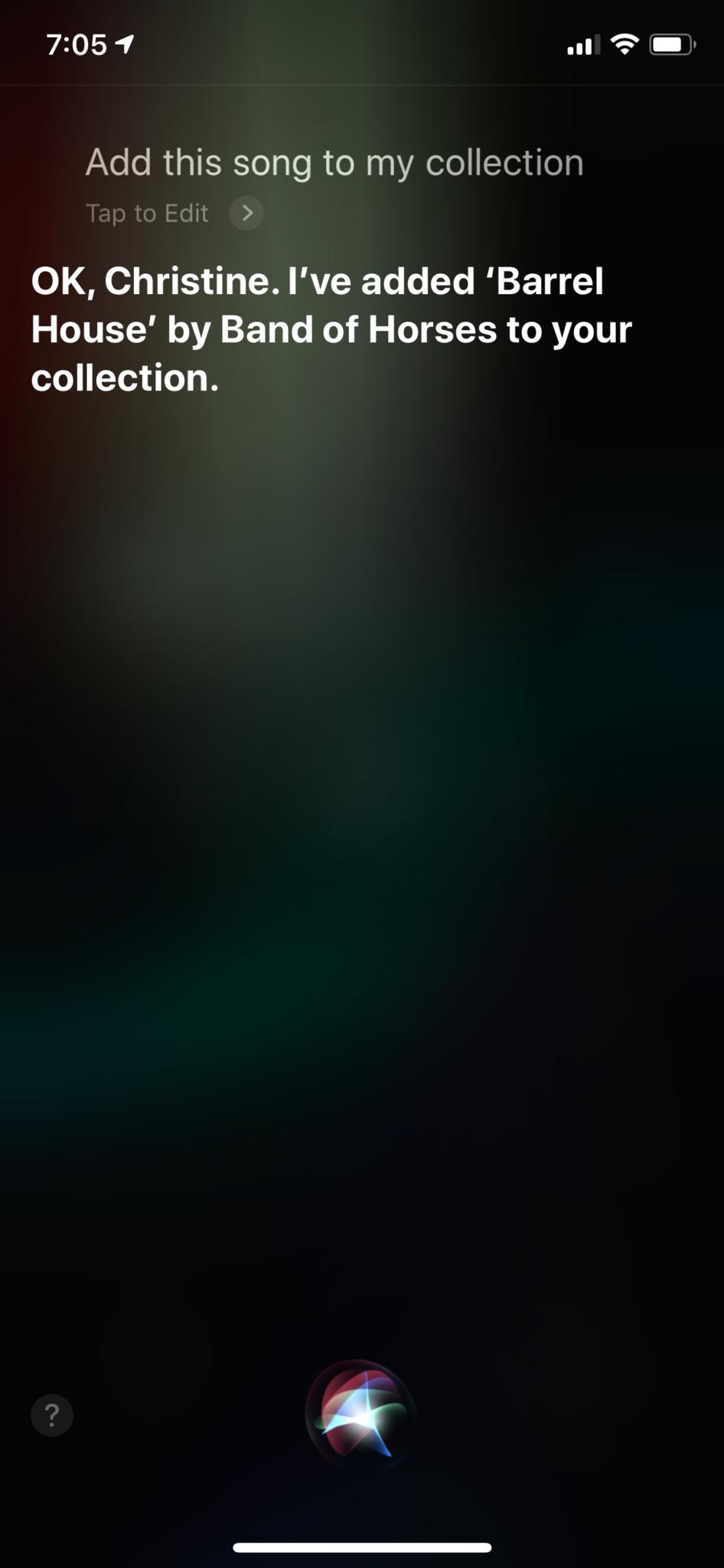
How to play Radio and Stations
Apple Music allows you to create your own personalized stations based on your favorite artists, genres, and even songs. Or you can tune in to radio stations on the service, such as Beats 1, NPR, and more. Siri can get you what you want to listen to, no problemo!
- Activate Siri by holding down your Power or Side button, or just say "Hey Siri".
- Ask Siri to play a radio station or create a new one for you.
- "Play Beats 1."
- "Create a radio station for The Beatles."
- "Play NPR radio."
- Siri will tune you in to your selected station or make a new one per your request.
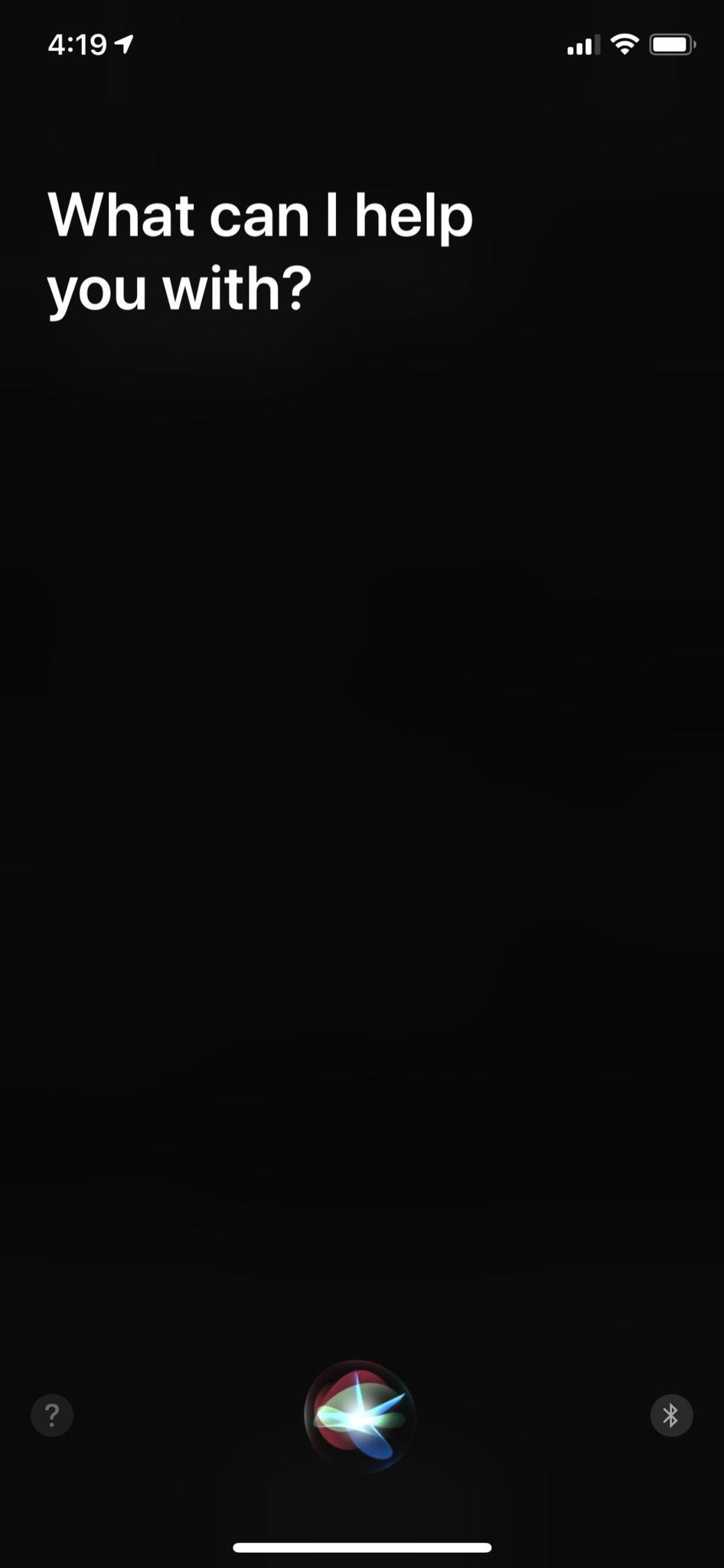
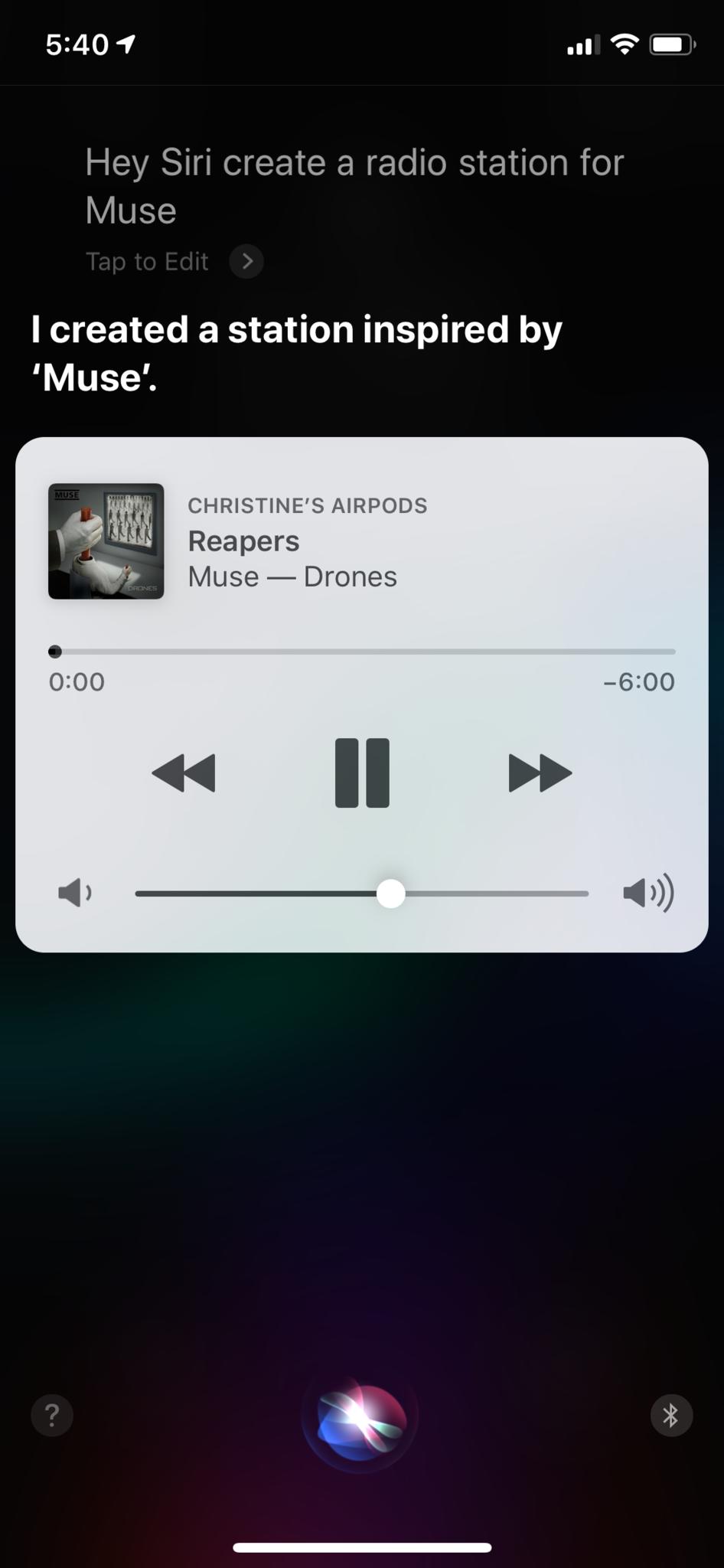
How to control what's playing
As you listen to music, you can ask Siri to control the playback for you. It makes it easier to control when you're driving, for example, or other times when you can't get to your phone.
Master your iPhone in minutes
iMore offers spot-on advice and guidance from our team of experts, with decades of Apple device experience to lean on. Learn more with iMore!
- Activate Siri by holding down your Power or Side button, or just say "Hey Siri".
- Tell Siri what you want to do:
- "Play more songs like this."
- "Skip this song."
- "Pause."
- "Turn on album repeat."
- "Go back to the previous song."
- "Play a different version of this song."
- Siri will do as you told her.
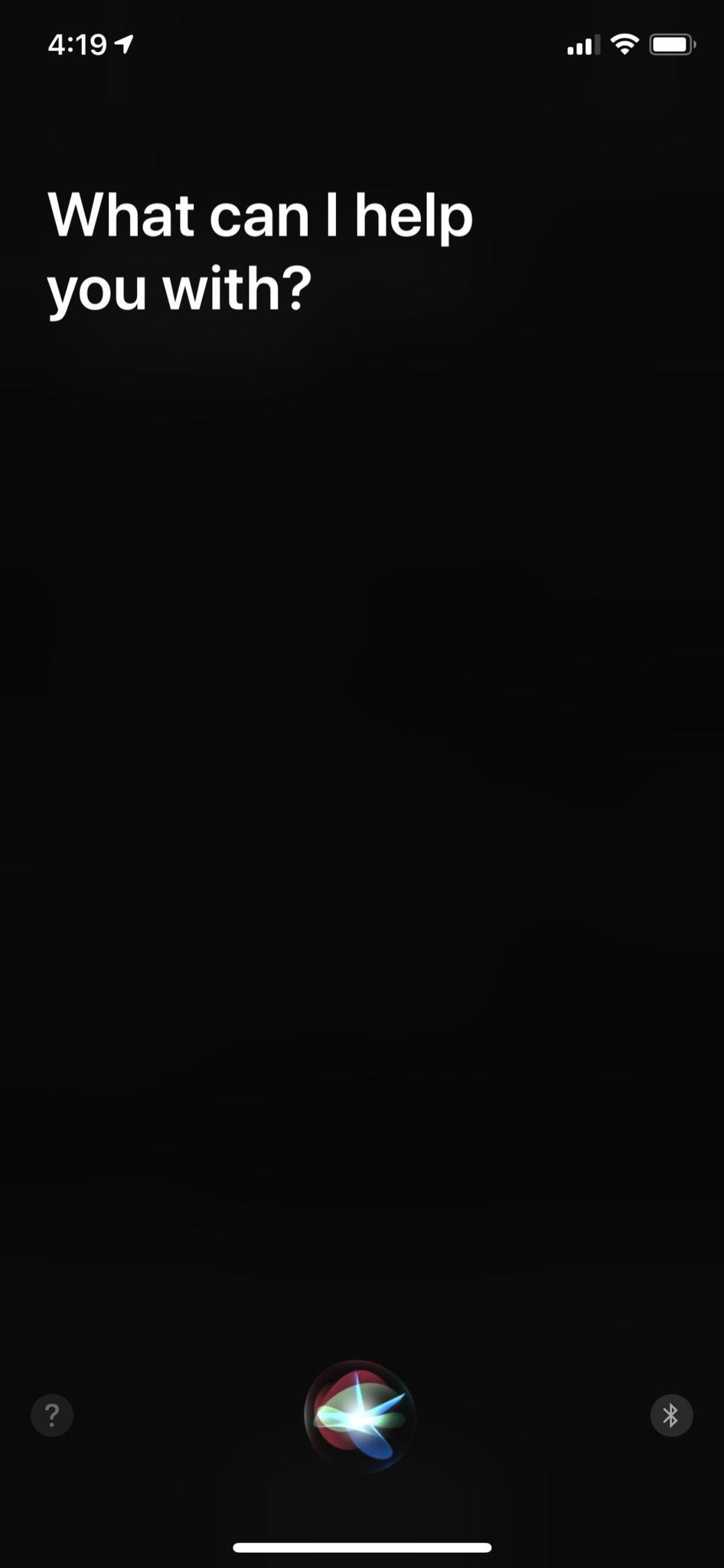
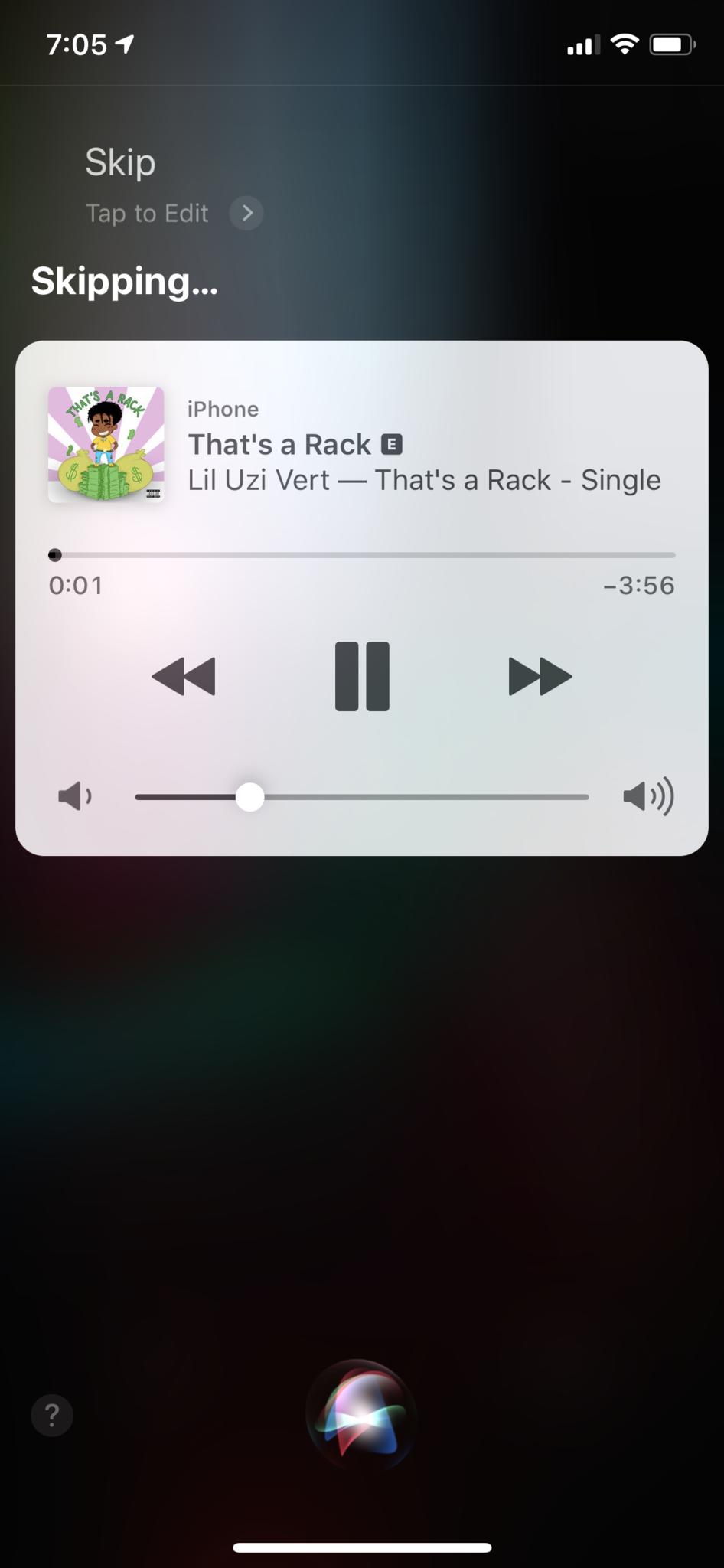
How to learn about what's playing
There's always that moment when you're out and about and you hear a song that you just need to know more about. Or perhaps you're listening to something and just have a brain fart and don't know what it's called, or who sings it, or what year it came out in. Fortunately, Siri can help you out there too.
- Activate Siri by holding down your Power or Side button, or just say "Hey Siri".
- Ask Siri what you want to know:
- "What song is this?"
- "What year did this song come out?"
- "Who sings this?"
- "Tell me more about this artist."
- "How many songs does this album have?"
- Siri will give you the answer you seek.
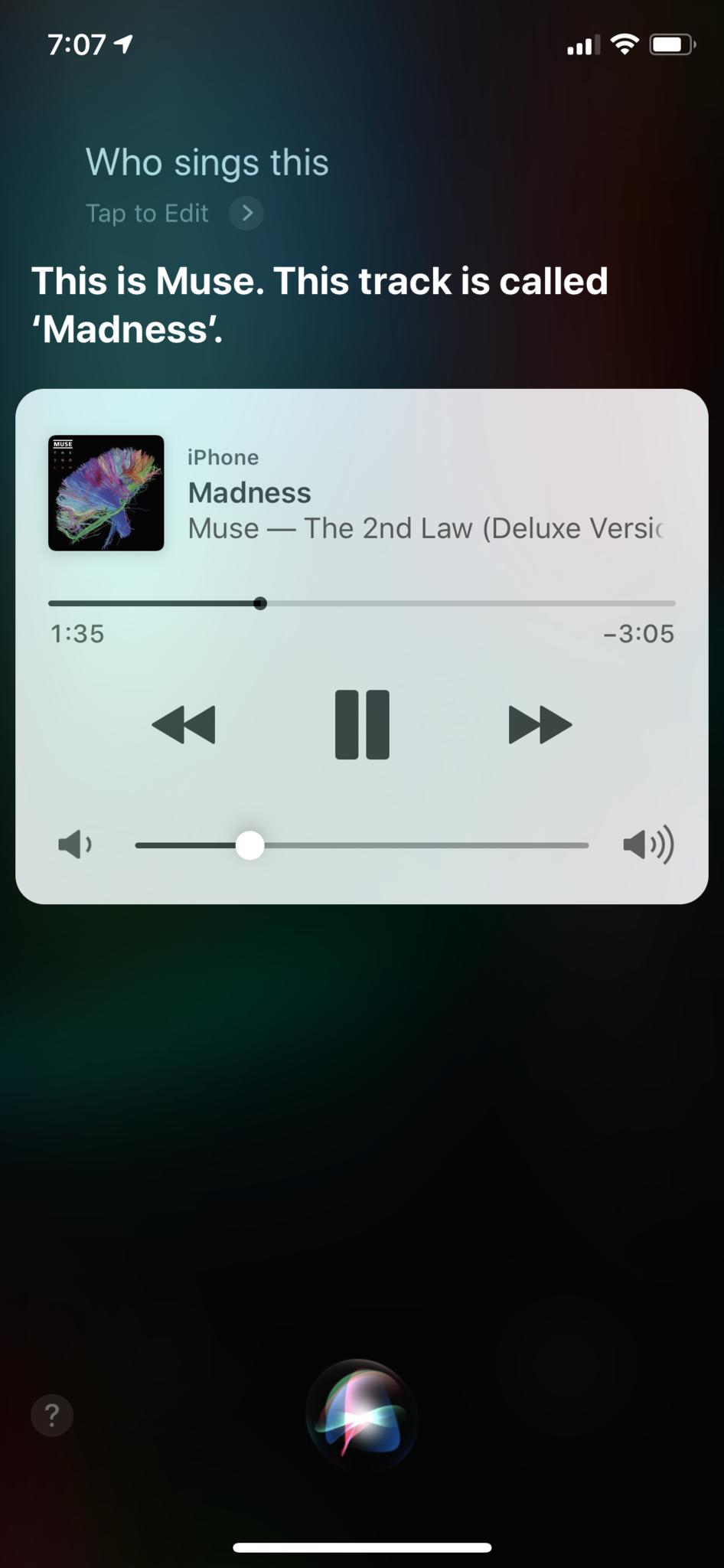
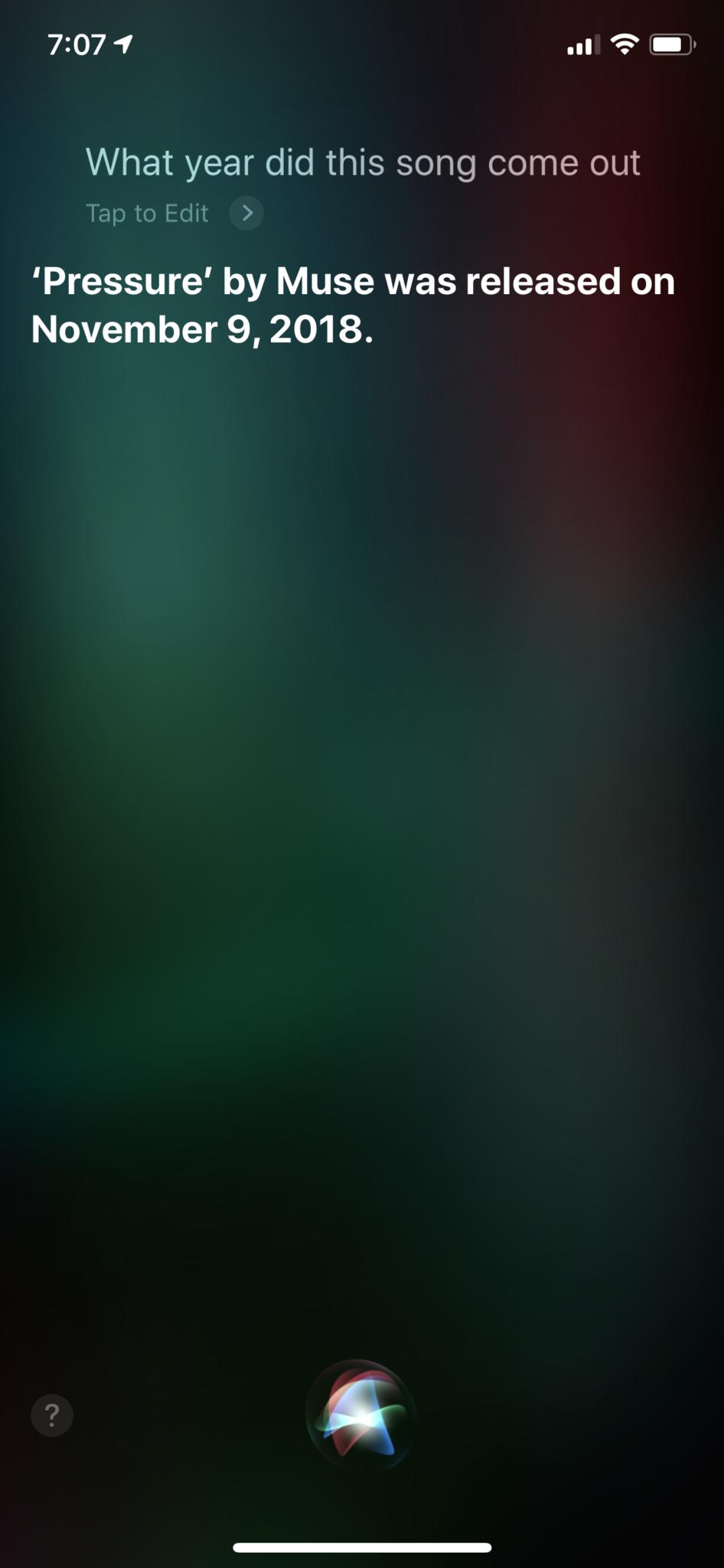
Questions?
That's all there is to it! Siri is pretty easy to use with Apple Music, but there are a lot of different things you can tell her, so we simplified it in this guide.
Are you an Apple Music subscriber? Do you like using Siri with Apple Music? Have any other questions about Siri and Apple Music? Just drop them in the comments below.
Christine Romero-Chan was formerly a Senior Editor for iMore. She has been writing about technology, specifically Apple, for over a decade at a variety of websites. She is currently part of the Digital Trends team, and has been using Apple’s smartphone since the original iPhone back in 2007. While her main speciality is the iPhone, she also covers Apple Watch, iPad, and Mac when needed. When she isn’t writing about Apple, Christine can often be found at Disneyland in Anaheim, California, as she is a passholder and obsessed with all things Disney, especially Star Wars. Christine also enjoys coffee, food, photography, mechanical keyboards, and spending as much time with her new daughter as possible.


