How to quickly copy URLs and search in Safari for iPhone and iPad
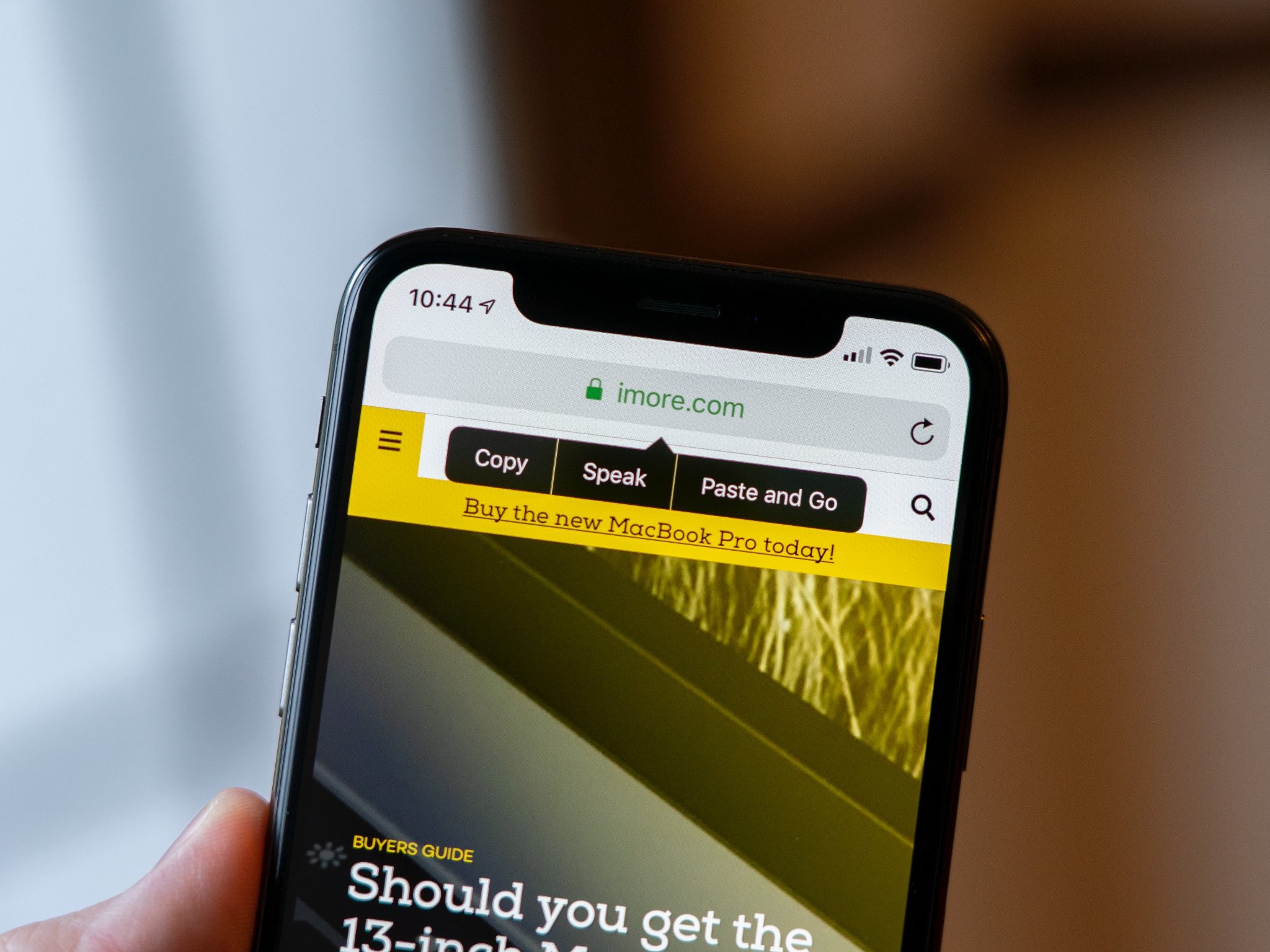
There are a lot of tricks that you can use to boost your productivity on your iPhone and iPad. The tools for multitasking on iOS don't stop at drag-and-drop or side-by-side apps. Sometimes, the less fanfare a feature has, the more delightful it is to discover.
Take Safari, for example. Since iOS 9, users could easily copy and past items from the Safari search bar. The best part? These abilities are available on iPhone and iPad, both in Safari, as well as the Safari View Controller in third-party apps.
Here's how to use Safari's quick copy and paste capabilities on your iPhone or iPad.
- How to quickly copy a Safari URL
- How to quickly search in Safari on your iPhone or iPad
- How to quickly launch URLs in Safari on iPhone and iPad
How to quickly copy a Safari URL
Instead of using the iOS share sheet or highlighting the URL, you can use Safari's pop-up menu to copy a URL right from the navigation bar.
- Tap and hold on the Safari navigation bar.
- Tap Copy from the pop-up menu. Safari will copy the URL to your clipboard.
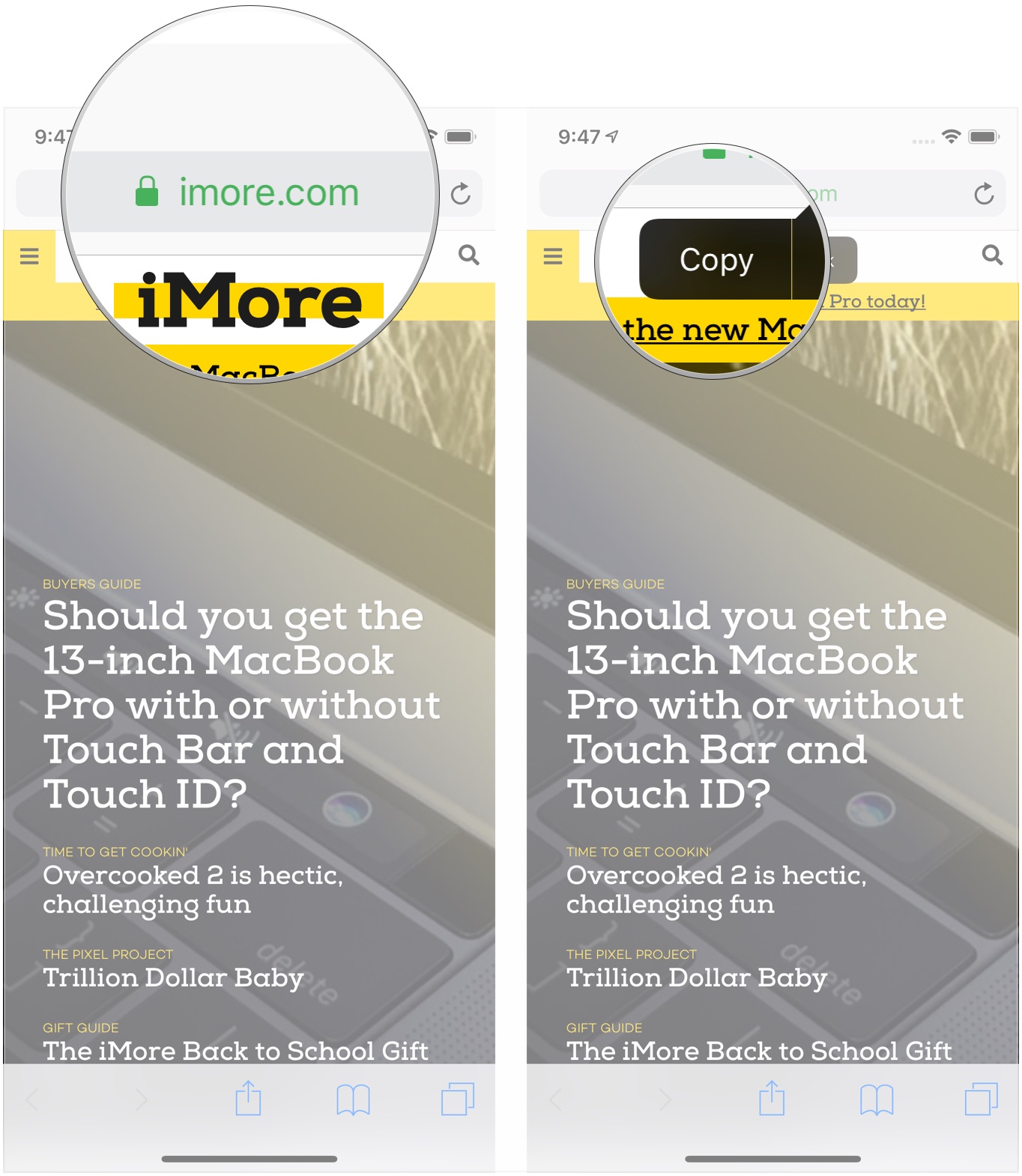
How to quickly search in Safari on your iPhone or iPad
If you find an interesting or unfamiliar term in some text you're reading, just copy that text and use Safari's navigation bar to quickly search for it.
- Copy the words you want to search for.
- Tap and hold on the Safari navigation bar.
- Tap Paste and Search from the pop-up menu. Safari will automatically search for the terms.
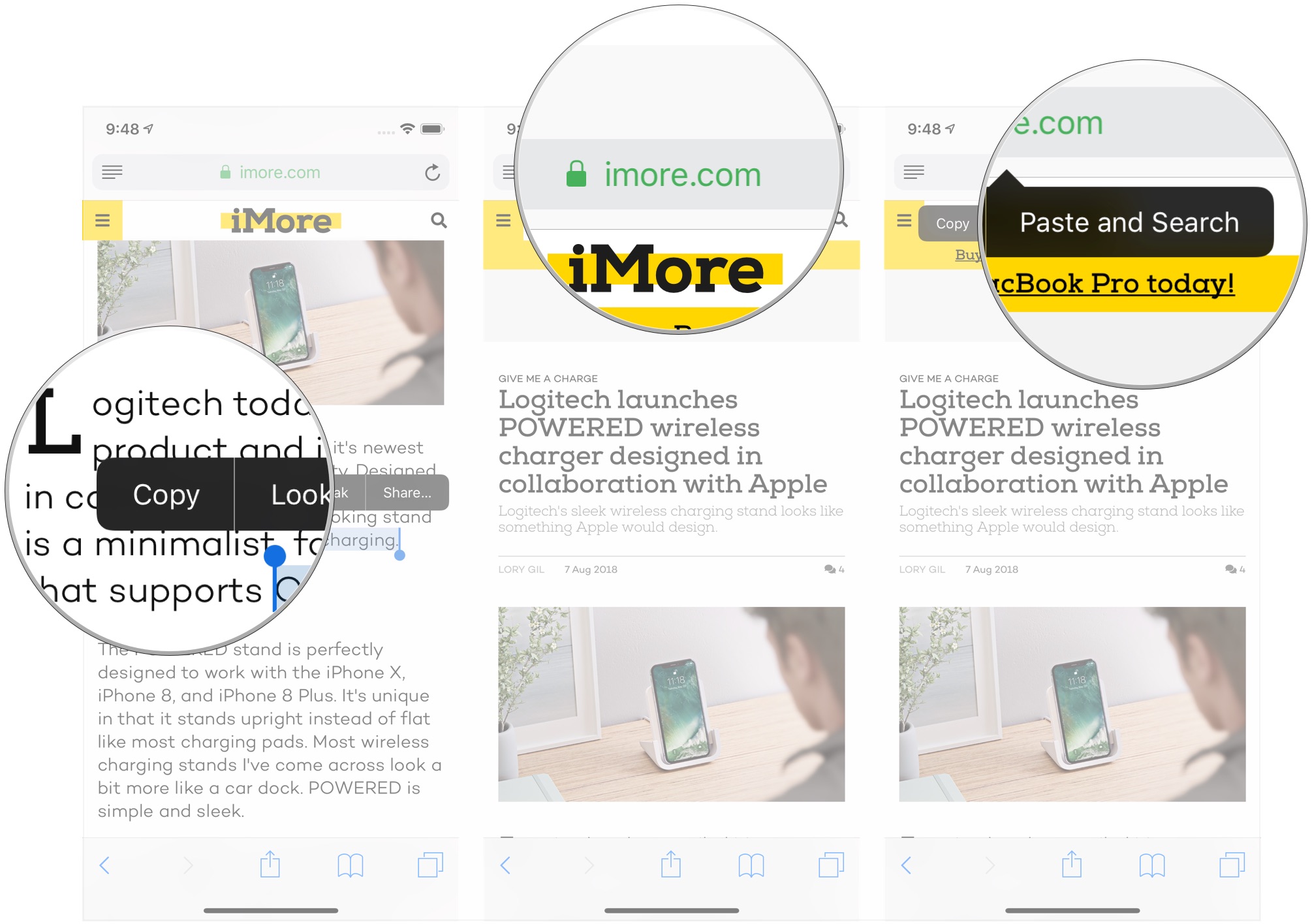
How to quickly launch URLs in Safari on iPhone and iPad
You can do something similar with URLs that you've copied.
- Copy the URL you want to go to.
- Tap and hold on the Safari navigation bar.
- Tap Paste and Go from the pop-up menu. Safari will automatically launch the webpage.
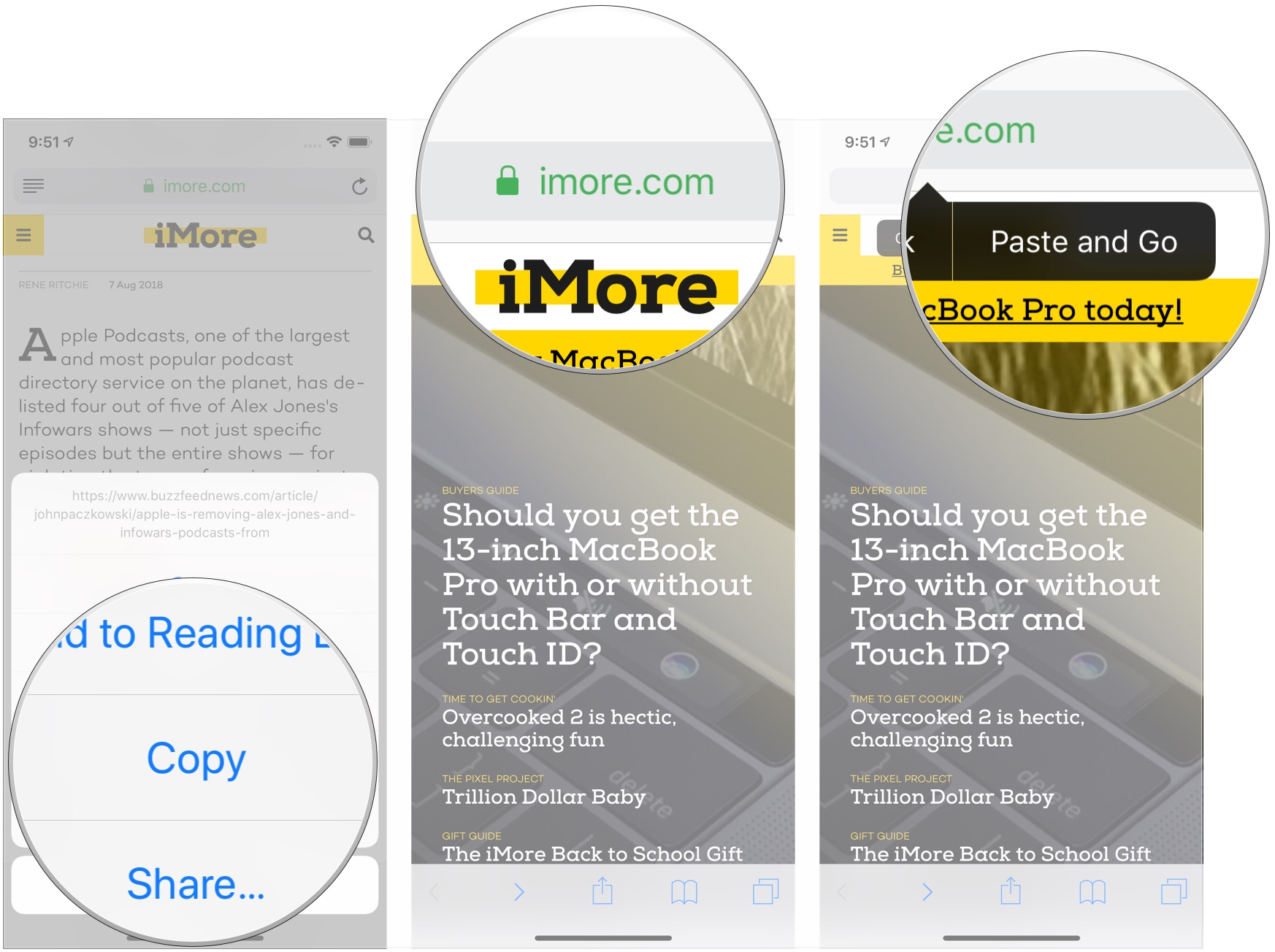
Other great Safari tips?
What cool tips do you have for working with Safari on your iPhone or iPad? Let us know in the comments.
Master your iPhone in minutes
iMore offers spot-on advice and guidance from our team of experts, with decades of Apple device experience to lean on. Learn more with iMore!
Joseph Keller is the former Editor in Chief of iMore. An Apple user for almost 20 years, he spends his time learning the ins and outs of iOS and macOS, always finding ways of getting the most out of his iPhone, iPad, Apple Watch, and Mac.


