How to quickly respond to messages on Apple Watch

I love using the Apple Watch for text messaging: It lets me rapidly scan new messages and triage what's important without needing a digital or physical keyboard. In just a few taps my response is on its way and it's one less thing I have to worry about later.
How to quickly read messages on your Apple Watch
You can primarily view messages you've been sent by checking Notification Center.
- Swipe down from the top of the clock face.
- Tap on the message in question.
Additionally, if you have Activate on Wrist Raise turned on (Settings > General on your Apple Watch), you can automatically preview individual messages.
- Lift your wrist whenever you feel the buzz of an incoming notification. If it's a text message, you'll see a short look version displaying the name of the sender and the Messages icon.
- Hold your wrist up for a moment to see the full message appear. If you don't see the full message appear, you may have Notification Privacy turned on (On your iPhone, open the Apple Watch app and go to My Watch > Notifications); in that instance, just tap the display to see the full message.
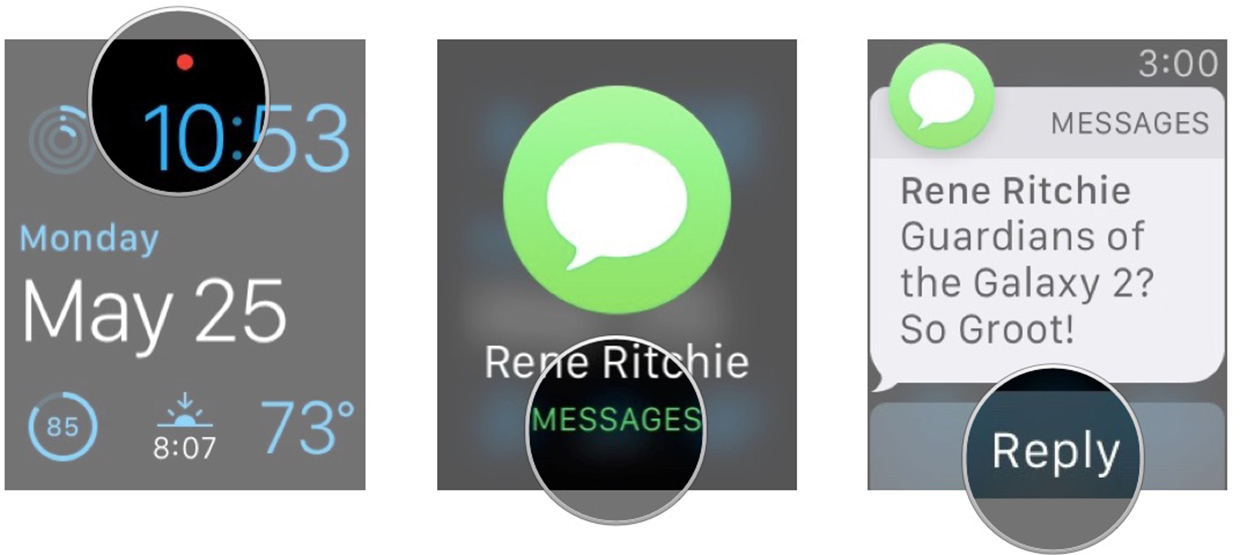
- Scroll through the message by using the Digital Crown or a swipe.
How to quickly respond to messages on your Apple Watch
- When you view a new message on your Apple Watch, tap Reply, say "Hey Siri, reply [message]", or hold the Digital Crown and say "Reply [message]".
- If you tap Reply, you'll see an assortment of suggested responses and custom responses (if you've set them up) along with two buttons for 3D emoji or dictation.
- To send a suggested entry, tap one of the pre-written responses.
- To send an emoji, tap the emoji button.
- To send a custom message or voice memo, tap the microphone icon.
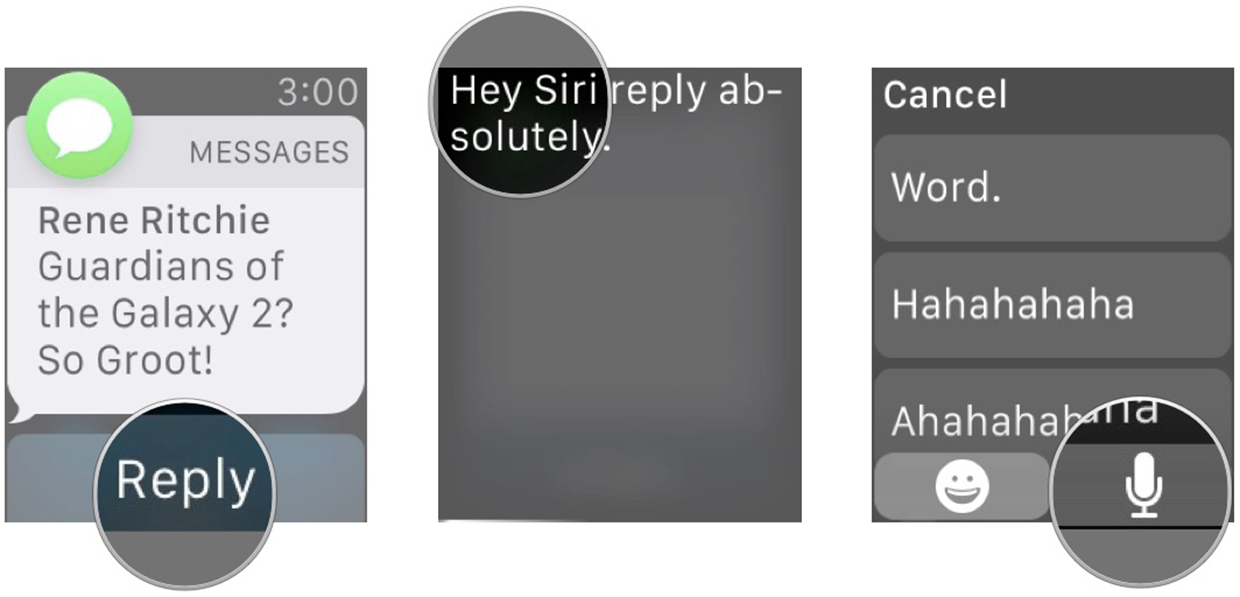
- After you've chosen your message type, tap Send or say "Hey Siri, send."
Master your iPhone in minutes
iMore offers spot-on advice and guidance from our team of experts, with decades of Apple device experience to lean on. Learn more with iMore!
Serenity was formerly the Managing Editor at iMore, and now works for Apple. She's been talking, writing about, and tinkering with Apple products since she was old enough to double-click. In her spare time, she sketches, sings, and in her secret superhero life, plays roller derby. Follow her on Twitter @settern.


