How to remove a credit or debit card from Apple Pay
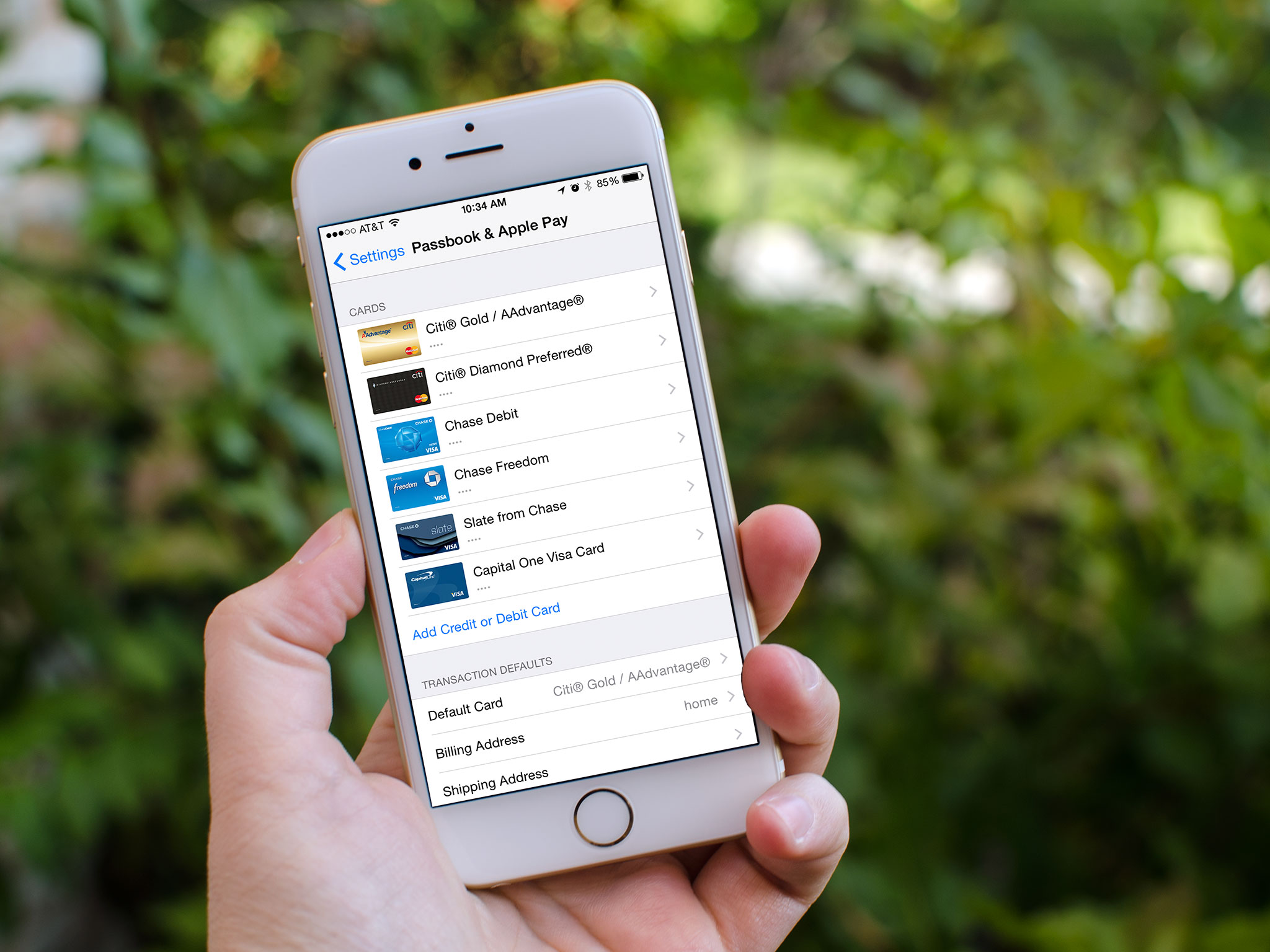
Apple makes it easy to add any and all of your supported credit and debit cards to Apple Pay. If, however, you lose, cancel, or change a card for any reason, you'll need to remove it. Luckily, Apple makes it just as easy to to that.
How to delete a card from Apple Pay on iPhone and iPad
- Launch the Settings app on your iPhone or iPad that contains the Apple Pay card you need to delete.
- Tap on Passbook & Apple Pay.
- Tap on the credit card you'd like to delete.
- Tap on Remove Card — you'll need to scroll all the way to the bottom.
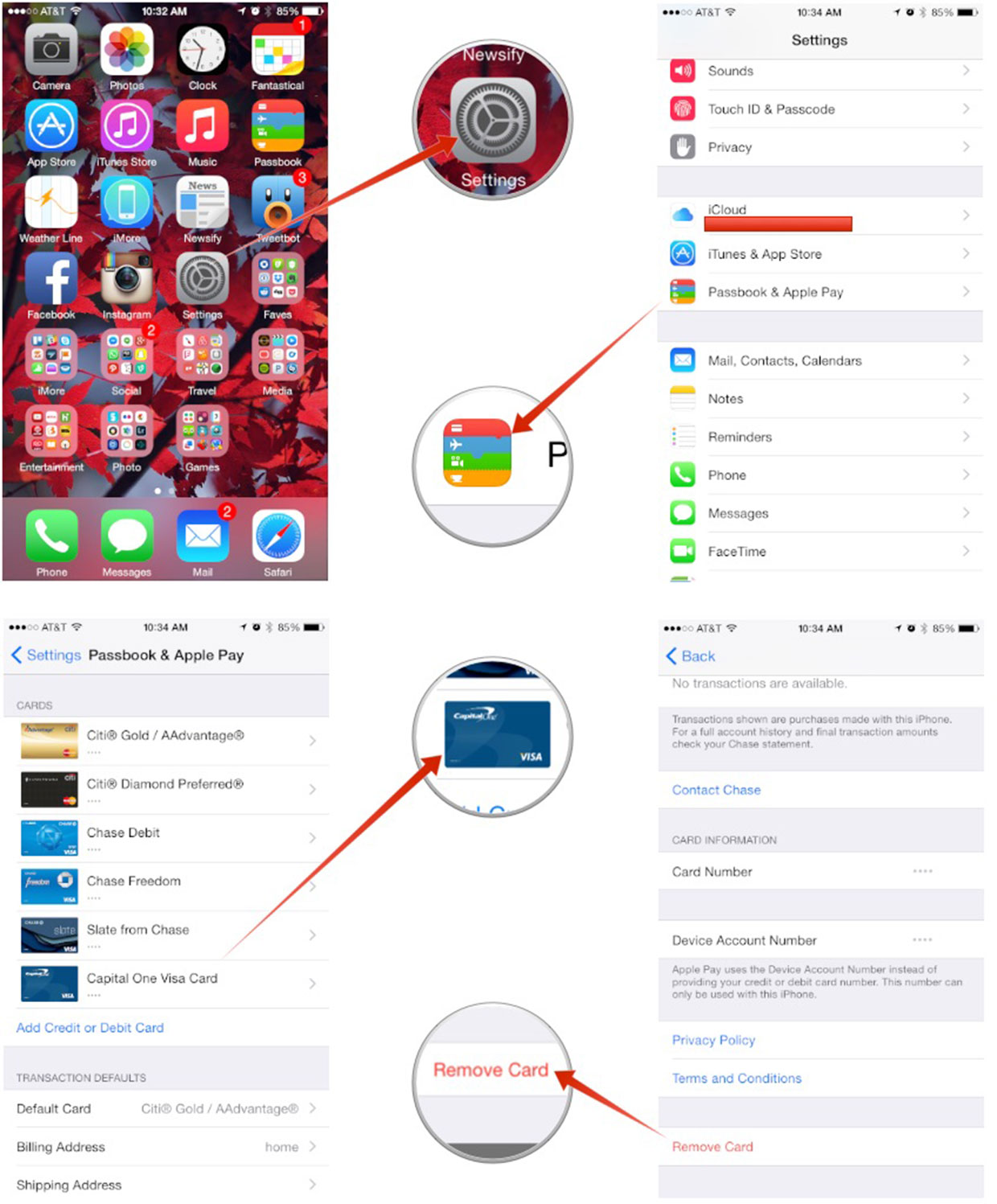
That's all there is to it! The card you removed will no longer be eligible for use with Apple Pay on that particular device. Keep in mind however that Apple Pay works on a per device basis so you'll need to remove that particular card from every device it's linked to individually. Alternately, you can remove all your linked cards from a specific device remotely if you need to via iCloud.com. You can follow our guide below if that suits your needs better!
Master your iPhone in minutes
iMore offers spot-on advice and guidance from our team of experts, with decades of Apple device experience to lean on. Learn more with iMore!

Luke Filipowicz has been a writer at iMore, covering Apple for nearly a decade now. He writes a lot about Apple Watch and iPad but covers the iPhone and Mac as well. He often describes himself as an "Apple user on a budget" and firmly believes that great technology can be affordable if you know where to look. Luke also heads up the iMore Show — a weekly podcast focusing on Apple news, rumors, and products but likes to have some fun along the way.
Luke knows he spends more time on Twitter than he probably should, so feel free to follow him or give him a shout on social media @LukeFilipowicz.
