How to replace a cracked or broken screen on an iPhone 5c

If you've managed to break the screen on your iPhone 5c and didn't opt for any kind of insurance, you've always got the option of doing a DIY repair yourself. If you've ever done an iPhone 5 screen repair, you shouldn't have too many issues with the iPhone 5c. There are a few differences, however, so follow along and we'll walk you through from start to finish.
Tools and parts
There are lots of parts suppliers out there but not all of them are created equal, especially fly by night Amazon and eBay resellers. iMore recommends using only quality and genuine parts from a reputable supplier like iFixYouri. They have quality parts, tools, and much more for all your repair needs.
- iPhone 5c replacement screen, including small parts
- iPhone 5c tool kit
- Razor blade (not necessary, but recommended)
Note: Some folks have trouble getting the screen off with a suction cup if the screen is extremely spidered. This why we recommend picking up a razor blade as well in case you run into this problem. We can show you an alternate way of removing the display.
Power off your iPhone

Before performing any repair on any iPhone, iPad, or iPod touch you should always remember to power it off. Simply hold down on the Power button until you see Slide to Power off. One you're sure your iPhone is turned off, proceed to the next section.
Remove the two security screws on both sides of the dock connector
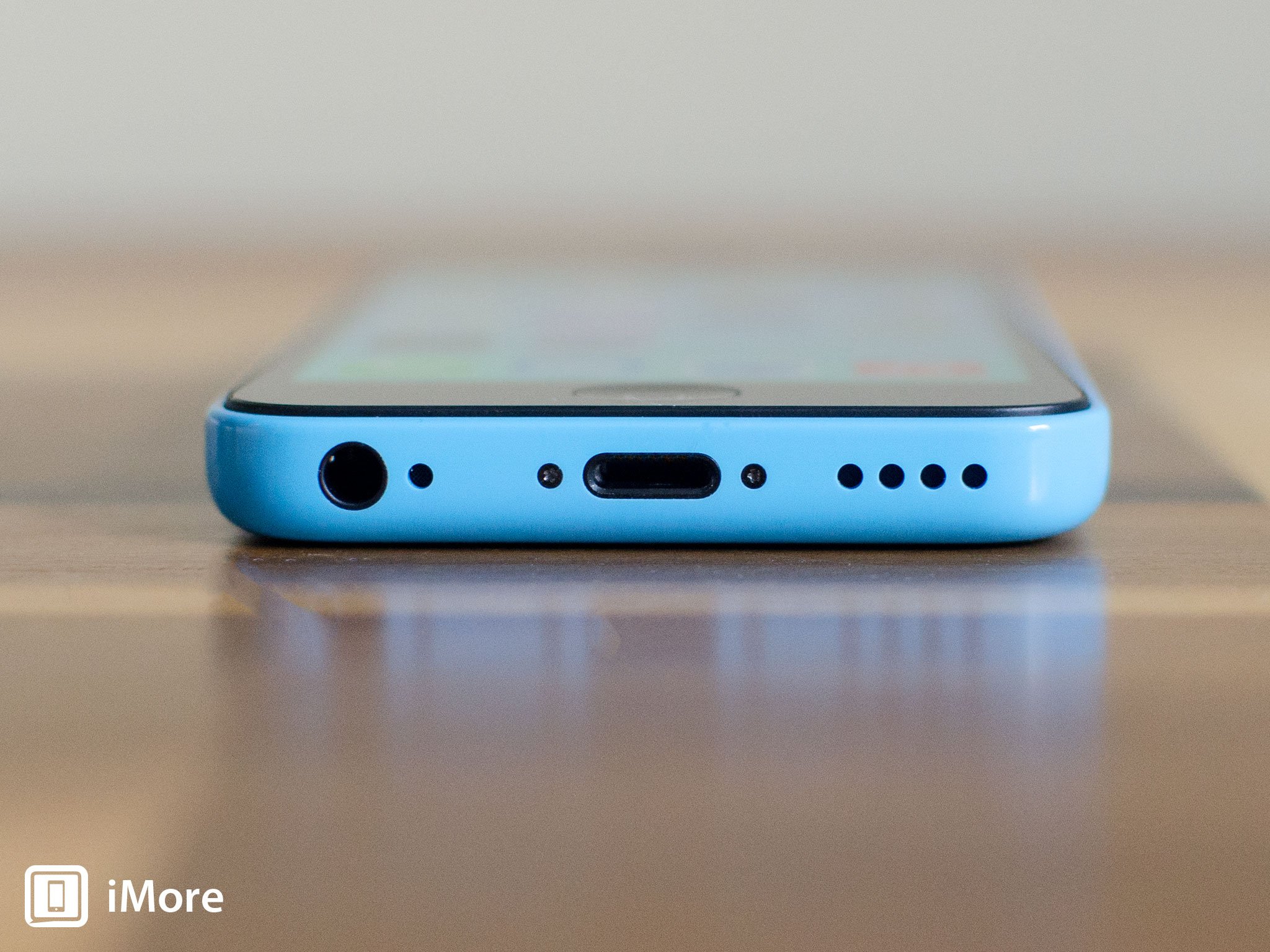
There are two security screws that secure the screen to the frame and they sit on each side of the dock connector. Use your 5-point security screwdriver to remove them. They are both the same size so it's okay if you mix them up.
Remove the broken display assembly
- Place your suction cup slightly above the Home button assembly and secure it to the screen.

- Holding the iPhone in place with one hand, gently pull upwards on the suction cup until you free the bottom of the screen. You should now be able to use your fingers to slowly raise up the screen and expose where the front assembly is connected to the logic board.
- Remove the four screws holding down the shield that covers the display cables. To do this, use your #000 screwdriver. These screws are different sizes so make sure you keep them organized in a way you can remember for re-assembly.

- Once all four screws are removed, carefully remove the shield and set it aside.

- Now use your spudger tool in order to remove the three cables shown in the image below.

- The display assembly should now be free from the body of the phone. Go ahead and set everything but the display assembly aside now.
Note: We used the suction cup method here but note that if the screen is extremely spidered, you may not be able to get a firm grip with a suction cup. If that's the case, carefully work your way around the bottom of the phone between the frame and display assembly with a razor blade until you can gently pry up using the flat end of your spudger tool instead. We recommend using plastic razor blades if you can find them since they're less abrasive.
Transfer the Home button assembly

To transfer the Home button assembly, simply remove the two screws using your #000 Phillips screwdriver on either side of the shield. Be careful when removing the shield as the contacts to the right can tear easily. This is a good place to use the iSesamo tool or a flat plastic razor blade to ensure you're lifting it off instead of tearing through it.
Master your iPhone in minutes
iMore offers spot-on advice and guidance from our team of experts, with decades of Apple device experience to lean on. Learn more with iMore!
Once the shield is off, simply remove the Home button and rubber gasket. Note their is adhesive around it so if the adhesive isn't in tact after removing it, you'll need to replace the adhesive with another thin double sided layer on the gasket or the frame where the Home button sits.
Transfer the earpiece, front-facing camera, and heat shield to the new display
- Remove the two screws holding the earpiece speaker and bracket in place from the top of the assembly. For this, use your #000 screwdriver.

- Carefully loosen the earpiece bracket and lift it upwards. Note that there are clips on each side that you may need to bend outwards slightly in order for the bracket and earpiece to come out. Don't pull hard as you may break or bend the bracket.

- Set the earpiece and bracket aside.
- The front facing camera assembly cable is folded under where the contact sits in the frame. Carefully unfold the portion shown in the photo and pull it out of the frame gently.

- Underneath where the earpiece sat, gently use your spudger tool to simply loosen the right side of the cable from the front of the display. Don't pull too hard as you may tear it. Just loosen it at this point. Take special care not to scratch or damage any components on the underside of the cable as this is where your proximity sensor sits.

- Now remove the four screws that run along the side of the heat shield. They are all the same size so you can group them together. Note that there is a fifth screw at the top of the heat shield you need to remove as well.

- Gently remove the heat shield and front facing camera assembly together. Be careful to not tear any cables while removing any adhesive or dislodging components from the old display. For this, we recommend either an opening tool the flat edge of a spudger that doesn't present a risk of accidentally tearing a cable. There is tape attaching the shield to the cables as you can see in the photo below. It is much easier to simply transfer the whole section together than separate them.

- Once the shield and camera assembly are both free from the old assembly, follow this section of steps in reverse to transfer everything to the new assembly.
Re-assemble your iPhone 5c
Now that you've gotten everything transferred over from the old broken display to the new one, simply follow the steps in the Remove the broken display section in reverse order to attach the new display.
Take note that there are small clips that run along the top of the display that you'll need to line up in order for it to snap down correctly. You can clearly see them in the photo above. Don't force the display if it isn't snapping into the brackets along the side. Make sure you're lining up the top correctly and try again. If the top doesn't want to sit correctly, make sure the earpiece bracket is sitting correctly as it the clips on the side aren't completely flush, it will cause issues with seating the screen properly. Make sure you check all these points before pushing down on the display.
Replace the security screws on each side of the dock connector
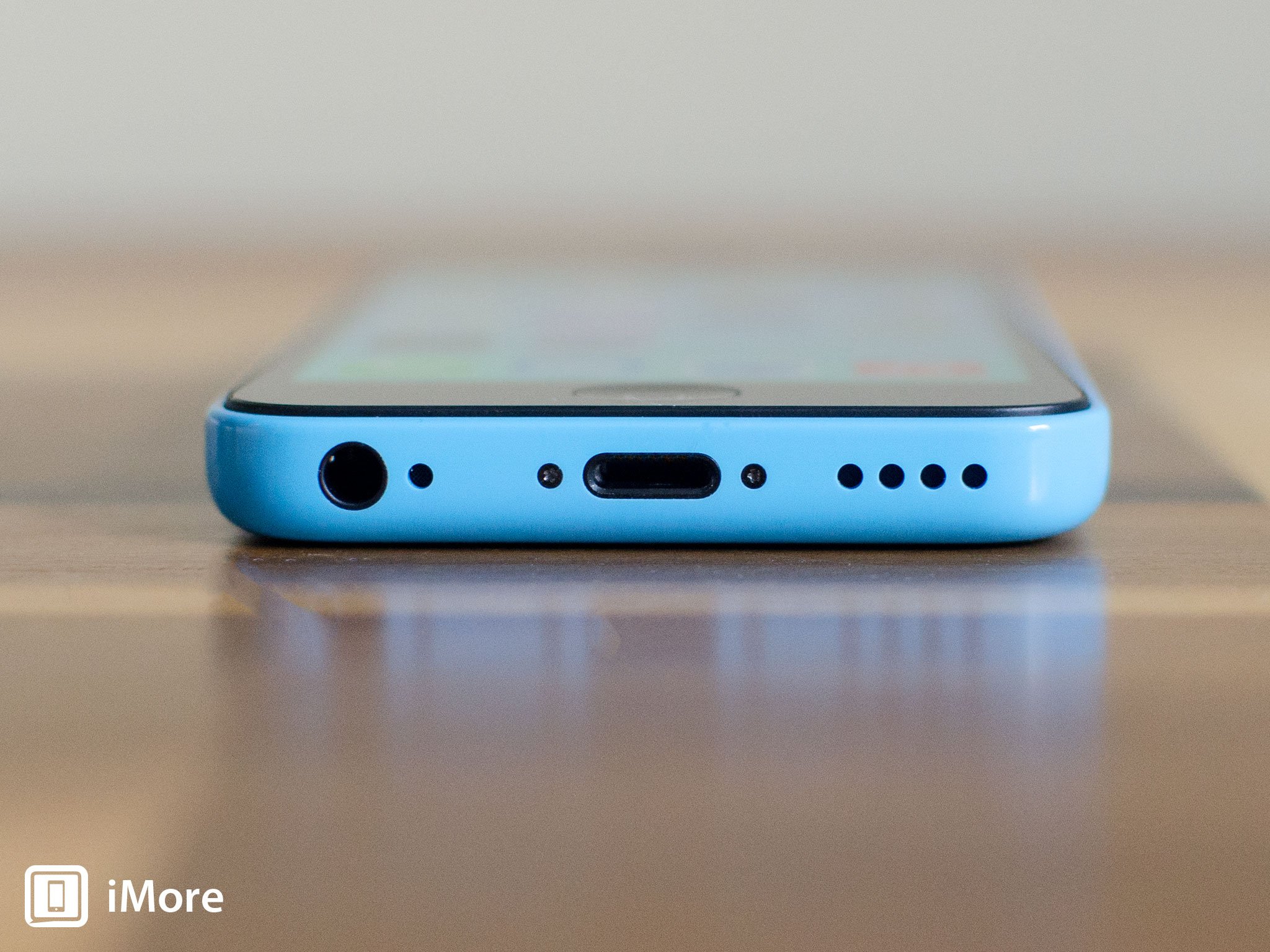
Now that the display is back in place, use your security screwdriver in order to replace the two screws on either side of the dock connector.
And.. done!
It's now safe to turn your iPhone 5c back on. If all went well, you should see an Apple logo. Once your iPhone finishes booting up, make sure you check the following functions since the components involved were transferred and moved around:
- Make sure the new display doesn't have any dead pixels or ghosting issues.
- Check touch sensitivity to make sure the new digitizer doesn't have any dead spots. I do this by pulling up a keyboard and typing every letter on it.
- Place a test call and make sure the proximity sensor and earpiece are working okay.
- Launch the Camera app and flip the camera around to test the front-facing camera.
- Make sure the Home button is seated right and working correctly by single-tapping, double-tapping, and triple-tapping. Also, try a long press hold and make sure Siri activates.
If all of the above checks out okay, you're good to go!
○ Fix a broken iPhone 7 or 7 Plus
○ Fix a broken iPhone 6s or 6s Plus
○ Fix a broken iPhone SE
○ Fix a broken iPhone 6 or 6 Plus
○ Fix a broken iPhone 5c
○ Fix a broken iPhone 5s
○ Fix a broken iPhone 5
○ Fix a broken iPhone 4s
○ Fix a broken iPhone 4 (GSM)
○ Fix a broken iPhone 4 (CDMA)
○ Fix a broken iPhone 3GS or 3G
iMore senior editor from 2011 to 2015.

