How to search for people, places, animals, and things in the Photos app for iPhone and iPad
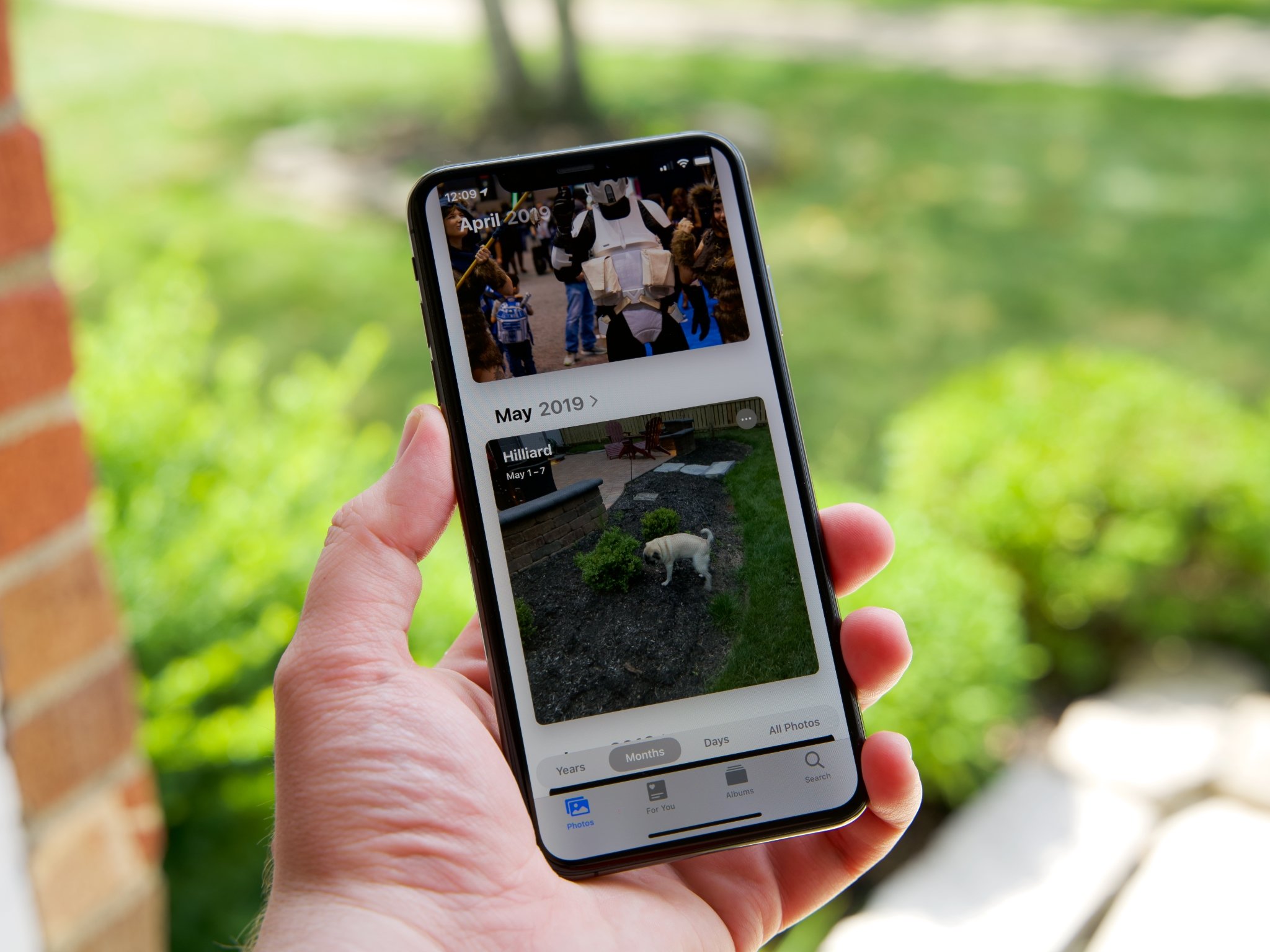
After you've taken a couple of hundred (or thousand…) photos, it can be tough to find and pinpoint the exact image that you want to show off. Whether you're looking for a specific person at a particular event, a snapshot from your trip to Paris or Thailand, or a photo of your cat doing something adorable, sorting through your images can be tedious and time-consuming.
Luckily for you, there are actually a couple of different ways to search for people, places, animals, and things in the Photos app for iPhone and iPad: You can even search for non-tagged things like "dogs" or "mountains"! Here's how!
How to search for photos in the Photos app on iPhone and iPad
- Launch the Photos app on your iPhone or iPad.
- Tap the Search icon in the bottom right corner of the screen.
- From the Search Screen, you can select to browse the following: Moments, People, Places, Categories, and Groups.
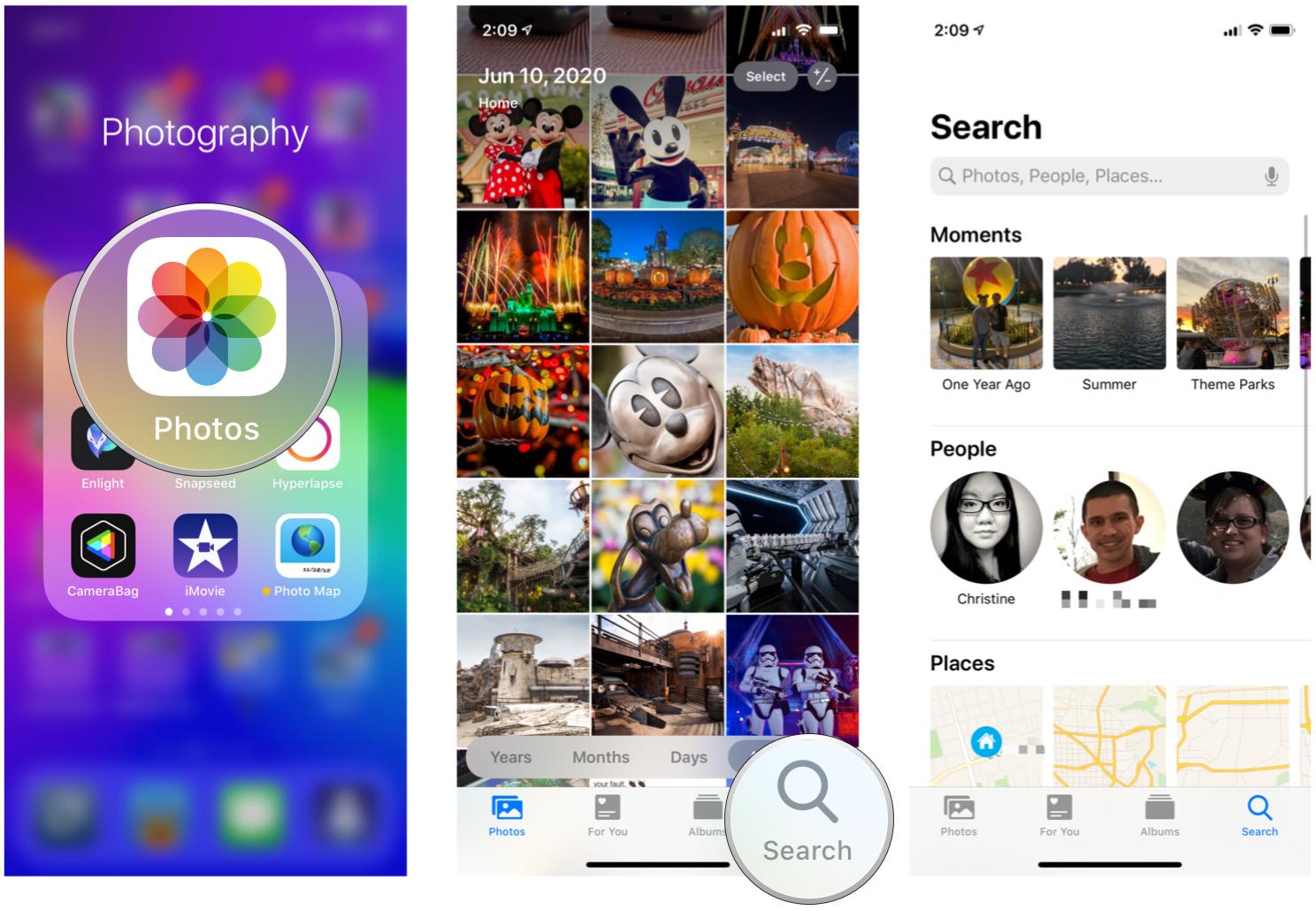
How to use the Search Bar to find what you want in the Photos app
Or you could use the Search Bar at the top of the screen to directly type in the person, place, animal, or thing you want to find an image of.
- Tap the Search Bar at the top of the Search section.
- Type in the keywords that you want to search for. This can be a name, place, animal, or anything else you want to look for an image of.
- Tap Search on the keyboard when you're done.
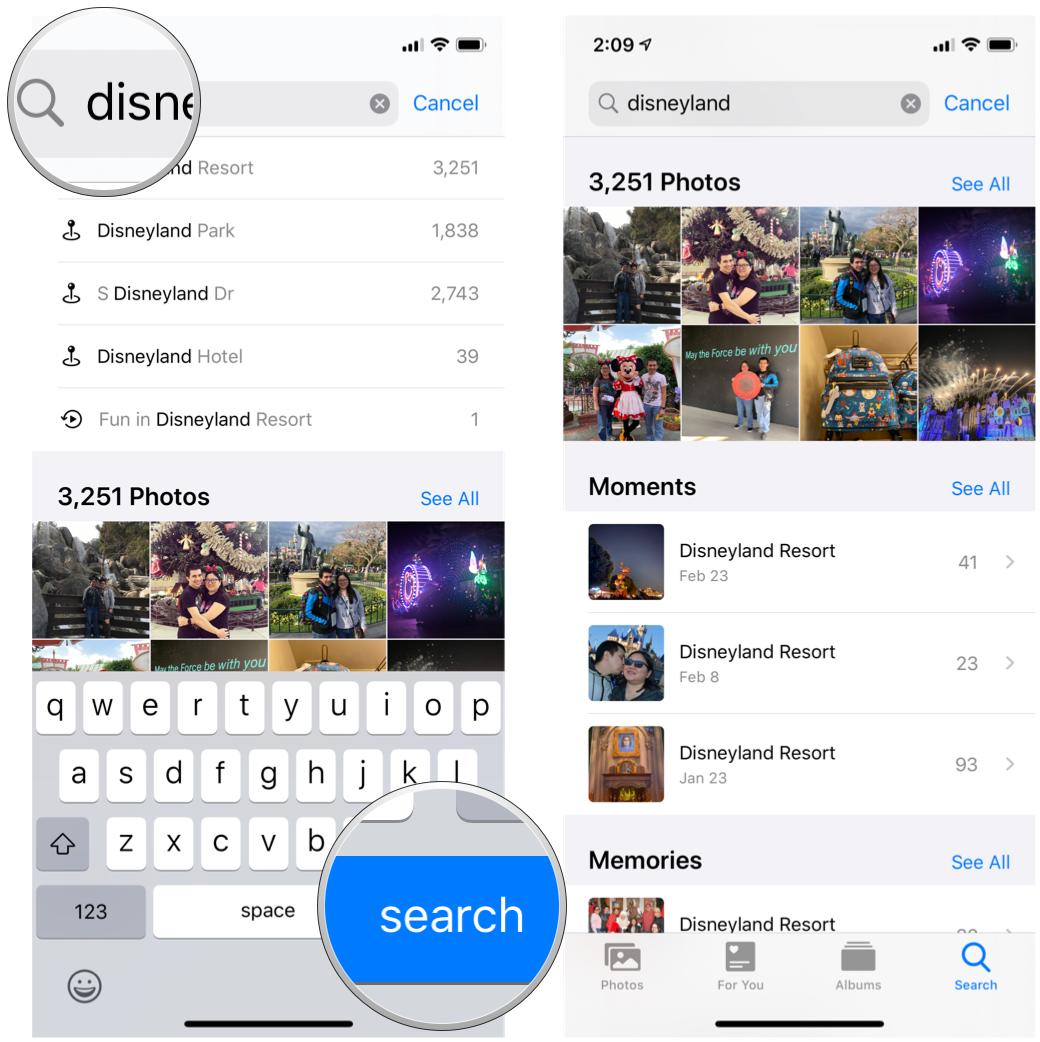
How to add names to people to make them easier to find in the Photos app
iOS is also capable of searching for photos that contain two or more people — you just need to input the names as they appear in Photos. If you have unnamed people, here's how to give them a name:
- Launch Photos on your iPhone or iPad.
- Tap Albums.
- Scroll down and select the People album.
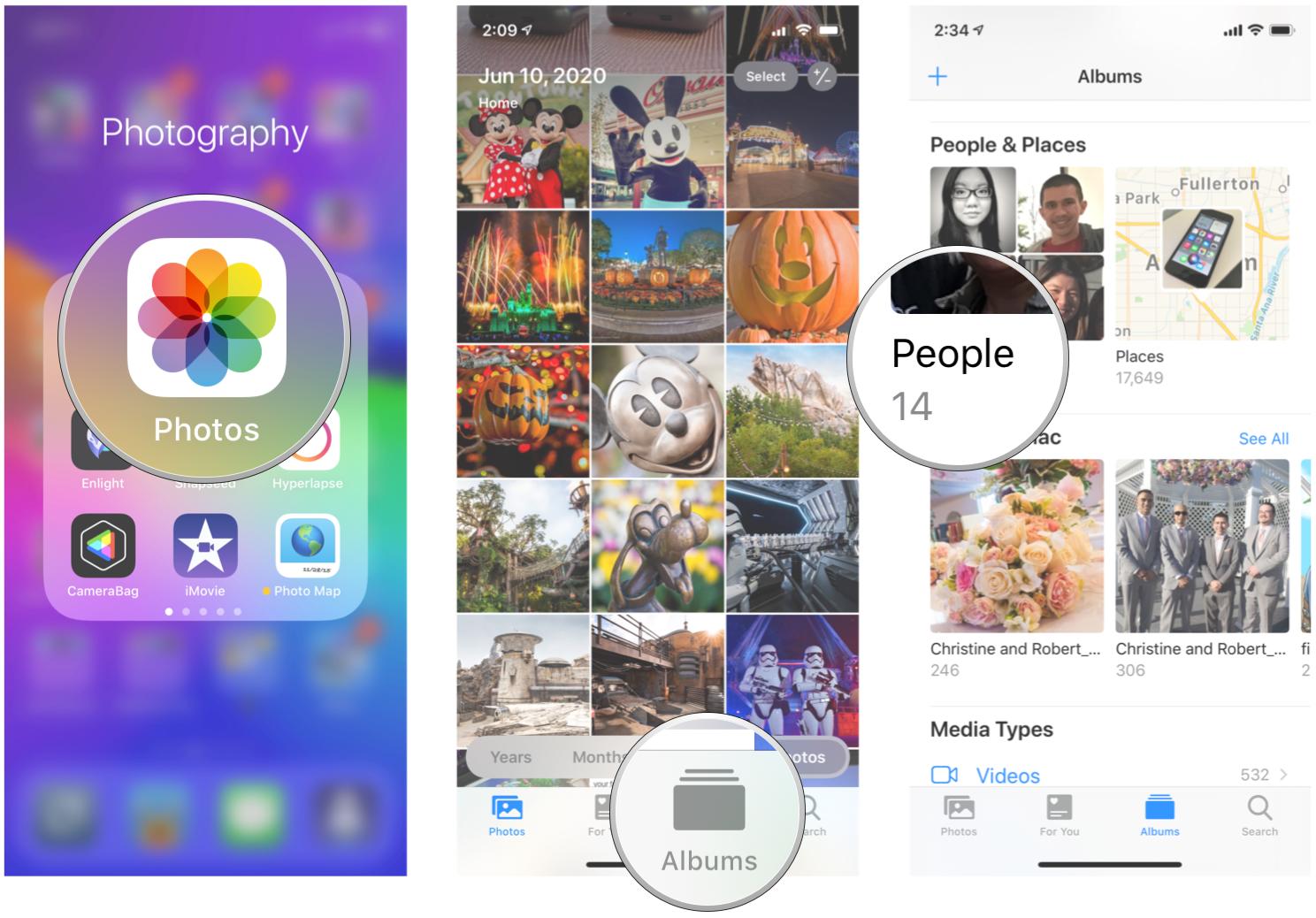
- Tap on any unnamed People to view images with that person in them.
- At the top, tap Add Name to give them a name.
- Tap Next.
- Tap Done.
- Repeat steps 4-7 as needed.
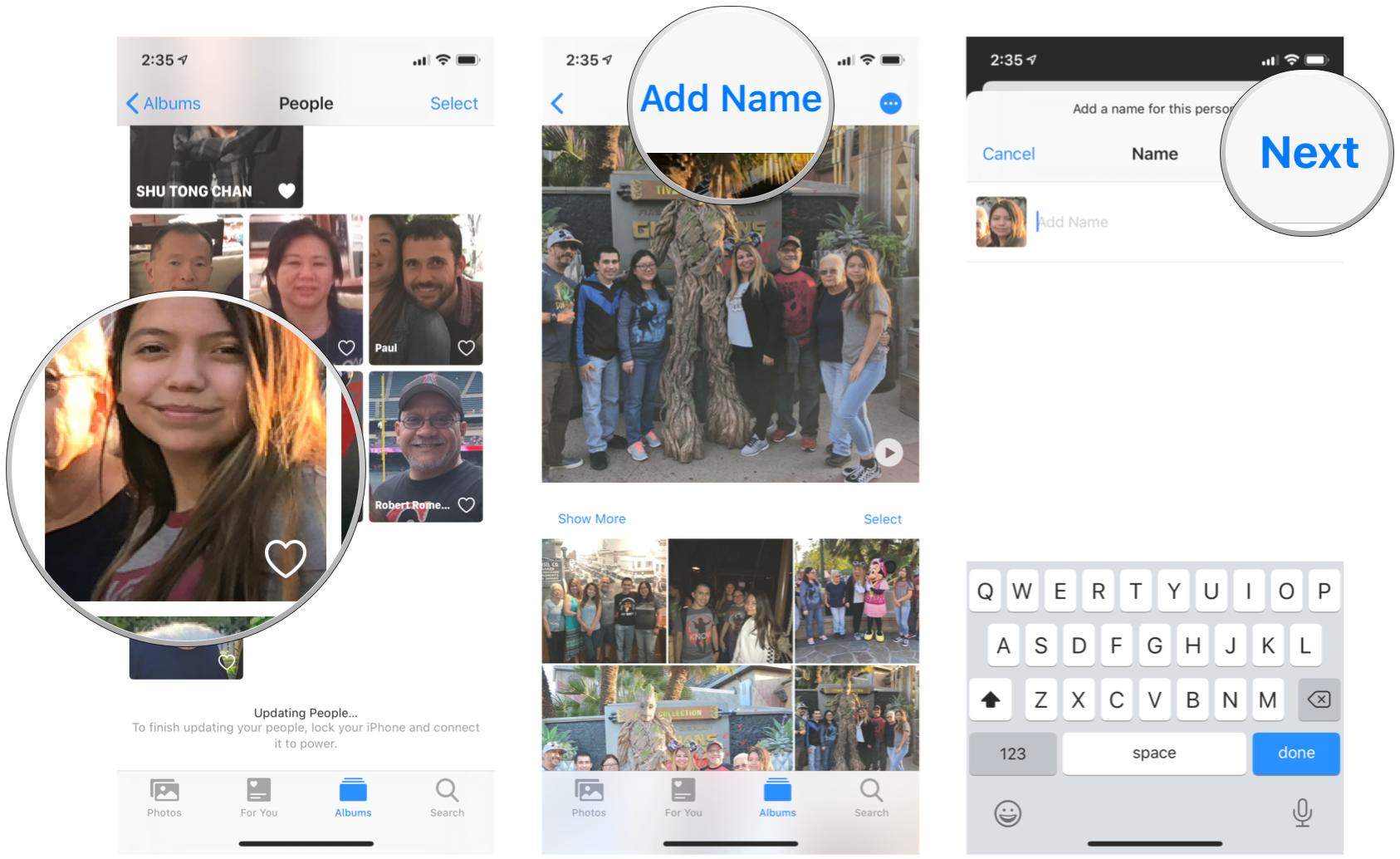
How to search for photos using Siri in the Photos app for iPhone and iPad

If you don't want to go into the Photos app and search manually, you can ask Siri to help you out. With Siri, you can ask her to find photos from a certain date, location, or even both! Or you could just ask Siri to show you some pictures of cats, because why not? All you need to do is activate Siri, and then ask it what you want to see — you can be as broad or precise as you need to be.
How to search Photos with Siri
What will you search for first?
Do you have any questions about how to use Search in the Photos app for iPhone and iPad? Let us know in the comments down below!
Master your iPhone in minutes
iMore offers spot-on advice and guidance from our team of experts, with decades of Apple device experience to lean on. Learn more with iMore!
Updated July 2020: Updated for iOS 14.
Christine Romero-Chan was formerly a Senior Editor for iMore. She has been writing about technology, specifically Apple, for over a decade at a variety of websites. She is currently part of the Digital Trends team, and has been using Apple’s smartphone since the original iPhone back in 2007. While her main speciality is the iPhone, she also covers Apple Watch, iPad, and Mac when needed. When she isn’t writing about Apple, Christine can often be found at Disneyland in Anaheim, California, as she is a passholder and obsessed with all things Disney, especially Star Wars. Christine also enjoys coffee, food, photography, mechanical keyboards, and spending as much time with her new daughter as possible.

