How to use Siri to search the web
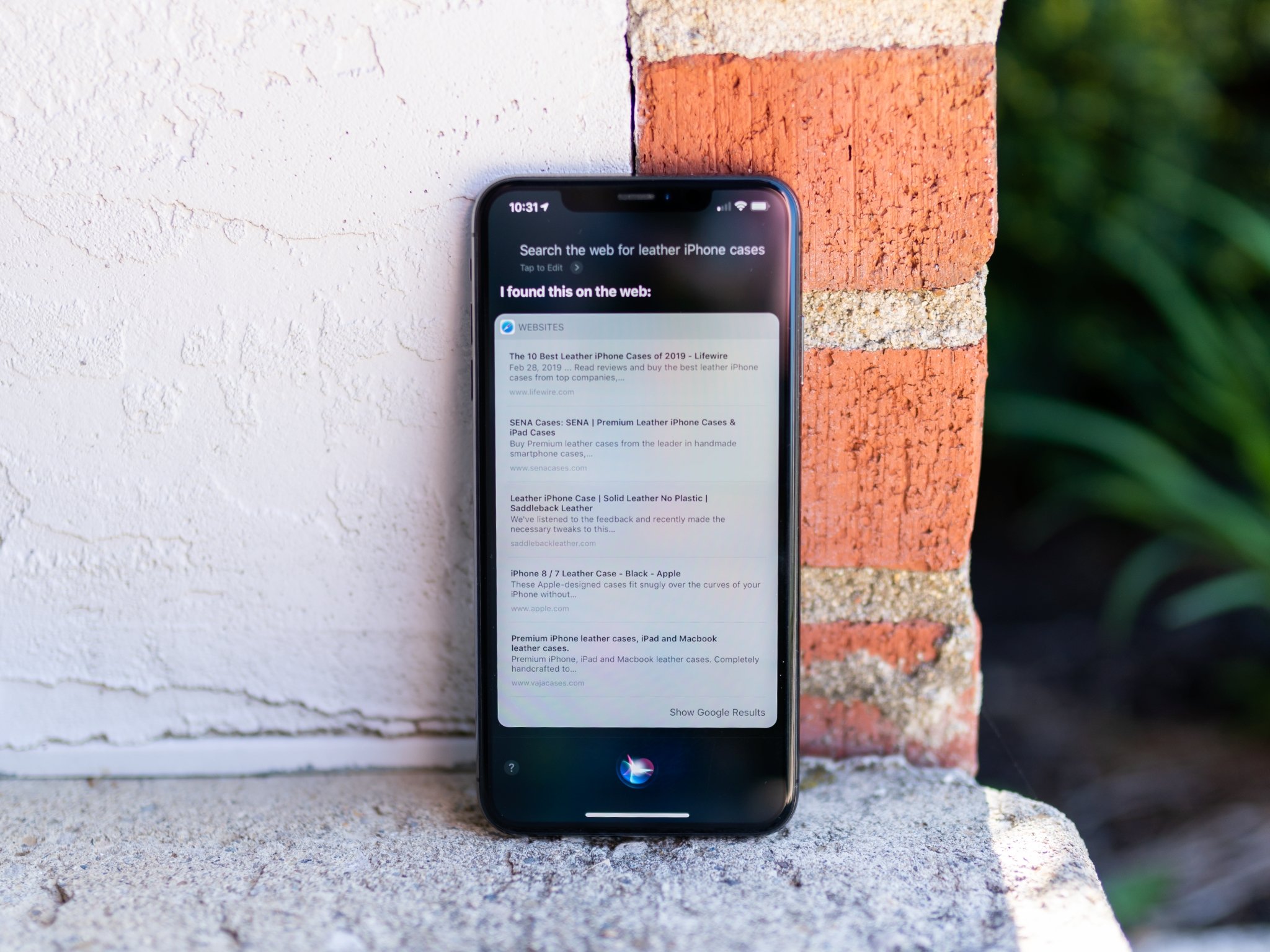
There's a lot that Siri can do for you, such as placing phone calls, playing music, and opening apps. Siri can also search the web for you, whether you want information on this week's episode of Game of Thrones or you're curious about the melting point of nitrogen. Not only can Siri display web search results from Google, but thanks to Apple's partnerships, Siri can also offer results from Wolfram|Alpha and Wikipedia for specific queries.
Here's how you can use Siri to search the web.
- How to search the web with Siri
- How to get scientific and mathematical answers from Wolfram|Alpha with Siri
- How to use a specific source for Siri searches
How to search the web with Siri
When performing a general web search using Siri, it's best to start your query with "Search the web for," as Siri will often try to search your device for your query, or grab information from a specific source like Wikipedia or the TV app. Saying "Search the web for" will force Siri to actually perform a web search.
- Press and hold the Home button (iPhone 8 and older), Side button, (iPhone X and newer) or say "Hey, Siri" on your iPhone or iPad to activate Siri.
- Say something like "Search the web for leather iPhone cases".
- Tap on a search results that appear.
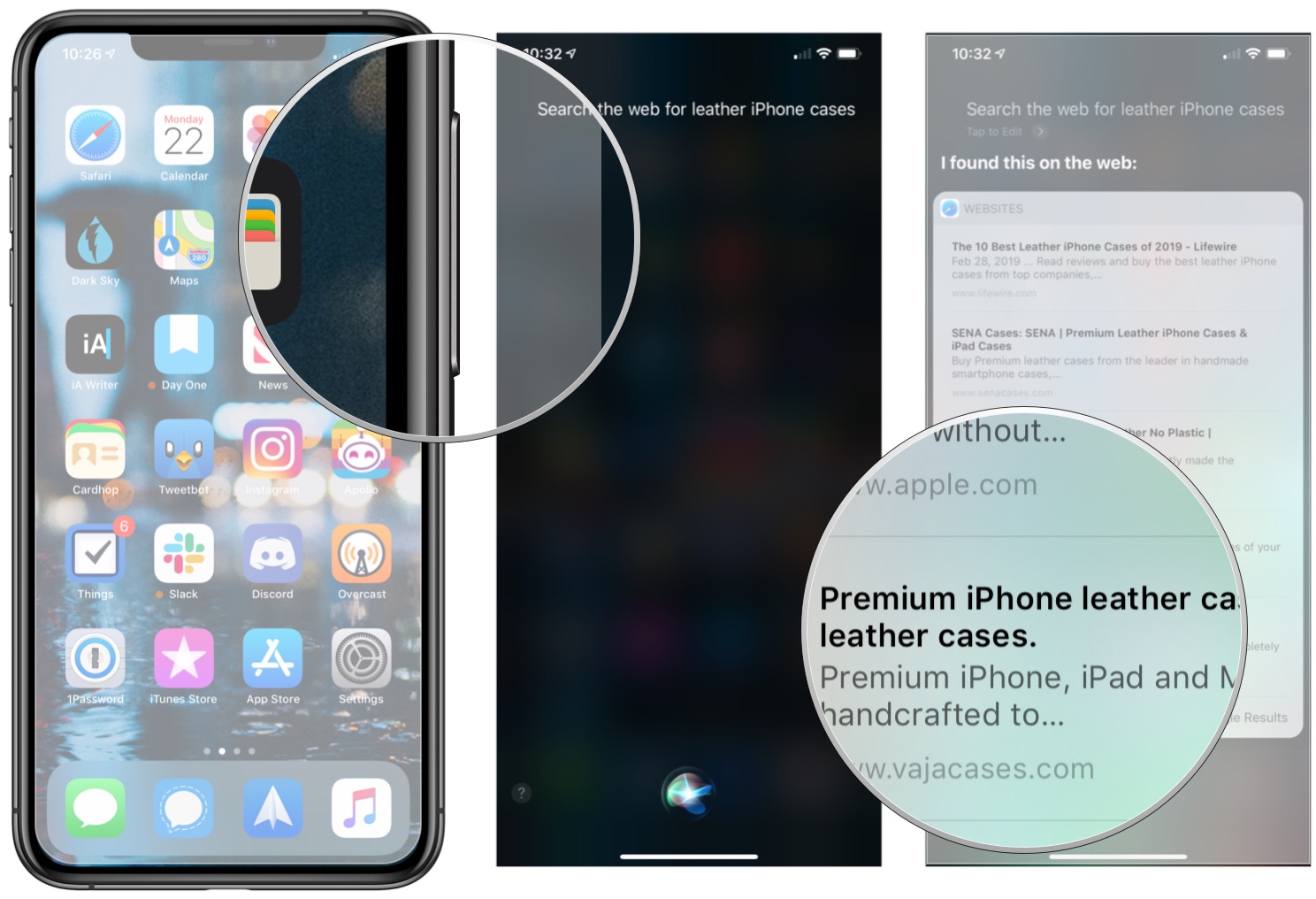
How to get scientific and mathematical answers from Wolfram|Alpha with Siri
Wolfram|Alpha is a search engine that specializes in scientific and mathematical knowledge. Siri will automatically turn to Wolfram|Alpha for results when your query covers scientific topics.
- Press and hold the Home button (iPhone 8 and older), Side button, (iPhone X and newer) or say "Hey, Siri" on your iPhone or iPad to activate Siri.
- Say something like "What is the square root of 144."
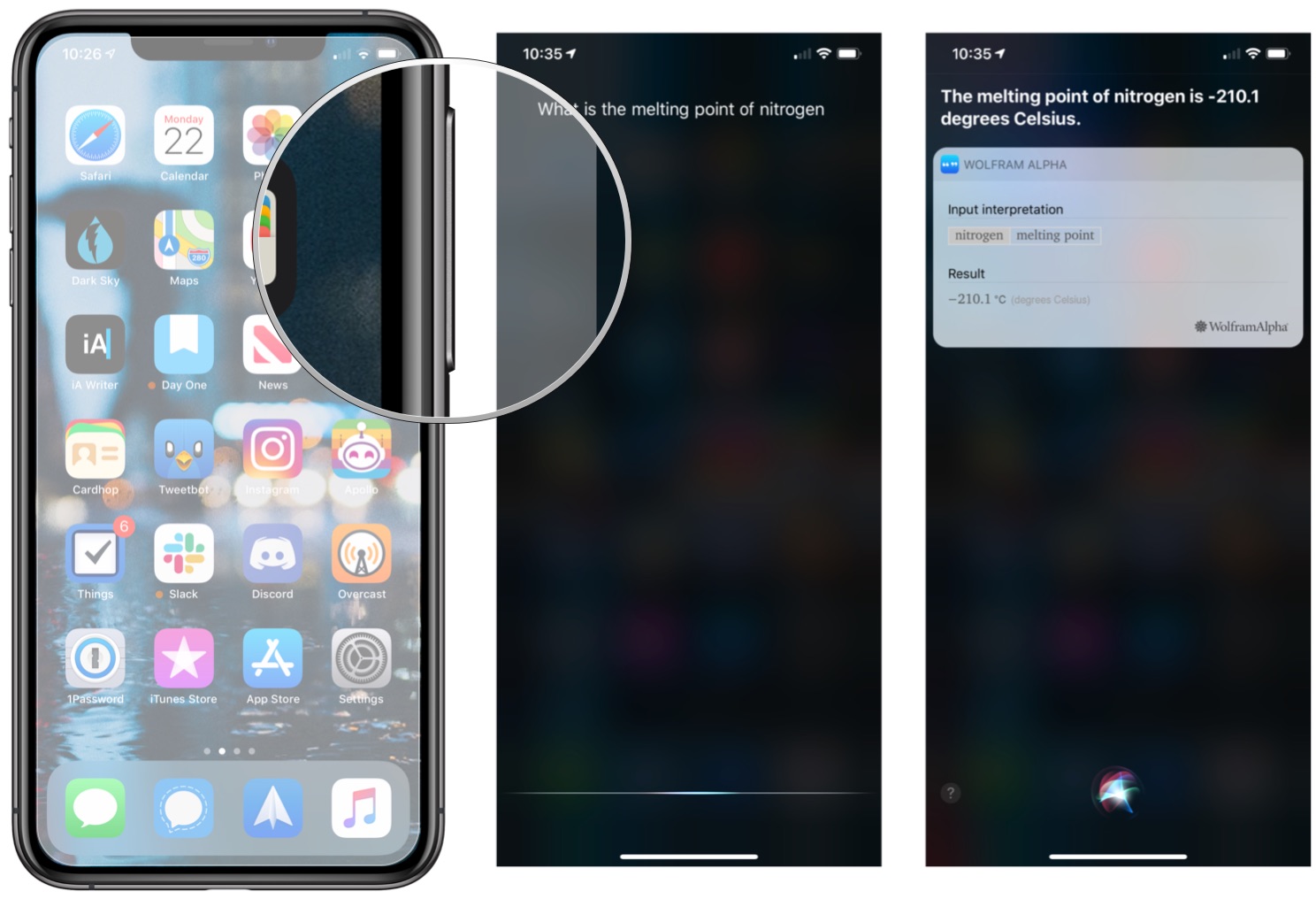
How to use a specific source for Siri searches
By default, Siri will use Google for its search results. But you can tell Siri to search using other engines, such as DuckDuck Go and Bing. You can also ask Siri to surface, for instance, a specific Wikipedia article on a given topic.
- Press and hold the Home button (iPhone 8 and older), Side button, (iPhone X and newer) or say "Hey, Siri" on your iPhone or iPad to activate Siri.
- Tell Siri to "DuckDuckGo" or "Search DuckDuckGo" or your other search engine of choice such as DuckDuckGo or Bing and what you want to search for. For example: "DuckDuckGo 'Game of Thrones'." Safari will immediately launch with a new tab dedicated to your search results.
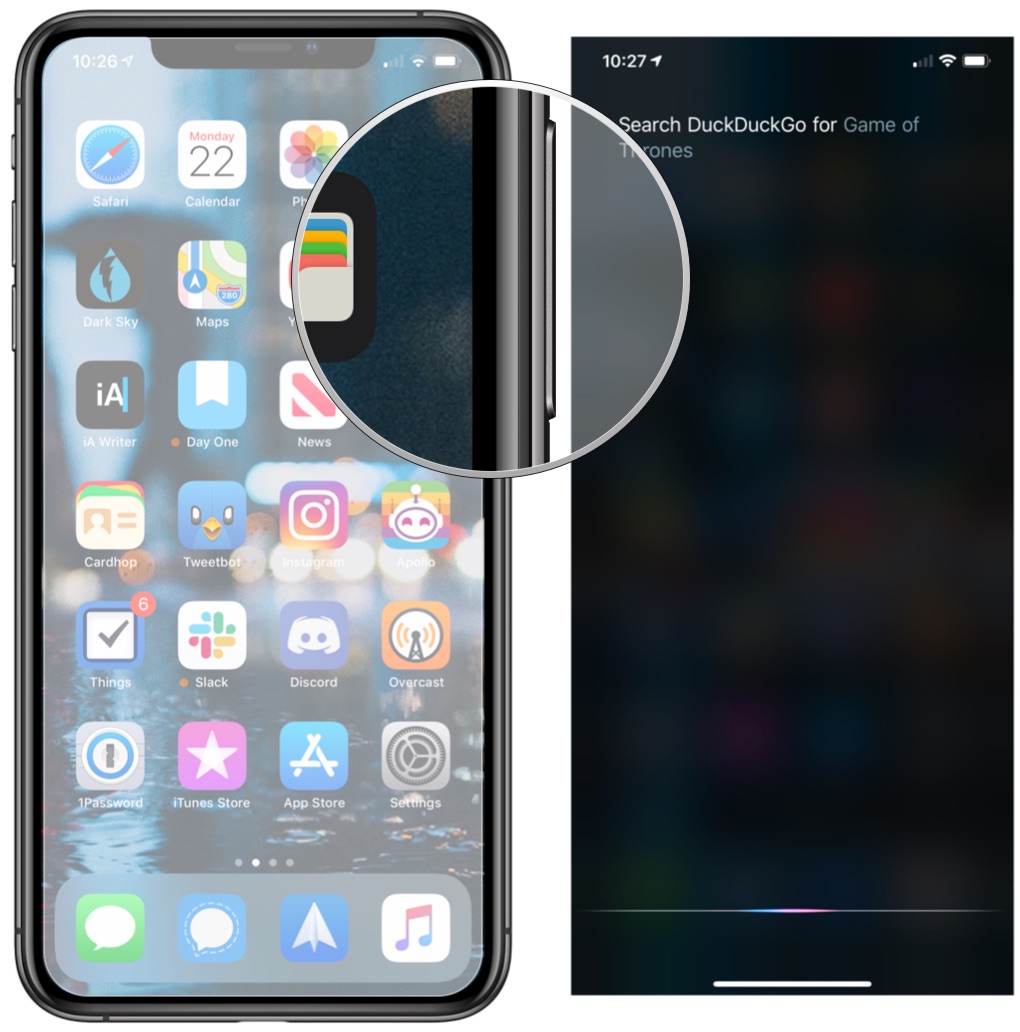
- Or say "Search Wikipedia for [subject]" in order to be presented with a card with some basic information about the given subject.
- Tap one of the links at the bottom of the Wikipedia card to see additional information about your subject in Safari.
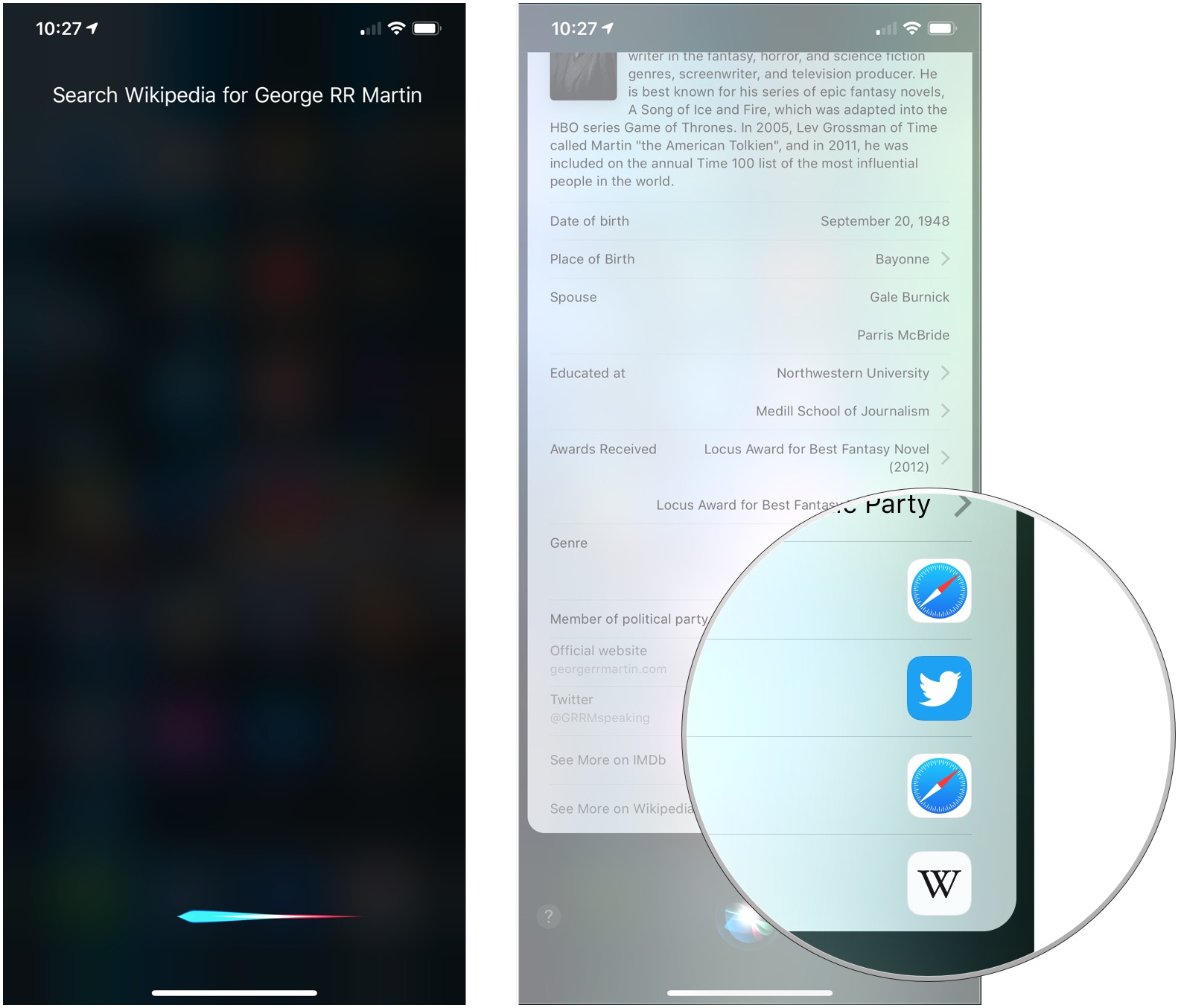
Questions?
If you have any questions about search the web with Siri, let us know in the comments.
Master your iPhone in minutes
iMore offers spot-on advice and guidance from our team of experts, with decades of Apple device experience to lean on. Learn more with iMore!
Joseph Keller is the former Editor in Chief of iMore. An Apple user for almost 20 years, he spends his time learning the ins and outs of iOS and macOS, always finding ways of getting the most out of his iPhone, iPad, Apple Watch, and Mac.


