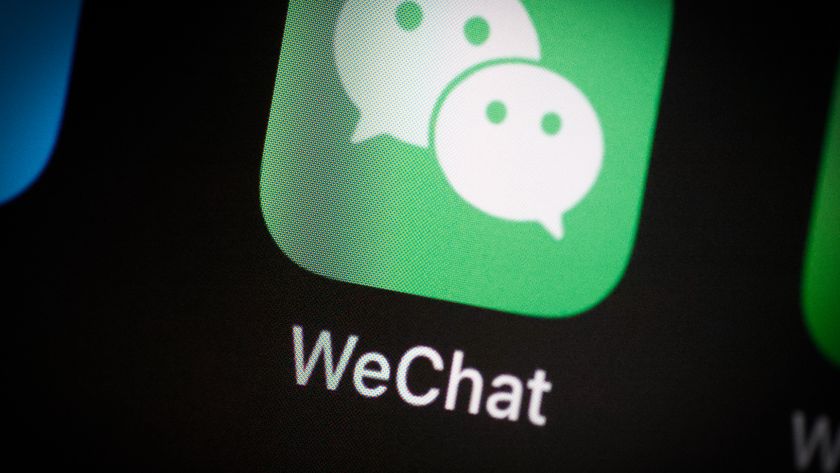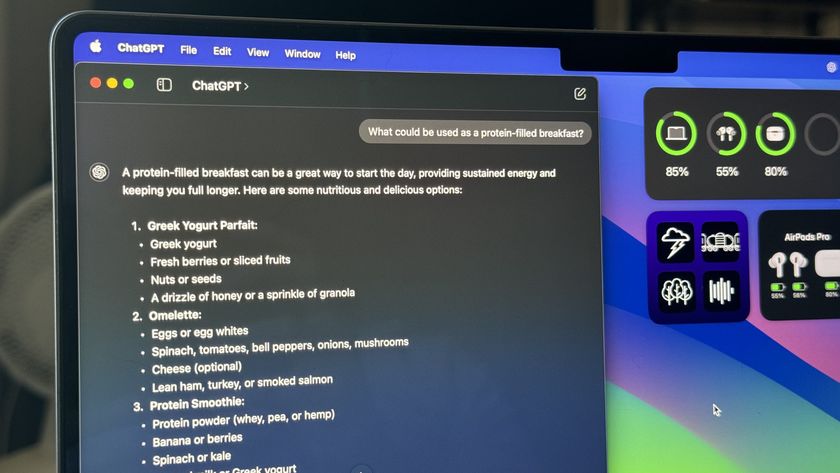How to send an iTunes or Apple Store gift card with the Apple Store app for iPhone
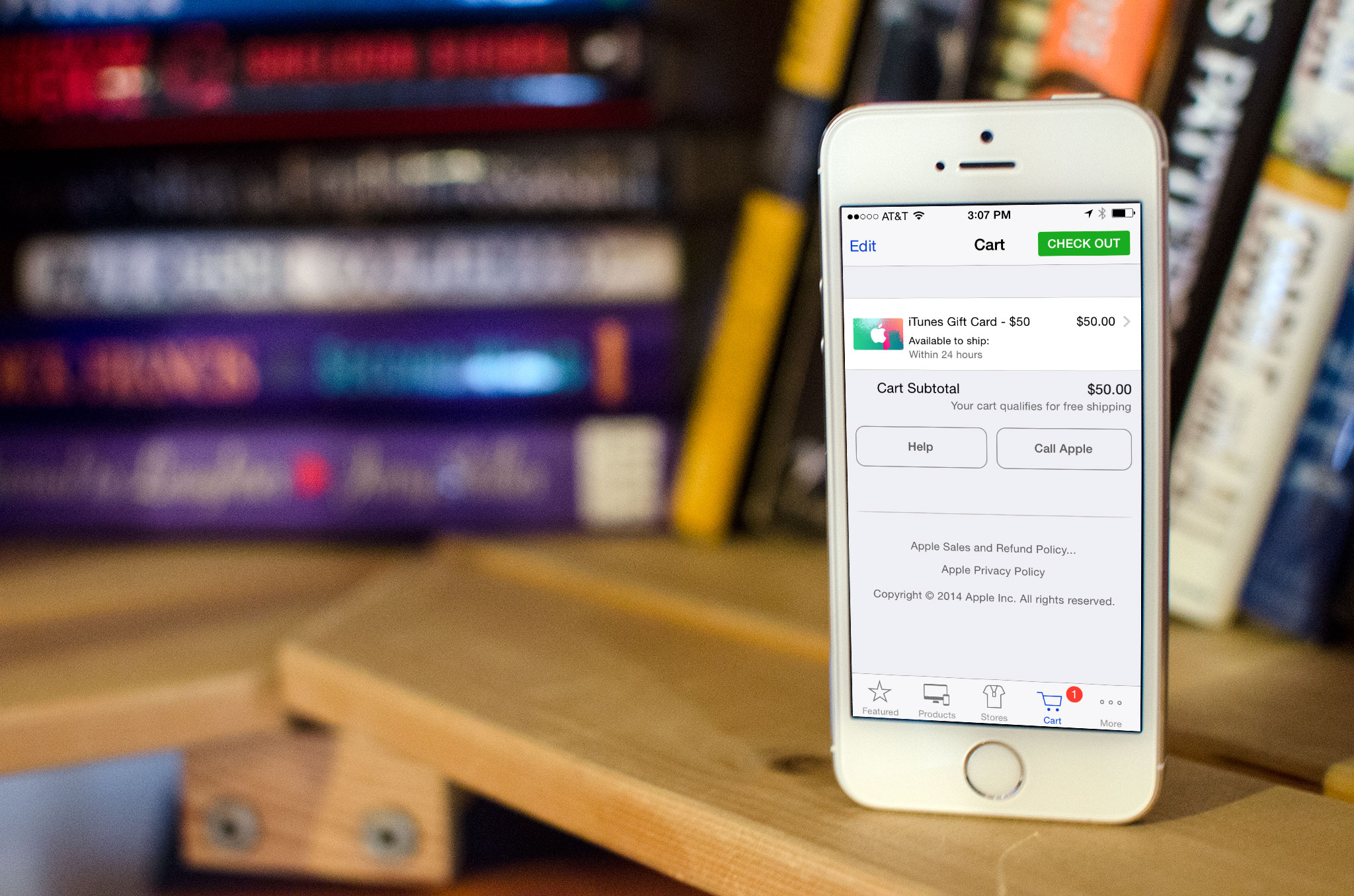
The Apple Store app not only lets you pick up the latest Apple gear, no computer required — it also lets you gift iTunes, iBooks, and App Store credit to others. Not only that, you can even gift an actual Apple Store gift card to someone so they can put it towards a new iPhone, iPad, or Mac. The best part is you can give any of these gifts right from your iPhone or iPad without ever stepping into an actual store.
How to send an App Store, iTunes, iBooks, or Apple Store gift card with the Apple Store app
- Launch the Apple Store app only your iPhone. If you don't have it already, you can download it in the App store for free. Download Now
- In the top search bar type in gift cards.
- The search results should populate all the gift cards available. Just choose the one you'd like to send.
- Next choose to either include a message or add it to your card.
- Once you're done selecting your options, choose Checkout in the top.

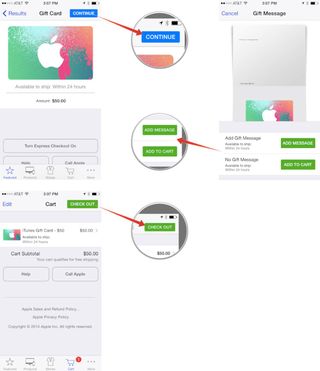
That's all there is to it. Complete checkout like you would for any other purchase on your iPhone. Typically you'll use the exact same Apple ID you use to buy apps with in the App Store or music you purchase through iTunes. Notice you can also choose from some gift cards whether you'd like to email the gift or actually mail it. That choice is completely up to you.
Next time you have to buy someone a gift card, give it a try! Do you find it more convenient than having to go to the store and pick up a plastic card?
Note: Originally published, March 2014. Updated, September 2014.
Master your iPhone in minutes
iMore offers spot-on advice and guidance from our team of experts, with decades of Apple device experience to lean on. Learn more with iMore!
iMore senior editor from 2011 to 2015.