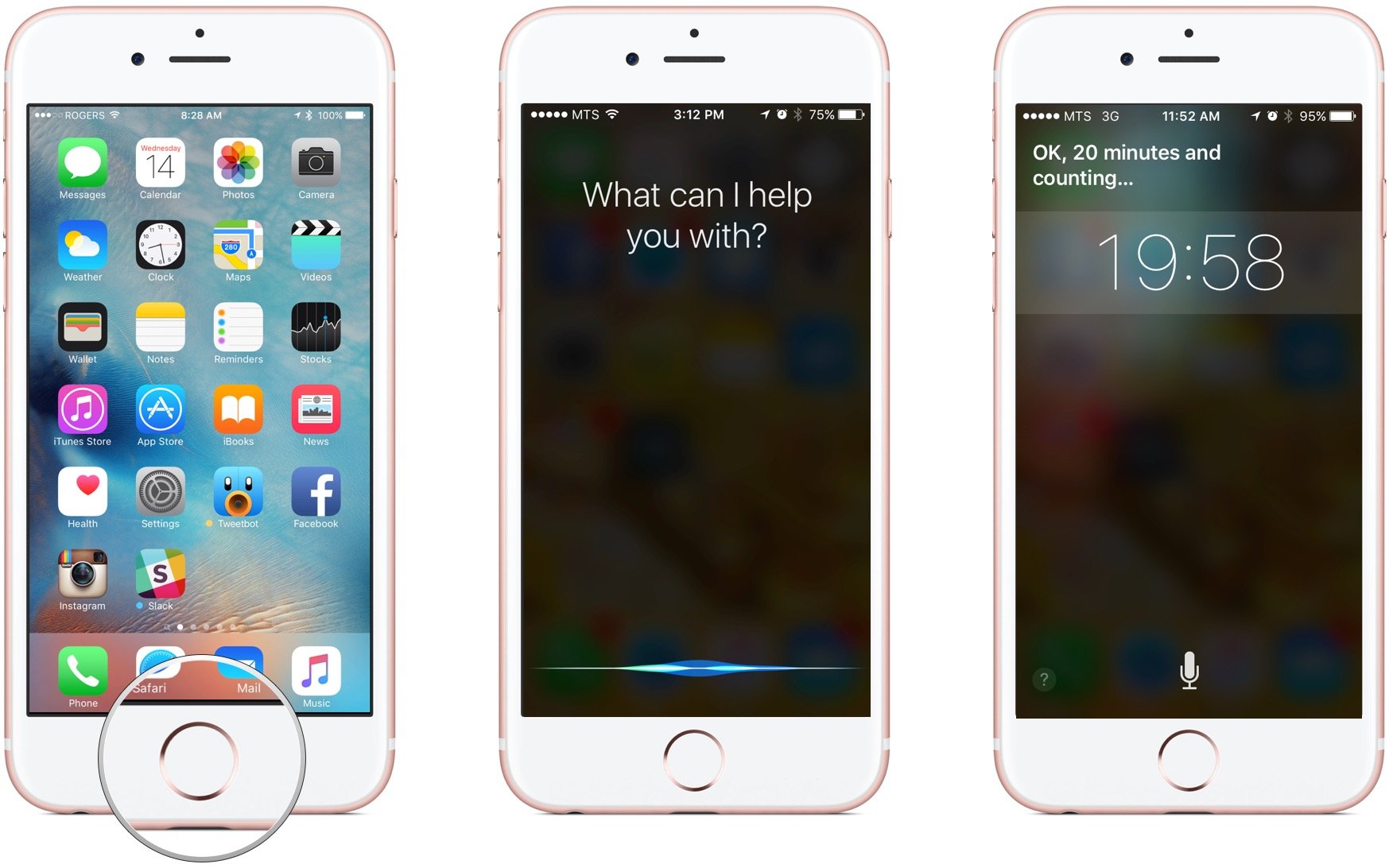How to set a timer with Siri

Tapping into the Clock app on your iPhone or iPad, hitting the Timer tab, and then setting a countdown is a lot of first-world work. Luckily, Apple's personal virtual assistant, Siri makes it a breeze. Just say how long you want to time something for, and so it shall be timed!
How to set a time with Siri and the Clocks app
- Hold down the Home button or say "Hey, Siri" on your iPhone or iPad to activate Siri.
- Say something like "Set a time for 20 minutes."
- Siri will confirm that the timer was created and started.
- To view the timer inside the Clock app, just tap on the countdown within Siri.
Once you've set your timer with Siri, you can press the Home button to return to the Home screen and use your iPhone or iPad like normal. When your timer is up, an alarm will go off letting you know!
iMore offers spot-on advice and guidance from our team of experts, with decades of Apple device experience to lean on. Learn more with iMore!
Mick is a staff writer who's as frugal as they come, so he always does extensive research (much to the exhaustion of his wife) before making a purchase. If it's not worth the price, Mick ain't buying.