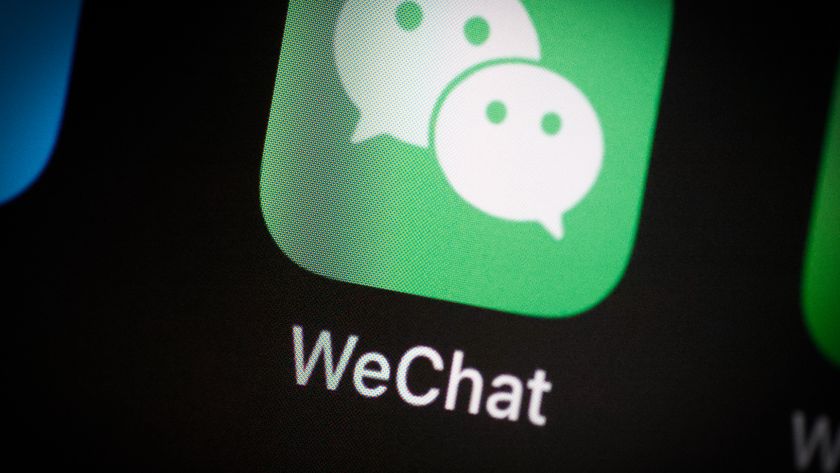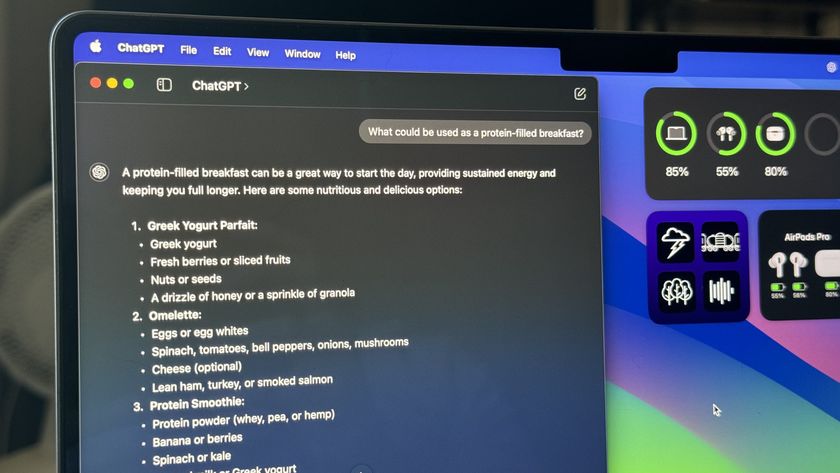How to show only active apps in your OS X Dock
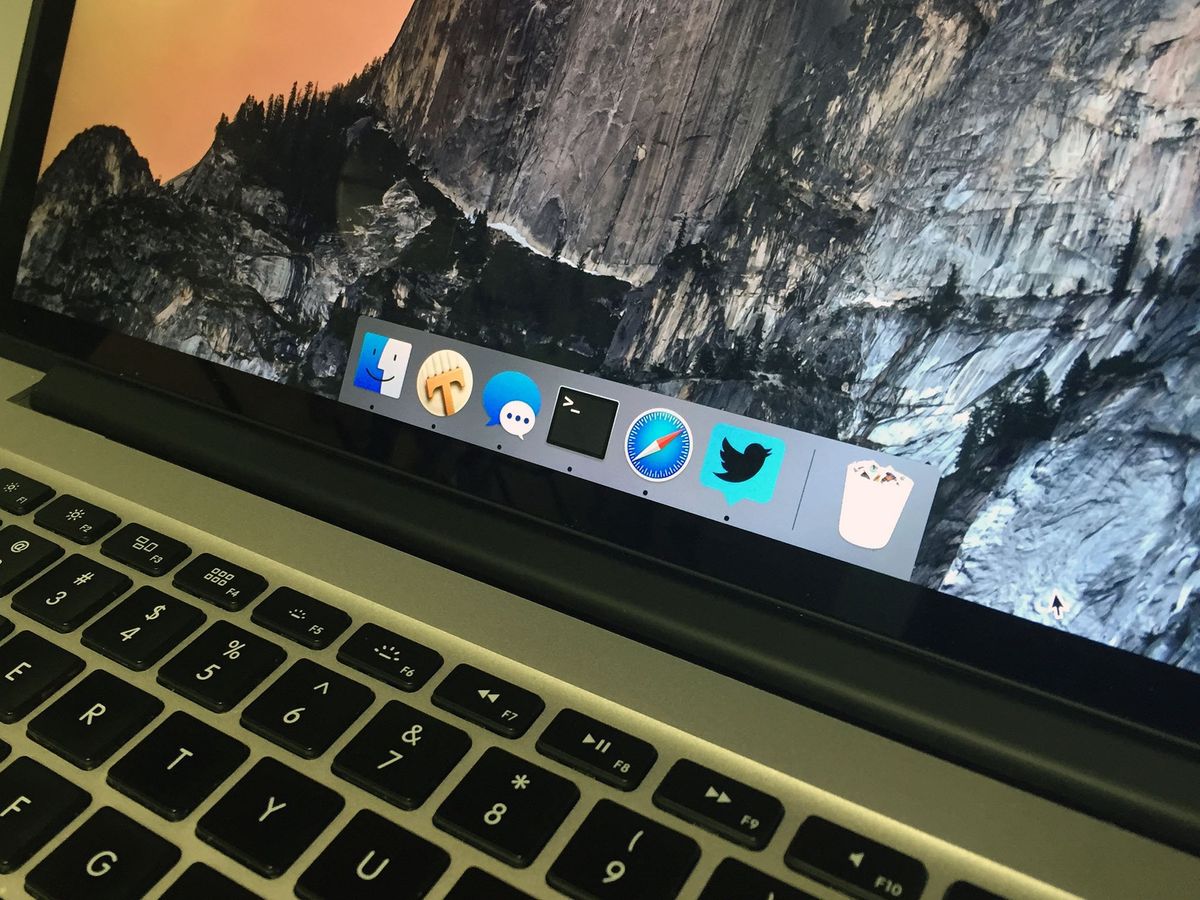
Obviously you can customize your Dock to show whatever apps you'd like, but if you're using the Dock as a quick way of navigating between open apps, this can help.
In truth, I use the Dock for less and less each day.
I rely on Spotlight to open apps that I need. A quick press of the command key and the spacebar, type first couple of letters of the app, a quick return and the app launches. Switching between apps requires nothing more than pressing command and tab.
So having a very minimal looking Dock is a great benefit to me. It's less screen clutter to get in the way of my work.
You can customize the Dock with as few apps as you want, but my way is more fun — and keeps a way to retain your old setup if you're ever ready to go back.
How to show only active apps in your OS X Dock
- Open Terminal.
- Type defaults write com.apple.dock static-only -bool TRUE; killall Dock and press return. (Save yourself time: Copy and paste that text into the Terminal command line.)
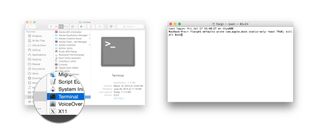
- You may see your screen change momentarily as the Dock app is restarted.
- Exit out of Terminal.
Here's what it looks like before and after:

If you ever want to restore the Mac to its original state, open Terminal again and type defaults write com.apple.dock static-only -bool FALSE; killall Dock.
Master your iPhone in minutes
iMore offers spot-on advice and guidance from our team of experts, with decades of Apple device experience to lean on. Learn more with iMore!