How to sign into your Google account with Chrome for iOS
How-to
By
Allyson Kazmucha
last updated
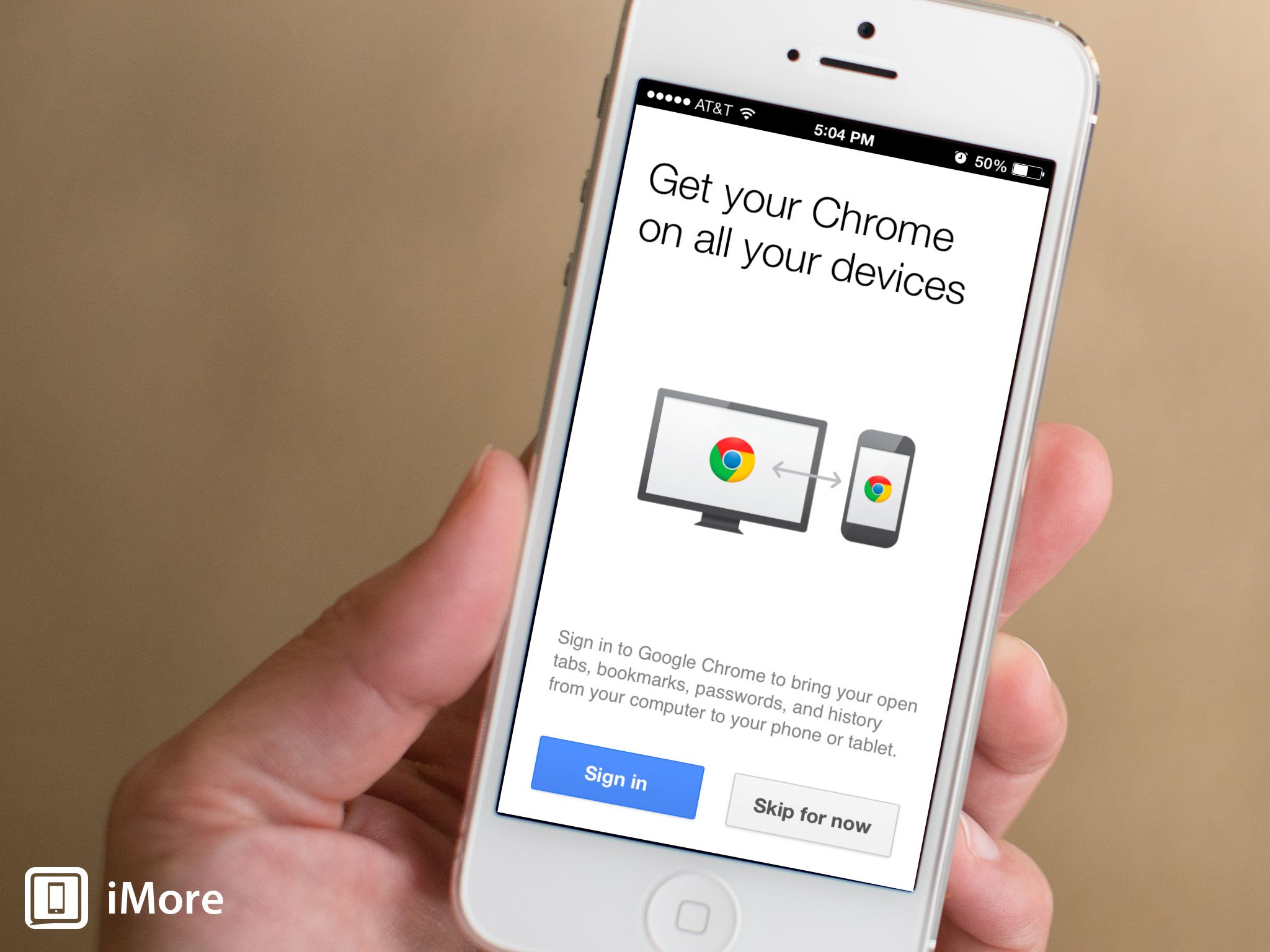
If you don't particularly care for the native Safari app when it comes to web browsing on your iPhone or iPad, you may want to give Chrome a try. if you use Chrome on your desktop, you can even sign into your Google account in order to sync your bookmarks and other browsing data between devices.
Here's how to sign in:
- Launch the Chrome app from the Home screen of your iPhone or iPad.
- Tap on the menu icon in the top navigation. It is located directly to the right of the address bar.
- Scroll down to the bottom and tap on Settings.
- The very first option you see is Sign in to Chrome. Tap on it.
- If you've ever had your account linked to Chrome for iOS on that device before, you should see it and be able to tap on it. If not, tap on Add account.
- Now just enter your Google account credentials and sign in.

That's all there is to it. Any instance of Chrome you have running on any iOS device and any computer you're signed into should stay in sync including bookmarks and tabs.
Master your iPhone in minutes
iMore offers spot-on advice and guidance from our team of experts, with decades of Apple device experience to lean on. Learn more with iMore!
iMore senior editor from 2011 to 2015.
LATEST ARTICLES

